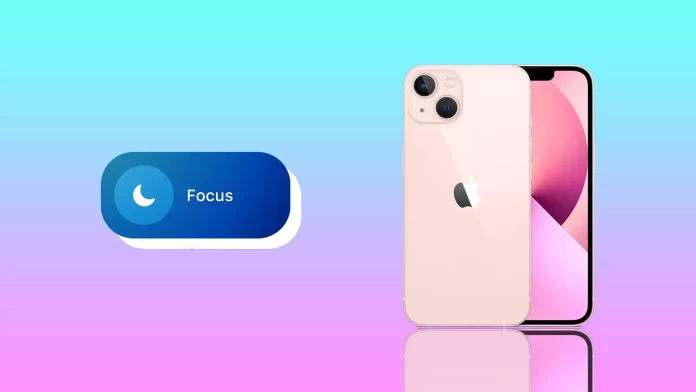Many iPhone users are concerned about this question. And if you want to hear a short answer to it, it’s no. You don’t have to worry that your alarm clock won’t go off if you set it for the night and turn on Do Not Disturb mode, so annoying notifications or strange calls won’t wake you up.
The good thing about Focus mode is that you can customize it to your preferences, add apps and contacts from which you want to receive notifications, and set up a schedule to turn it on. And it doesn’t interfere with the alarm clock in any way.
The only thing you have to worry about is keeping your iPhone charged. Because the alarm won’t ring if your iPhone is off, put your gadget on charge before you go to bed.
How to make the alarm louder on iPhone
You should know that iPhone has two volume modes. One is set for multimedia and the other is for system notifications or calls. To make the alarm louder, check the volume in Settings. So follow these steps:
- Open Settings and go to Sounds & Haptics.
- Then check the slider next to Ringtone and Alert Volume.
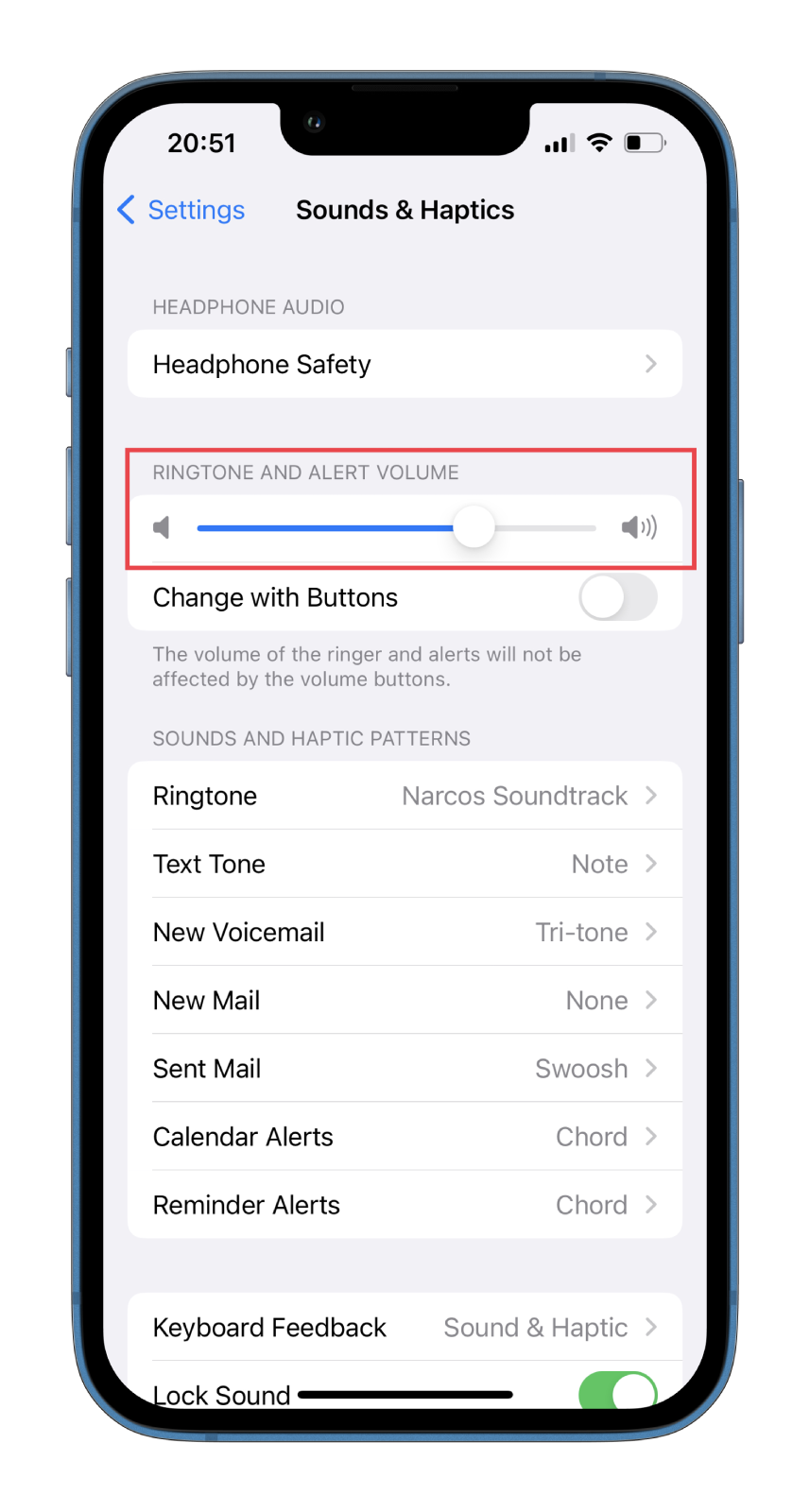
- After that, increase the volume to the maximum level.
There is also a Change with Buttons option, which can adjust the sound level with the physical volume buttons. I recommend that you turn off the toggle switch next to this option. This way, you will be sure that you haven’t accidentally pressed the button. By the way, in the same section, you can adjust the vibration.
Keep in mind that the position of the volume drop and the Do Not Disturb (Focus) mode won’t affect the volume of the alarm. It is unnecessary to unscrew the volume slider every time before going to sleep and check the click sound when locking.
Why can’t you hear the alarm on your iPhone?
One of the reasons for the alarm not going off is because of the Clock app. It is unclear why, but Apple allows you to turn off the sound on each alarm. To check if you have the sound on your alarm clock, you need to follow these instructions:
- Open the Clock app and go to the Alarm tab.
- Then select the alarm and check the Sound option.
- If there is None next to the Sound, the iPhone won’t ring.
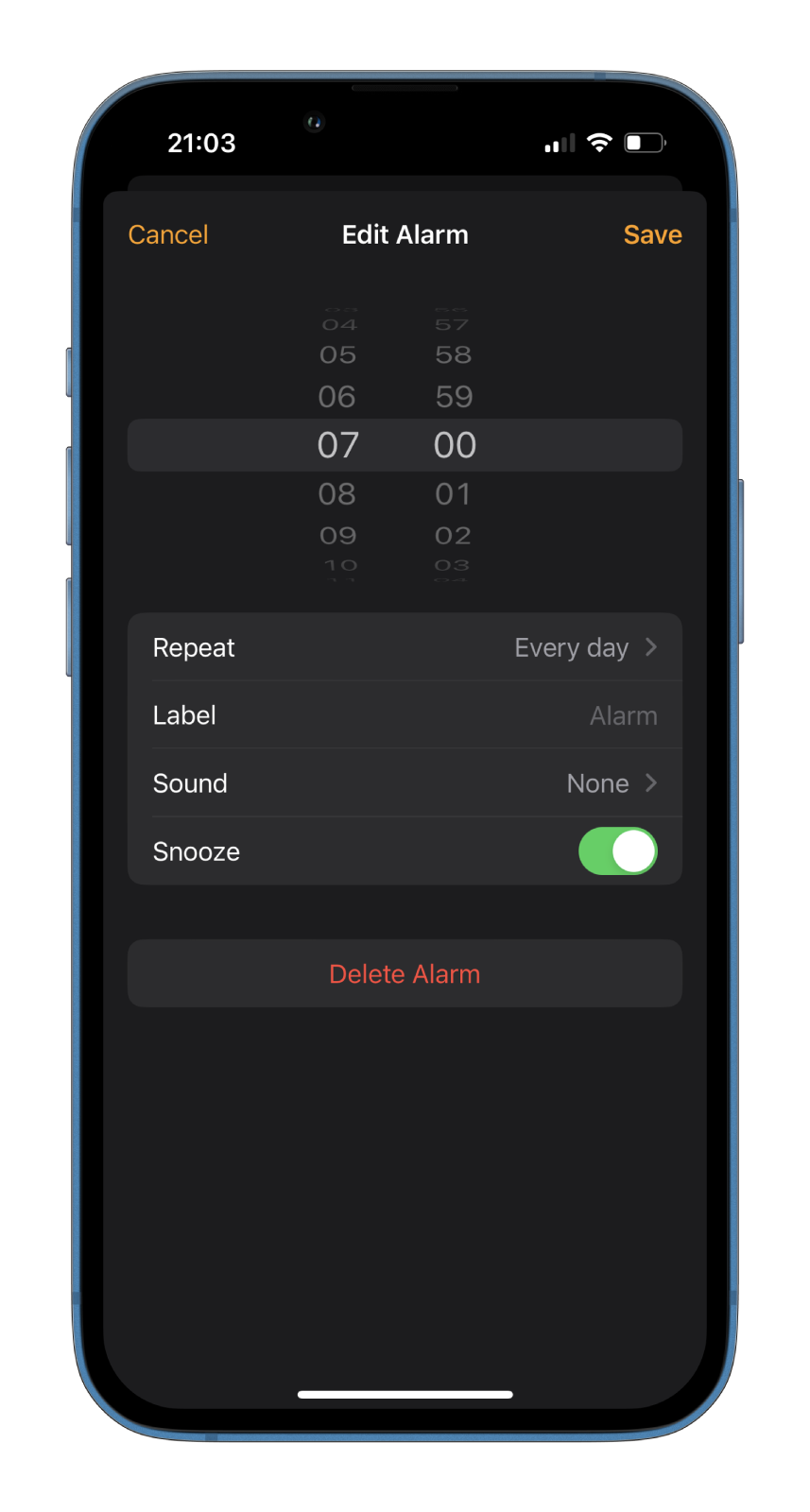
In this case, even if there is no melody, the vibration will still remain. So, in theory, the alarm will work. Only it won’t be accompanied by a beep.
Read Also:
- What does live mean in Find My on iPhone or iPad?
- How to remove the location services icon from the iPhone status bar
- How to disconnect your iPad from your iPhone
Can the time settings affect the alarm on your iPhone?
There is another reason why iPhone owners often wake up to alarms. It concerns the manual setting of the time on the smartphone. Often users purposely change the time in Settings to get the daily prize in their favorite game faster.
Plus, many users often travel and change time zones during a flight. If Automatic is disabled in the settings, you may get the time wrong after a flight. Therefore, check the alarms carefully before setting them. You can do this as follows:
- Open Settings and go to General.
- Then select Date & Time.
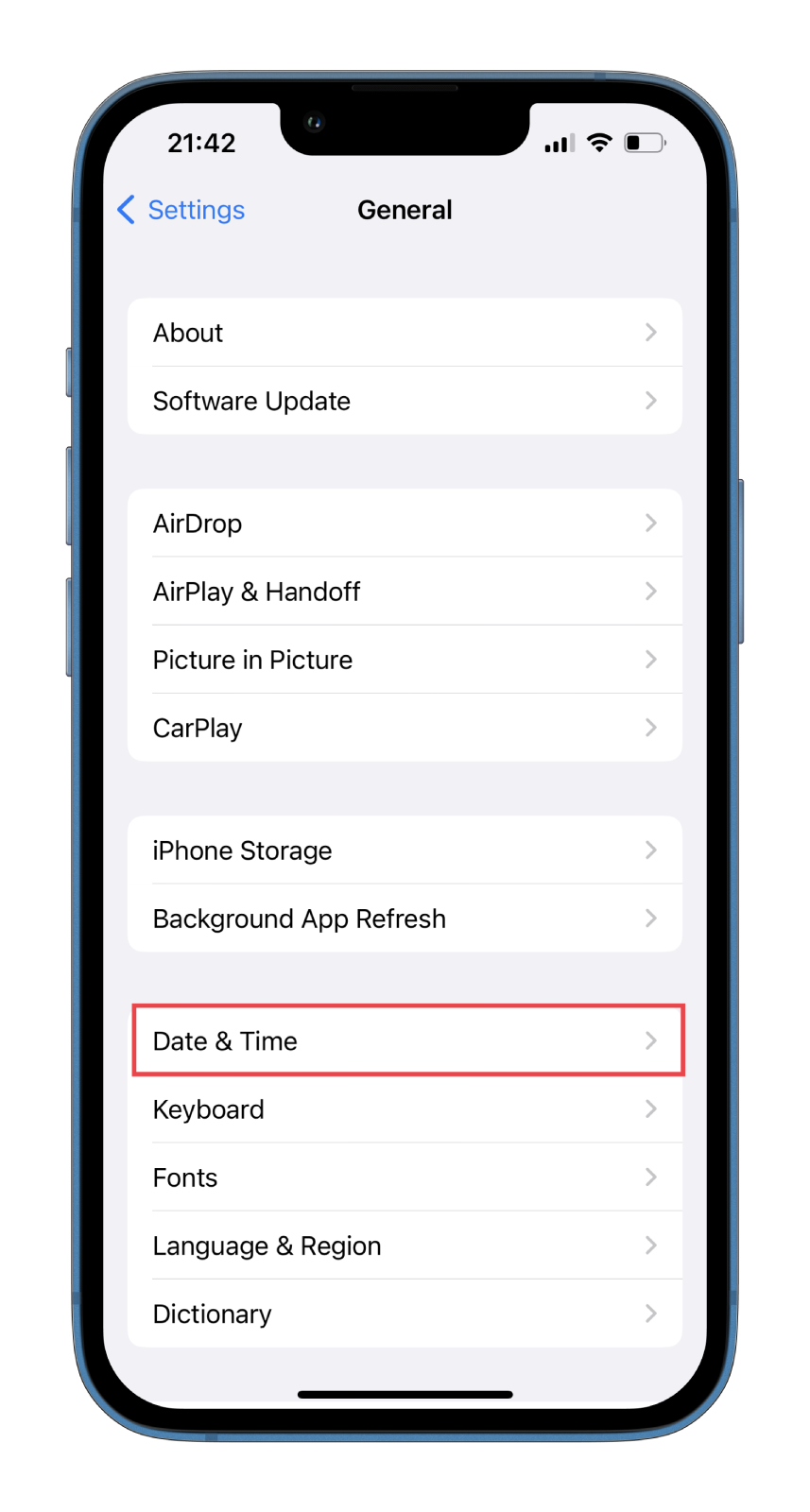
- Finally, turn the toggle switch to Set Automatically.
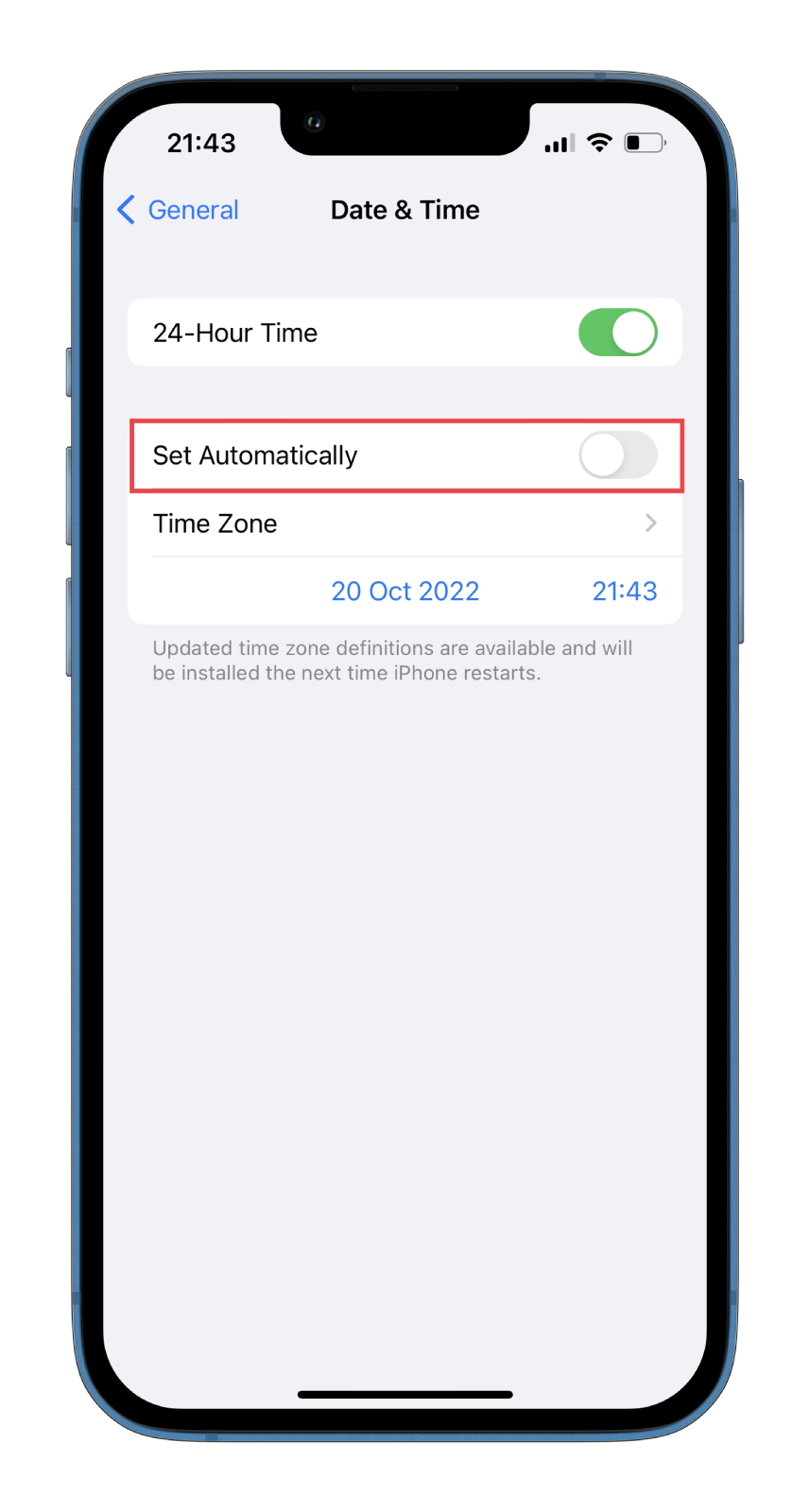
In addition, pay attention to the speakers and headphones connected to the iPhone. If external devices are connected to the iPhone, it will play the alarm sound on both gadgets at the set volume.