The Life360 app requires an internet connection to share your location. In order for your location to be visible to other Life360 users, your smartphone must be connected to either cellular data or Wi-Fi.
Also, your smartphone must be connected to a cellular or Wi-Fi network to be able to see other people’s current location.
If you want to hide your location, you do not have to turn off cellular data and do not use the Internet. You can disable cellular data for the Life360 app or disable location sharing for the Life360 app.
Can your location be tracked when cellular data is turned off?
You cannot track your location when cellular service is turned off.
If your cellular data is turned off, the Life360 app cannot share your location in real time.
Because Life360 needs an internet connection. Without an internet connection, the app will not be able to share data between devices or update location information.
However, if your smartphone is connected to Wi-Fi, Life360 will be able to work and share your location without mobile data.
So, if you have both mobile data and Wi-Fi turned off, Life360 will not be able to update your location and share it with others until you turn your internet connection back on.
If you need to hide your location, you can turn off this in the settings on your smartphone or in the Life360 app. You do not need to turn off cellular data to do this.
If you turn off location or cellular data, will it alert others?
Yes, if you turn off mobile data or turn off location detection in settings, the people you share data with will see that you’ve hidden it.
In the Location section, next to the name, it will show “Location sharing paused”.
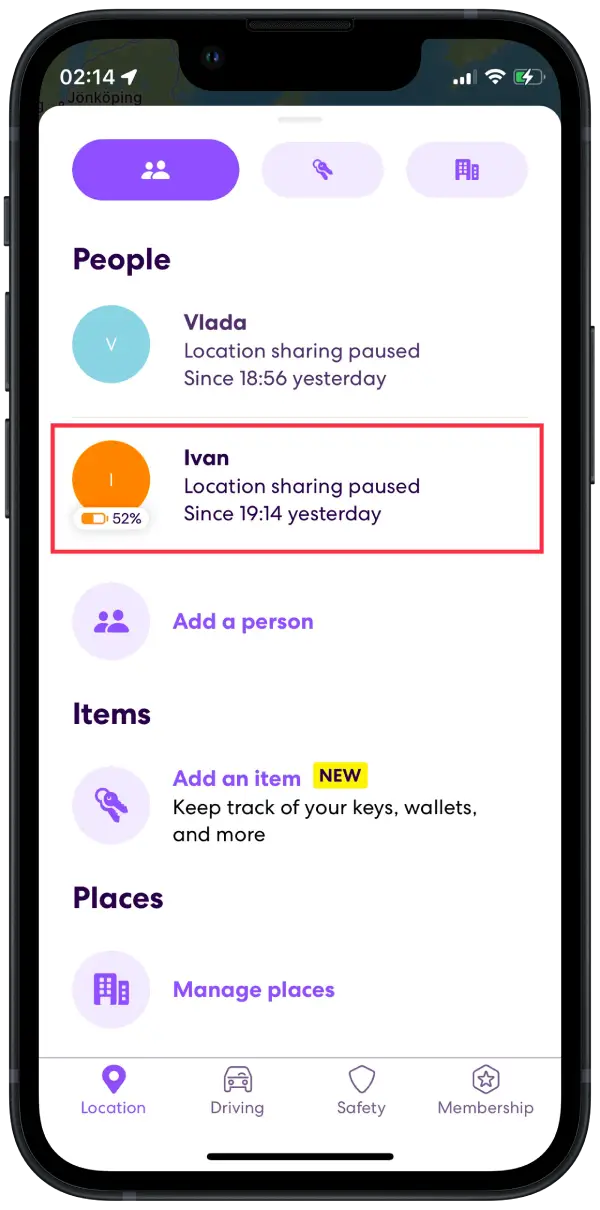
Those users who have access to your location will only see this if they open the app. You will not receive a notification about this.
How to disable cellular data for the Life360 app using iPhone?
There is an option in the settings to disable cellular data for certain apps. That is, when your iPhone is not connected to Wi-Fi and you use cellular data instead, the Life360 app will not use it.
To disable cellular data for the Life360 app using iPhone, you need to follow these steps:
- Open the Settings app on your iPhone.
- Then select the “Mobile data” section.
- Scroll down to apps.
- Drag the Life360 app slider so that it is grayed out.
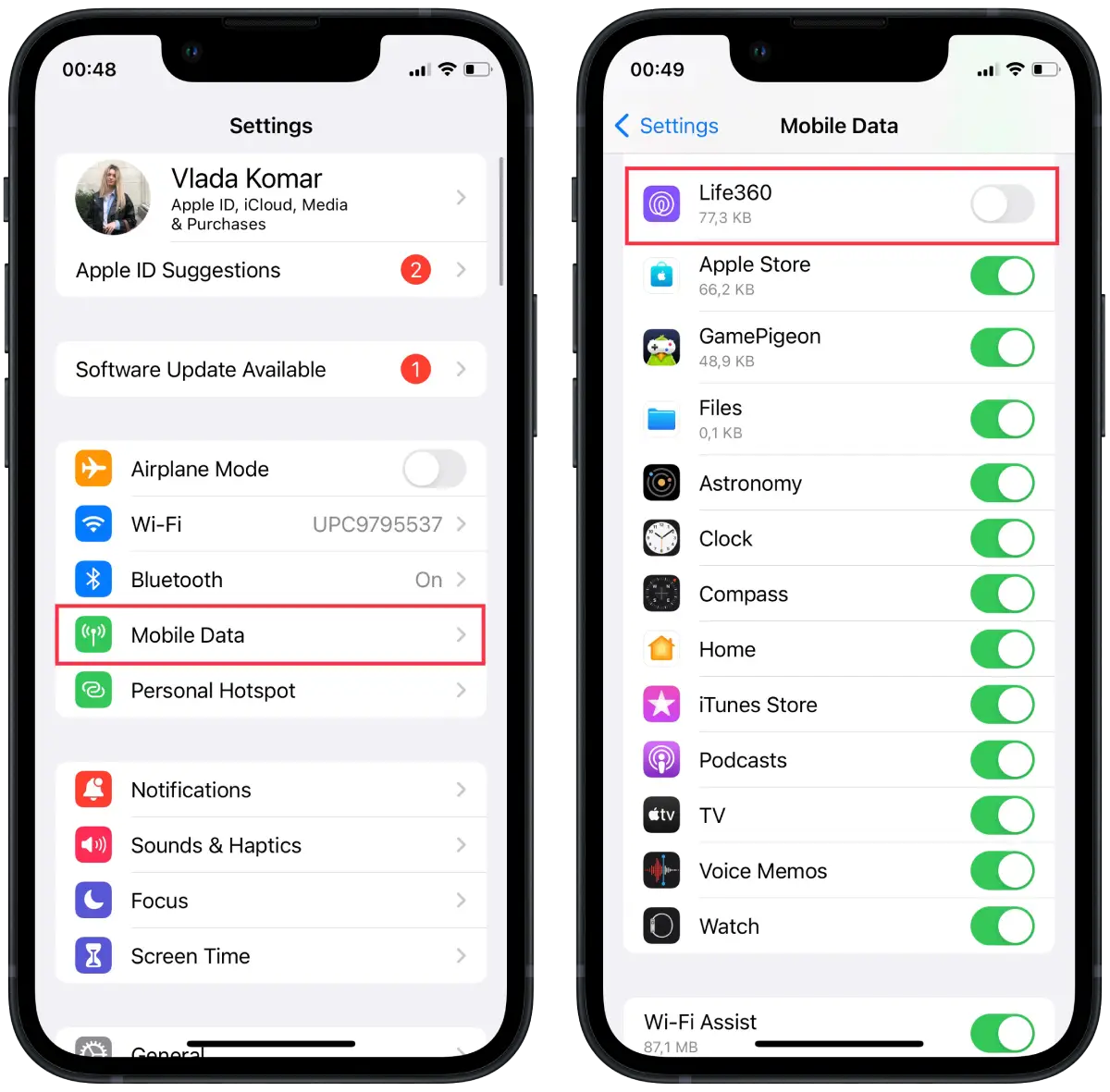
After these steps, the Life360 app will not use mobile data, but other users will see that location sharing is paused.
How to disable cellular data for the Life360 app using Android smartphone?
Using an Android smartphone you can also disable cellular data for the Life360 app in the settings. This way Life360 app will not use your mobile traffic. To do this, follow these steps:
- Open “Settings“.
- Under “Settings”, find and select “Apps“.
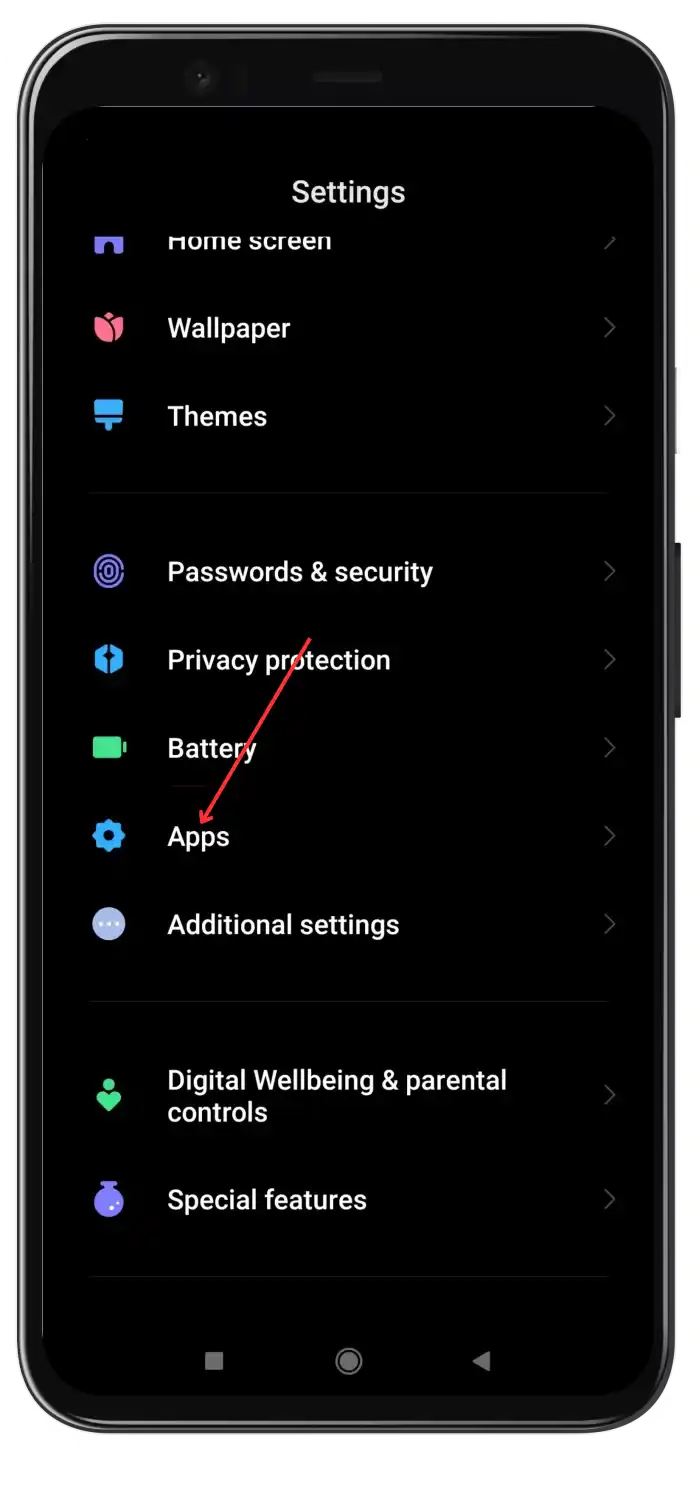
- Then select “Manage apps“.
- In the list of apps, find and select “Life360“.
- Scroll down, and select “Restrict data usage“.

- Uncheck the mobile data option and select “OK“.
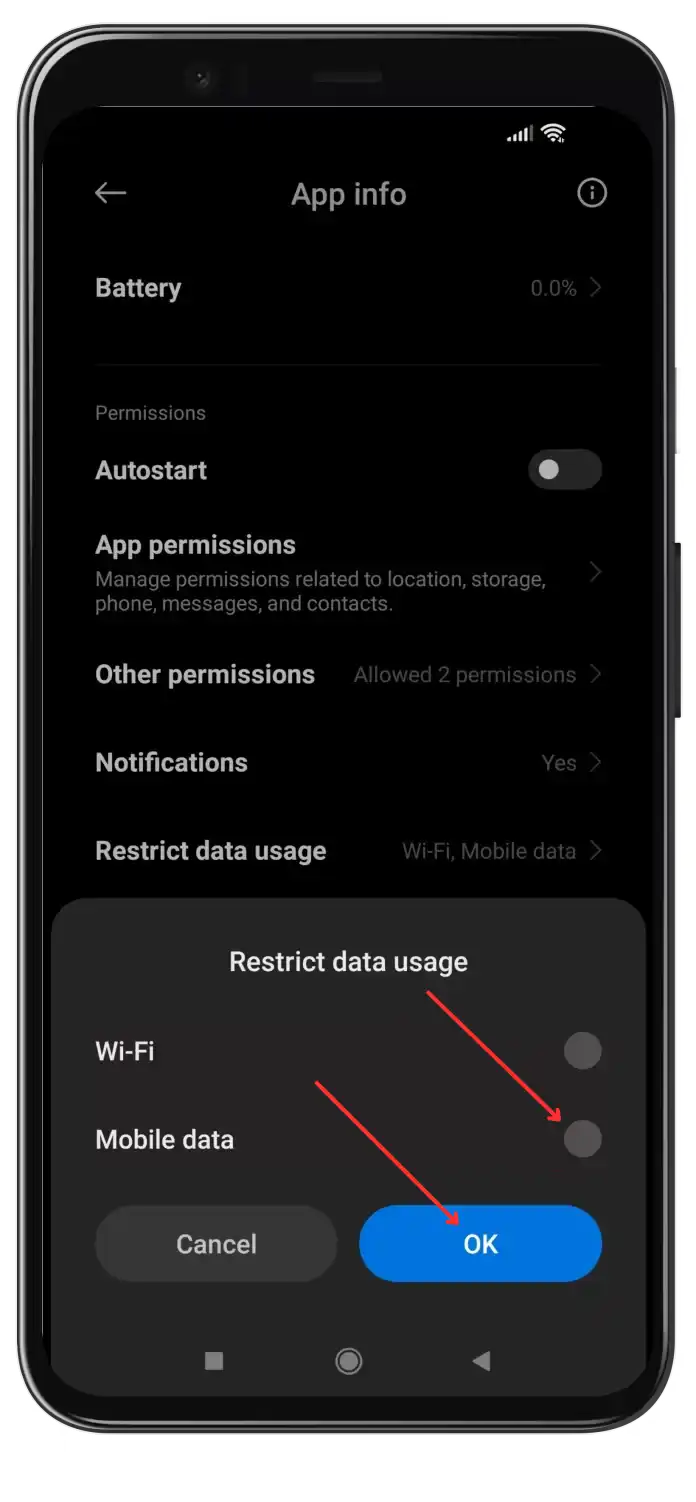
At this stage, you can uncheck mobile data as well as Wi-Fi. This is useful if you want to hide your location when your smartphone is connected to Wi-Fi.
How to disable location sharing for the Life360 app on an iPhone using Settings?
If you need to hide your location, you can also disable location sharing for the Life360 app. This option is available in the settings on your iPhone. To do so, follow these steps:
- Open the Settings app on your iPhone.
- Scroll down to apps.
- Select the Life360 app.
- Then tap on the Location section.
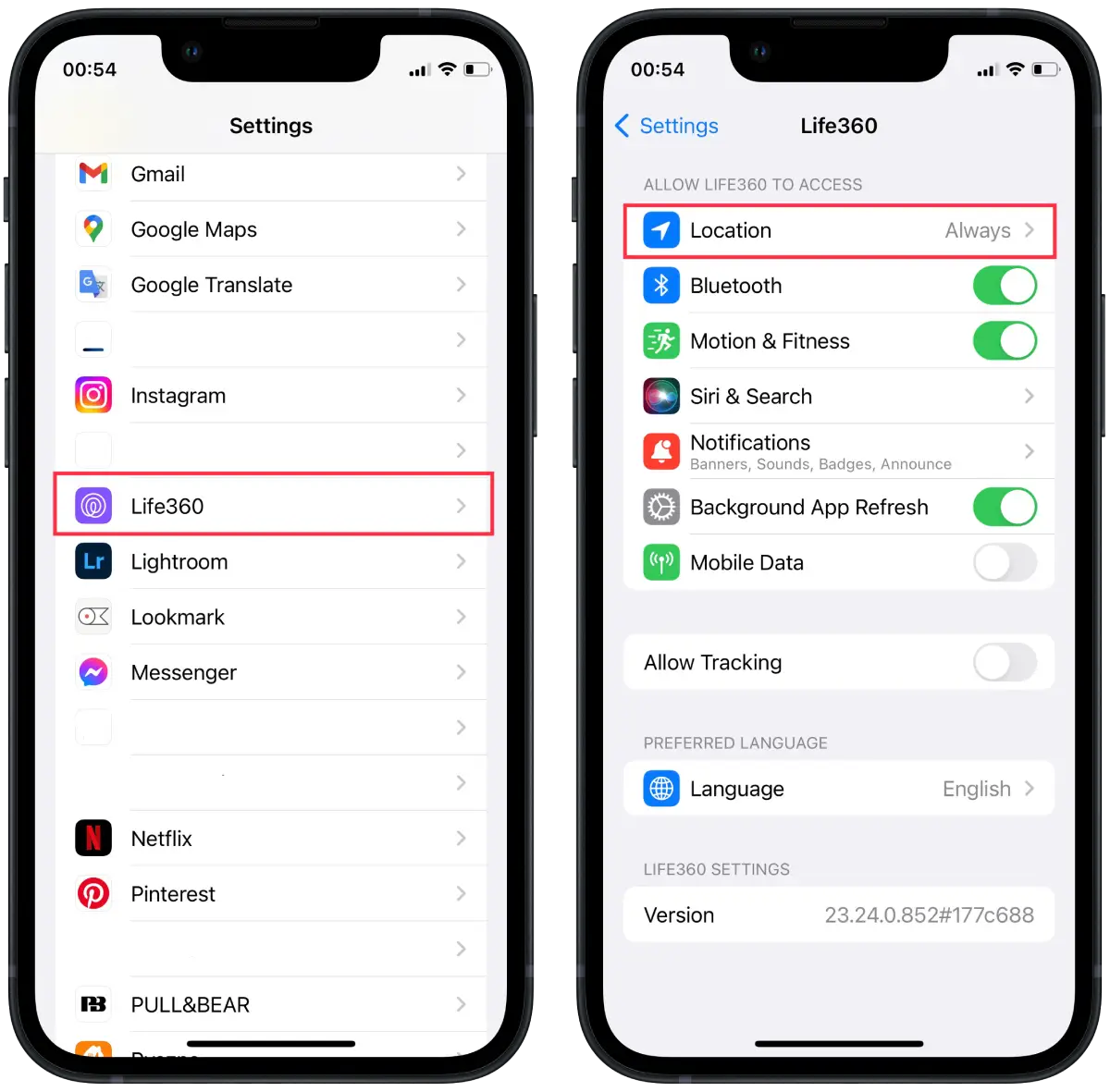
- From the list, select “Never.”
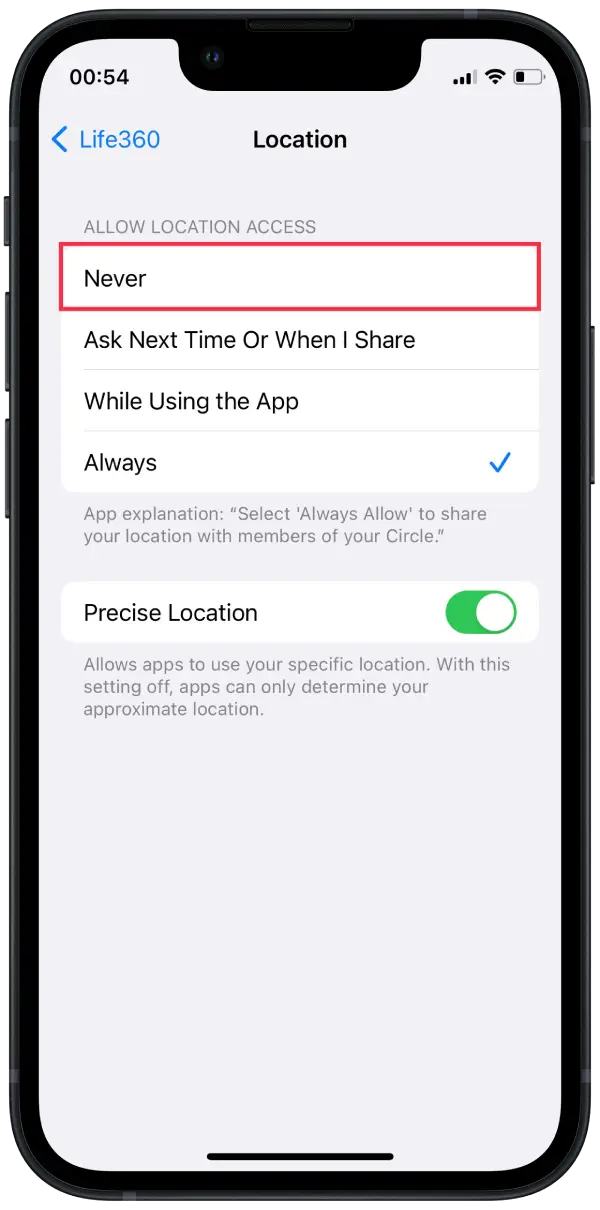
At this point, you have 4 options. The “Always” option is enabled by default. To ensure that the Life360 app does not share your current location select “Never”.
How to disable location data in the Life360 app on iPhone?
You can also disable location data using the Life360 app. To do so, follow these steps:
- First, open the Life360 app.
- Then on the Location page, tap on Settings in the top left corner.
- Next, select the “Location Sharing” section.
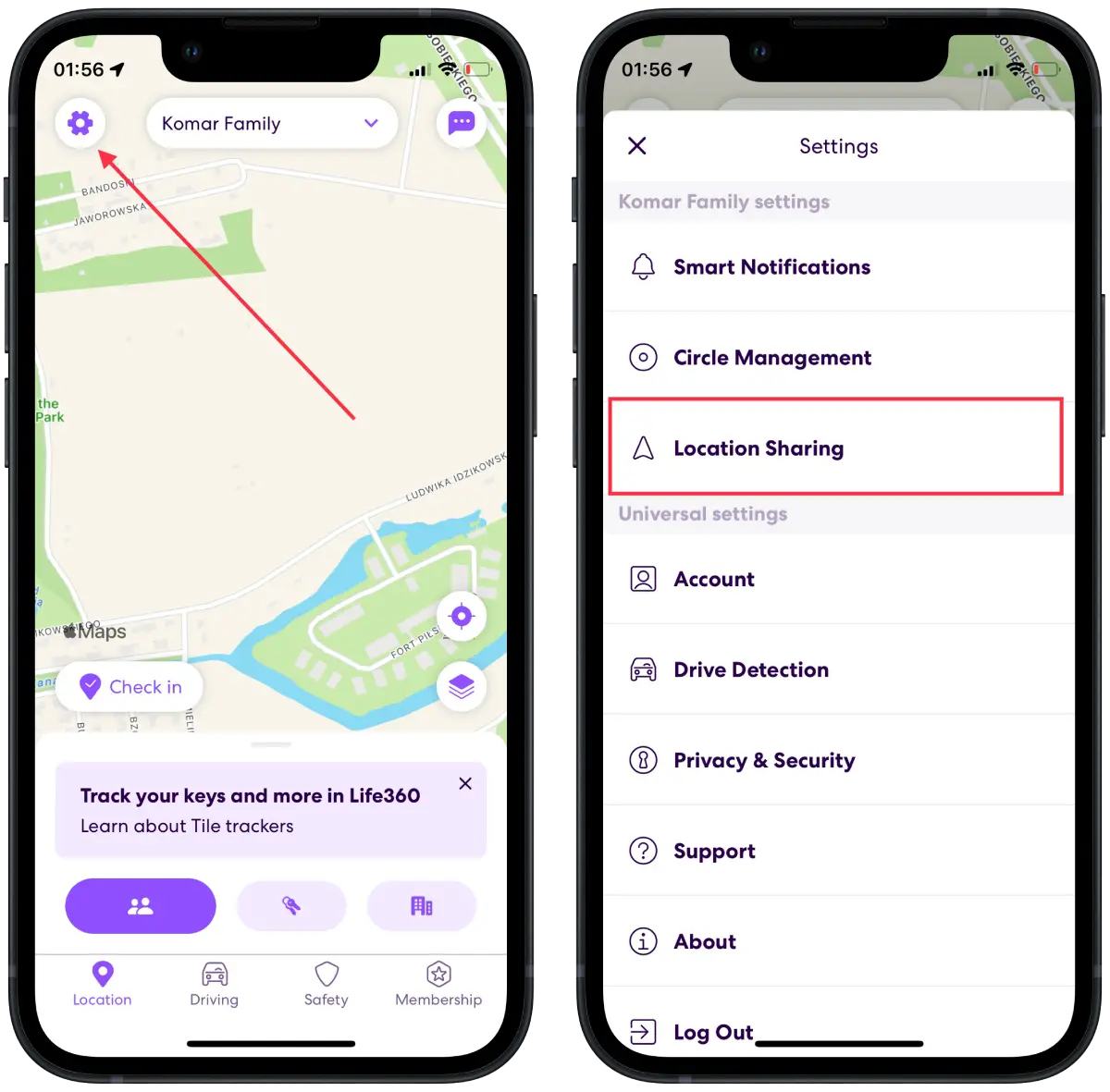
- Then drag the slider of “Your location sharing” section.
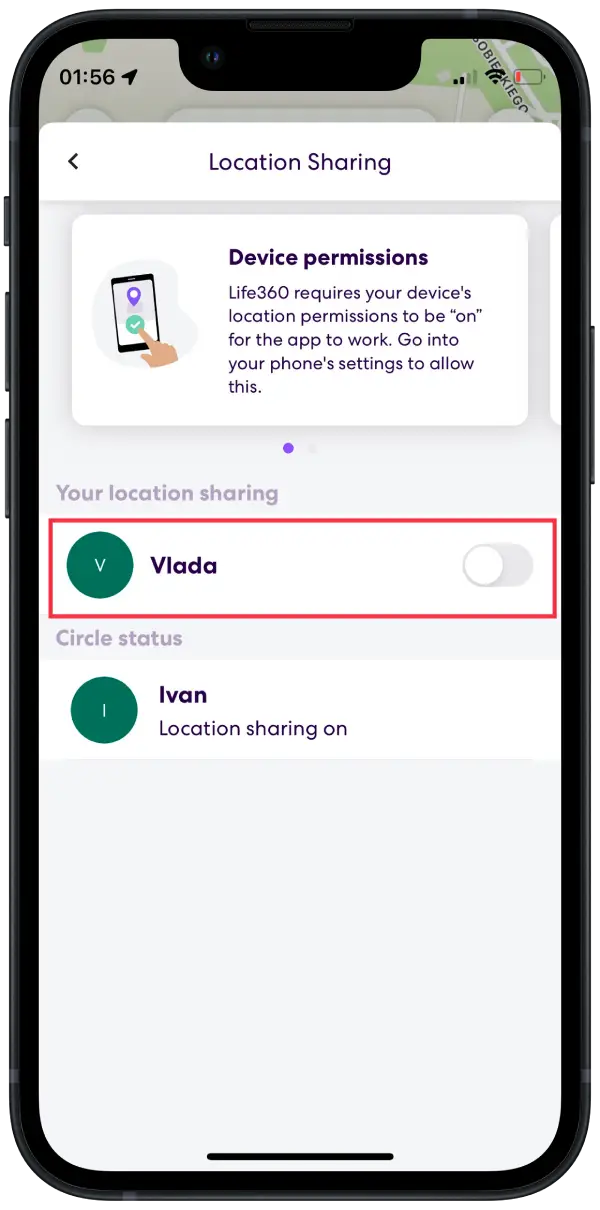
You can drag the slider at any time and your current location will be displayed in the app.
How to disable location sharing for the Life360 app on Android smartphone?
To disable location sharing for the Life360 app using your Android smartphone, you only need 2 taps. You need:
- You need to swipe the screen down.
- Tap on the Locations option so that it is grayed out.
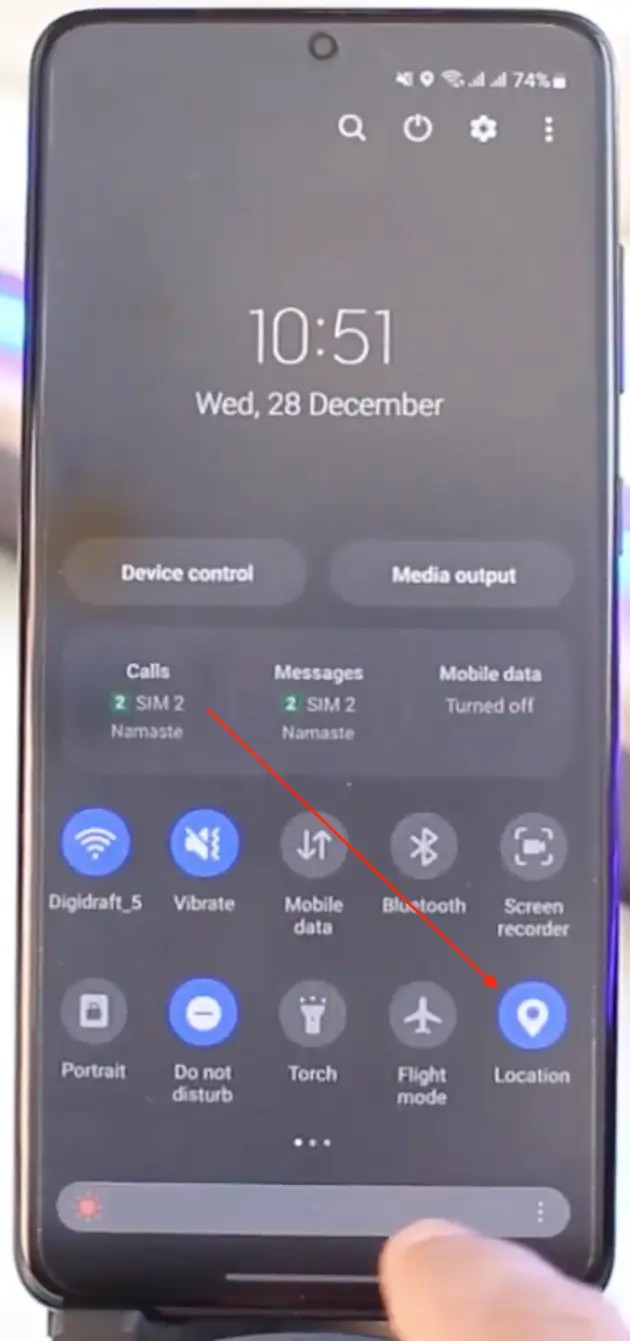
Then repeat the steps when you need to enable location sharing.
How to disable location data in the Life360 app on Android smartphone?
Using an Android smartphone, you can also disable location data in the app. Therefore, follow these steps:
- Open Life360 app.
- Then on the Location page, tap on Settings in the top left corner.
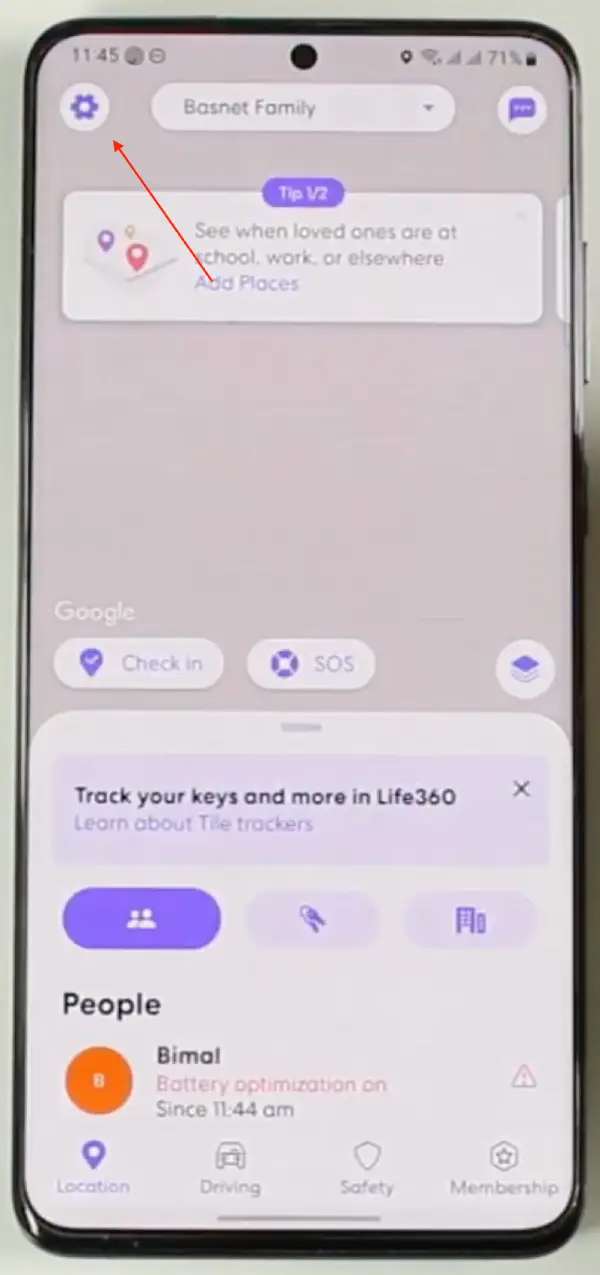
- Select the “Location Sharing” section.
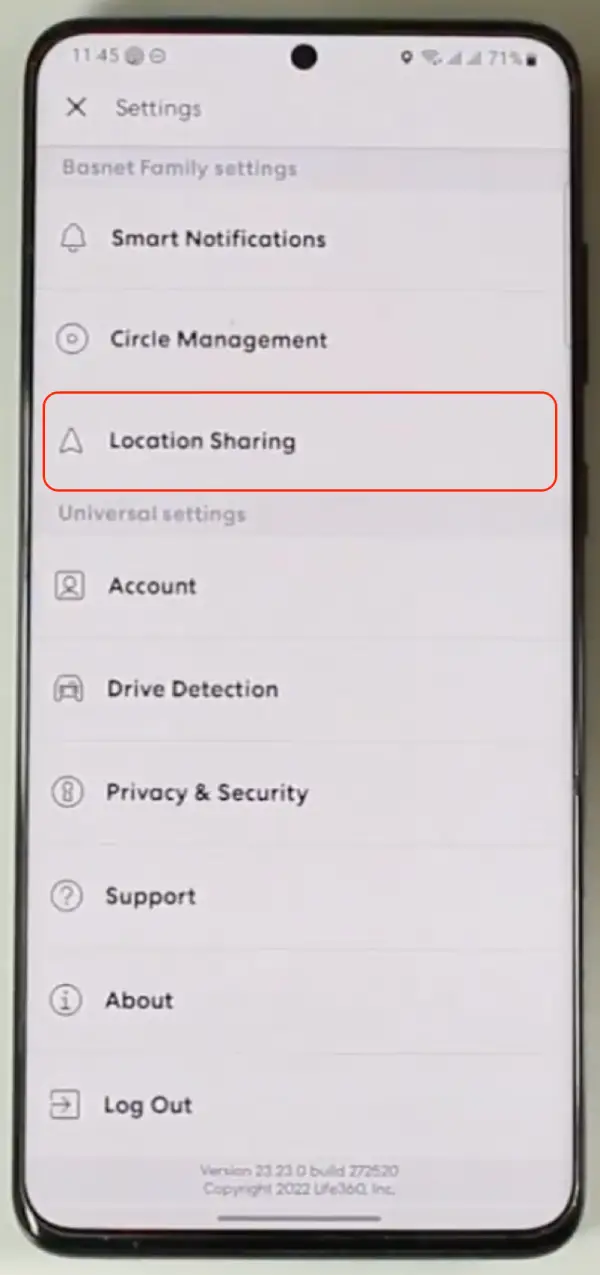
- Drag the slider of “Your location sharing” section.
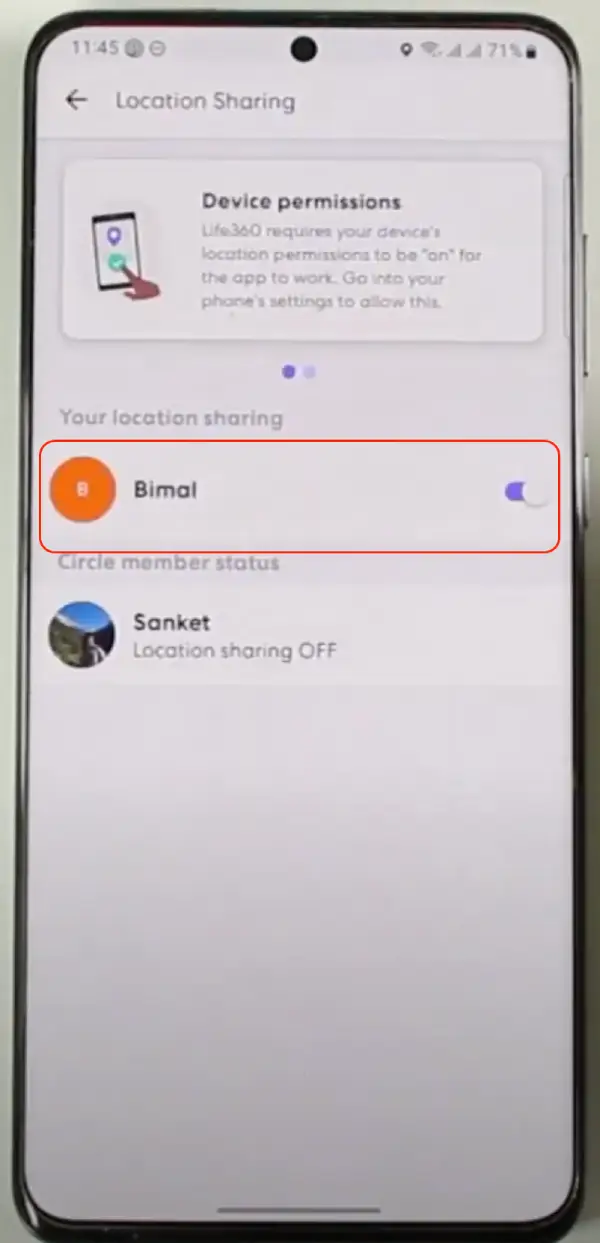
Thus when the slider is displayed gray your actual location is not shared.
Can someone see your location if your phone is dead?
No, nobody will be able to your current location if your phone is dead.
If your smartphone is completely discharged and has no access to either Wi-Fi or mobile internet, the Life360 app or any other location tracking app will not be able to display your real-time location.

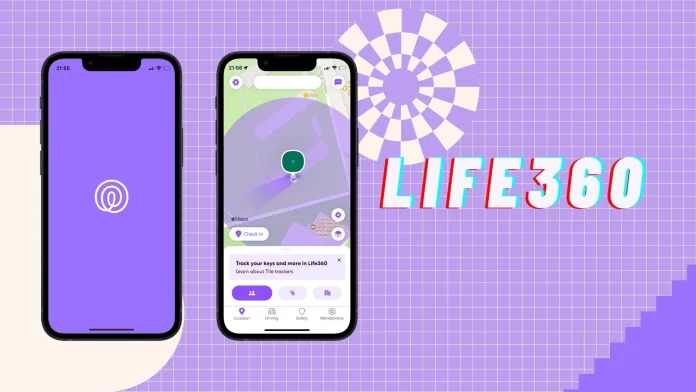
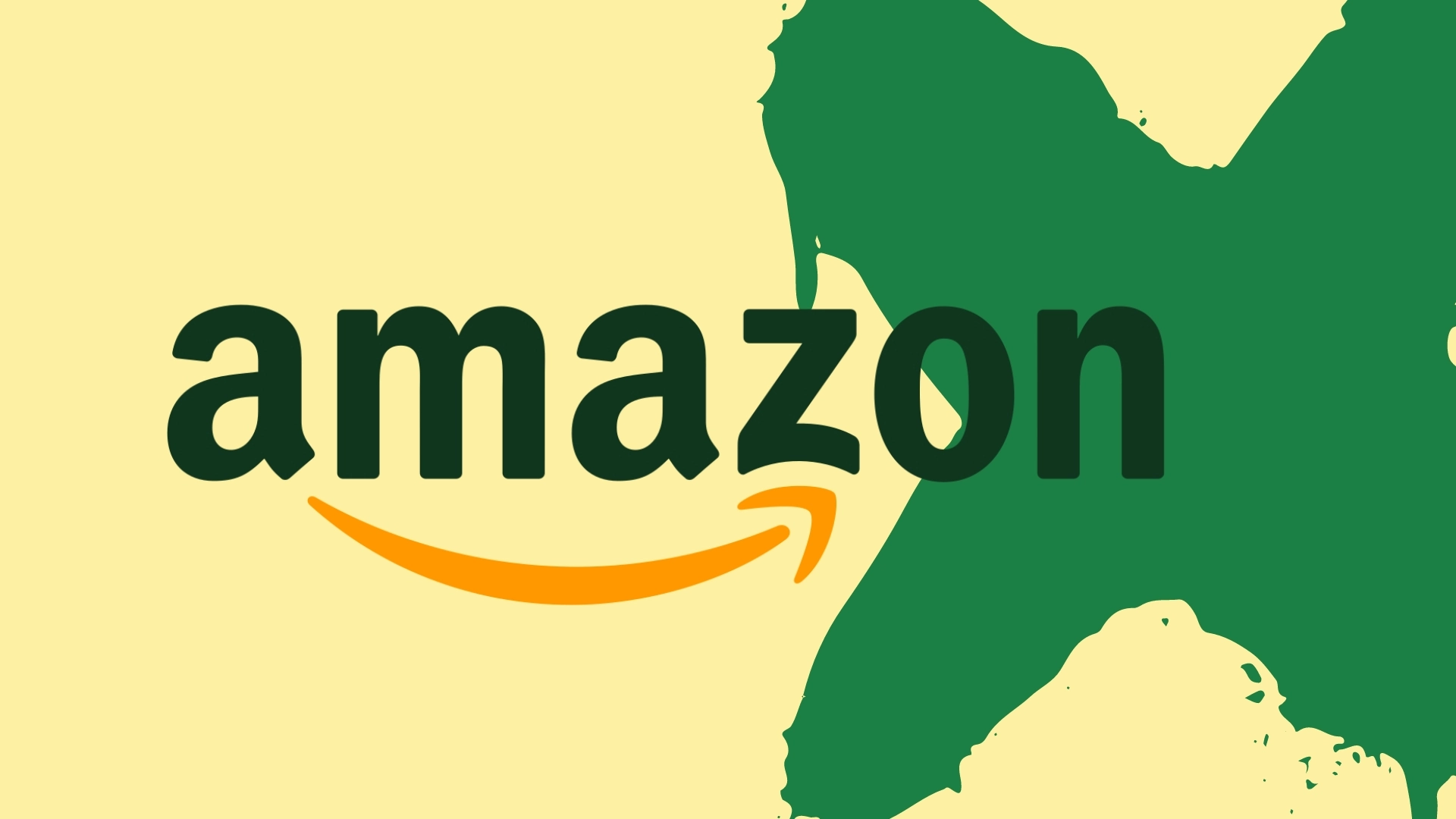
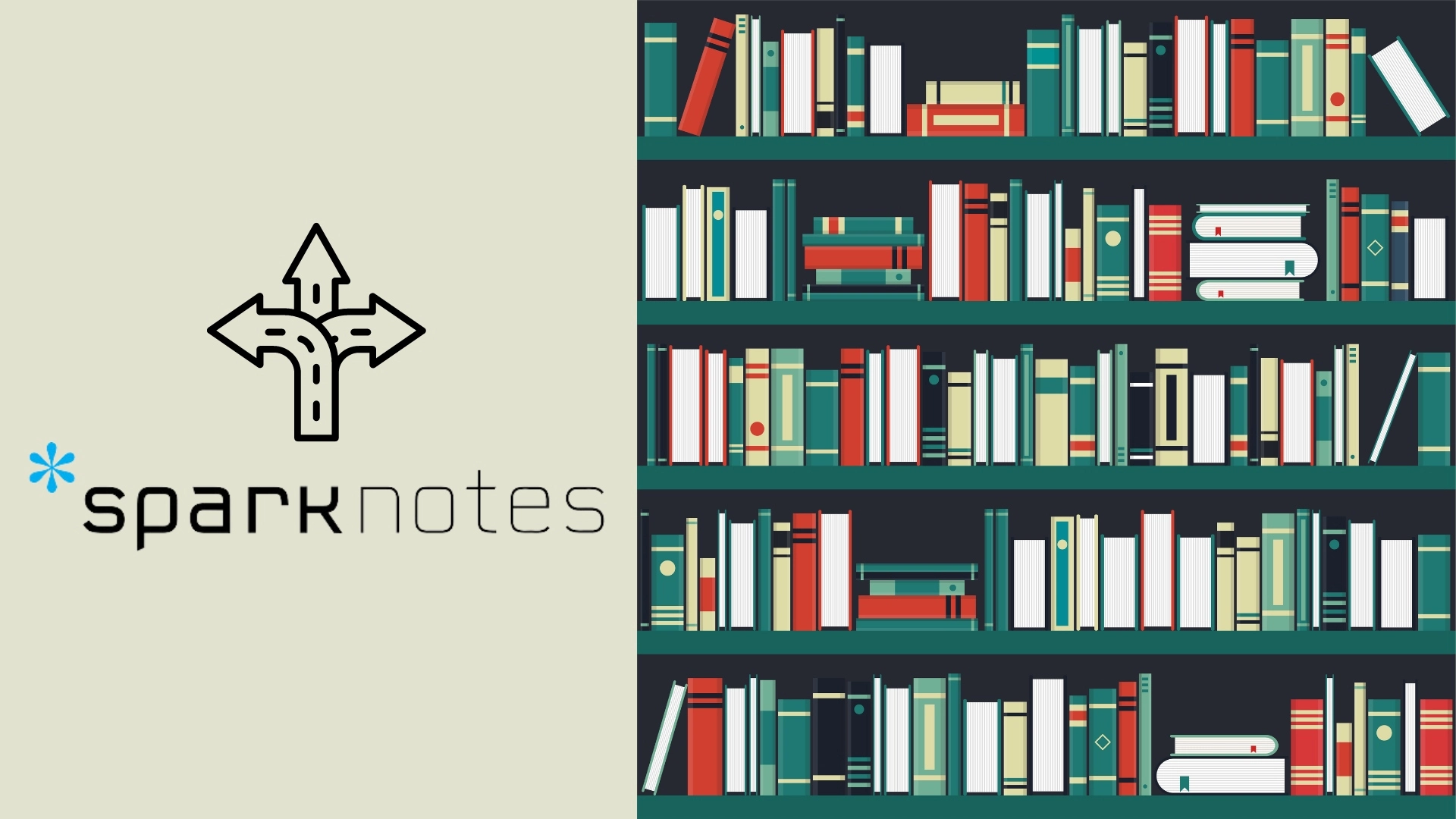
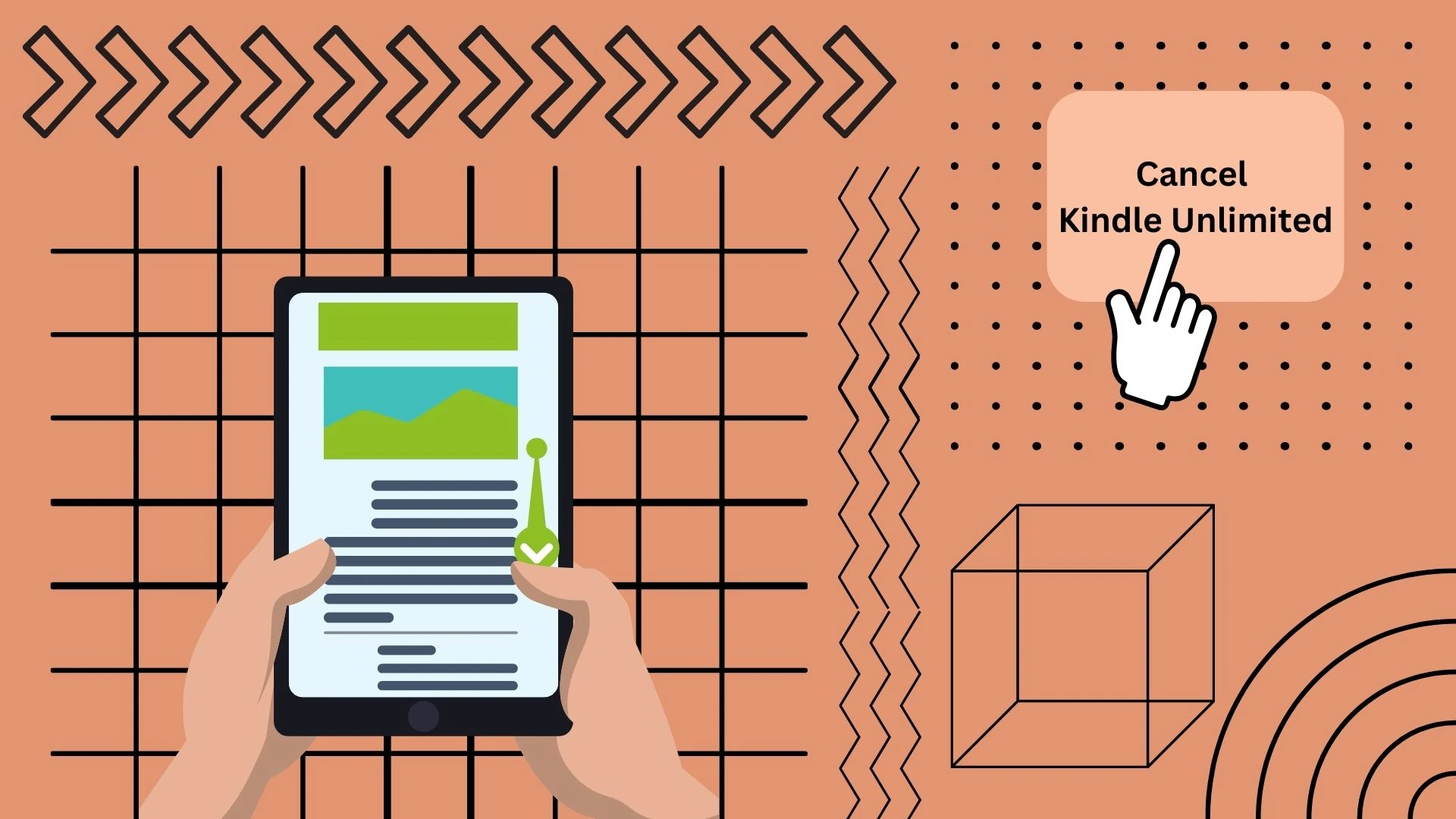

Can I just turn off location sharing without disabling wifi or cellular?