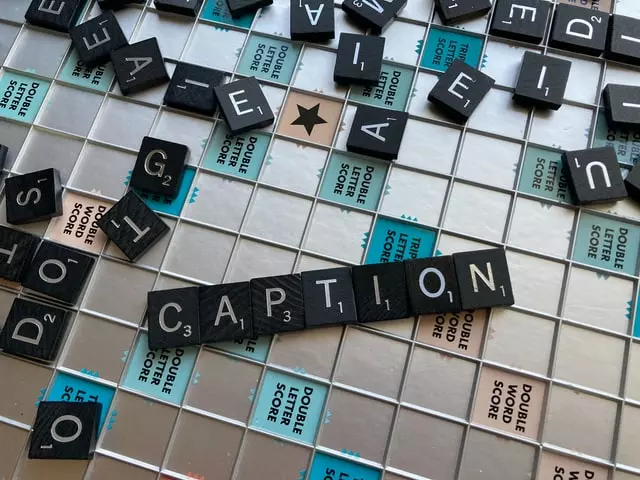Subtitle support on Vizio TV is very important because subtitles help you understand the content better. For example, subtitles help hearing-impaired people to watch movies fully. And you can also watch a foreign language film with subtitles without having to wait for the film to be dubbed. This is convenient because it allows you to watch new movies almost as soon as they are released.
In English, you can meet two names: subtitles and closed captioning. As a rule, you will see a CC (Closed Captioning) icon next to the language that supports closed captioning.
But what is the difference between them and why are mostly Closed Captions instead of subtitles? This is where you will find the answers to these questions.
What is Closed Captioning and how they work
Closed Captioning is a more extended subtitle. Closed Captioning duplicates the entire sound background of the movie with text, not just the dialogs. The viewer is shown the sounds and actions hidden behind the scenes.
For example, if we look at the screenshot below, we can understand the flow of the movie. While watching the movie at this point, a song starts playing. Viewers will see the name of the song and the artist.
After the song information, Closed Captioning displays the lyrics of the song. For convenience, the song lyrics are highlighted with note icons. The viewer understands that it’s not the dialogue, it’s the sound of the song.
In Closed Captioning, if an actor’s dialogue is heard offscreen, it will be indicated who is speaking at that moment. In some scenes where actors are shouting or whispering, this can also be underlined.
Such subtitles are aimed at hearing-impaired people who don’t understand intonation and cannot understand voice differences. This is why Closed Captioning is aimed at providing information not only about dialogues but also about all the surrounding sounds.
Thus, Closed Captioning contains extended information about the audio part of the content. Not only the dialogues but also the accompanying sounds.
Read Also:
- How to fix Vizio TV isn’t turning on
- How to pair iPhone to Vizio TV
- How to reset Vizio TV in a few simple steps
What are Subtitles and how they work on Vizio TVs
Usually “subtitles” is understood as a visualization of the dialogues in a film. As a rule, all other sounds are not rendered because subtitles are aimed at people who do not know the language (which is the difference from captions, which are aimed at people who have trouble seeing).
You could say it is a simpler rendering system than Closed Captioning. Typically used to allow viewers in other countries who do not know the original language of the film to view the film. Or to watch a movie in noisy environments (such as cafes or waiting rooms).
You can use subtitles on your Vizio TV whenever you want. It’s easy to turn them on or off depending on your preference. Even if you understand English perfectly, some characters in shows and movies have strong accents or are just hard to understand. For these reasons, it seems reasonable to keep the subtitles on, but some people find the subtitles distracting, which is also reasonable.
What is the difference between Digital CC and Analog CC
According to NAD ( National Association of the Deaf) “there are two types of captioning. Old analog captions (called CEA-608 captions) display only white text on a black background. New digital captions (called CEA-708 captions) allow viewers to change the size, color, font, and other features of the captions“.
Simply put, analog subtitles are the progenitors of digital. They are only shown on over-the-air channels for which you don’t pay money, so while they are useful, they lack the versatility that digital has – as already mentioned, changing color, size, font, etc.
How to turn on subtitles on a Vizio TV using the settings menu
If you want to turn off subtitles on your Vizio TV in the settings menu, you have to follow these steps:
- First of all, turn on your Vizio TV and press the “Menu” button on your remote control.
- Then, select “HDTV Settings” and go to the “Closed Captions” option.
- After that, choose “Digital CC” or “Analog CC”.
- Finally, enable or disable subtitles depending on your personal preference.
On any other TV, the main principle is almost similar.
How to turn off subtitles on a Vizio TV using a remote control
If you want to turn off subtitles on your Vizio TV with help of remote control, you have to be aware that you can do that simply by pressing the right button. If you still have the original Vizio TV remote control, you can be sure that it has the so-called “Closed Caption” button. So, to disable subtitles, just press the “CC” button on your remote control, and they disappear.
You should also be aware that the location of the CC button depends on the remote control you are using. If you are using a universal remote control, this button may not be present at all.
How to disable subtitles on a Vizio TV completely
If you want to fully disable subtitles on your Vizio TV, you have to follow these steps:
- Turn on your Vizio TV.
- After that, press the “V” button.
- Select “Setup” and confirm with “OK”.
- Select “CC” and confirm again.
- Enable or disable the subtitles, depending on your personal preference.
- Finally, save the changes by pressing “Exit” on your remote control.
You can follow the same steps to turn subtitles back on when you’re done watching, so you won’t forget that you turned them off. Of course, you can turn them off permanently if you wish.
Read Also:
- How to connect speakers to Vizio Smart TV explained
- How to connect AirPods to Vizio TV explained
- How to log out of Hulu on Vizio TV
What to do if the CC did not disappear after turning off
Since subtitles are now available on almost all devices and almost every video can show CC, most likely the streaming device you connected to your Vizio TV is showing them. Check the settings there, not on your TV – this might be the reason why they are displayed even when you have disabled them through TV Settings.
Now you know more about the difference between CC and closed captioning, as well as analog and digital. As you can see, there are many ways to disable them that we mentioned in this article.