If you don’t see subtitles on your LG TV, there may be a problem with the TV settings. It could also be because the show or movie you are watching doesn’t have subtitles. Or you simply haven’t turned them on yet.
To try to fix the problem, you can check if the video file and subtitle file are in the same folder. In addition, you can also check whether they have the same file name. To fix an error, you can try to enable subtitles on your LG TV again. Here’s how you can do that.
What to do when subtitles aren’t working on LG TV
If subtitles aren’t showing on your LG TV, you can follow these instructions to fix it:
- Press the Home or Menu button on your LG remote control.
- Then select “Options”.
- After that, go to “Caption”.
- Finally, turn off the captions.
Once you have completed these steps, the subtitles should appear on your LG TV screen.
How to turn on subtitles on LG TV released before 2014
The steps for turning on subtitles are slightly different on TVs that came out before 2014. However, it’s still easy to do – follow these instructions:
- Turn on your LG TV.
- Then click on the gear icon to open “Settings”.
- After that, scroll down and select “Options”.
- Now, select “Caption” and drag the slider to “ON”.
As you can see, it’s not so complicated. In almost the same way you can enable subtitles on your Sony TV.
You have also to be aware that all LG TV released before 2014 doesn’t succumb to changes in subtitles. They have only one subtitles style. However, in newer models, you can change their color, size, and font style.
How to enable subtitles on LG TV released after 2014
If you want to enable subtitles on your LG TV released after 2014, you can follow these steps:
- Turn on your LG TV.
- Press Home on your remote control and go to the settings menu.
- Then open “Accessibility”.
- After that, select “Closed Captioning”.
- Finally, just switch the toggle to “ON”.
Once you have completed these steps, you will turn on subtitles on your LG TV. On some TVs, you can turn subtitles on and off using a special button on your remote control. For example, on Sceptre TV you need to press only one button called “CC”.
How to select a CC mode on LG TV
LG TVs have several subtitle modes that allow you to change the subtitle language and format. These options are located in the closed caption menu of LG TV directly under the closed caption mode on/off setting.
CC1 is the first option for subtitles on your LG TV. This option will display subtitles in the main language of the program you are watching. This is the TV’s default setting when you turn on subtitles.
Other options include CC2, CC3, and CC4, as well as Text 1, Text 2, Text 3, and Text 4. If CC1 subtitles aren’t in your preferred language, these other options may be a better choice for you. The languages available depend on the program or broadcast network. Unfortunately, not all programs provide multiple subtitle options.
If you select one of these additional modes and nothing changes or no subtitles appear, it is because the broadcast network doesn’t provide this subtitle mode.
Read Also:
- How to turn off subtitles on Samsung TV
- Why do you see closed captioning instead of subtitles on your Hisense TV
- How to turn on subtitles on your Hisense TV
Why do you need to turn on subtitles on LG TV?
You may have many reasons to turn on subtitles on your LG TV. First and foremost, people who have hearing impairments need subtitles.
However, people can also use this feature for their convenience. The first and most popular purpose for which subtitles are used is to learn languages. This is the most effective method of learning a foreign language while on vacation.
For a beginner, some of the phrases and conversations in the movie may be unintelligible, but if you have subtitles in front of you, it will be much easier to understand what is being said. For that, you can use the streaming service and watch Netflix on your LG TV.
At the bottom of the bar, when you select a movie, turn on subtitles in a foreign language. This way, you can develop yourself while you relax.



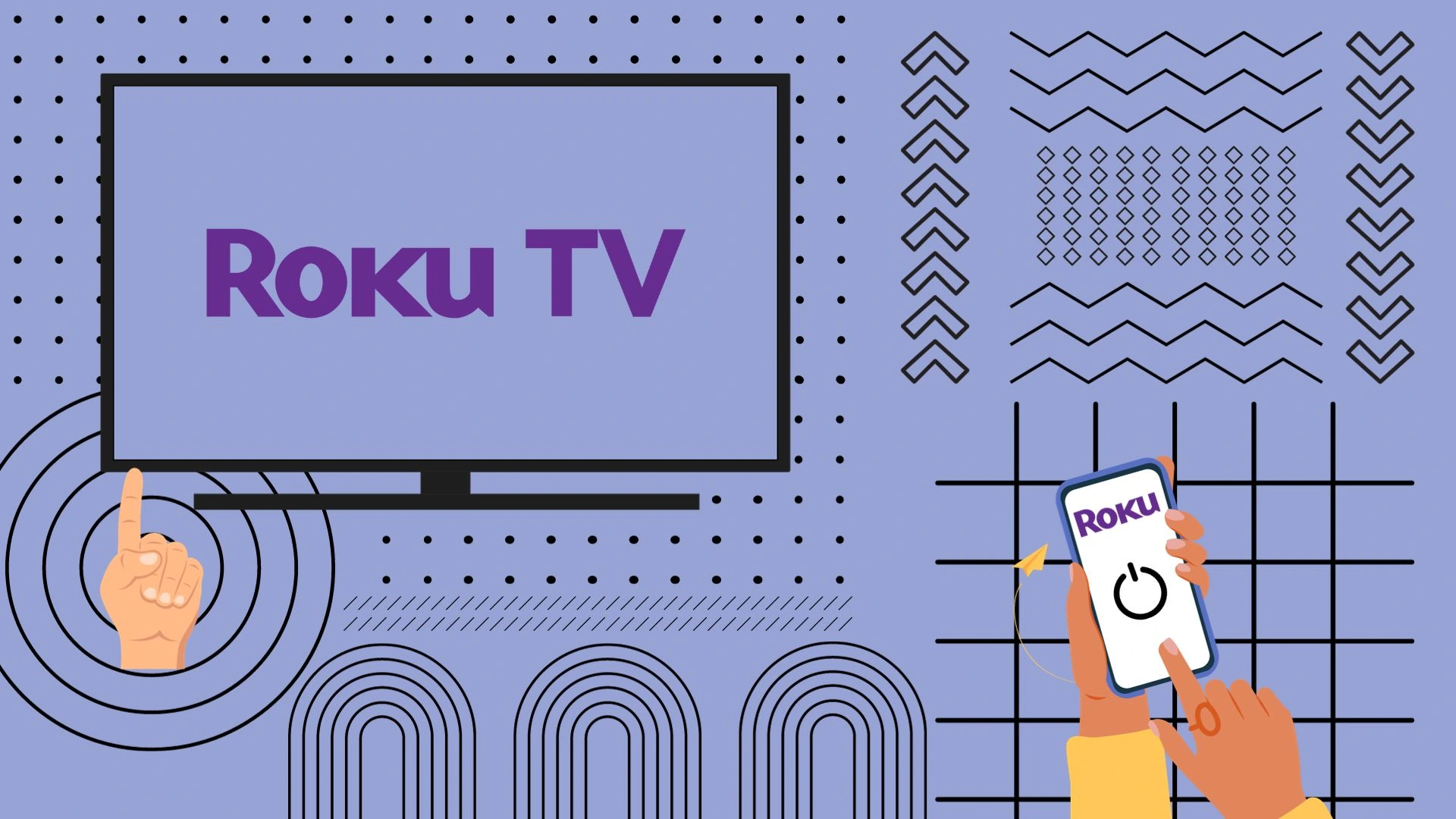

They were working and now have stopped after update
Subtitles may have been disabled by default in the update. Turn them on in the menu.