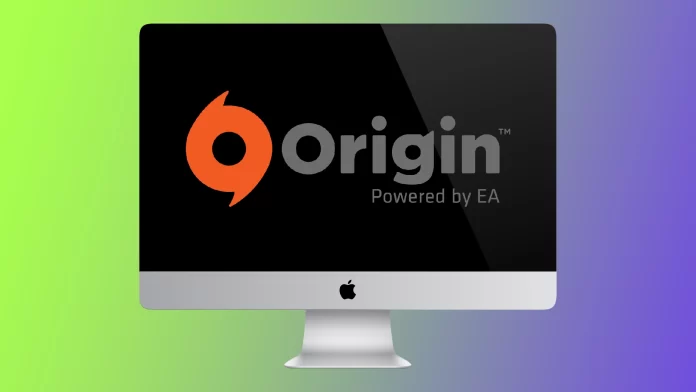The Mac is one of the most influential and modern computers that you can buy for money today. First of all, it is positioned by its manufacturers as a device for work. The commercials often mention designers, people in business, and people busy working on their Macs, but this device also allows you to play games. Of course, it’s not an ultimate solution for games like consoles and PCs, but many people like to play Sims on their super high-quality monitor. To do this, you will need an Origin client on your Mac. At this point, some users have problems.
Many users report that Origin on their Mac doesn’t work or starts with problems, not the first time. If you go to EA’s support blog, you’ll see a lot of questions about the app’s compatibility with the Mac. Usually, these issues arise because the app is overloaded with temporary files or because the antivirus blocks Origin on your Mac. Either way, a few universal fixes can help solve this problem. Let’s take a closer look at all of them.
What is Origin, and why might it not work on Mac?
First, let’s find out what Origin is and why there are problems with its compatibility and work on the Mac. If you’re just interested in ways to solve problems with the client, you can find them in the next section of this article. It will describe the detailed steps for solving the problem you’re having.
Origin is a client for launching games that EA releases. It is available to Mac and Windows users. Since it is an application that downloads, installs, and runs other applications and games, it is no wonder that Origin is prone to system bugs or errors. This is most often related to how Origin works and interacts with other apps and services on your Mac.
Some of the most prevalent bugs interfering with Origin include corrupted temporary files needed for the application to work, third-party antivirus blocking Origin as malware trying to make changes to your Mac, and outdated software. All of these problems are pretty easy to fix.
How to fix Origin isn’t working on Mac
As I mentioned above, there are several ways to fix problems with Origin running on your Mac. I’ll list them all in turn below and suggest you try them one by one until you find one that works for you. I also advise you to be careful not to do anything you’re unsure about lest you damage your Mac system. To solve problems with Origin, you will need the following:
Put Origin on your antivirus whitelist
The first thing you should try is to add an exception for Origin in your third-party antivirus. Please note that Origin should not be blocked by default, so this is probably due to some third-party software you have installed.
It would be best if you did not worry about your safety because you are downloading the Origin client from the official EA website, and it should not have any malicious elements. Antivirus can block it by mistake when it sees that a third-party application makes changes to the system. You do not need to worry about that.
Run the First Aid tool
Mac has a unique First Aid tool, which can help solve problems with corrupted files and similar bugs in an application. Since this is a standard utility, it should be present on your Mac anyway. To run it, you need to:
- Type Disk Utility into the Search and open the application.
- Select the Internal tab.
- Here, click on Mac SSD.
- Next, you need to select the First Aid tool from the list.
- Then, use First Aid to resolve the ”origin won’t open” error.
- After the tool has scanned the error and finished fixing it, click Done to close the program.
This tool helps most users solve the problem with Origin. A big plus is that you don’t have to download additional tools to make it work.
Run Origin Reset Tool
If none of the above helped you, you should try reinstalling the Origin client. EA has released a special tool for this task. It’s called Origin Reset Tool and can be downloaded from this link. After you have downloaded it, you need the following:
- Go to the folder where you downloaded the tool and open ResetOrigin.zip.
- Next, you need to select Reset Origin in the window that appears.
- Enter your ID and password to confirm your actions, then click OK.
After that, you will need to download the application again. I also recommend that you restart your Mac to complete the process finally.