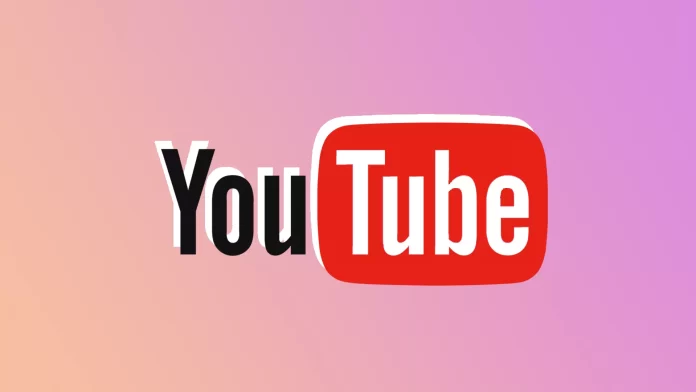YouTube is the most popular video hosting service, offering a simple design and user-friendly interface that allows creators to upload videos with ease, while users can effortlessly follow their favorite channels. However, like any platform, YouTube has its drawbacks. One recent issue that users have encountered is the disappearance of video upload dates.
Initially, it might seem like another new feature—similar to the removal of dislike counts—but this is actually a bug. The problem usually occurs due to page formatting errors or glitches during video loading, which are often easy to fix. Let’s dive into the possible causes and solutions for this issue.
Why Can’t You See the Upload Date on YouTube Videos?
YouTube recently updated its design, and for most users, this issue has been resolved. However, there is no guarantee that it won’t happen again, so it’s good to be prepared.
One common cause of this problem is changing the page zoom settings. By default, YouTube (like most websites) is designed for a 100% scale. If you zoom in or out, some page elements, like the video upload date, might fail to display correctly. Another issue is a slow or interrupted internet connection, which can prevent the page from fully loading, causing certain elements, including the date, to appear incorrectly.
How to Fix YouTube Videos That Don’t Display a Date
Here are a few solutions you can try to resolve the issue:
- Restart Your Browser and Reload the Page The first thing to try is restarting your browser and reloading the YouTube page. This often resolves issues related to incorrect page loading.
- Reset the Page Zoom As mentioned earlier, changing the zoom level can sometimes cause visual glitches. To reset the zoom to the default 100%:
- Hold down the
CTRLkey and scroll your mouse wheel up or down.Alternatively, you can manually adjust the zoom in the browser’s settings. Make sure the zoom level is set to 100%.
- Hold down the