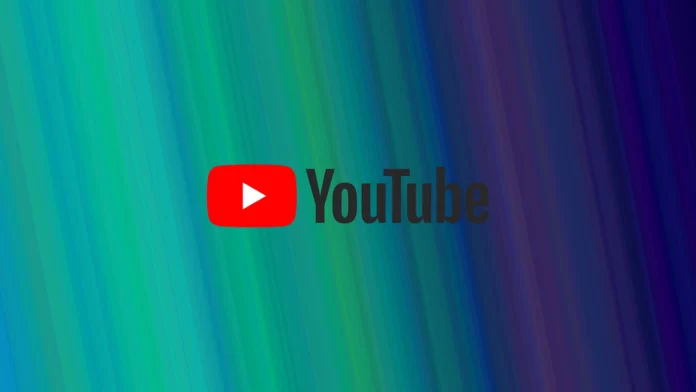Have you noticed that when you open YouTube in the browser, then in the name of the possession near the title of the video displays some random number that does not apply to the video? What is this, and why do you need this number? Don’t worry. It’s straightforward.
In short, this figure is the number of notifications YouTube sends you. To get rid of it, you need to look through the last unread notifications, which will disappear. However, it usually does not bother you and does not take up much space. Let’s take a closer look at the notifications function on YouTube.
What do numbers mean in the YouTube tab?
As I described above, the numbers in the tab’s name denote the unread notifications your account has received from YouTube. Note that these numbers will be the same on your computer and mobile device if you have the same Google account.
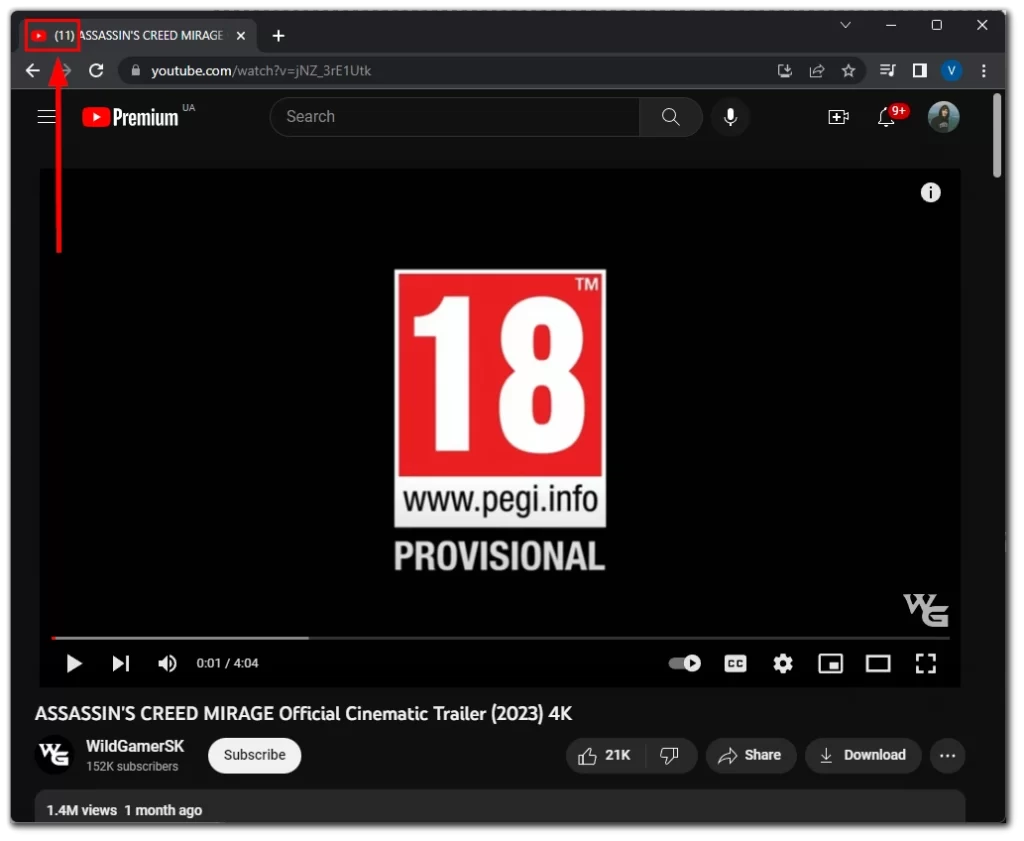
YouTube notifications include notifications about new videos from the channels you enable notifications, recommendations from YouTube, community posts, and other notifications sent to you by Youtube or Google. And if you get a new notification while watching a video, the number is synchronized and incremented.
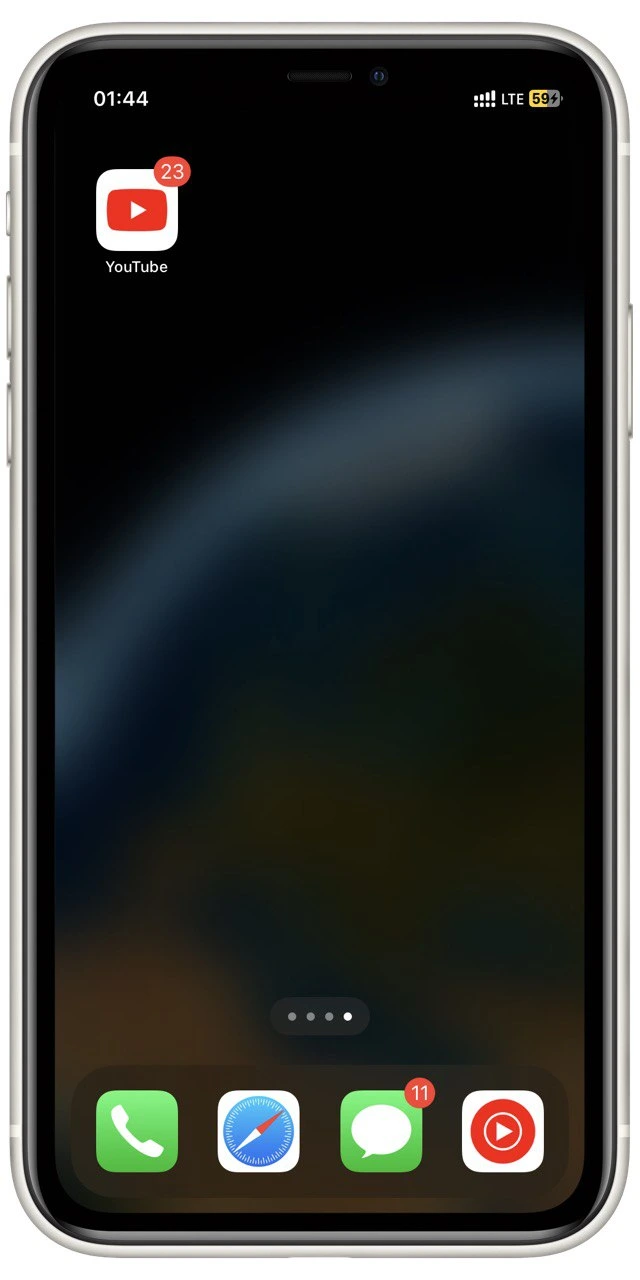
This figure is not clickable, and to read the notifications, you will need to check the notifications on YouTube itself. Moreover, if you do not view all notifications, the number will decrease according to the number of unread notifications.
How to get rid of numbers in the YouTube tab
As I said above, you need to check all the notifications on your YouTube Account to remove these numbers from your tab. You need to click on the bell at the top right of the page to do that.
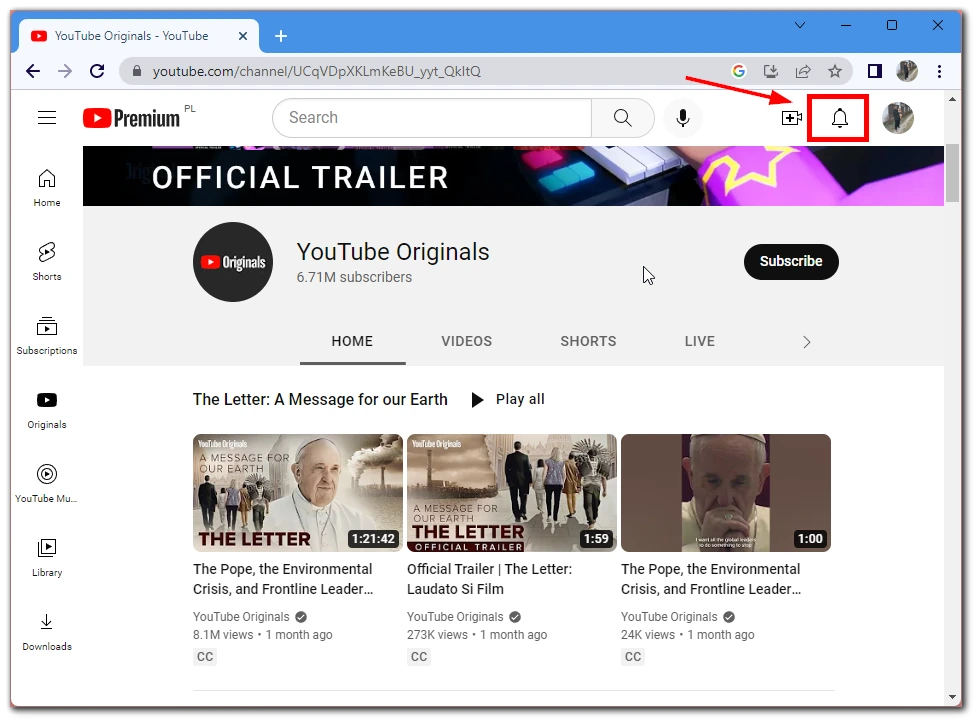
After that, a pop-up menu will open all your notifications. By default, the most recent notification will open, and all notifications will appear as read. The number in the tab should disappear immediately.
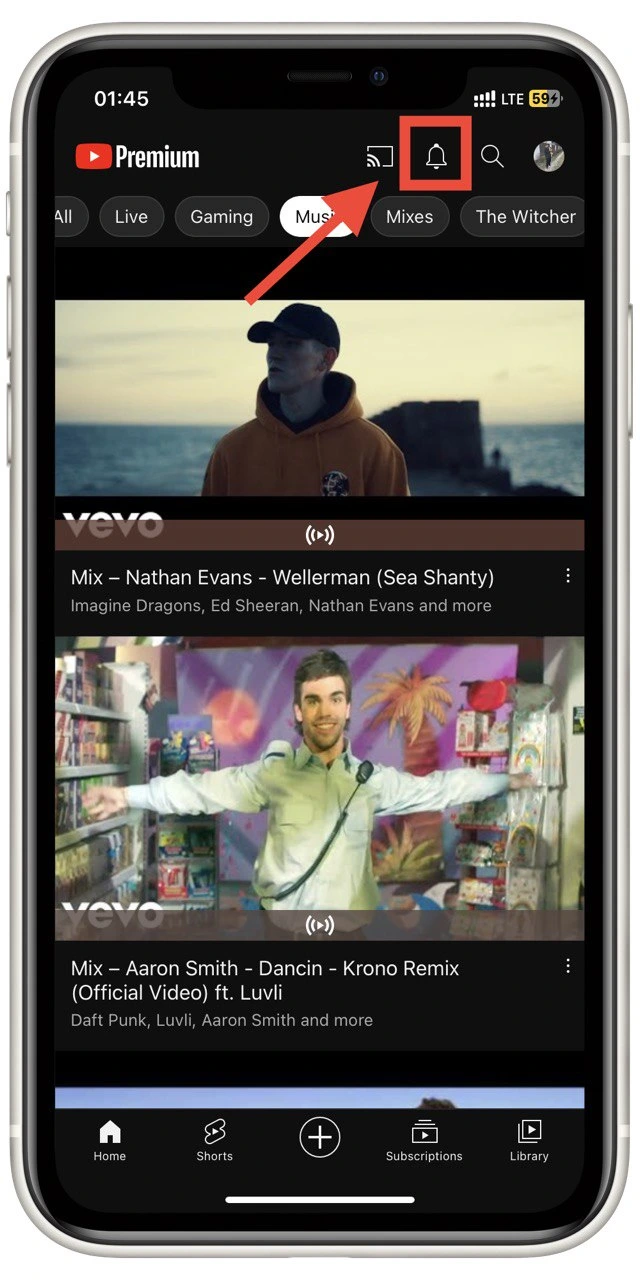
On your mobile device, you will also need to sign in to the YouTube app and click on the bell at the top right of the screen. This will open a window with notifications and mentions of you in the comments. The number next to your app will disappear after scrolling through all the notifications.
How to disable YouTube notifications on desktop YouTube
If you are distracted by too many notifications, you can turn them off. However, you should be aware that if you do, you won’t be aware of new videos, and YouTube will stop recommending them. To disable notifications on your computer, you need the following:
- Click the bell button on the home page.
- In the pop-up menu, click the gear button.

- Turn off all notifications in the Your Preference tab.
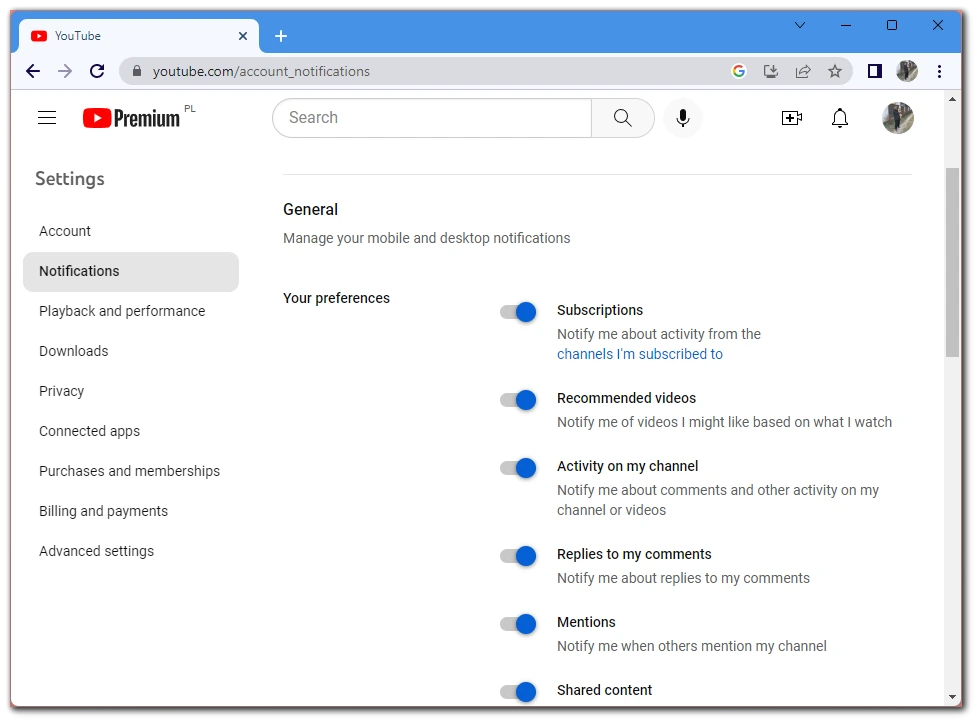
You can choose what to disable or enable here. If you turn off all notifications, YouTube will stop sending you notifications, and you will no longer see numbers next to the video title or tab where you are. Please note that notifications from the Youtubers you’ve subscribed to will also stop working.
How to disable YouTube notifications on YouTube mobile app
You can also turn off notifications in the mobile app on your mobile device. The instructions will be almost the same for different platforms. To stop YouTube from sending you its notifications, you need to:
- On the home page, click on your profile icon.
- In the list, select Settings.
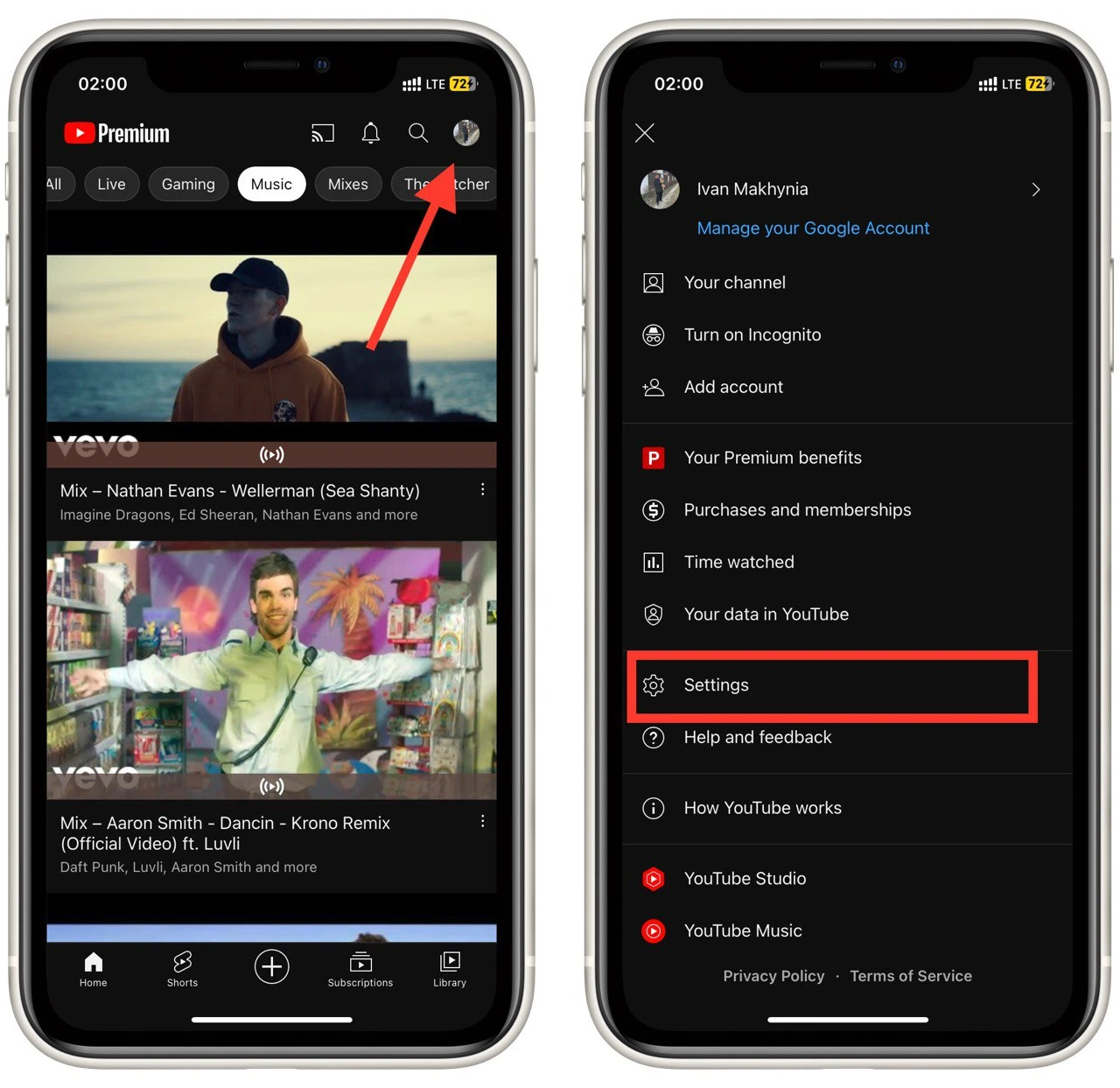
- In the next tab, you need to select Notifications.
- You will see a list of settings you can enable or disable to make YouTube stop notifying you.
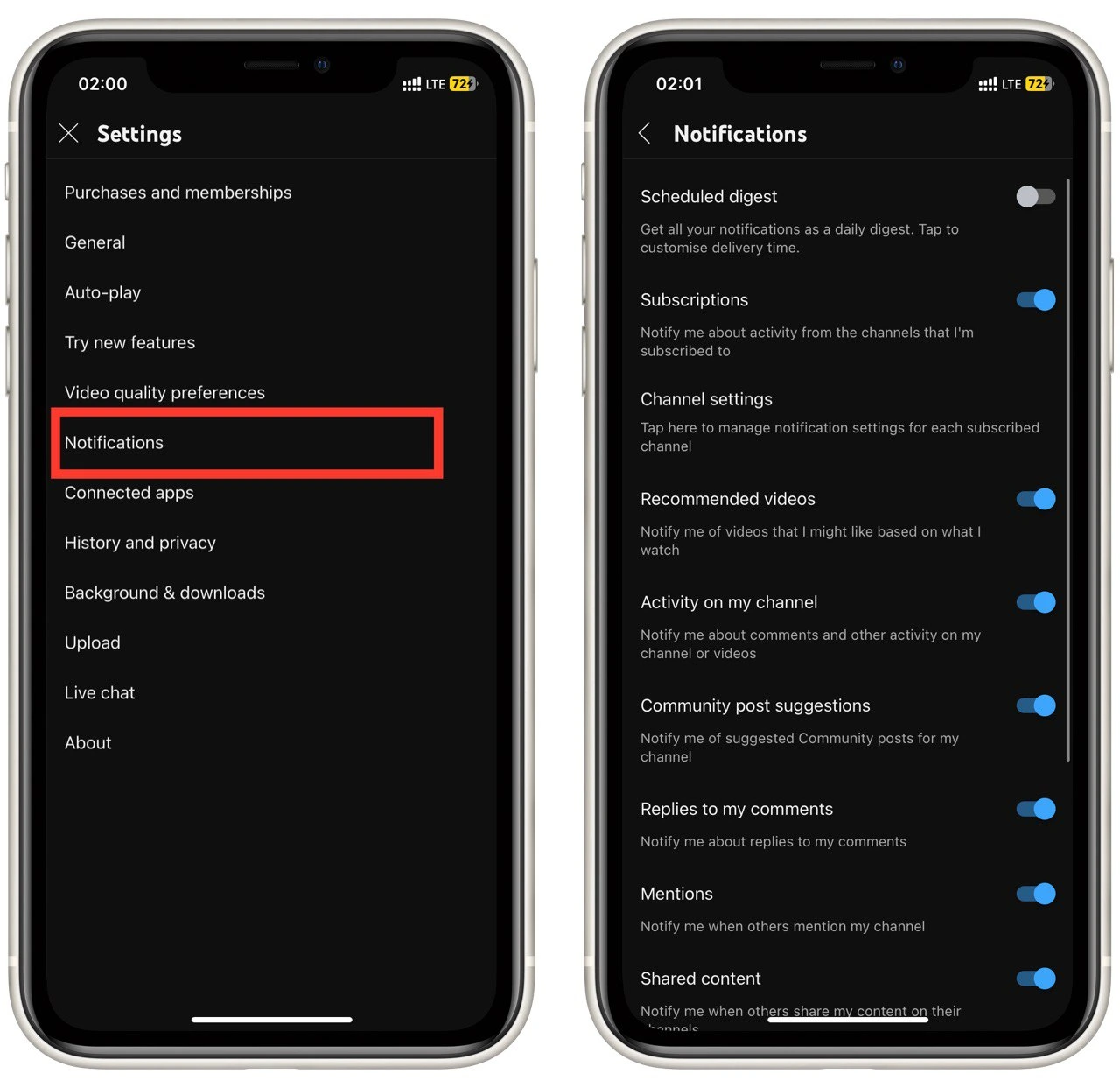
In the case of mobile devices, you can also disable app-specific notifications in the settings. In this case, YouTube will still send messages to your account, but you will not be able to receive notifications on your phone or tablet.
How to turn on notifications from your favorite YouTuber
If you want to be notified of the actions of one particular YouTube user, you can enable notifications from that account. It’s easy to do. You need to subscribe to the channel and then click on the button with the bell, which is displayed next to the subscribe button on the channel’s main page or under any of the videos.
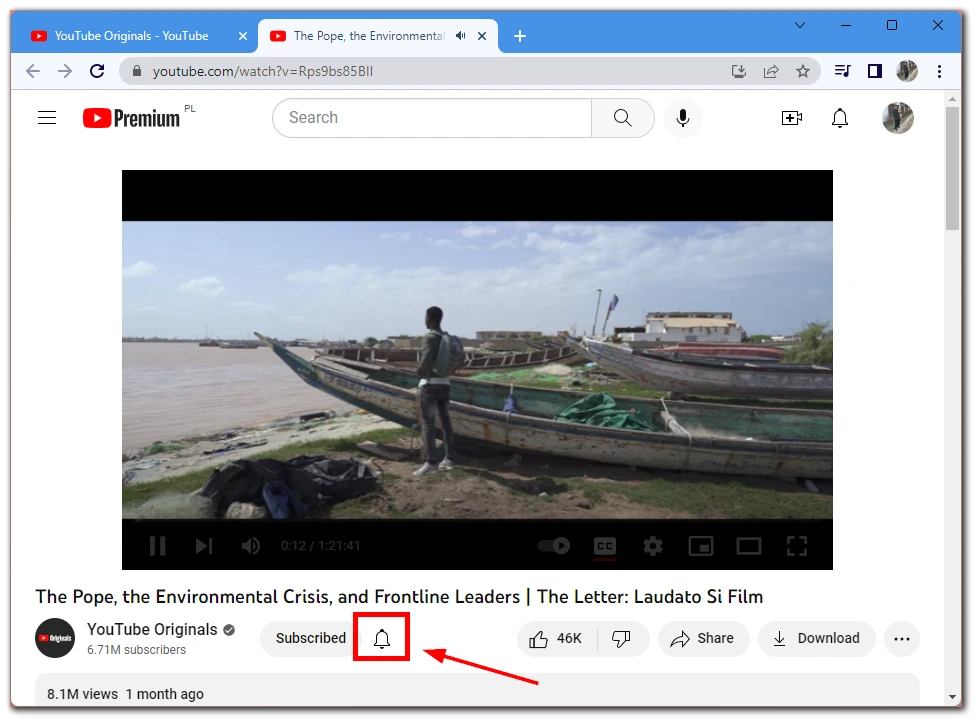
When you subscribe to a notification from this channel, you will receive a separate notification every time a new video is broadcast on the channel or when a user writes a community post. This is useful if you have a favorite YouTuber who rarely posts videos and doesn’t want to miss them.
To unsubscribe from notifications, you need to click the bell again. It will become transparent, and that way, you can understand that you have disabled notifications.