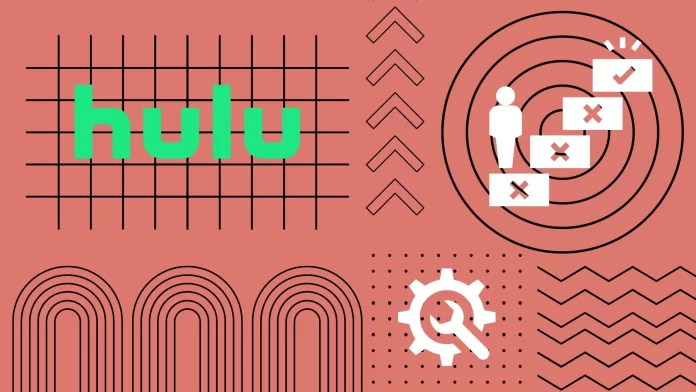If you’re experiencing image freezing on Hulu, it’s important to understand the causes so that you can quickly resolve the issue. Image freezing can be caused by a number of issues, ranging from internet connection problems to bugs in the Hulu app. Additionally, it’s worth considering that overloaded servers or outdated software on your device can also affect playback quality.
To sort out the image freezing problem on Hulu, start by checking your internet connection. Then, it is recommended that you restart the Hulu app and check if there are any updates for your device. If the problem persists, you may need a deeper root cause analysis.
Let’s take a closer look at all the possible causes and methods to solve them.
What are the reasons that Hulu keeps freezing?
Let’s break down all the common reasons why Hulu may hang on your devices. I will write about the cause itself and then briefly describe ways to solve this problem.
Internet Connection Problems
The cornerstone of any streaming experience is a robust internet connection. When Hulu buffers or freezes, there’s a good chance that an unstable or slow internet connection is the culprit. To begin with, it’s essential to understand the bandwidth Hulu requires. For a clear HD experience, you’ll need a consistent speed of at least 6 Mbps. You can gauge your current internet speed using tools like Speedtest.net. If you find that your speeds are lagging, it might be worth discussing a plan upgrade with your service provider.
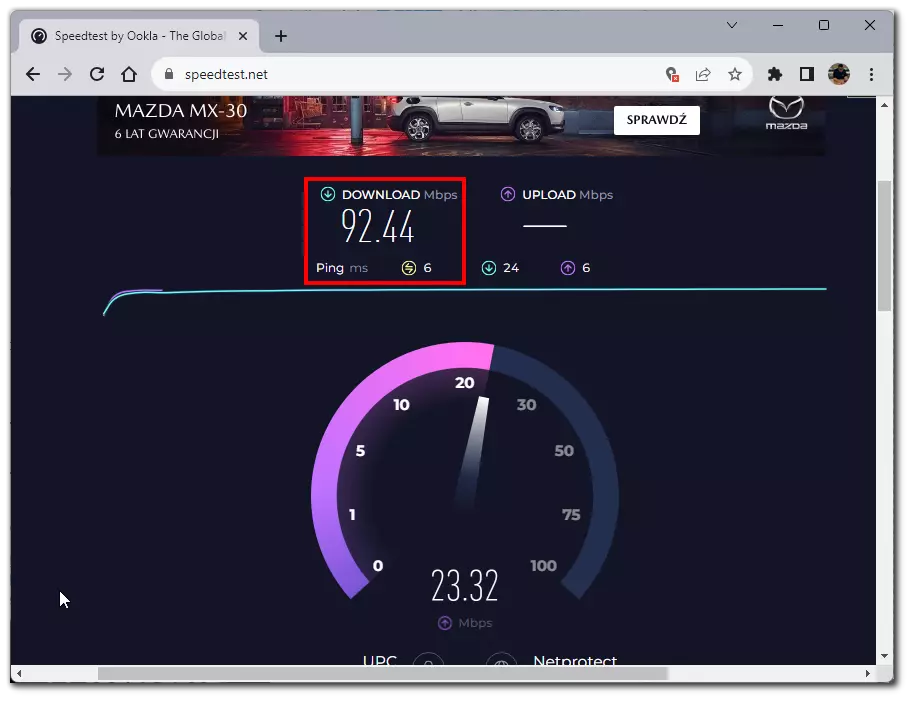
How to solve: Sometimes, the issue isn’t persistent slow speeds but intermittent drops or congestion. This is particularly common during peak internet usage hours. To avoid this, consider streaming during non-peak hours. And if you’re relying on Wi-Fi, be aware that its signals can waver. A direct Ethernet connection to your router can offer a more consistent and uninterrupted experience.
Device Limitations
In our rapidly evolving tech world, devices can become outdated quicker than we’d like. Older devices may not have the processing power or memory to handle modern streaming demands, leading to freezing or buffering issues on Hulu. If you notice other applications on your device are also sluggish or if streaming is smooth on other, newer devices, your device might be the issue.
How to solve: Clear any cached data is a simple yet effective first step. As you use your device, it accumulates data that, over time, can clog its operations. Clearing this can often give it a fresh start. If that doesn’t do the trick, consider restarting your device. It’s surprising how many issues a straightforward reboot can fix. Lastly, if your device is significantly old, it might be time to think about an upgrade. Newer models come with enhanced memory and processing capabilities, ensuring a smoother streaming experience.
App Glitches
No app is perfect, and despite its widespread use, Hulu can have its off days. Sometimes, a recently introduced update can bring along unforeseen issues. If you suspect this is the case, there are several steps you can take. Firstly, ensure that you have the latest version of the app. Developers are quick to patch any known issues, and regular updates ensure you have the most stable version.
How to solve: If you’ve recently updated and find that the issues began post-update, consider reinstalling Hulu. Sometimes, uninstalling the app and then downloading it afresh can iron out any wrinkles. On certain devices, you also have the option to clear the app’s cache and data. This action is akin to giving the app a fresh start and can often rectify any persistent glitches.
Server-Side Troubles
Every now and then, the problem might not stem from your end at all. Hulu, like all online services, can face server-side issues. This can happen during periods of extraordinarily high traffic or during server maintenance. If you suspect this is the case, there are a few approaches to take.
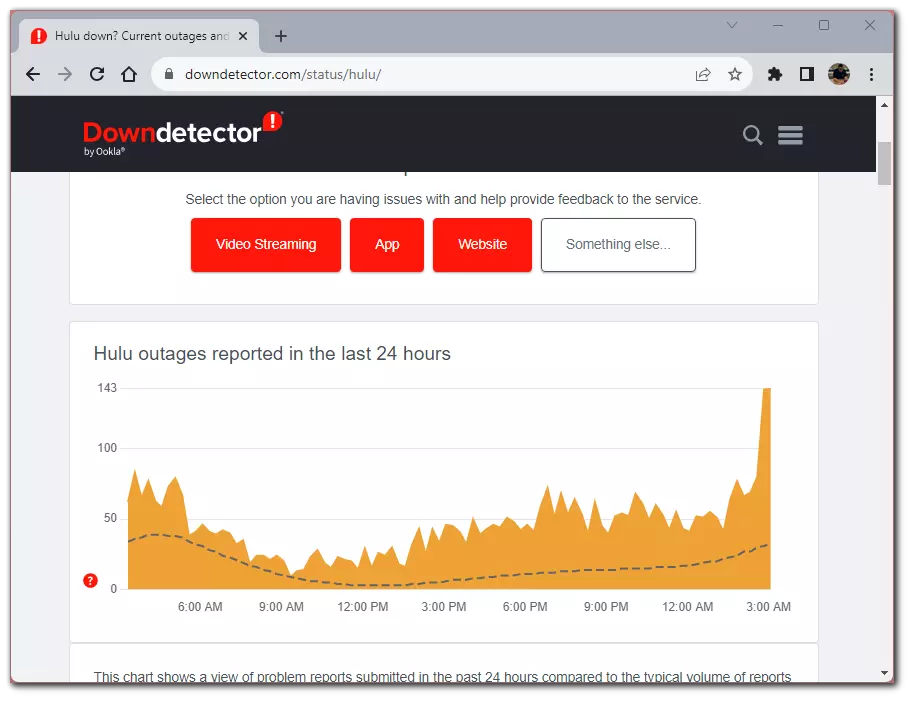
How to solve: Firstly, patience can be your best friend. Server issues, especially with a service as popular as Hulu, are typically resolved in short order. In the meantime, you can stay updated on the status by checking Hulu’s official channels, such as their social media accounts or website. They often provide timely updates regarding any ongoing issues. If you find that the interruption is prolonged or simply wish to get more information, reaching out to Hulu’s customer service can be beneficial. They might have specific troubleshooting steps tailored to any ongoing issues, or they can provide insights into expected resolution times.
Data Corruption
Every now and then, minor corruption in data can hinder streaming processes. This is especially noticeable when, despite trying on multiple occasions, the freezing occurs consistently at the same point in a movie or show. Here, a particular segment of your streaming video data might be corrupted, either on your device or occasionally on Hulu’s servers.
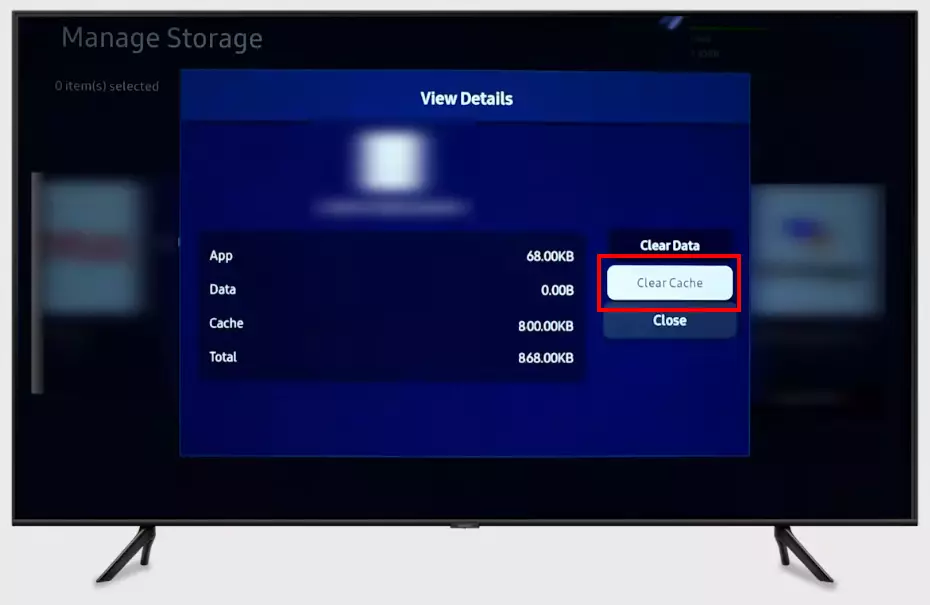
How to solve: To address this, start by clearing your browser cache if you’re using Hulu via a web browser. Cached data can become corrupted over time, and a simple clear-out can make a big difference. Dive into the app settings and clear the app cache and data for those using the Hulu app on mobile or other streaming devices. Following this, a device restart can sometimes work wonders. If you’ve tried these steps and are still facing the same freezing issue at the same point in the content, it might be an issue on Hulu’s end. In such cases, reporting the problem to Hulu can be beneficial.
Device Overheating
Electronic devices are known to produce heat, especially during intensive tasks like streaming. If your streaming device becomes too warm, its performance could be affected, leading to issues like freezing. An overheated device will often feel hot to the touch, and you may also notice performance lag in other apps or functions.
How to solve: If you suspect overheating, ensure your device is placed in a well-ventilated area. This can be as simple as moving it from a closed cabinet to an open shelf or ensuring that vents aren’t blocked. Switching off the device and allowing it to cool down for a bit can also help. Also, avoid placing your device on heat-retaining surfaces like cushions or beds, as this can exacerbate the overheating.
A Lot Of Background Operations
Streaming services like Hulu require both bandwidth and processing power. If multiple applications are running in the background on your device, they could be consuming precious resources that would otherwise be used for streaming. Especially bandwidth-heavy operations like downloads or other streaming services can drastically affect Hulu’s performance.
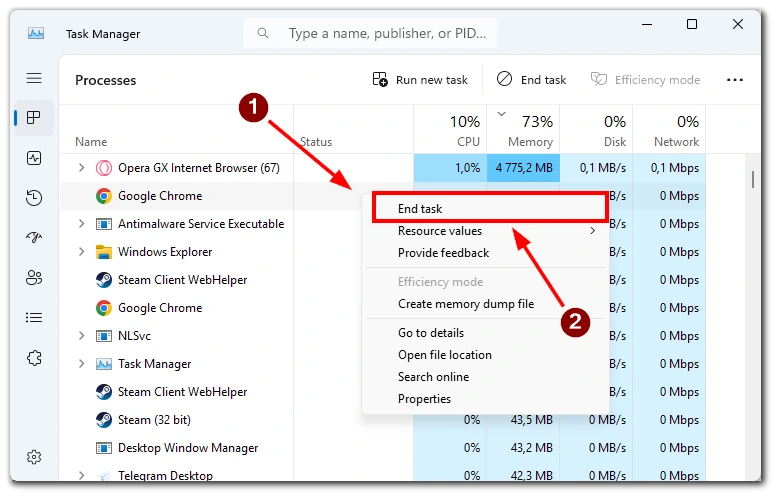
How to solve: To optimize your device for streaming, close unnecessary apps or programs that might be running in the background. If you’re on a PC or laptop, pause any active downloads or uploads. On mobile devices or smart TVs, ensure that apps you aren’t actively using are fully closed, not just minimized.
VPNs
Like many other streaming platforms, Hulu has geo-restrictions, currently, Hulu is only available within the US and US military bases around the world. If you use a VPN to access content that is not available in your area, you may experience interrupted streaming. Sometimes, Hulu servers can detect and block VPN traffic. Also, not all VPNs provide fast enough connections for uninterrupted streaming.
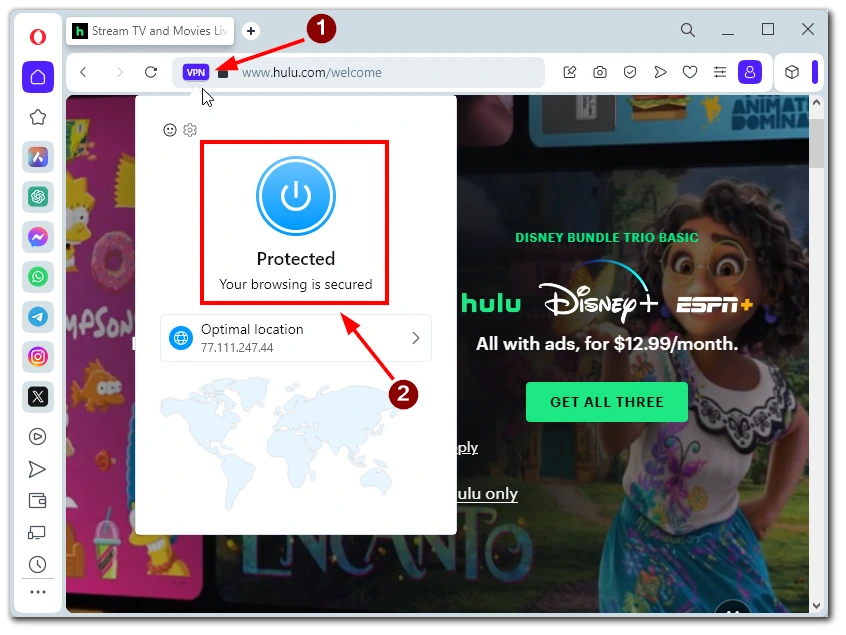
How to solve: If you experience freezing issues when using a VPN, first try switching to a different server or location in the VPN app. It’s also worth looking into reputable VPN providers known for their high-speed servers and ability to bypass streaming service restrictions. If nothing works, temporarily disable the VPN and wait a bit. Then reconnect it and see if the streaming problem resolves.
Browser Incompatibilities
For those accessing Hulu via a web browser, compatibility issues or browser-specific bugs might affect streaming. If you notice that other websites also behave erratically or if the issue is specific to one browser, this might be the cause.
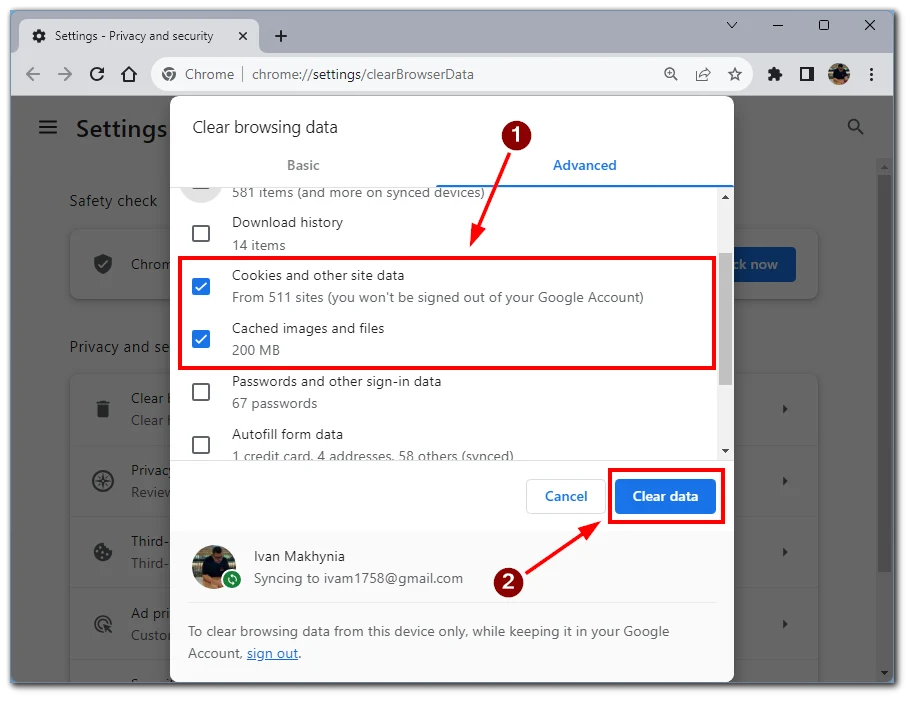
Always keep your browser updated to the latest version. Developers frequently release updates that address performance issues or incompatibilities. If problems persist, consider switching to a different browser to see if it offers a smoother streaming experience. Also, regularly clearing your browser’s cookies and cache can prevent many common browsing issues.
What devices support Hulu?
There is no way to install Hulu on devices that do not support the Hulu app. However, if you have somehow managed to do so, this may be the cause of the freezing. Below you will find a table with devices that officially support Hulu.
| Device Type | Specific Devices |
|---|---|
| Smartphones | Android 5.0 or later iPhone with iOS 13.4 or later |
| Tablets | Android 5.0 or later iPad with iPadOS 13.4 or later Amazon Fire tablets Echo Show (8, 10, and 15) |
| Smart TVs | Amazon Fire TV (Fire OS 5.0 and later) Android TV LG TV with WebOS 3.5 or later Samsung TV from year 2016 and later Vizio SmartCast TVs released in 2016 or later |
| Game consoles | Nintendo Switch (R1 and Lite) Playstation 4 and 5 Xbox Series S|X or Xbox One |
| Computers | Windows or Mac with any browser |
| Streaming Devices | FireStick (Fire OS 5.0 and later) Roku updated to 11 version or higher Apple TV 4th gen or later Contour 2 and Stream Player Boxes Xfinity Flex and X1 TV Boxes Chromecast |
If your device is not one of them, there is no way to fix the freezes. Hulu applications should not be installed on your device at all. So if you managed to install it there by hacking or some other way, it’s better just to uninstall it and use a supported device.
How to fix Hulu problems on specific devices
Below you will find several articles that will help you fix Hulu problems on different devices.
Please note that the list with these articles will be updated over time as soon as we write an article for a new device.