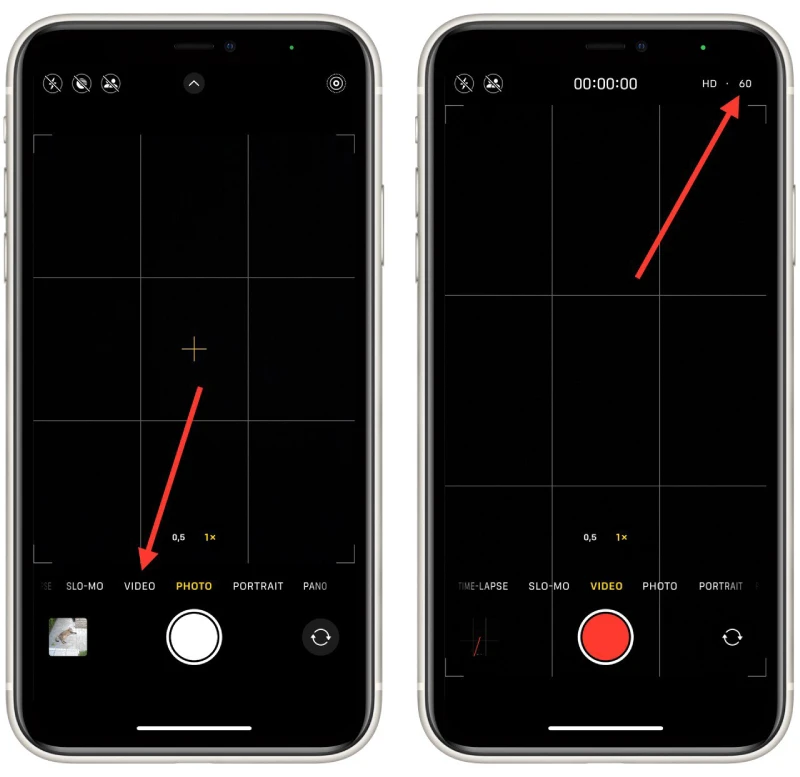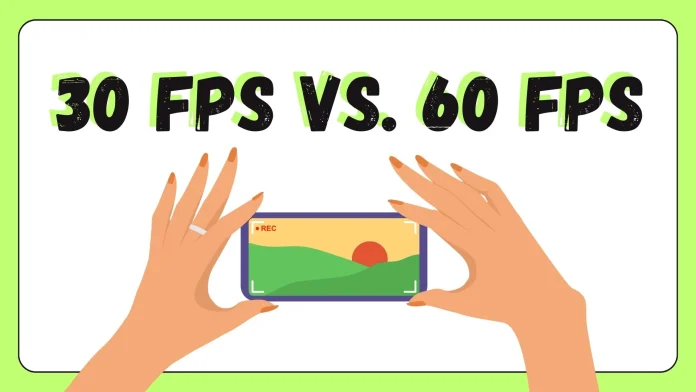When exploring your iPhone’s camera settings, you’ll find various FPS (frames per second) options for shooting videos, such as 24, 30, 60, 120, or even 240 FPS. The 24 FPS and super high 120/240 FPS settings are more specialized, while 30 or 60 FPS are generally suitable for most videos. But which one should you choose?
Both 30 and 60 FPS have their advantages and are suited for different types of videos. Here’s a detailed look at when to use each:
What is video FPS (Frames Per Second)?
FPS, or Frames Per Second, refers to the number of individual frames captured in one second of video. A higher FPS results in smoother video. To illustrate, imagine you’re shooting a video of a sporting event where an athlete is running. If the athlete covers 23 feet (7 meters) in one second:
- 30 FPS: The athlete moves 0.77 feet (0.24 meters) in each frame.
- 60 FPS: The athlete moves 0.38 feet (0.12 meters) in each frame.
As you can see, with 60 FPS, each frame captures the athlete at closer intervals, resulting in a much smoother and higher-quality video.
Key Differences Between 30 FPS and 60 FPS
- File Size: Videos shot at 60 FPS have a larger file size, approximately 30%-40% more than those shot at 30 FPS.
- Quality: 30 FPS videos often appear more detailed because the camera has more time to process each frame. This is actually a myth, the phone handles 30 and 60 frame videos equally well, the camera sensor spends the same amount of time per frame regardless of frame rate.
- Motion Blur: 30 FPS videos have more motion blur, giving a cinematic effect, whereas 60 FPS videos are crisper and more realistic, with less motion blur.
- Low Light Performance: 30 FPS performs better in low light since each frame captures more light compared to 60 FPS. This is not true, the time to record a single frame is the same regardless of frequency, so this statement is incorrect.
When to Use 30 FPS
- Static or Conversational Videos: Perfect for interviews or static shots.
- Social Media Videos: Suitable for platforms where smaller file sizes are beneficial.
- Cinematic Effect: Great for achieving a film-like quality with motion blur.
- Limited Storage: Useful when storage space is a concern.
When to Use 60 FPS
- Action-Packed Videos: Best for sports or videos with lots of movement.
- Slow Motion: Excellent for capturing footage you want to slow down.
- Still Frame Extraction: Allows for high-quality stills from the video, the more frames, the more choices.
- Daytime Videos: Ideal for outdoor or well-lit environments with less motion blur.
- Travel and Outdoor Videos: Perfect for capturing the true essence of scenes on the go.
- Special Effects: Provides a good base for adding effects during editing.
How to change video FPS on iPhone
Changing FPS on an iPhone is simple:
- Open the Camera app.
- Switch to Video mode.
- Tap the frame rate in the top right corner to cycle through available options (24, 30, and 60 FPS).
Note that some older iPhone models may not support 60 FPS in 4K resolution.