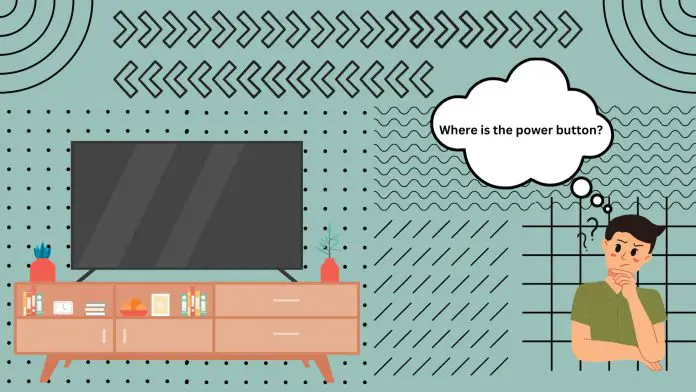If you need to turn on or off your Samsung TV without the remote, the first thing you probably thought about was the power button on the case. However, it can be located in different places (not always obvious) on different Samsung TVs. The most common location in modern Samsung TVs is in the center of the bottom panel of your Samsung TV. Look right below the logo; you’ll find several buttons or a single power button.
It can also be on the bottom panel to the right or left, where the sensor of your Samsung TV is located. On older TVs, the power button may be on the back as a joystick or on the front bezel as a touch button on the right or left.
Where the power button is located on different Samsung TV
Different Samsung Smart TV models have power buttons in different locations. This is mainly due to design decisions or technical limitations (e.g. the TV is too thin). Let’s take a look at the most popular button locations on Samsung TV.
- Central Bottom Edge: One of the most classic placements for the power button is nestled directly below the center of the TV, often in proximity to the TV’s brand logo.
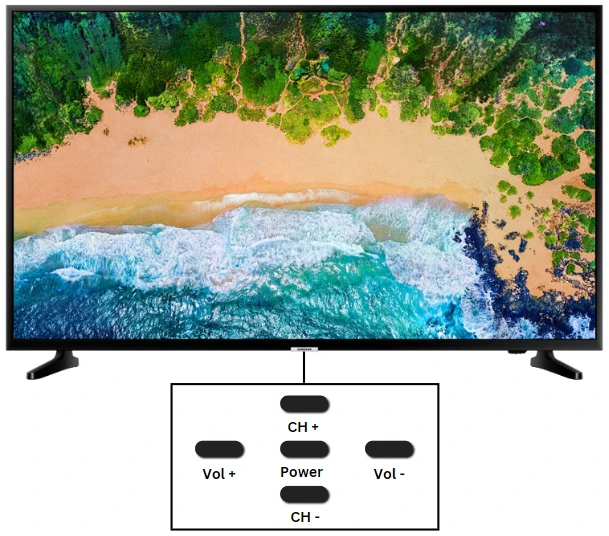
- Bottom Right Front: Transitioning to some of Samsung’s more contemporary designs, the power button can be found subtly positioned on the bottom right front, especially near the TV’s signal receiver.

- Touch-Control on Either Side: Samsung integrated touch controls into some of its TVs. These buttons can be located on either the front left or right base. Unlike traditional tactile buttons, this feature responds to a gentle touch.

- Rear Right Corner: For wall-mounted models, Samsung positioned the power button towards the back, predominantly on the right side. Gaining access might require a bit of maneuvering of the TV for better visibility.

If you have a non-standard Samsung TV model and can’t find the power button, it’s best to refer to your Samsung TV manual to find where the buttons should be located, specifically on the body of your Samsung TV.
What types of Power buttons are on Samsung TV
Once you have found where the buttons are on your Samsung TV you need to understand what they do and how you can control your TV with these buttons. Let’s understand what kinds of buttons there may be on your Samsung TV and how to use the power button in each of them.
Joystick
This versatile button acts as a multi-functional control, often located at the rear of the TV. Users can access various functions such as volume control, channel change, and menu navigation by moving the joystick in different directions. Pressing and holding it directly typically turns the TV on or off.

Five Buttons
This arrangement typically includes power, volume up/down, channel up/down, and a menu/power button. These buttons can be found on some Samsung TVs’ back or bottom edges. Each button has a specific function. The power button is usually located in the very center. This combination of buttons is one of the most convenient and allows you to control your TV without a remote control fully.
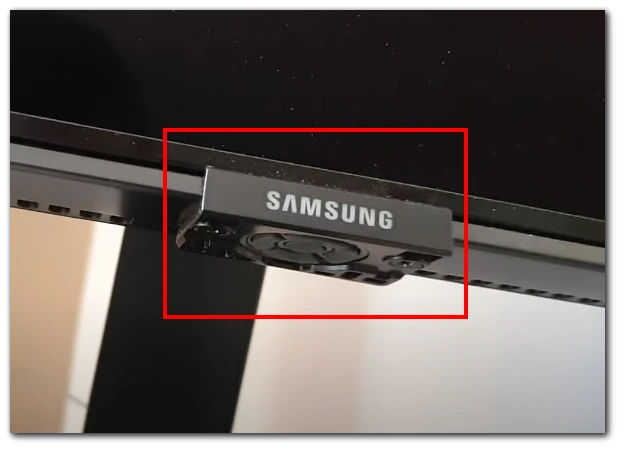
One Button
Some Samsung TVs have only a single button, often positioned on the bottom right or center of the TV. This button can have multiple functions: a short press can bring up a menu, while a long press can turn the TV on or off.
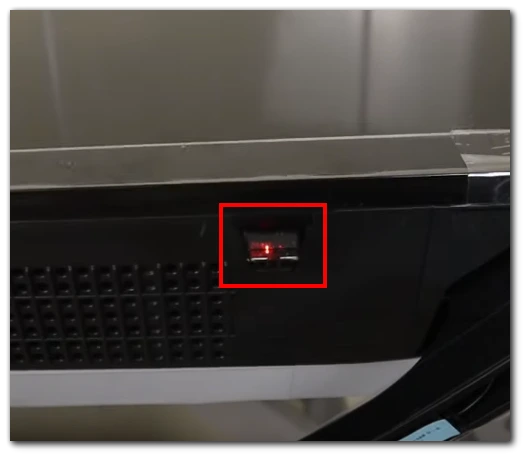
Touch Buttons
These are capacitive buttons seamlessly integrated into the bezel or front panel of the TV. This is usually found in older Samsung TVs. In this case, the power button is usually on the left or right edge. It will be marked with the corresponding power icon. Some users have difficulty finding the touch power button on Samsung TVs, even in good lighting conditions. So, it is better to start from the edge and try all the buttons until you find the right one.

These are the most popular button options on the Samsung TV body. They may vary slightly from model to model, and if you have a very old Samsung TV (before 2015), the buttons may be arranged differently and have different functions.
How do you control a Samsung TV using only one power button?
While when using a joystick or five buttons, controlling the TV is generally understandable, and users usually have no problems, when people are faced with a single button, many don’t know how to control the Samsung TV using it. It’s actually quite simple. If you press it once, the following menu will appear on the screen:
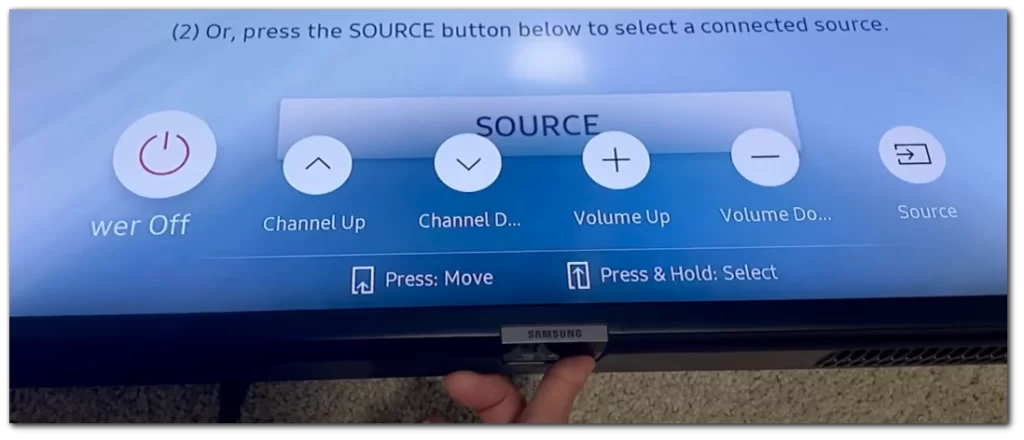
Each repeated press will highlight the neighboring icon, starting from the left and moving to the right with each press. To select one of the menu items, stop pressing the buttons for 5 seconds. After that, the highlighted menu item will be activated. To turn on or off your Samsung TV using this button, you need to press and hold it for about 10 seconds. After that, Samsung TV will turn off. One short press will be enough to turn it on.