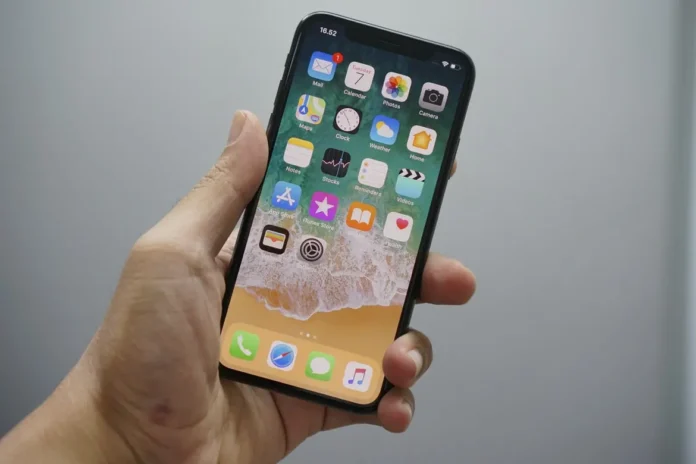If you’re having problems with the alarm clock on your iPhone, this can be a really big problem. In fact, this bug is quite rare and most users never encounter it. However, if you see it on your phone, it will be useful to know how to get rid of it.
What to do if the alarm clock on your iPhone does not work.
Modern smartphones have become universal assistants in all everyday activities. They can come in handy for solving many problems.
For example, you need to order a meal or take a photo of a beautiful place. You can also record any information, such as a shopping list or any other important information, on your smartphone.
In addition, an important function is a calendar and a reminder of various events. This way you will never forget about the birthday of your colleagues or friends or for example an important meeting.
And of course, the feature that most users use every day is the alarm clock. It’s an elementary feature that helps people wake up on time and don’t miss important things or work. It’s in every modern phone, of course including Apple smartphones.
How to fix a non-functional alarm clock in your iPhone.
Agree that if such an important feature as an alarm clock will not work correctly, it can significantly hinder you in your plans. You might miss your work or a flight because of it.
In fact, such a bug is really rare, and really few users encounter it. Because the iOS system in iPhones is quite reliable and provides good performance and no problems in most situations. However, nothing is perfect.
If you’re unlucky and you encounter such a bug, there are some basic steps you should take to fix this feature with your own hands. Among them are:
Increase the ringer volume
If the alarm does go off but the volume isn’t loud enough to wake you up and you simply miss the alarm, simply turning up the volume on your device may help.
Note that along with the volume of the alarm clock you should increase the volume of other alarms such as the phone ringing or the timer signal. This is quite easy to do. To do this you need to:
- Go to Settings on your iPhone.
- Then go to the Sounds & Haptics tab.
- Here you will see a slider under the Ringer and alerts function.
- You can use this slider to increase or decrease the volume of the alarm. Just move it to the right to increase the volume or to the left to decrease it.
You can also click on the button Change with Buttons. This will allow you to change the volume using the volume button on the side of your phone along with the overall volume of your iPhone system.
Restart your iPhone
Many bugs like this can occur because of conflicts in open apps. If this happens, a simple reboot of your smartphone may help. All apps will be closed and the conflicts will be eliminated accordingly.
To restart your iPhone simply press the volume button down and the lock button. Then swipe the slide at the top of the screen which will turn off your iPhone. To turn it back on again, press the volume and lock buttons.
Delete and set a new ringtone
You might have made a mistake with the ringtone and it isn’t working. If this happens, you can go to the Clock app and simply delete your alarm.
Then use the + button on the right side of the screen and simply set the alarm again. Don’t forget to set a loud alarm and set the alarm to repeat on the days you want.
Use the standard alarm clock app
If you have a third-party alarm clock app installed, this can be a problem. In this case, you would be better off removing all unnecessary apps or simply disabling the alarms in them. The standard app should be able to handle this function.
Disable headphones
The alarm should sound on your speaker by default whether headphones are connected or not; however, headphones can still create errors that cause the alarm to go off incorrectly. In that case, you should disconnect the Bluetooth and remove the wired headphones from your phone.
Update your iPhone
This bug can also be caused by an outdated system. In this case, you may need to update your software. It’s pretty easy to do this.
To do this, simply go to your phone’s Settings and then to the General tab > Software Update. Here you will find the latest update for your phone.
If none of the above works for you, you can simply reset your phone to factory settings. This is a drastic measure that will delete all data from your device. However, it usually solves all the bugs that occur.