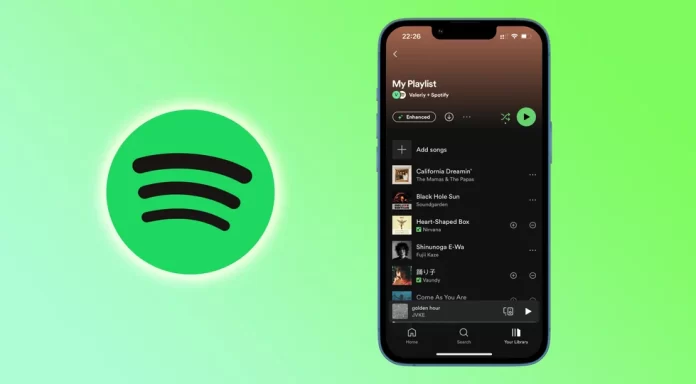Making a playlist on Spotify is often not a big challenge. But sometimes, you may have absolutely no idea what other music you can add to your playlist. This is where the fantastic Enhance feature comes in.
Long story short, it fills your playlist with recommendations that match your tastes. Roughly speaking, it works as an assistant and automatically selects and adds music for you. After that, it’s up to you to decide whether to keep or remove recommended songs from the playlist.
So let’s take a closer look at what Enhance is and how to use it on Spotify.
What is Enhance on Spotify?
The first thing worth mentioning is that this feature is only available to Spotify Premium subscribers. So if you want to try it, hurry up and upgrade. In the meantime, I’ll tell you what it is.
Enhance is a button at the top of your playlist under its name and cover. It is essential to understand that this button is only available in a personal playlist. You won’t find it on any other public playlist, even in your Yearly Top Songs.
So what happens when you tap or click Enhance on Spotify? First, the streaming platform analyzes what you already have in your playlist. Next, it uses this data to add its own suggested songs. Spotify will offer you one recommendation after every two of your songs, for a max of 30 recommendations. If you have only three songs in your playlist, as I have, the algorithm will fill all the other places in the playlist with recommended tracks.
How will you see the difference between your music and a recommendation? It’s pretty simple. Next to the songs that Spotify suggests, you will see a little green square with stars inside. You will also see two buttons next to the song – plus and minus. You can either “Keep” or “Remove” a track from the playlist by tapping on them.
Well, that’s probably all you need to know about the Enhance button. Let me show you an example of enabling this feature and adding a recommended song to your playlist.
How to use Enhance on Spotify
Spotify’s Enhance button looks the same on both PCs and mobile devices. Therefore, I will give you an example of how to enable and use it on an iPhone. So here’s how it works:
- Open Spotify and go to your playlist.
- After that, tap Enhance. The recommended tracks should appear.
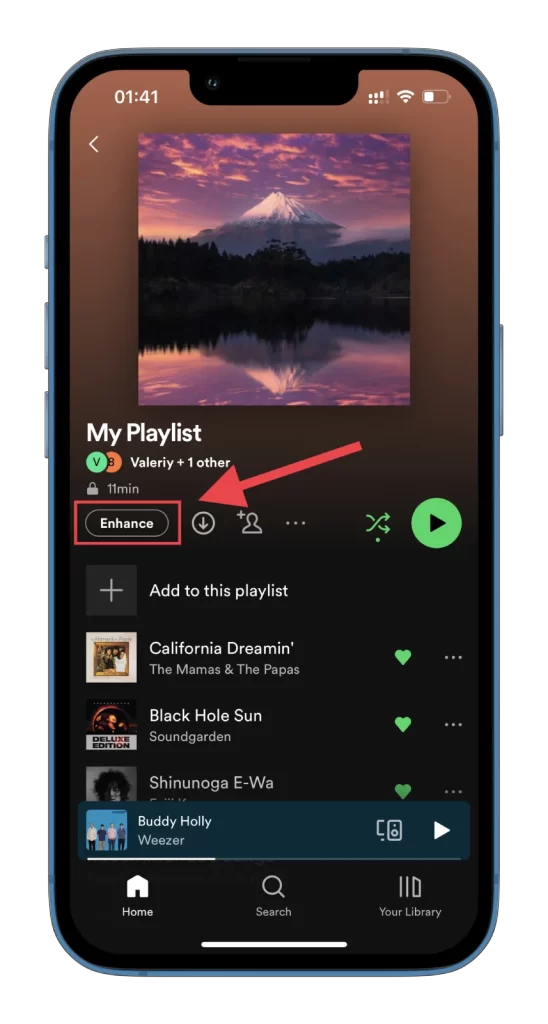
- Now, to keep one of them, tap on the plus icon.
- If you want to remove it, then tap minus.
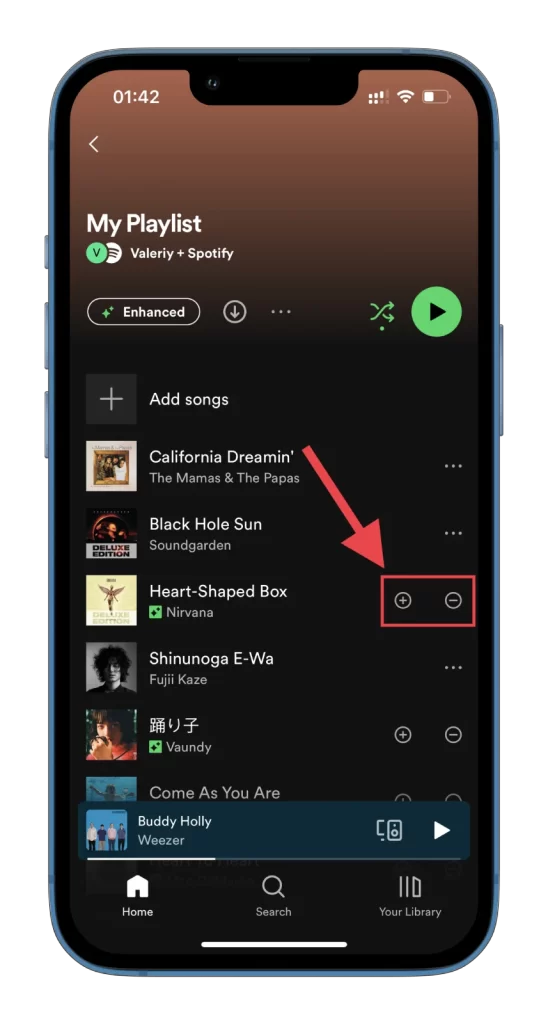
- Once you have added all tracks, you can turn off this feature by tapping Enhanced.
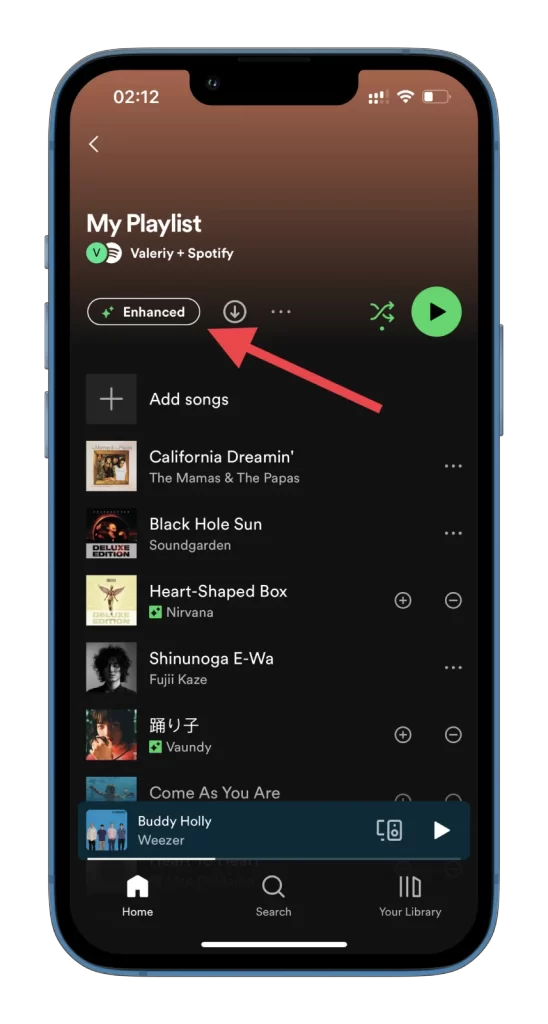
- All the music you added will remain, and all other recommendations will disappear.
- If you want to remove a song from your playlist, tap on the three dots icon next to it.
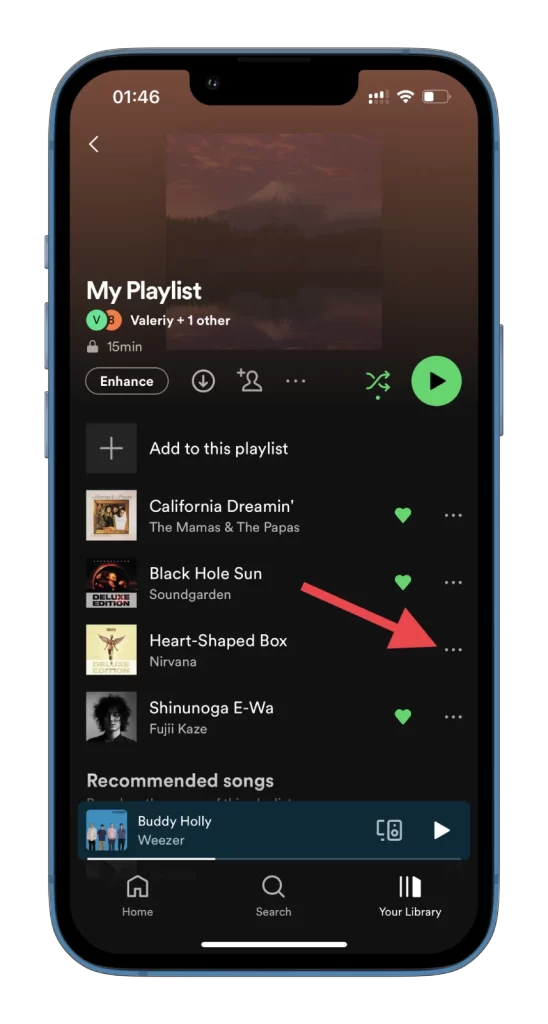
- Then select Remove from the playlist.
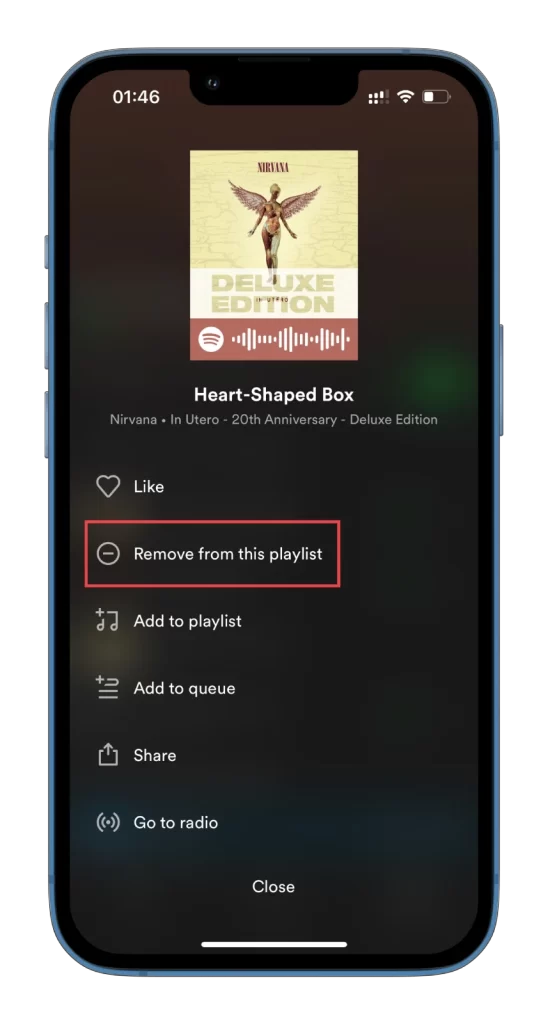
That’s it. Now you can continue to enjoy more music and find more cool artists with the Enhance algorithm.