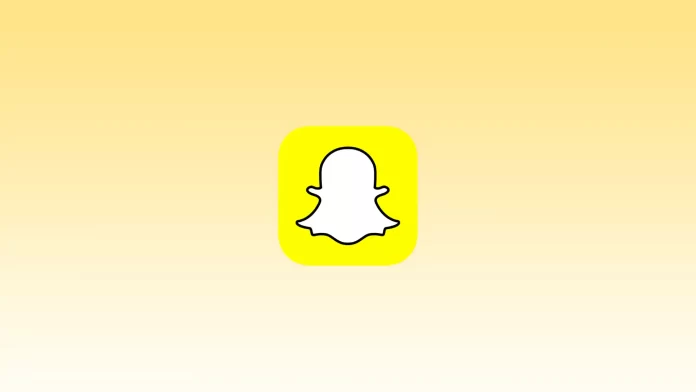Among the many features that Snapchat offers, one stands out for its ability to effortlessly expand your circle of friends – Quick Add. Quick Add is a unique feature that makes it easy to find and add new friends to Snapchat without having to know their phone numbers or Snapcodes. It’s designed to enhance your social experience, make it easier to make connections and let you grow your Snapchat network.
In this article, I’ll explain how it works and exactly how to use it. It’s also worth figuring out how to disable this feature so you don’t get requests from strangers.
How does Quick Add work on Snapchat?
Quick Add on Snapchat is a feature that gives you a list of recommended users to add to your friend’s list. It is based on various factors, such as mutual friends, shared interests, and other indicators analyzed in Snapchat’s algorithm. Quick Add offers a convenient way to research and connect with new people on the platform.
When you open Quick Add on Snapchat, you’ll see a list of users that Snapchat recommends you add as friends. These recommendations can be based on having mutual friends with these users, having common interests, or other factors that help you identify suitable candidates to add.
However, it’s worth remembering that Quick Add may sometimes show you profiles of users you don’t know or don’t expect to see. This could be a result of Snapchat’s algorithm, which aims to expand your network of friends and offer you new connections on the platform.
How does adding someone using Quick Add work on Snapchat?
When adding someone using Quick Add on Snapchat, the process is straightforward. Here’s how it typically works:
- Open the Snapchat app.
- Then tap the “Add Friends” icon in the upper right corner.
- Tap on “All contacts” in the Quick Add section.
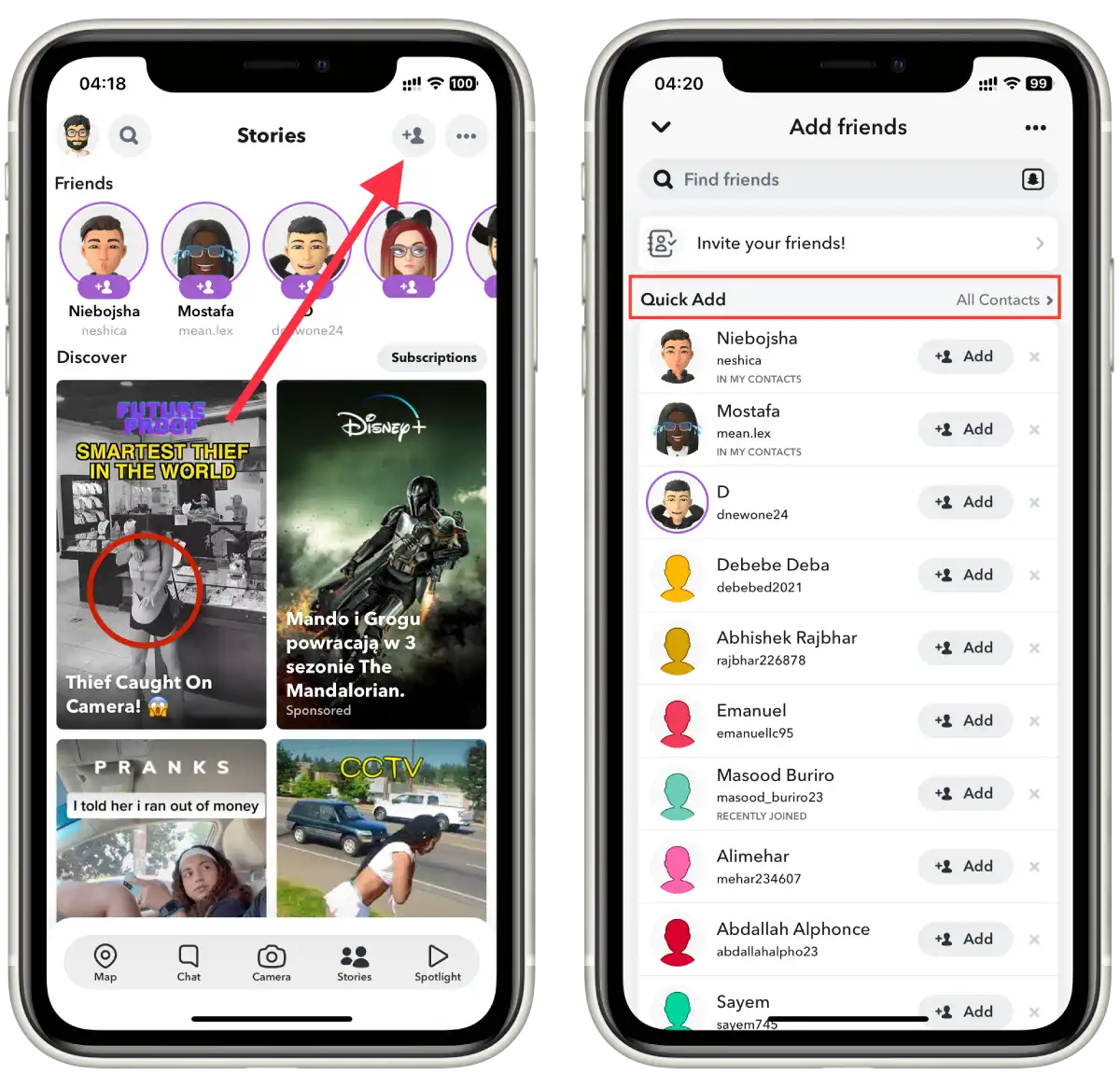
- Then tap on “Add” next to the friend.
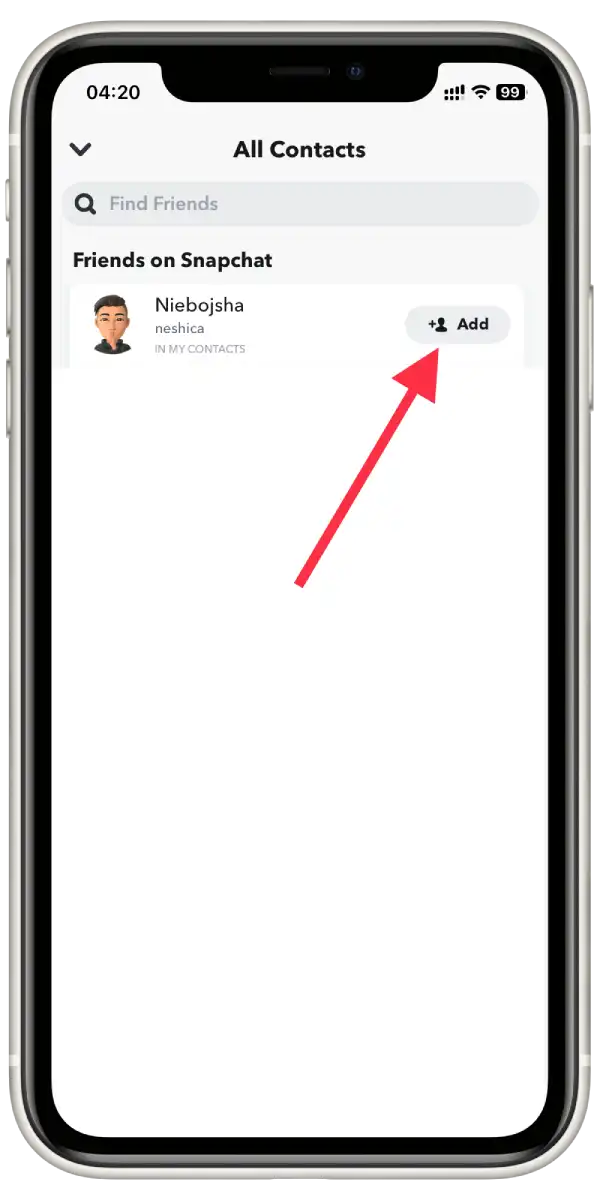
It’s important to note that adding someone using Quick Add does not automatically make them your friend. They have the choice to accept or decline your friend request. Likewise, when someone adds you through Quick Add, you can decide whether to accept or reject their request.
How to remove yourself from Quick Add on Snapchat?
To remove yourself from Quick Add on Snapchat, follow these steps:
- Open the Snapchat app.
- Then tap your profile icon in the upper left corner.
- Tap the settings icon.
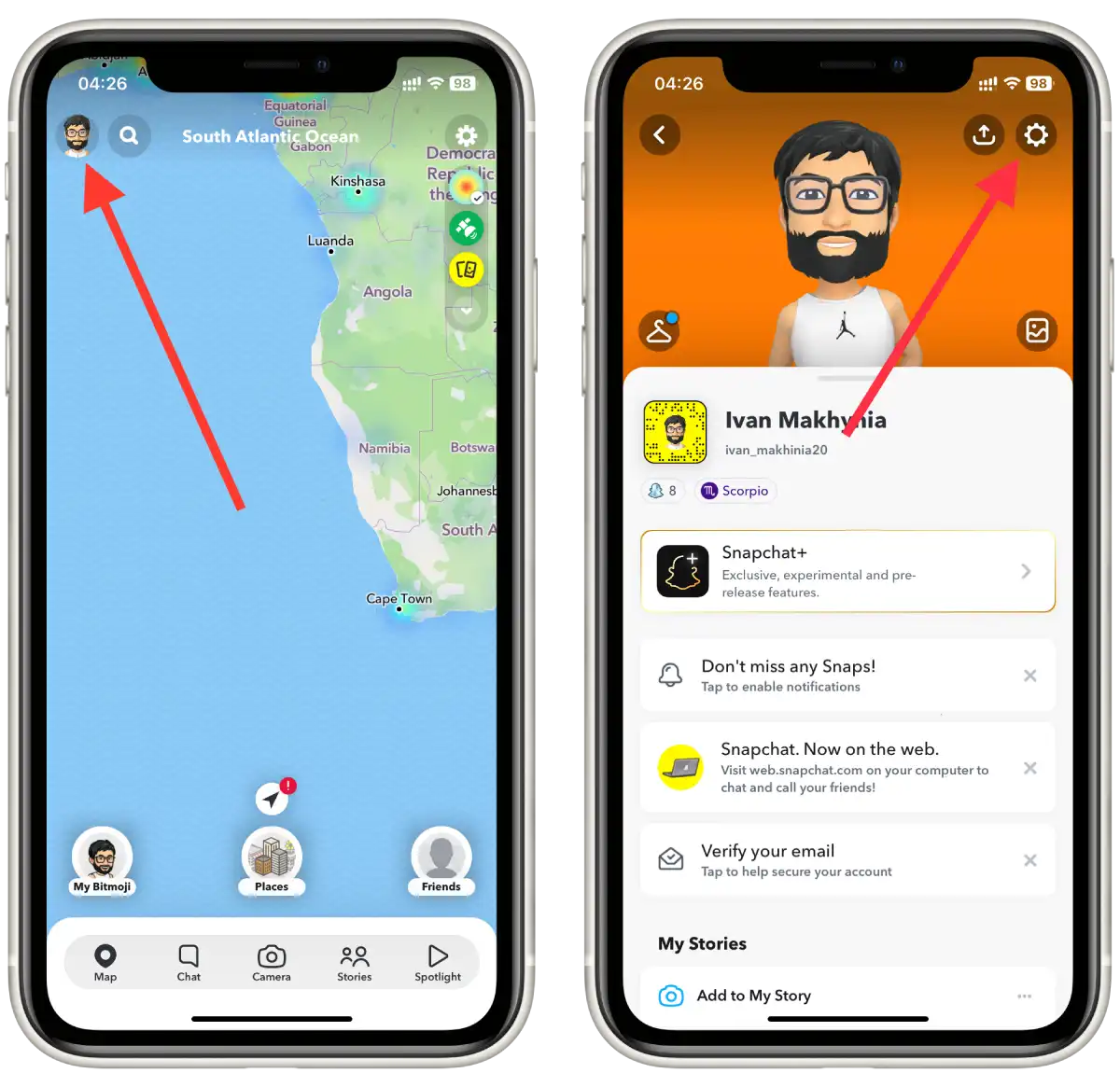
- Then scroll to Privacy controls and tap “See me in Quick Add“.
- Drag the slider on the “Show me in Quick Add” section.

If Quick Add is turned on, your profile may end up in a list of suggestions for other users. This can lead to you receiving friend requests from strangers or random people. If you prefer to have more control over your contacts and who sees your profile, turning off Quick Add may be a good solution.
It is important to note that the decision to enable or disable Quick Add depends on your personal preferences and your particular situation. If you feel that Quick Add leads to unwanted friend requests or violates your privacy, turning it off can be a helpful step. You can always turn Quick Add on at any time if you decide to return to using this feature.
If someone is on your Quick Add are you on theirs?
If someone is in your Quick Add on Snapchat, it doesn’t automatically mean that you are in their Quick Add, but the chance may be. Quick Add on Snapchat offers you a list of recommended users to add to your friend list. However, to add you to their friend list, another user has to do it manually by sending you a friend request or you accept their request if it was sent.
Snapchat Quick Add suggestions are based on several factors, including a user’s existing friends, subscriptions and other relevant data. In addition, Quick Add takes the user’s contact list into account – if a contact from the user’s phone book is also in Snapchat, there’s a good chance they’ll show up in Quick Add if they have an account. The feature also displays recommendations based on shared friends or friends of friends.
So having someone in your Quick Add doesn’t guarantee that you are automatically in their Quick Add, but in general, it can be.