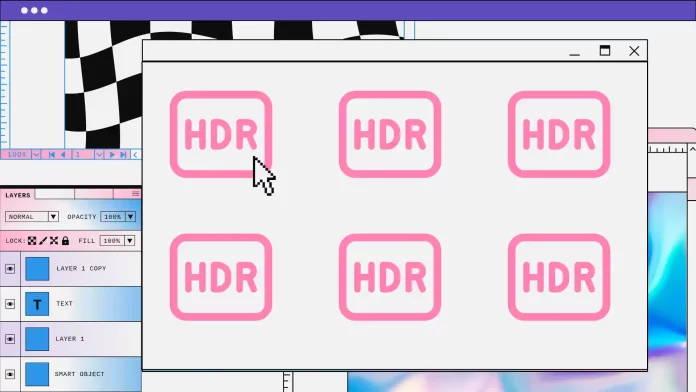High Dynamic Range (HDR) technology revolutionized the way we capture and view visual content in the mid-2010s. It enables the creation of stunningly vivid photos and videos with high color fidelity and an impressive range of contrasts. HDR ensures that both the brightest highlights and darkest shadows retain their detail, bringing life and depth to images and videos. But what exactly is an HDR file, and how does it work?
What is an HDR Image File and Its Uses?
An HDR image file is a specialized format that stores significantly more brightness and color information than standard image files. However, these files are rarely used in their raw form, as they require advanced software and specialized hardware to be viewed properly. Most web browsers and basic image viewing programs cannot open HDR files, and not all display devices are capable of handling their high quality. To properly display HDR images, screens must support color depths of 10 bits or higher.
HDR images are typically created by blending multiple photos of the same scene taken at different exposure settings. This process combines the best details from overexposed, underexposed, and balanced shots into a single image. Digital cameras with built-in HDR functionality or software such as Photomatix, Adobe Photoshop, and Aurora HDR are commonly used for this purpose.
The result is a single image with an extended dynamic range, accompanied by metadata detailing the brightness and contrast of various parts of the image. In simple terms, HDR metadata guides image processing, ensuring that dark areas receive enhanced brightness and contrast, while light areas are adjusted for clarity. The outcome is a bright and visually appealing image.
The use of HDR metadata can be compared to the layers utilized in Photoshop. They allow for subtle adjustments to individual parts of an image, enhancing its overall quality. HDR photos are especially valuable for further editing, making it possible to create stunning, professional-grade images.
What is HDR Video?
HDR video elevates viewing experiences by offering dynamic and realistic images. It is created using specialized cameras that simultaneously capture footage at different exposure settings. These frames are then combined into a single sequence enriched with HDR metadata. Alternatively, HDR video can be generated using software, as seen in video games or other digital content.
The metadata within HDR video acts as a set of instructions for the display device, informing it how to process and display each frame. When a TV detects an HDR signal (which often requires enabling a specific setting), its processor utilizes this metadata to dynamically build frames. This ensures that each frame is optimized for brightness, contrast, and color accuracy, rather than simply displaying the transmitted image as is.
HDR processing requires significant resources and additional power – up to 30% more for TVs, especially those using advanced standards such as HDR10+. Each frame is individually processed, resulting in a high-quality image with exceptional detail and saturation, but displaying the video requires many more resources than standard video processing.