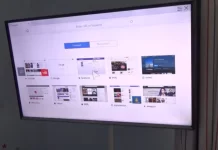Apple enjoys reminding its users and other big companies that they provide their users with almost the highest level of security among consumer devices. However, some of these features can run into problems.
For example, iPhone users have recently been complaining more and more about receiving so-called Wi-Fi privacy warnings. In short, this means that the functions to protect your device when connecting to a Wi-Fi hotspot don’t work correctly. Let’s take a closer look at all of this.
What is the Wi-Fi privacy feature in iPhone?
To understand how the Wi-Fi privacy function works, you need to know how an Internet connection works. The fact is that each router is connected to the public network, and it has its address on this network to which the data comes.
When each device connects to a router, it also gets its address, which the router uses to send the data it receives from the network. It is at this point that Wi-Fi privacy friction comes into play.
Apple has developed a unique feature that creates a changeable address for your device so that the device has a different address at different access points. This way, your device remains more secure from being tracked and hacked.
Why do you see a Wi-Fi privacy warning on your iPhone?
If your iPhone shows you the Wi-Fi Privacy warning, your address masking feature on that hotspot is disabled. This can occur for a variety of reasons. However, how necessary is it?
Usually, it is due to errors or inadvertently turning off the feature yourself. It can also be disabled due to the settings of some routers. I would recommend keeping it enabled on all wireless networks. You can only disable it on your home network, but why?
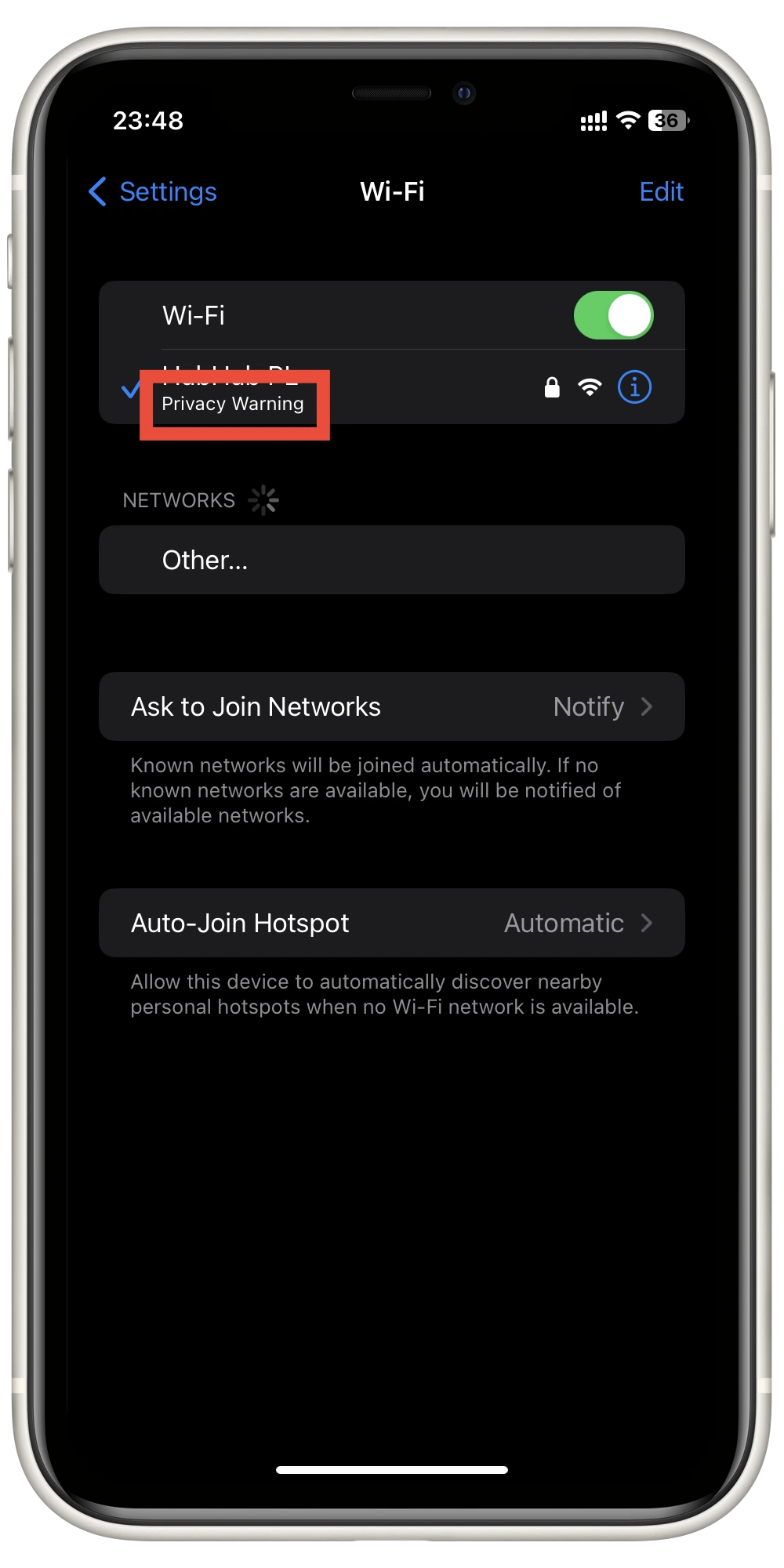
The point is that it does not impact performance or interfere with your Wi-Fi use. In addition, some iPhone functions can work incorrectly with a Wi-Fi- privacy error. So if you notice such a message, you should quickly fix it.
How to fix Wi-Fi privacy warning on iPhone
If you notice your iPhone complaining about Wi-Fi privacy, you better hurry to get, it fixed. This will help you avoid the consequences of being hacked or having your online activity tracked. It’s easy enough to do. All you need to do is:
- In Settings, go to Wi-Fi.
- Then select the network that is giving you an error and click on the information icon on the left.
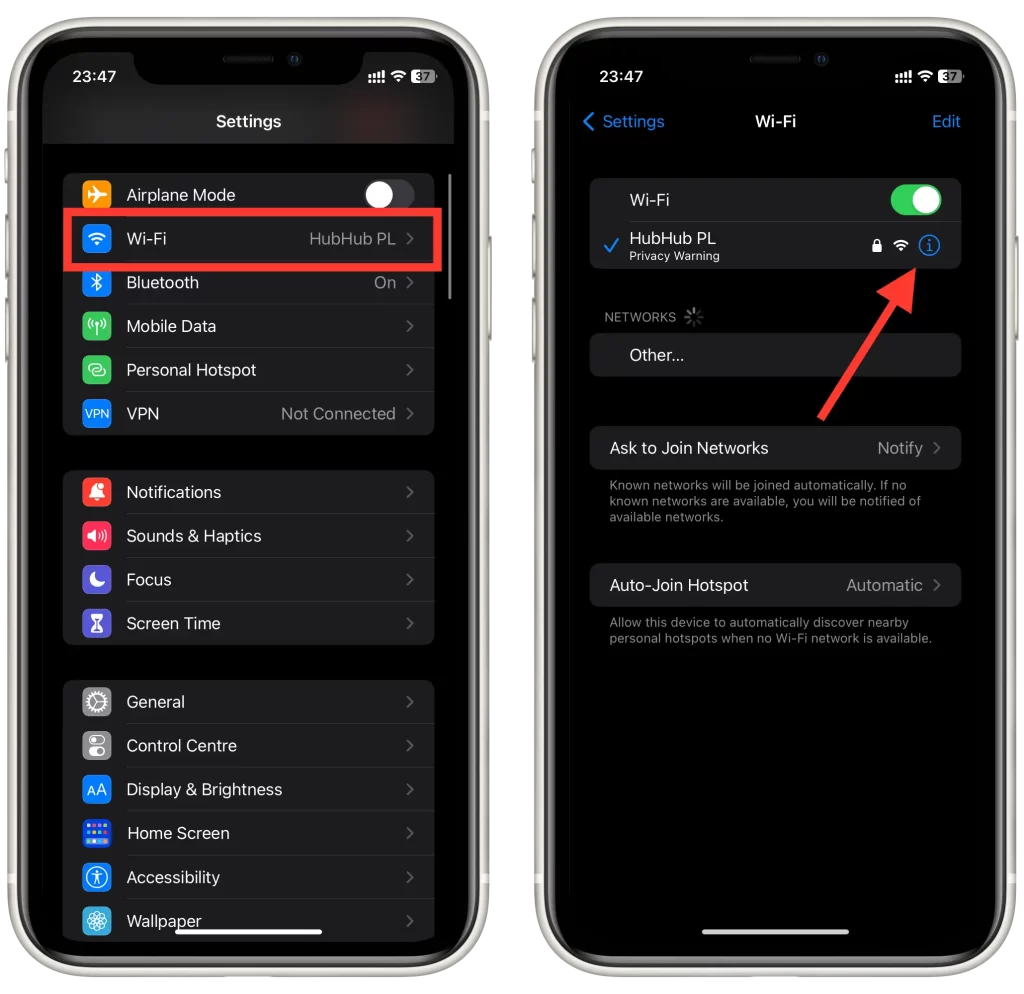
- Scroll down a bit and turn on the Private Wi-Fi Address option.
- Confirm your action with the Continue button.
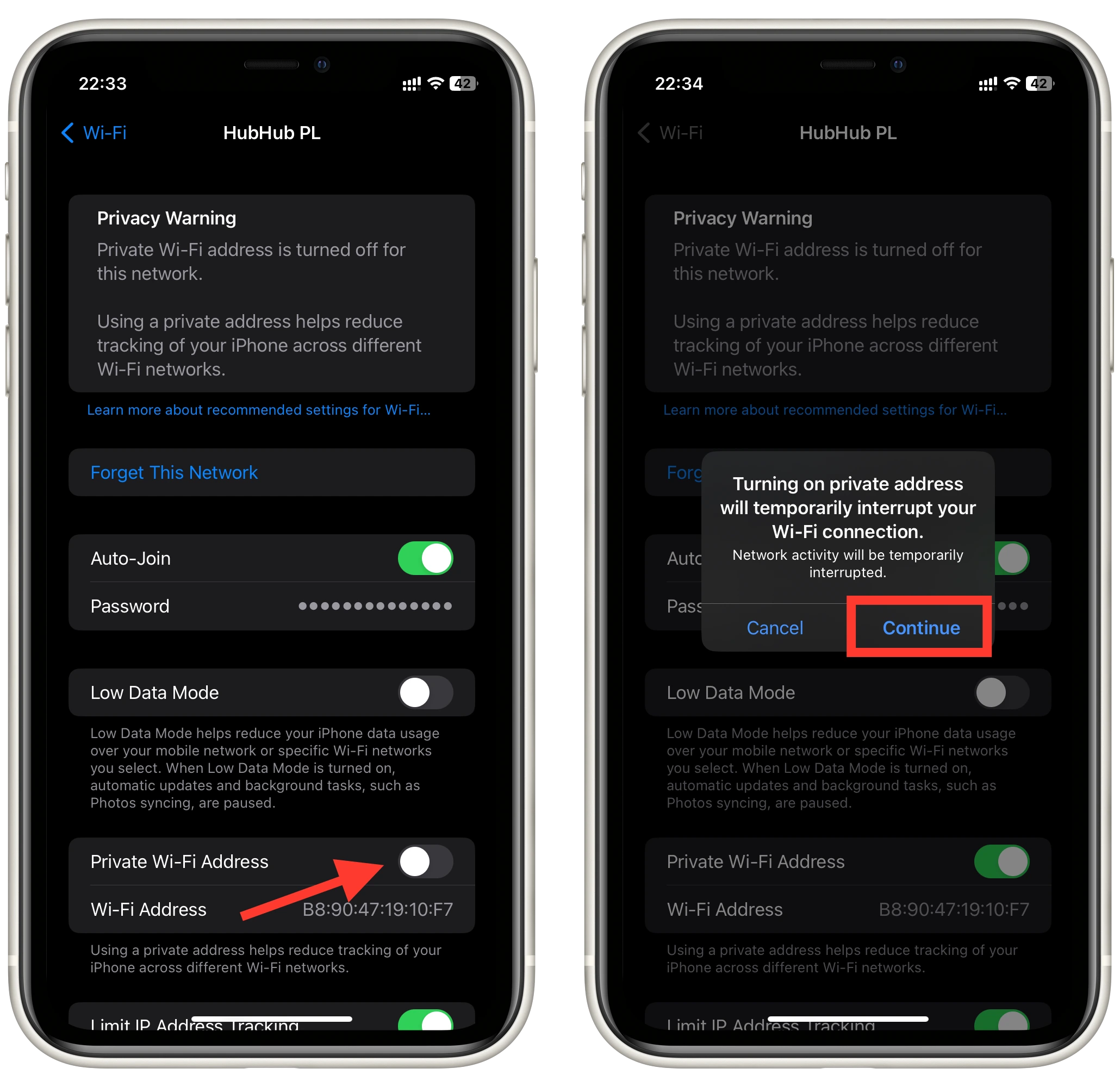
After that, you will most likely need to reconnect to your Wi-Fi network. I also recommend rebooting your iPhone to reset any other network settings in this session. After reconnecting to the Wi-Fi network, this warning should disappear.
What is a Weak Security message, and how to fix it?
In addition, users often encounter a warning about the weak protection of the Wi-Fi network. This error is more prominent. It means that the Wi-Fi network you have connected to has soft protection.
This error is often caused by networks that are not password-protected. This error usually occurs when connecting to networks in shopping malls or restaurants.
This error can also occur because your security level is not strong enough. The default security level of most access points is WPA3. If your access point has weaker security, this error will likely occur on your iPhone.
Getting rid of these errors is quite simple. You must set a secure password and a robust protection protocol for your access point.