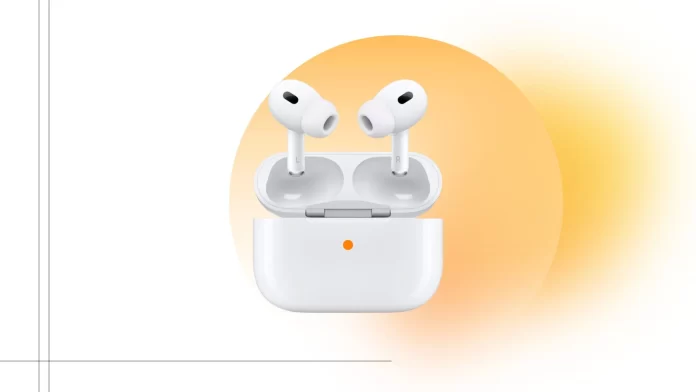The orange light on AirPods indicates that the earbuds are charging or need charging. When AirPods are fully charged, the indicator light on the case turns green. If the indicator light flashes orange, it may indicate a problem, such as a pairing issue or outdated software.
To fix the pairing issues, you need to factory reset your AirPods. To do this, press and hold the button on the case for at least 15 seconds. Then, connect your AirPods to your device.
If the problem is with outdated software, connect AirPods to the device to automatically update.
Why are AirPods flashing orange?
The orange light on the AirPods case indicates that the earbuds need to be charged. When you place the AirPods inside the case, the indicator light may begin to glow orange, indicating that the charging process is active. This orange glow usually lasts a few seconds, confirming the process has begun. When charging is complete, the light will change to green, indicating that the AirPods battery is fully charged.

However, in some situations, the orange indicator light may flash for longer than usual, even if the AirPods are correctly inserted for charging.
A flashing orange light on the AirPods indicates errors. Errors can be like this:
- Pairing problems. The AirPods may have lost connection with a previously paired device. In this case, a factory reset may be required to restore proper function.
- Outdated Firmware. If AirPods have not been used or connected to the Internet for a long time, their software may be outdated.
How to fix AirPods orange light?
Before fixing a possible error, it is crucial to ensure that the problem is not related to a completely drained AirPods battery. If the AirPods are simply dead, additional measures may not be necessary.
Check the battery level
The AirPods indicator light is orange when the earbuds are low on power. Check the charge level, if it is low, charge them, and then the indicator light will turn green.
On iPhone:
- Open the lid of your AirPods case near your iPhone.
- A popup will appear on the iPhone screen displaying the battery levels for both the AirPods and the case.
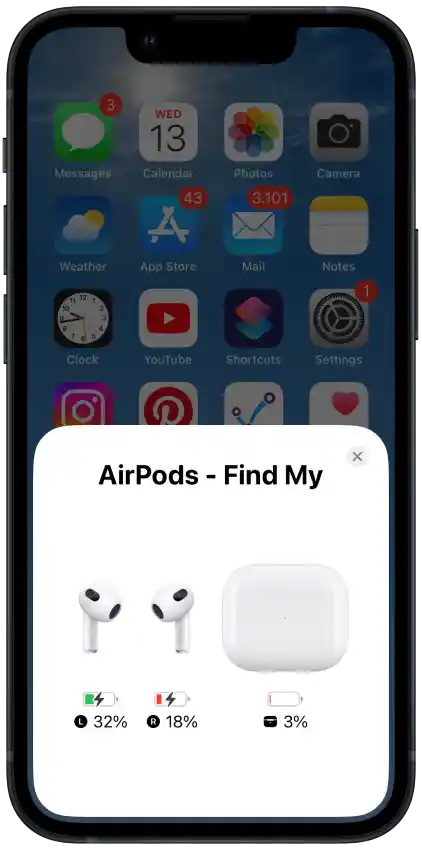
As you can see, the AirPods case has a 3% charge. In my case, the orange light is on because it needs to be charged.
On Mac:
- With AirPods connected to your Mac, click on the Bluetooth icon in the menu bar.

- You’ll see the charge level of the right AirPods, left AirPods, and the case.

You can also add an Airpods battery widget on your iPhone to have the charge level on the home screen.
Once you’ve checked the charge level and verified that it’s low, simply charge your AirPods. Make sure the cable is connected to the charging case and power adapter. The power adapter must be properly plugged into a socket. If you use a Qi wireless charger, ensure the cable is securely connected to the charger and socket.
Factory reset AirPods
But if the orange AirPods light is blinking, you’ll need to reset your AirPods. This method helps to “refresh” the earbuds and fix possible errors or glitches in their operation. Steps to reset the settings:
- Place the AirPods in their case.
- Open the lid.
- Press and hold the button for about 15 seconds. (During this time, the LED should blink white 3 times)
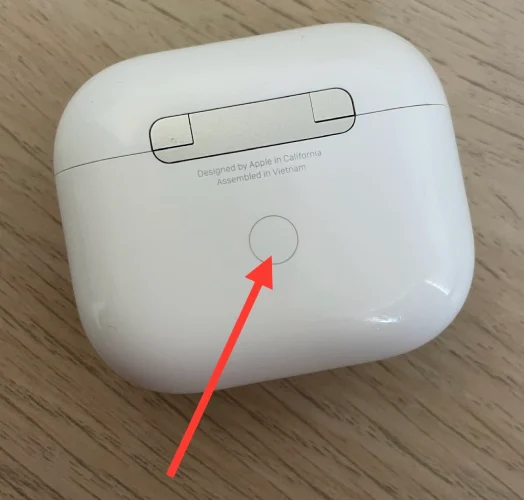
- When you release the button, it will flash white instead of orange.
After performing a factory reset, your AirPods will be returned to their factory default settings. This means that all previously saved settings, such as pairing with devices, will be lost, and you will need to perform the pairing process again.
Update AirPods firmware
A blinking orange light on your AirPods case may be a signal that the earbuds’ software is experiencing difficulties or conflicts that can be resolved with an update.
Updates for AirPods happen automatically when they are connected to the device. This device must be connected to the Internet.