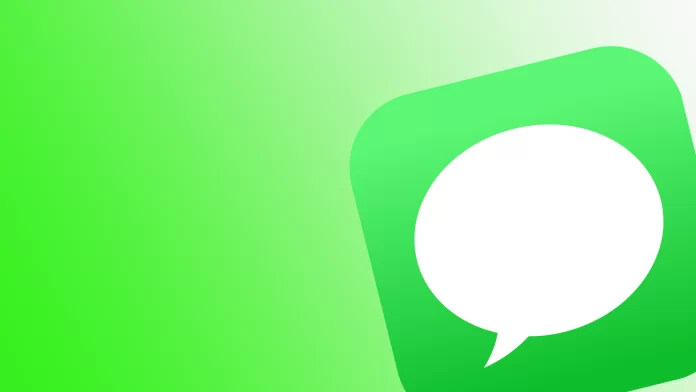If you find yourself in a situation where you are busy and you receive annoying messages from a contact, store, or service, you can hide them. You can activate the Do Not Disturb feature, but this way, you won’t get notifications from everyone. However, if you need to hide notifications from just one or more people, you can use Hide Alerts. And still, continue to use your device entirely and receive other notifications.
This feature will be helpful for many people who have active conversations in Message. However, to use this feature, you need to know precisely how it works.
How do Hide Alerts work?
Hide Alerts is a feature that hides notifications in the iMessage app. Once activated, you won’t receive notifications on a locked screen or when you have another app open.
It works so that you will not receive notifications even if the Message app is open. However, you can read all the messages if you open the chat room.
This feature is convenient because your conversation partner or group members don’t know about it. If you enable Do Not Disturb mode, your chat partner will know about it. While if you activate Hide Alerts, it won’t say anything about it.
How to turn on Hide Alerts in iMessage on iPhone?
You can activate this function quite quickly and, if necessary, turn it off in the same way. Hide Alerts is designed to allow you to control contact notifications at any time. To turn on Hide Alerts in iMessage on iPhone, follow these steps:
- The first step to turn on Hide Alers in iMessage on iPhone is to open the Message app.
- Then you need to tap on the chat photo at the top.
- After that, drag and drop the slider on the Hide Alerts section.
- Then click on Done.
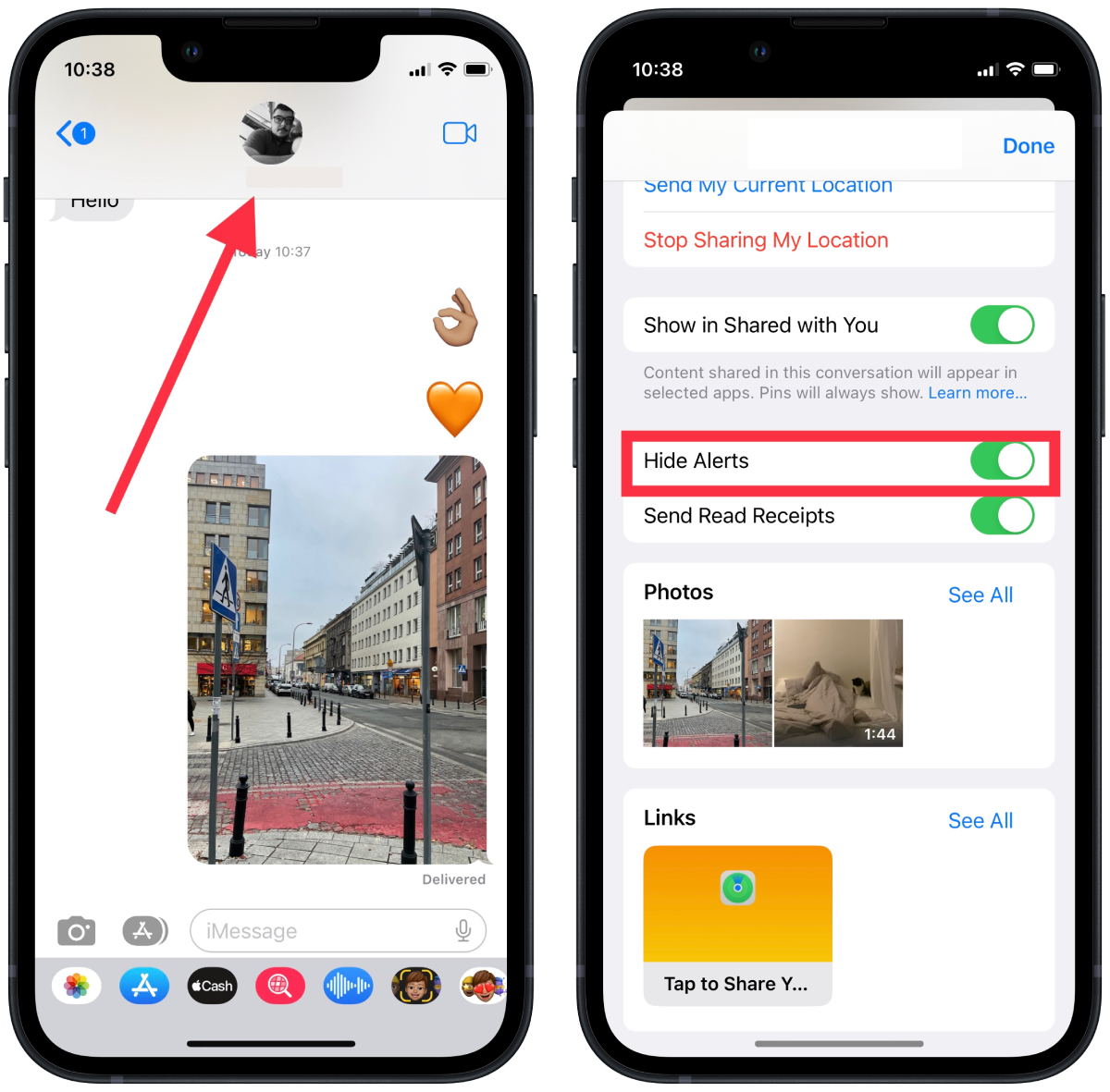
After these steps, notifications will appear if you only open the Message app. However, you won’t get a sound or see it if the app is closed.
How to turn on Hide Alerts in iMessage on Mac?
If you want to turn on Hide Alerts in iMessage on Mac, you must follow the same steps. The result will also be identical. Therefore, for this, you need to:
- You must open the Message app to turn on Hide Alers in iMessage on Mac.
- After that, you need to click on the desired chat.
- Then right-click on the contact icon and select Hide Alerts.
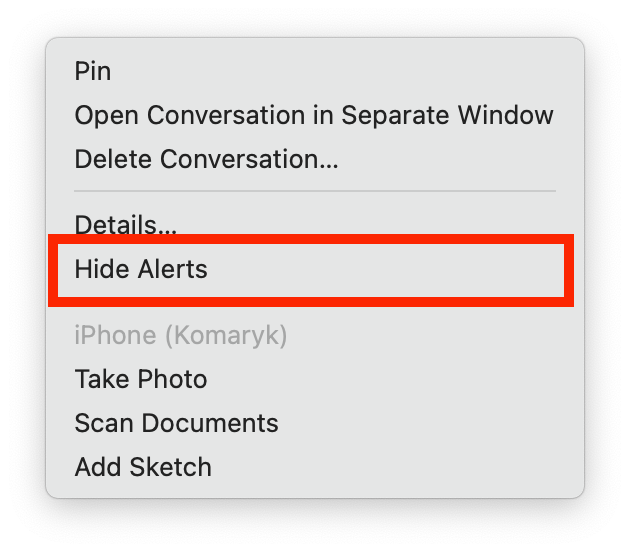
After you need to see notifications from any contact, follow the same steps and disable this function.
How to turn off all notifications in iMessage on iPhone?
If you receive too many notifications from different contacts and are tired of different stores and services, you can turn off notifications. If you turn off all notifications in iMessage, you won’t receive them and can read any notification only when you open the Message app. To do this, you need to follow these steps:
- The first step to turning off all iMessage notifications is opening the Settings app.
- Then after that, select the Notifications section.
- Then scroll down and select Messages.
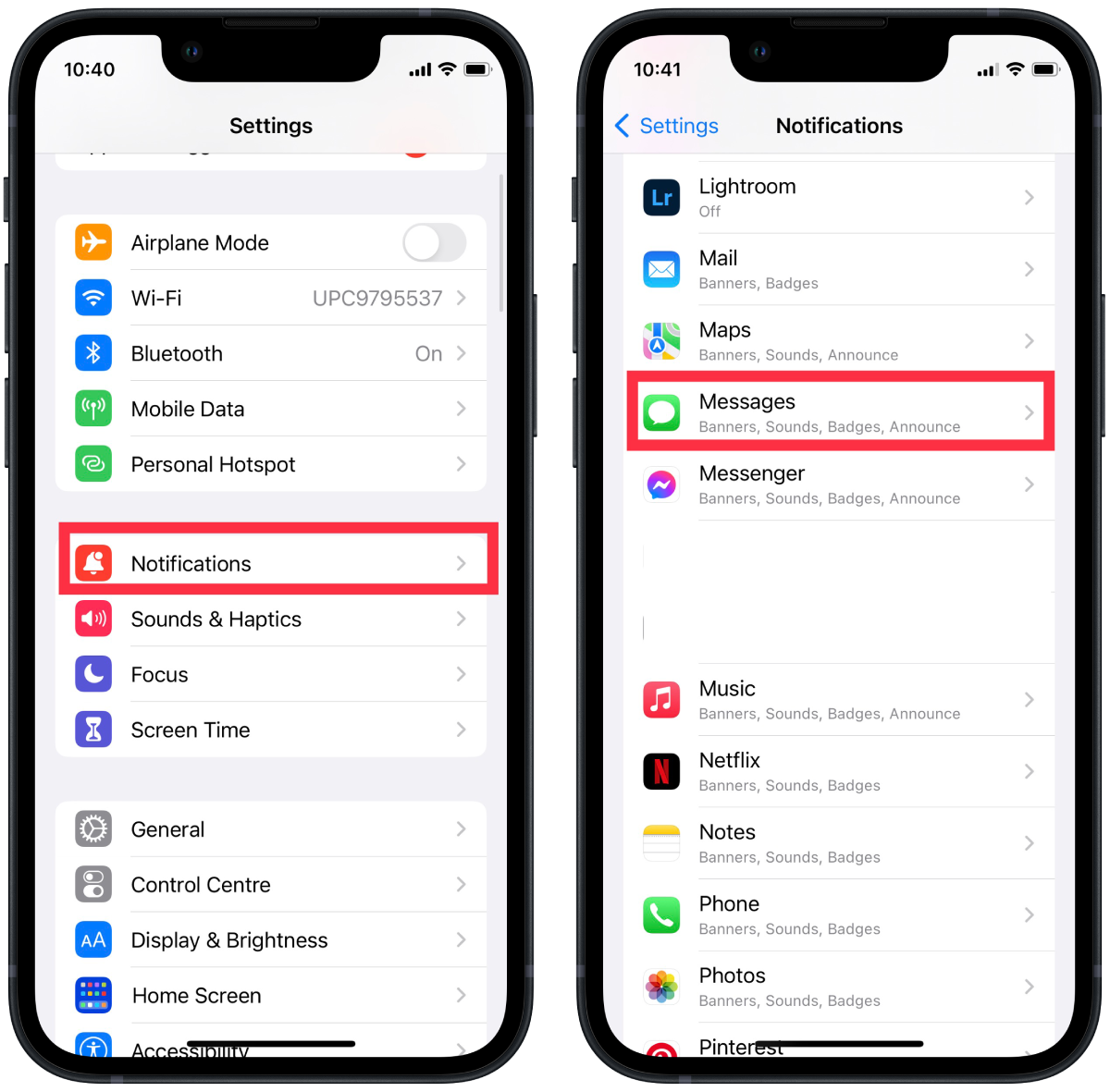
- The next step is to disable the Allow Notifications option.
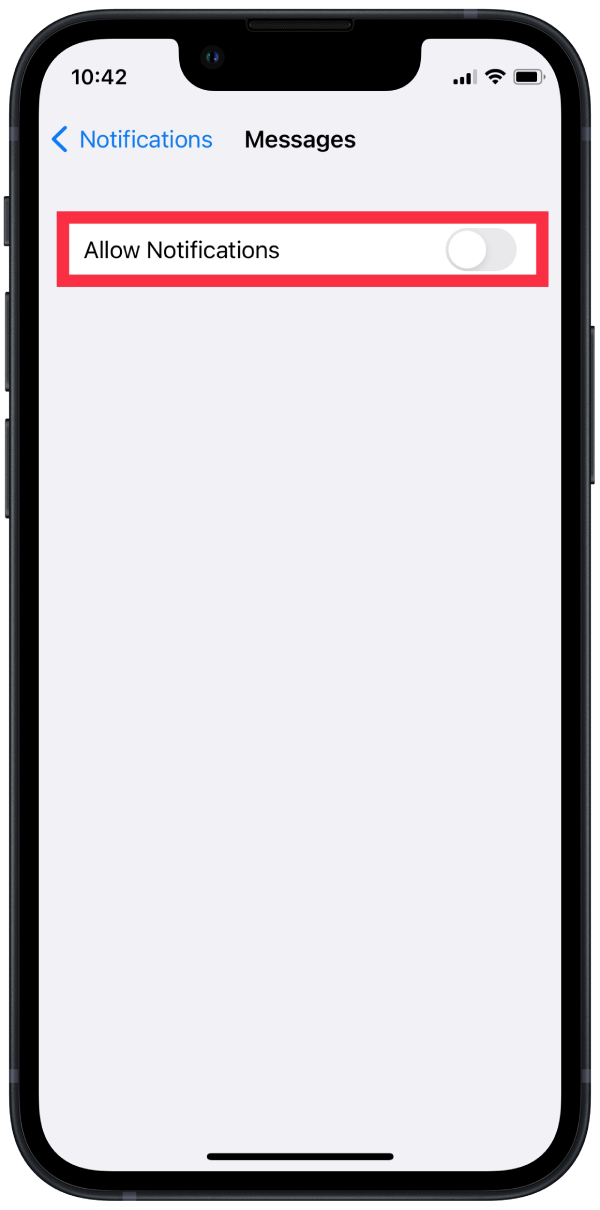
After that, you won’t receive notifications at all. To read any message, you will need to open the app. It works the same way with any other app. You can activate this function for social networks and your mailbox if necessary.
How to hide messages from one person on iPhone?
This method differs significantly from the previous ones. In my opinion, it’s suitable for those who are tired of intrusive messages and ready to get rid of this contact. You will need to delete the contact and do something in the settings. After that, the message from the unknown sender will go to a list stored separately from your other messages. If this method works for you, you will need to follow these steps to hide messages from one person on your iPhone:
- You need to open the Phone app and go to Contacts to hide messages from a specific person on your iPhone.
- After that, you need to find and select the desired contact.
- Then tap Edit.
- Then you need to tap Delete contact.
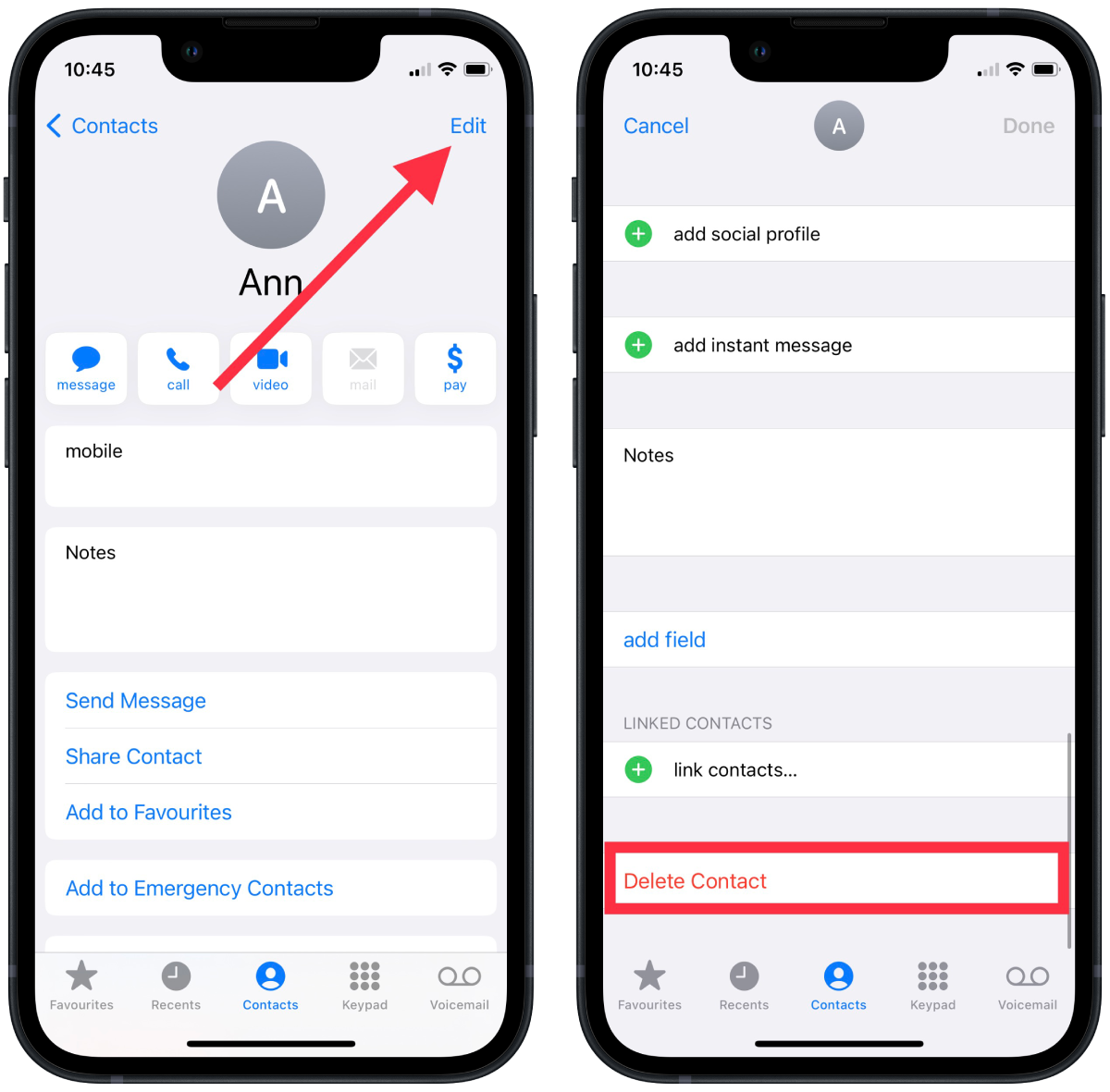
- After that, open the Settings app and go to Messages.
- Then drag and drop the slider under Filter Unknown Senders.
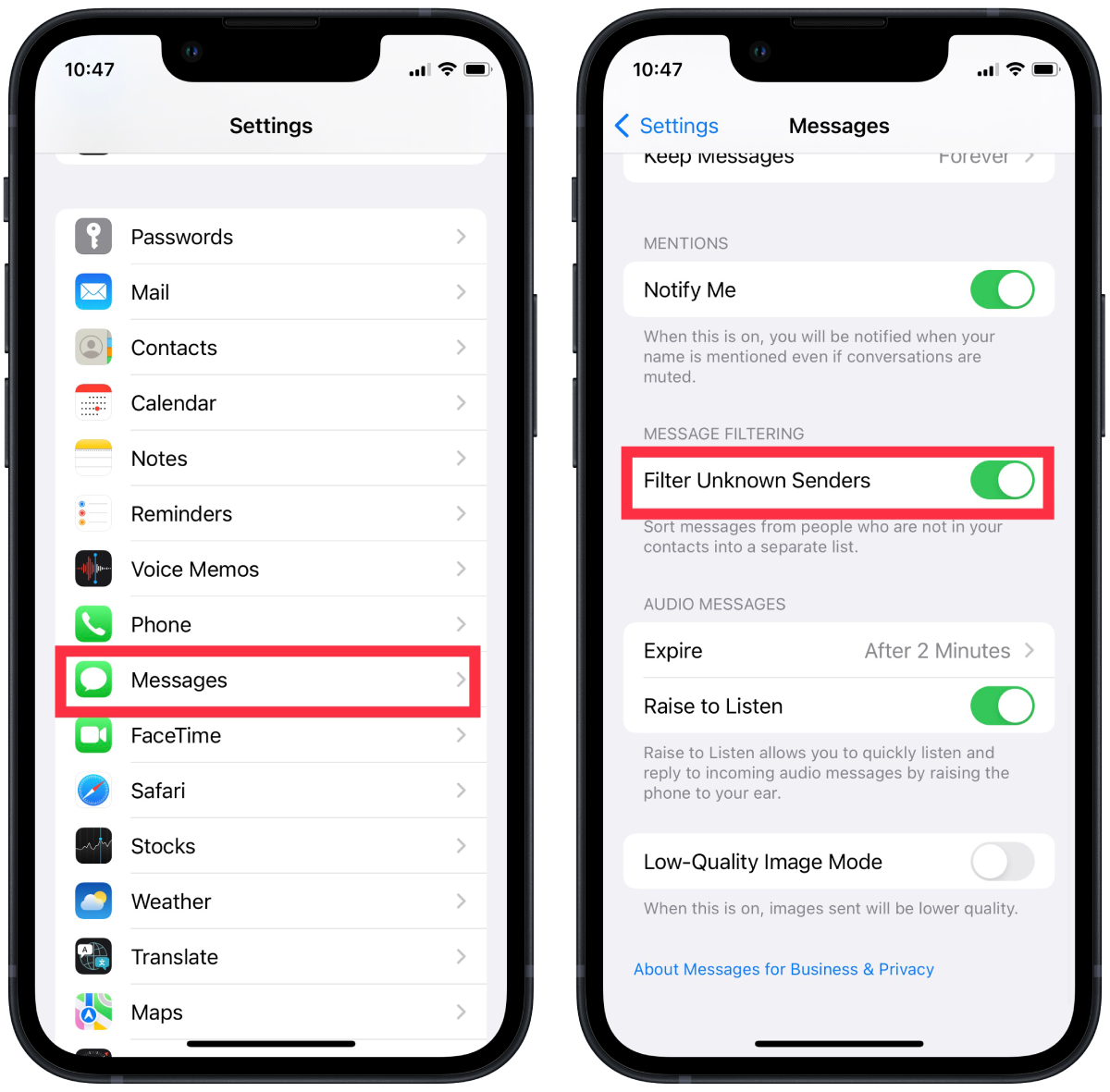
After these steps, the message from the unknown sender will go to a list stored separately from your other messages. You can open this list if you click on Filters in the upper-left corner of the Messages app and then click Unknown senders.