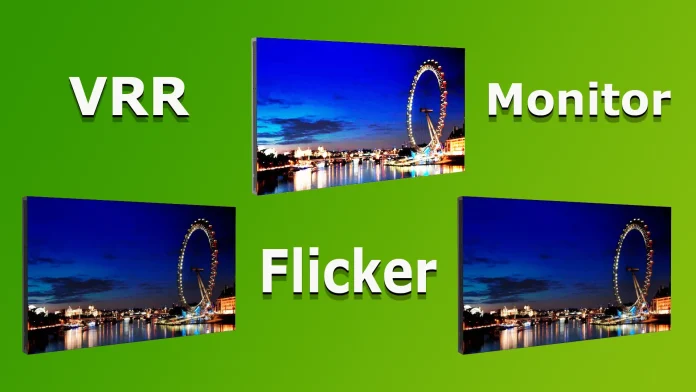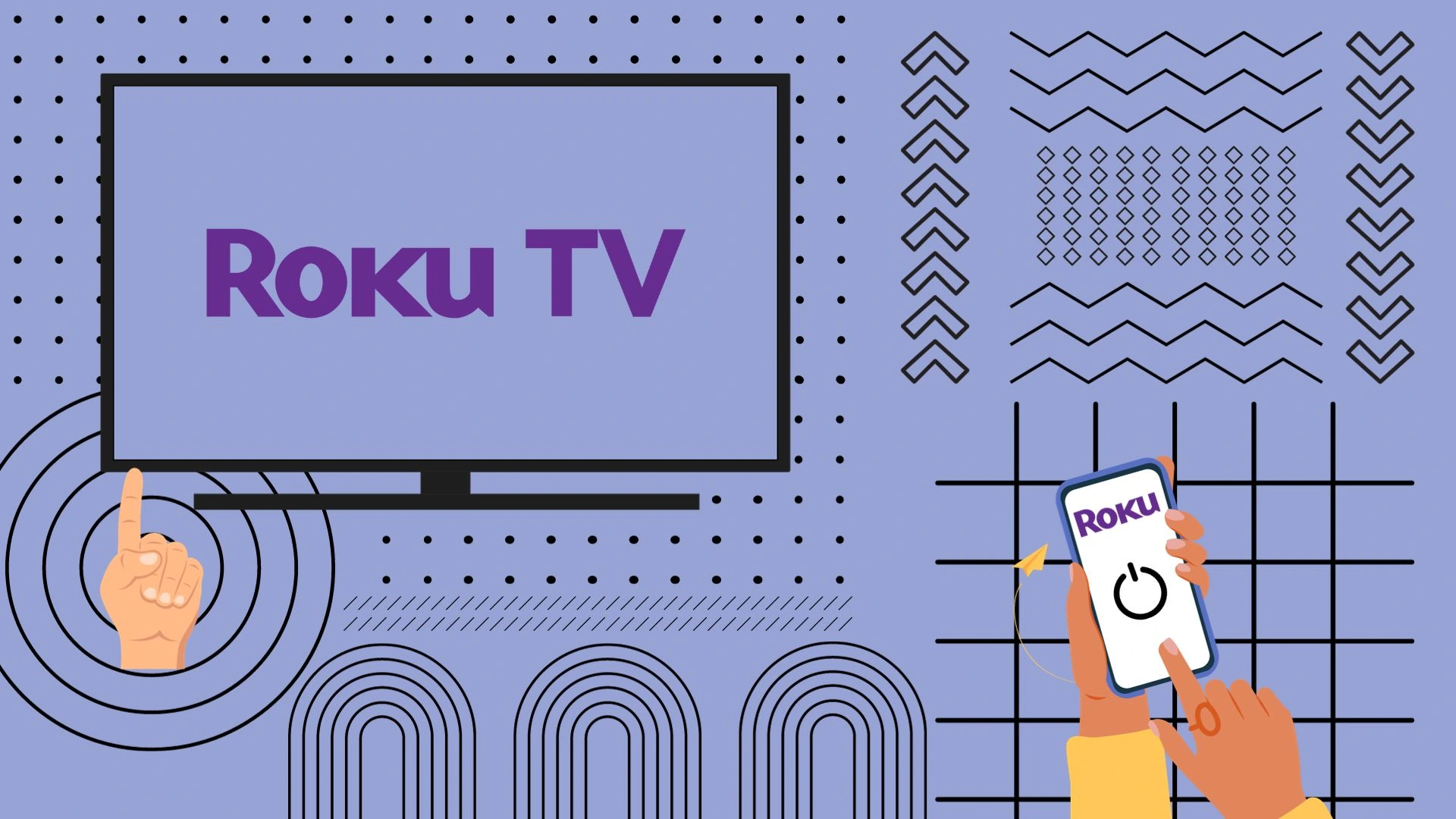The issue of monitor or TV flicker in dynamic games when the frame rate of the HDMI input changes abruptly has been a persistent problem since the advent of VRR (Variable Refresh Rate) technology implemented in HDMI 2.1 ports. This problem did not exist before the introduction of VRR technology, indicating that the flicker is related to the adaptation of displays to variable frequencies. I’ll explain why flicker occurs and if there is anything you can do to reduce it
The Cause of Flicker When VRR is Operating
The essence of flicker arises from the technology of changing the display frequency. Before the advent of VRR (Variable Refresh Rate), the monitor was connected to the video card at a supported, stable frequency of 60, 120, or 144 Hz. This frequency did not change during the operation. The video card produced frames at the rate it could manage. For example, with an HDMI connection at 120 Hz, if the frame rate dropped to 50 Hz during gameplay, technologies like FreeSync or G-Sync would step in. In this case, the monitor will not receive enough frames and will simply double the available frames, some frames will be shown twice in a row and some will be shown three times. However, the overall synchronization frequency via HDMI remained stable.
Here is how you can demonstrate the principle of video display via HDMI:

- The video is input to the HDMI port from the game console.
- If your monitor or TV has multiple HDMI ports, it uses an HDMI input switching chip.
- The video stream enters the processor, which contains the HDMI decoder, and is processed by the integrated graphics processor.
- The processed video stream goes to the T-CON (Timing Controller) board, which controls the display.
- The image is displayed on the screen.
When VRR technology was introduced, the idea was promising: to make the monitor’s refresh rate adaptive to the video card’s frame rate, enhancing the gaming experience by making it more realistic and dynamic. However, monitor manufacturers were not fully prepared for this change. Upon implementing VRR, they realized that displays reacted poorly to significant frequency changes, leading to flicker. Flicker, in turn, occurs in two main scenarios:
Flicker When the Frequency Drops Below 48 Hz
Monitors with VRR typically support a minimum frequency of 48 Hz. This is intentional because when frames change at a lower frequency, some people may notice flickering. Forty-eight frames per second is the minimum at which video is comfortable to watch. When the frame rate drops below 48 Hz, FreeSync mode activates, causing one frame received from the console to be displayed twice. Flicker occurs at this point because the T-CON (Timing Controller) board switches to a different mode, altering the frame rate synchronization.
Flicker When the Frequency Abruptly Drops to 48 Hz
In this scenario, the screen struggles to adapt to a sudden drop in frequency. For example, if the refresh rate needs to change from 144 Hz to 60 Hz rapidly, the processor and display, especially those with average performance, may not synchronize smoothly. This can cause a brief glare or white flash on the screen, indicating a momentary lack of synchronization as the display frequency changes.
Which displays are most sensitive to flicker
So there are OLED, VA, IPS and TN displays. Practice has shown that the most sensitive to flicker OLED and VA monitors and there is an explanation for this.
- OLED monitors – have a very short response time, so they react very quickly to any changes, and we have time to see the flicker when there is a switch of modes of operation.
- VA monitors – also have a fairly high response time, which also allows you to notice the switching of modes of operation.
- IPS monitors – have a noticeably longer response time, when changing the mode of operation, we simply do not have time to notice the flicker.
- TN monitors – have a low response time, but low color quality, so they are produced as office monitors and are practically not used for gamin
Fixing flicker in monitors and TVs
There is only one way to reduce flicker – set the minimum frequency above 48 Hz or disable VRR mode. Monitor manufacturers, of course, try to reduce flicker through software, essentially limiting VRR capabilities programmatically.
Also pay attention to panel quality and monitor performance. If the panel quality is poor or the monitor has a low-powered processor, the only way to eliminate flicker is likely to be to disable VRR altogether. In most cases, disabling VRR is the only way to eliminate flicker