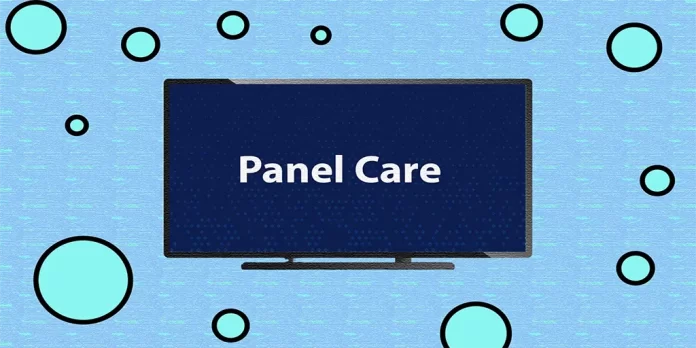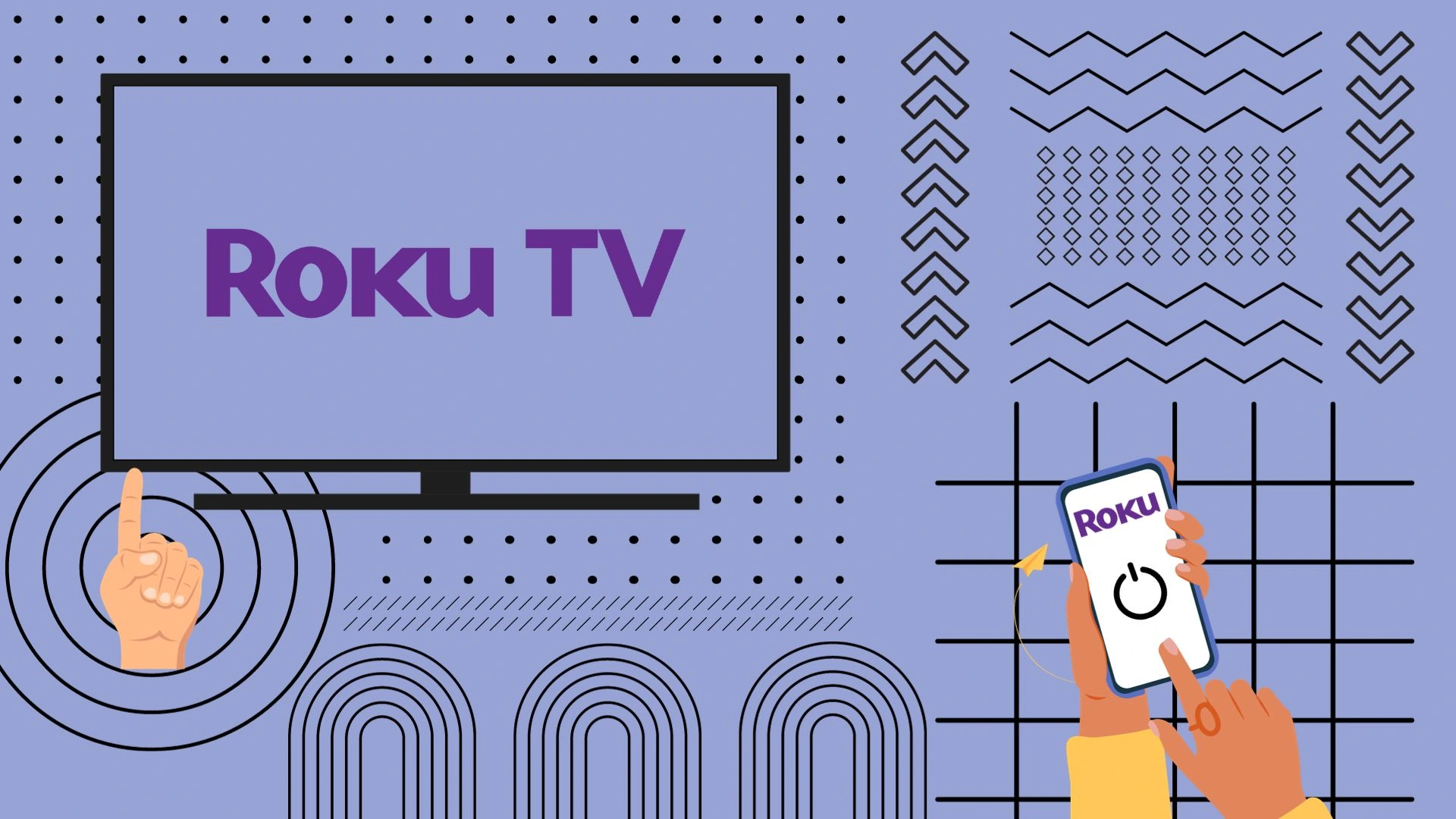Suppose you have invested in a Samsung OLED TV from the S90-S95 series, which includes models such as S90B (2022), S90C and S95C (2023), and S90D and S95D (2024). In that case, considering the significant cost involved, it’s natural to desire its longevity. One concern you may have heard about is screen burn-in, which can be likened to tires wearing out on a car—inevitable over time.
However, you can prolong the device’s service life by following the operating rules and using the special Panel Care Functions.
Protecting the Samsung OLED TV screen while watching TV
Samsung has thought about how to protect the screen from burn-in (residual image). For this purpose, it applies three methods, which together will extend the panel’s life and are included in the setting of screen protection parameters. These settings are Pixel Shift, Adjust Logo Brightness, and Pixel Refresh. You can read more about how these settings work in this article.
Samsung recommends avoiding extended video game sessions that display fixed images on your OLED TV. Many video games feature user interfaces that include elements like speedometers, crosshairs, or health bars. If these elements remain static on the screen for prolonged periods or if the game is played extensively, it increases the risk of burn-in occurring on the OLED panel.
There are other conditions that, if followed, will also prolong the life of your Samsung OLED TV.
How to install a Samsung OLED TV correctly
Following simple rules will help you prolong the life of your TV.
Protect your Samsung OLED TV from external influences.
Protection from heat: you should know that OLED matrixes are afraid of heat; when heated, the organic layer is destroyed faster. The back of the OLED panel is covered with a layer of foil insulation to prevent heat from the power supply and main board from getting to the OLED panel. There is no thermal protection on the front, so do not allow the TV to heat up.
- Do not place the TV near heaters or fireplaces if their heat reaches the TV.
- Do not expose the screen to direct sunlight during operation.
- Only place the TV in niches with ventilation.
Adjusting your Samsung OLED TV: The higher the brightness setting, the faster the LEDs wear out. Set the brightness to a comfortable viewing level but not the maximum brightness.
Using the Panel Care Functions
Samsung provides a range of features designed to maintain the panel’s health. These include Pixel Shift, Adjust Logo Brightness, and Pixel Refresh, which aid in revitalizing pixels to their original performance levels. Here is how to use the TV menu settings to protect the OLED panel:
- Press the Settings button to open the settings menu on your TV.
- Go to All Settings.
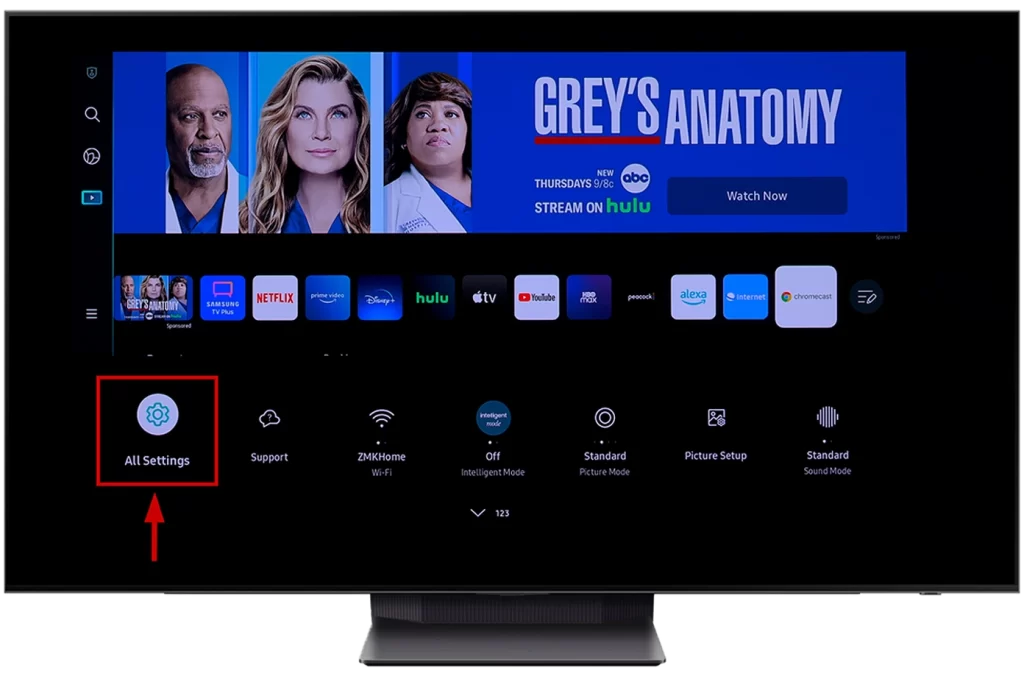
- In the settings menu, navigate to General & Privacy.
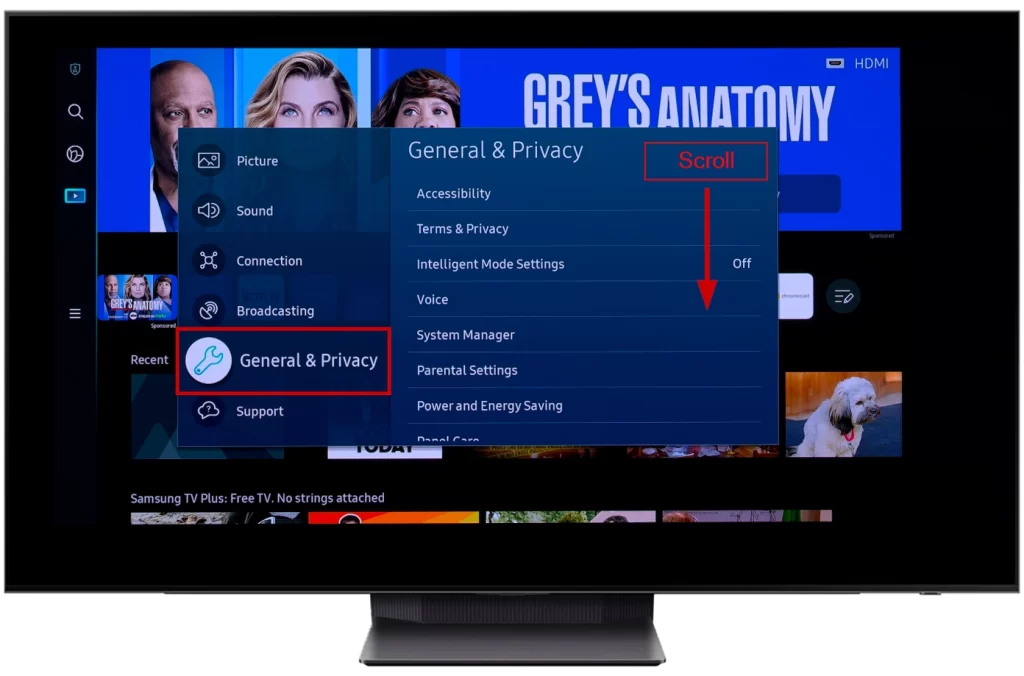
- Scroll down and find the Panel Care option.
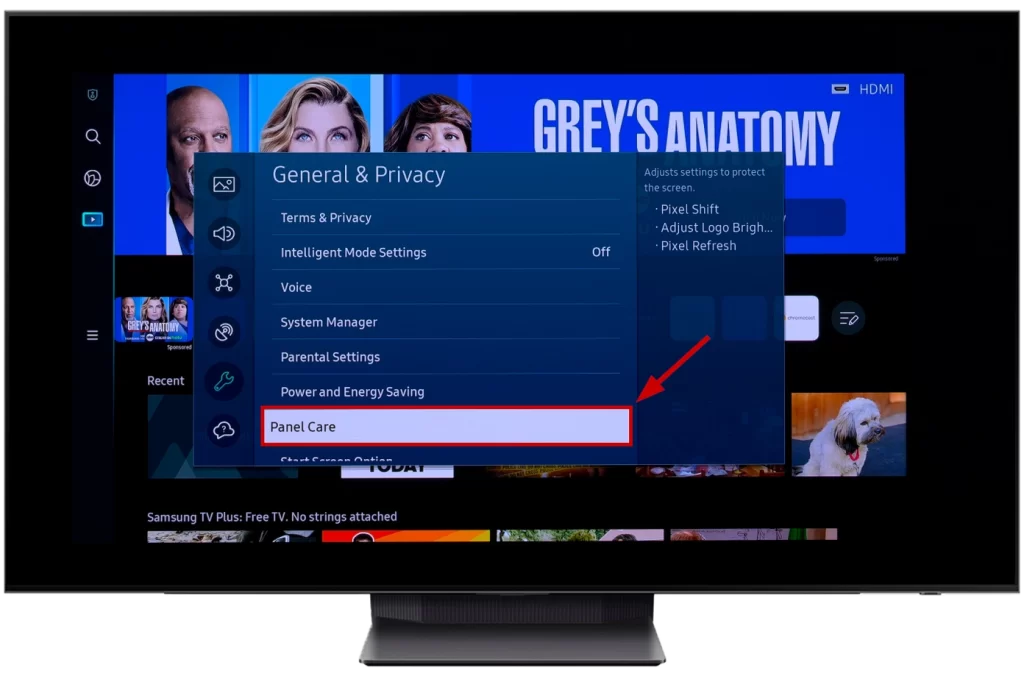
- Here you can see Panel Care options such as Pixel Shift, Adjust Logo Brightness, and Pixel Refresh.
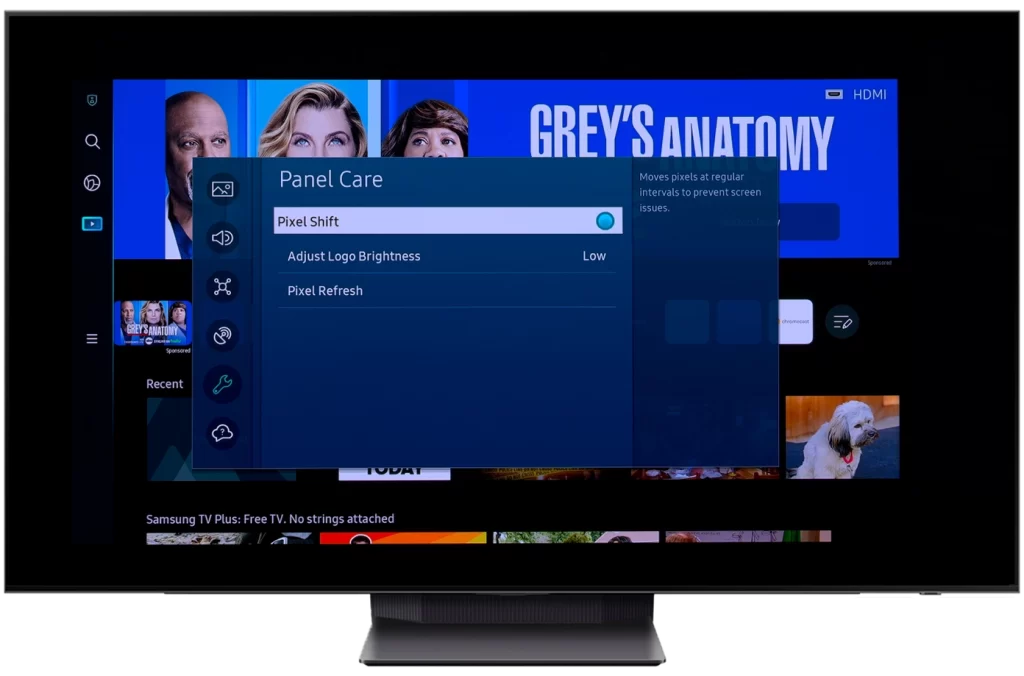
Pixel Shift in Panel Care Functions
Pixel Shift in Samsung OLED: This is a software function; by enabling this setting, the image will shift slightly at regular intervals. Thanks to this, static elements will show up in a different place, reducing the risk of burn-in. Pixel Shift is good if you use the TV as a screen to display information from a laptop. It is also possible for games, but it can affect the gameplay in very dynamic games. If you only watch videos, Pixel Shift can be left off.
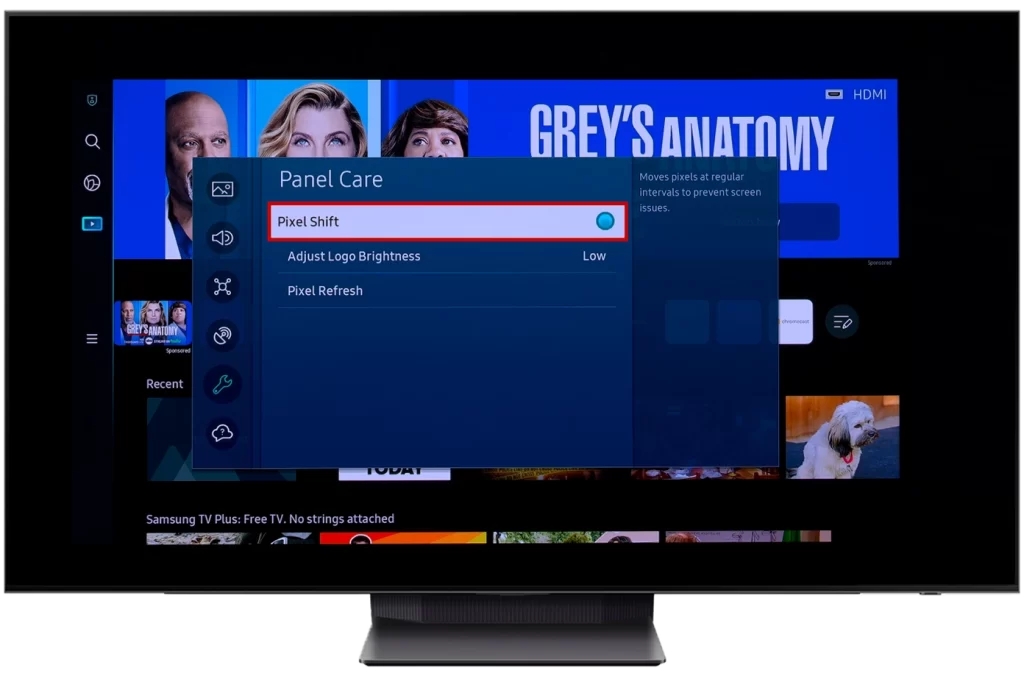
Adjust Logo Brightness in Panel Care Functions
Adjust Logo Brightness: If you enable this setting, the TV will detect a static picture element and automatically lower its brightness. This prevents the logos of TV channels or streaming services from appearing. Screen burn in place of a logo is a very common problem. I recommend that you always enable this setting on High.
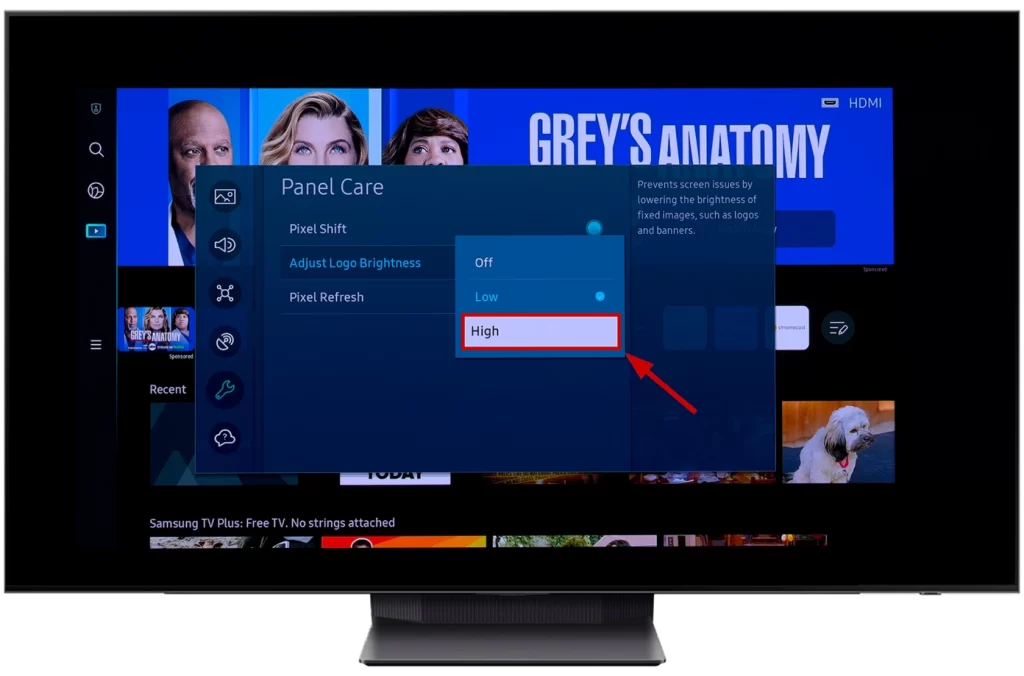
Pixel Refresh in Panel Care Function
Pixel refresh program: Run the setting only as needed; Samsung recommends running pixel refresh only if there is a residual image on the screen. It’s a pretty exciting feature, and here’s how it works.
In a new panel, all pixels are supplied the same voltage and draw the same current; as the panel ages or burn-in occurs, the defective pixels start to draw less current due to the degradation of the OLED material. So when you start the pixel recovery program, the program in the TV memory will run a pixel test, and the screen will periodically turn on and off.
The TV will measure the current consumed by the pixels. As a result, it will be determined which pixels are defective and how defective they are. Voltage adjustments will be made to restore brightness, and a slightly higher voltage will be applied to these pixels to make them glow brighter and more evenly.
This will correct the panel; of course, gradually, the imbalance may increase more and more; when the maximum voltages are reached to operate the pixels to equalize the brightness of the panel, the overall brightness will be lowered, eventually resulting in a lower brightness panel or inability to restore the pixels.
To get started, click on the Pixel Refresh feature and click Start Now.
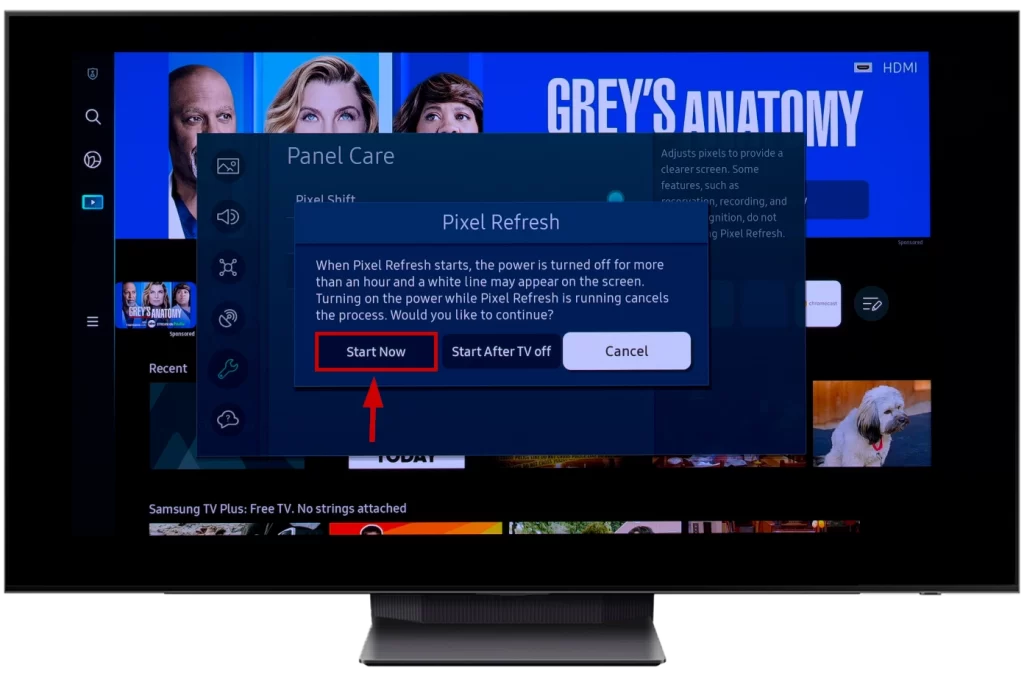
The TV will take about an hour to pixel-clean. The TV will require approximately one hour for the pixel-cleaning process. During this time, the TV will perform maintenance tasks to optimize the performance of individual pixels and reduce the potential for issues such as image retention or burn-in. It is recommended to avoid using the TV during the pixel cleaning process to allow it to complete the necessary procedures effectively.
It is recommended not to use the pixel cleaning feature on your TV more than once per year.
How long will my Samsung OLED TV last?
Samsung has been producing OLED TVs since 2022 (there was also a model in 2013, but it was unsuccessful). So there is no practical answer to this question; the TVs have only been in use for a few years, which doesn’t give us an accurate idea of how Samsung OLED TVs behave. I did not find an explanation of the lifespan in the description of the Samsung OLED TV. But by using various materials to determine the lifetime of video panels, it is possible to determine the display requirements.
Parameters for determining the life expectancy of a display
Several factors determine the lifespan of a display, and it doesn’t mean that it will break, just that its parameters may deteriorate to the point where it is uncomfortable to use. Here are the qualitative assessments used in determining the life of a display
A drop in brightness from the original brightness by more than 50%
The appearance of faulty (broken pixels) on the screen if they are visible when watching a video.
Residual images on the screen if visible when watching the video and distracting from the main content.
The lifespan of Samsung OLED TVs
A Samsung OLED TV has a lifespan of seven years when used 8 hours a day, which is about 20,000 hours.
This doesn’t mean the TV can’t last longer, as many factors affect the lifespan. And if the residual image appears on the TV, you can still watch it, even though it will be annoying.
When can a residual image appear on a Samsung OLED TV?
There is no definite answer to this question; it all depends on how and how much you watch TV. If you don’t care for your TV, the residual image will likely appear quickly after 2-3 years of use. If the TV is well cared for, the residual image will likely appear after 4-5 years of use. With good care and if you watch it very infrequently, once or twice a month (that’s a joke), screen burn-in may not occur for the next ten years.
FAQ about Samsung OLED displays
What OLED panel does Samsung use: Samsung uses its QD-OLED panels for its TVs. They differ in that they have three sub-pixels (red, blue, and green). LG’s OLED uses 4 pixels, with white added.
Does Samsung make its OLED panels?: Yes, Samsung makes its QD-OLED panels for TVs.
Does Samsung cover OLED burn-in?: Only covers within the 1-year warranty.
OLED panel life is 100,000 hours. Is this true? No, it is false; no OLED panel can last 100,000 hours. That’s 11, 4 years of continuous operation. The 100,000 hours is due to a misinterpretation of an article by Samsung (The truth about LED lifespan and the longevity of your display), which states that industrial LED screens can last 100,000 hours while maintaining acceptable brightness.