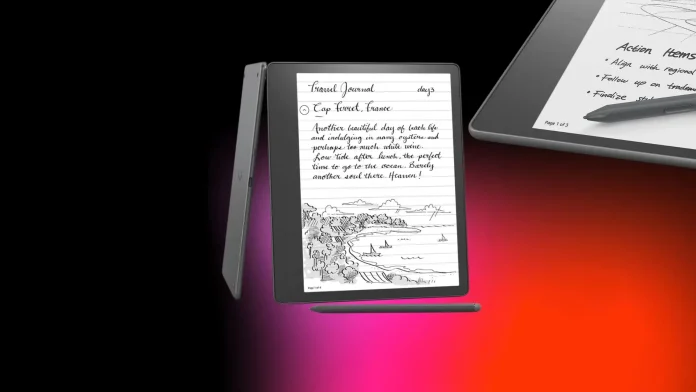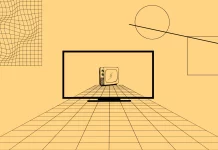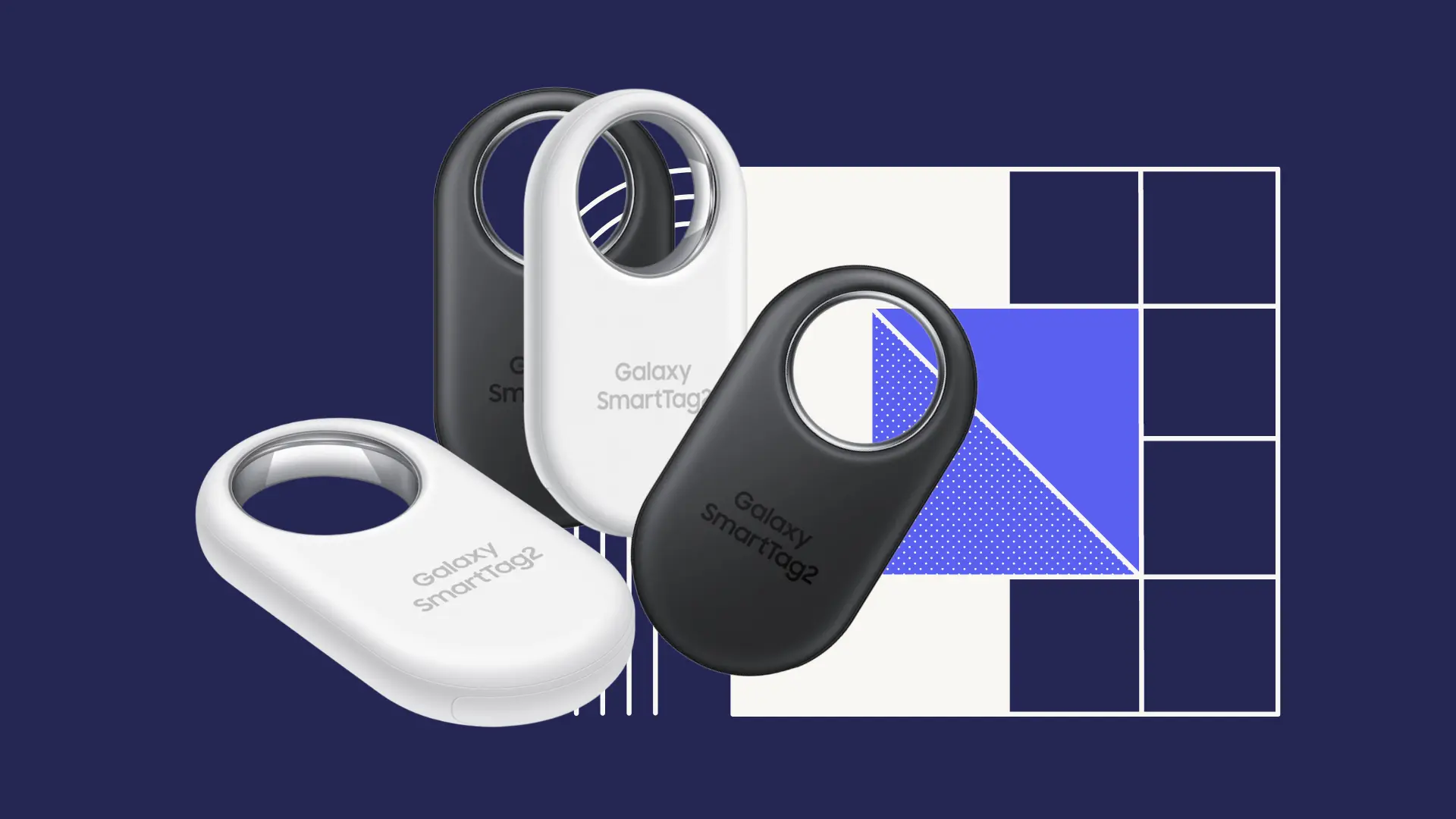Amazon’s Kindle devices are often hailed as some of the best e-readers. I think the Kindle Scribe is a great e-reader. Let me tell you why.
Most e-readers focus on reading books, not writing or drawing. The Kindle Scribe changes this by letting you write on it like it’s paper.
The Kindle Scribe has a big 10.2-inch screen perfect for taking notes. It costs $339.99(if you choose Basic Pen).
Its writing capabilities are a nice touch. It’s not as advanced as some other e-ink tablets for writing, but Amazon has greatly improved it. You can do more with it now, like keeping a journal or taking notes. If you’re into writing by hand, you might like the Remarkable 2 tablet more. It has more choices for pen styles and backgrounds. But the Kindle Scribe can do something special – you can read and write on it in the dark because of its backlight, which the Remarkable can’t do.
You can choose one of two pens. Of course, the Premium Pen is better. This one costs an extra $30 and has a quick button and an eraser. There’s also a simpler Basic Pen. Both pens stick to the side of the Scribe with magnets, which is handy if your case doesn’t have a spot for the pen. You don’t need to charge these pens because they use Wacom technology.
Choosing the 16 GB Kindle Scribe with the basic pen is a good deal for what you pay.
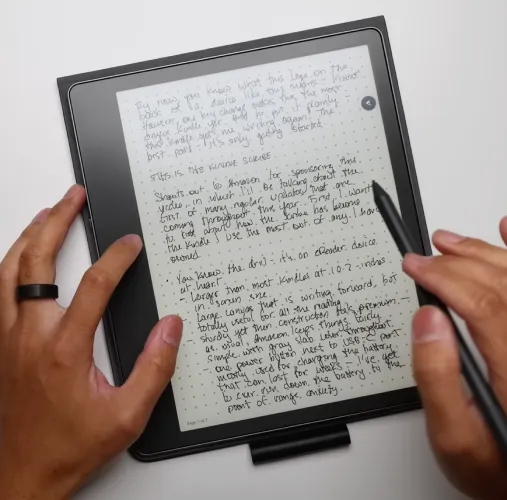
Pros:
- Large, high-resolution display
- Stylus integration
- Adjustable warm light with 35 LEDs
- Battery life
- Supports many formats
Cons:
- Limited syncing and software features
- No color display
- Needs a cover with a built-in stand
- Not waterproof
What about tech specs?
| Feature | Specification |
|---|---|
| Display | 10.2-inch |
| Screen Resolution | 300 ppi |
| Front Light | 35 LED lights |
| Warm Light | Adjustable |
| Dark Mode | Available |
| Handwriting Support | Yes |
| Stylus Support | Basic Pen (included), Premium Pen (+$30) |
| Storage | 16 GB, 32GB, 64 GB |
| Body Color | Tungsten |
| Battery Life | Up to 12 weeks (reading), Up to 3 weeks (writing) |
| Charging Time | Approx. 7 hours (USB-C), 2.5 hours (9W adapter) |
| USB-C Port | Yes |
| Wireless Charging | No |
| Dimensions | 9.0 × 7.7 × 0.22 in / 230 × 196 × 5.8 mm |
| Weight | Device: 15.3 oz / 433 g |
| Wi-Fi | Supports 2.4 GHz and 5.0 GHz networks |
| Cellular Version | No |
| Bluetooth | Yes, with A2DP support |
| Speakers | No |
| Headphone Jack | No |
| Audible-Ready | Yes; pairs with Bluetooth speakers/headphones |
| Accessibility Features | VoiceView screen reader, adjustable font size, etc. |
| Supported Formats | DOC, EPUB, HTML, MOBI, PDF, RTF, TXT, BMP, GIF, JPG, and PNG. |
| Waterproof | No |
Kindle Scribe: Display
- Display Size: 10.2-inch
- Backlight: LED (35 lights)
- Screen Resolution: 300 dpi
- Warm Light: You can adjust the warmth of the screen light
- Dark Mode: Yes
The Kindle Scribe, priced at $339.99, is Amazon’s largest Kindle ever. It’s made from recycled aluminum, and it is even bigger than the discontinued 9.7-inch Kindle DX and about three inches larger than the Oasis.
The Scribe features a 10.2-inch display. Like all Kindles, it boasts a high-quality 300 ppi resolution screen with an anti-glare coating. This means you can enjoy larger, clearer fonts or fit more words on a page than smaller Kindle models.
Besides the 300 ppi display offering sharp text and images, the Kindle Scribe’s front lighting includes 35 LEDs. This compares to 25 LEDs in the Kindle Oasis, 17 in the Kindle Paperwhite, and four in the basic 2022 Kindle.
A big plus that caught my eye right away is being able to tweak the color temperature. You can shift it from a warmer sepia tone to a cooler, bluish hue.
Like other Kindles, there’s a dark mode for night reading. In this mode, the screen turns black (or very dark grey), and the text and images are displayed in white or shades of grey. The backlighting is uniformly excellent, and the touchscreen is quite responsive.
Kindle Scribe: Design
- Port and power are placed on the side
- The back is made from aluminum
- Includes a power/lock button and a USB-C charging port
- Lacks physical page-turning buttons
When you look at its back, the Kindle Scribe reminds me of the early iPads. It’s pretty thin and light, even though it’s made of cool-to-the-touch purple-bronze metal. It feels strong and well-made, not flimsy at all.

At first glance, the Kindle Scribe seemed big to me. But it’s so slim and fits perfectly where I usually put my tablet or laptop.
Design-wise, it looks a bit like the Kindle Oasis, which used to be the fanciest Kindle you could get. But the Scribe has a bigger screen and doesn’t have those buttons on the side for flipping pages. This makes it look more modern, while the Oasis seems old-fashioned.
The Scribe’s screen is smart. It has wider edges on one side, so it’s easy to hold, and it flips the screen around depending on how you hold it. The pen with it sticks to the side with magnets, which is handy.
On the side of the Scribe, there’s a button to turn it on and a USB-C port for charging. The right side has magnets for the pen. On the back, there are these little rubber bumps in the corners. They’re not very noticeable, but they stop it from sliding around when you put it down.
The downside I can live with is that the Scribe isn’t waterproof like some other Kindles. It’s not a deal-breaker for me, so it’s all good. But it might not be the best pick if you love reading in the bath or by the water.
Kindle Scribe: Pen
- Kindle Scribe 16 GB with Basic Pen – $339.99
- Kindle Scribe 16 GB with Premium Pen – $369.99
So, you’re considering getting a Kindle Scribe and wondering about the pen options, right? Here’s the deal: When buying a Kindle Scribe, you can choose between two pens. There’s the Basic Pen, which is included in the price, and then there’s the Premium Pen, which costs an extra 30 bucks. A little spoiler: I’d recommend getting the Premium Pen, and I think it’s worth the 30 bucks.
The Basic Pen is just a straightforward stylus. It does what you need, but it’s pretty basic. Now, the Premium Pen, that’s where things get a bit fancier. It’s got a quick access button and an eraser button. The quick access button lets you switch between pen modes, a marker, an eraser, or a cool sticky note.

The eraser acts just like a real eraser would. The sound, when erasing, made me a bit uncomfortable, but that might just be me; you might not even notice it. Also, it’d be better if you didn’t have to press the eraser while using it. I would like this action to be more automated.
But, and this is important, these fancy features of the Premium Pen are only useful when writing in the Kindle’s notebook. If you’re reading something else, like an eBook or a document, you’ll only use the standard touch-and-hold gestures.
I also liked how the Pen feels when writing. It smoothly slides across the Scribe’s paper-like, non-glare screen. If you compare it to the Apple Pencil on the iPad, the Pen feels more natural and comfortable to me than the Scribe display.
Kindle Scribe: Storage
- 16GB is only available with the Basic Pen
- 32GB and 64GB are only available with the Premium Pen
The base model of the Kindle Scribe costs $339.99, comes with 16GB of space, and includes a basic pen. For 32GB and the Premium Pen, the price jumps to $389.99. The 32GB version doesn’t come with the Basic Pen. Similarly, the 64GB Kindle Scribe with the Premium Pen is priced at $419.99.
Wondering how much storage to pick? I’d say 16GB is enough for most. It all depends on how many books and notes you want to store. For example, I’ve got about 250 books and over 100 notes, and I’m not even close to filling up 8GB.
16GB should be fine unless you’re downloading many audiobooks, manga/comics, etc., which tend to be larger. An eBook in FB2, EPUB, or MOBI format takes up 1–3 MB. A large, illustrated PDF guide could be heavier, up to 100 MB.
To give you an idea, an average eBook is about 2 MB. So, on a 16GB Kindle Scribe, you could store around 8,000 such books. Notes take up even less space.
Kindle Scribe: Reading
- Handles various text and image formats for a diverse reading experience
- 16 shades of gray make it good for comics and graphic content
- Use Amazon’s Send to Kindle service to transfer your reading materials
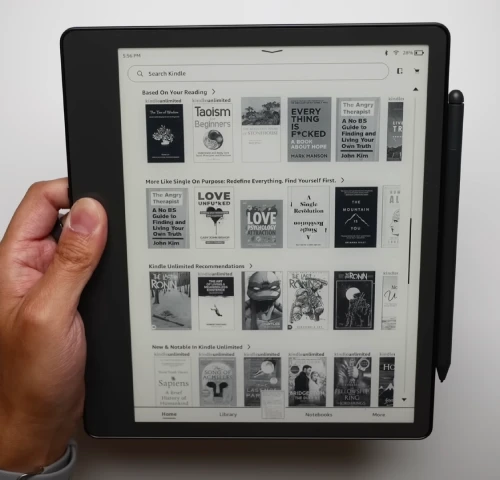
Alright, let’s talk about reading on the Kindle Scribe. It’s a good experience. Amazon has been working with e-ink for years, and it shows. They’ve got this down.
The Kindle Scribe is all about that Kindle Store. You can buy eBooks from Amazon, access a decent number of books with your Amazon Prime membership through Prime Reading, or dive into a much bigger library with a Kindle Unlimited subscription, which costs about $9.99 a month. Got your own eBooks, comics, or reading materials? You can transfer them to the Scribe using Amazon’s Send to Kindle web service.
The Scribe supports many text formats like DOC, EPUB, HTML, MOBI, PDF, RTF, and TXT, plus image formats like BMP, GIF, JPG, and PNG.
Reading on the Scribe feels the same as on other Kindles. I often use the setting to adjust the backlight temperature for a more comfortable reading for my eyes. With 16 shades of gray, it’s great for visual stuff like comics too.
One downside, though: reading with just one hand is not very comfy. Here’s why: the swipe gesture from right to left is more reliable, but I still often use my right hand to turn the pages.
Kindle Scribe: Writing
- Create notes in various formats, sort them into folders
- Change pen thickness, highlight, erase, undo, and redo
- No zooming, layers, or ink opacity adjustments
- Not suitable for detailed digital art

In the Scribe, you’ll find a special section just for notebooks. You can create new notes in various page formats like lined sheets, dot-grid pages, checklists, and more. If you’re a student or just love jotting things down, you can even sort your notes into folders to keep everything organized.
The writing interface is pretty straightforward. There’s a toolbar where you can change the thickness of your pen line, highlight, erase, undo, and redo stuff.
I didn’t like that it lacked basic stuff like zooming, layers, and ink opacity. So, don’t expect the Scribe to work as a full-on digital drawing tool. That’s a big drawback.
I did enjoy making notes while reading eBooks. Just hit the sticky note icon on the toolbar, and then I could write or handwrite notes. These notes stay on the page and are easy to review all in one place.
However, this feature has its downsides, which are not deal-breakers for me. Sticky notes cover part of the screen, hiding the text behind, so you can’t read and annotate simultaneously.
Kindle Scribe: Connectivity
- Setup over Wi-Fi
- No microSD Slot
Setting up the Kindle Scribe is easy and great for moving your books and documents onto the device. You won’t struggle to connect to Wi-Fi; the setup process is a breeze.
If you ever need to sign documents, the Kindle Scribe has a neat feature. You get this unique @kindle.com email address. It might start off as something random, but you can change it online to make it easier to remember. So, if you need to sign a document, just send it to this email, and it pops up in your library. From there, you can email it directly from your Scribe to whoever needs it.

But when it comes to connectivity, the Scribe keeps it basic. That’s okay for its price, but some might miss having an LTE option for downloading books or sending off documents without Wi-Fi. Amazon has a Kindle Oasis with 4G LTE for those who need to download books on the move, so, surprisingly, the Scribe doesn’t offer something similar.
A microSD slot could have been a handy addition, especially for moving and signing many documents. It’s a feature that would make the Scribe a stronger tool for work stuff, but it’s not something you often see in E Ink tablets for note-taking.
Kindle Scribe: Battery
- For reading, a single charge lasts up to 12 weeks
- USB-C power adapter
The Kindle Scribe is designed to last quite a while, especially considering its size. The Scribe can last up to 12 weeks on a single charge if you’re mostly using it for reading. This is based on reading for about 30 minutes daily, with the Wi-Fi turned off and the front light set at a moderate level. However, if you’re using it more for writing, the battery life is around 3 weeks under the same conditions.
It’s worth noting that the actual battery life you experience can vary depending on how you use the device, like the brightness settings and Wi-Fi usage.
Kindle Scribe in comparison
Many think the Kindle Scribe and the iPad are rivals, but I don’t see them as comparable, except maybe in price, with the iPad 9th generation at around $340. The iPad offers many features, while the Kindle Scribe is more of an e-reader with note-taking capabilities. Sure you’ll be able to read using the built-in iPad’s iBook app, but it’s not as convenient. And your eyes get more tired.
Reading is definitely more comfortable on the Kindle Scribe. But if you’re an artist or graphic designer needing to sketch, the iPad with an Apple Pencil is your go-to.
It makes more sense to compare the Kindle Scribe with the reMarkable 2. Both are e-readers, making this a fairer match. The reMarkable 2 is priced at about $400. The Kindle Scribe has a 10.2-inch display with a 300ppi resolution, whereas the reMarkable 2 has a slightly larger 10.3-inch screen with a lower resolution of 226ppi. The Kindle Scribe offers storage options of 16, 32, and 64 GB, while the reMarkable 2 comes with just 8 GB.
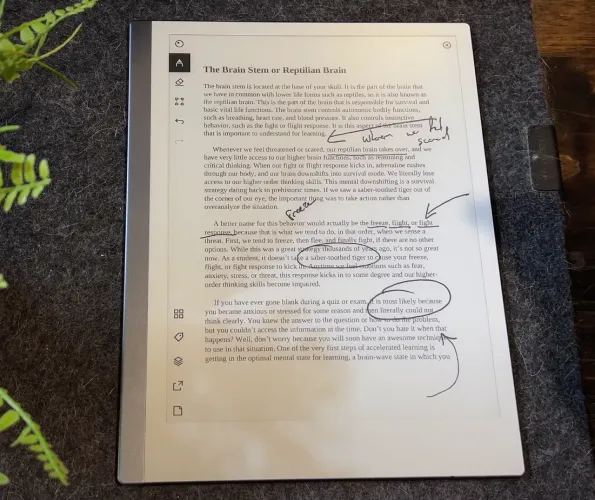
reMarkable 2
I prefer the reMarkable 2’s design; it looks more stylish with its clean front panel, white borders that blend with the e-ink display, and a grey strip on the side, likely for easier handling.
The Kindle Scribe is an e-book reader with a backlight that allows you to write and draw. The reMarkable 2, on the other hand, is more like a digital typewriter that can also read e-books. That’s the main difference.
A unique feature of the reMarkable 2, absent in the Kindle, is its integration with cloud storage services, including OneDrive, Dropbox, and Google Drive.
For those keen on e-reader functions, the reMarkable 2 works well. However, it lacks many features you’d find in a Kindle e-reader. It supports PDF, EPUB, JPG, PNG, Microsoft Word, and PowerPoint formats.
If you focus on creating and editing documents, the reMarkable 2 might be better. reMarkable 2 can create and organize notes with various pen and pencil tools, convert handwritten text to typed text, and sync notes across devices with cloud integration. Oh, and just a heads-up, the reMarkable 2 doesn’t include the stylus; that’s an extra, setting you back about 80 bucks. And the price of the device is also higher.
So, should you get a Kindle Scribe?
The Scribe is a solid pick if you’re after something with a big screen for easy reading and a place to jot down notes. Its standout feature is the 10.2-inch E Ink display, perfect for those needing more space to read and write. And the battery life is pretty solid, too, giving you weeks of use from just one charge.
But it’s important to remember that the Scribe is quite straightforward with its writing tools. It’s great for basic note-taking and sketches, but only in grayscale. It might be a bit too simple for digital art lovers or those needing advanced note-taking features. In that case, something like an iPad or a reMarkable 2 could be a better fit.
But let’s not forget that Amazon made the Kindle Scribe, and they really know their stuff in ebooks. The Kindle Scribe boasts a massive collection of e-books and seamless integration with the Amazon ecosystem. So, for basic note-taking and reading, it’s definitely the Kindle Scribe all the way.