Does Disney Plus support 4K quality for its content? The short answer is yes, of course, many Disney Plus movies and shows support 4K. It depends greatly on when the film was made and which studio produced it. Almost everything Disney makes today has 4K support, but if you’re interested in older movies or movies that Disney didn’t release, they may not have 4K.
You should also ensure that your device supports 4K and has a fast enough internet connection. If you want to watch Disney Plus in 4K on your smartphone or tablet, I have some bad news. This resolution is only available for Smart TVs, streaming devices, and PCs in the app.
Let’s take a closer look at everything 4K on Disney Plus.
Does Disney Plus support 4K?
Yes, Disney Plus does support 4K resolution. You can enjoy your favorite Disney Plus content in stunning 4K Ultra HD resolution if you have a compatible device and a suitable internet connection.
However, it’s important to note that not all shows and movies on Disney Plus are available in 4K. The availability of 4K content depends on various factors, including licensing agreements and the content’s original resolution. In addition, 4K is also not supported in the mobile app and when viewed with a Web browser. You need a 4K TV or 4K set-top box or a PC with a 4K monitor and an official app.
Note that 4K is available in all Disney Plus “own” projects. This includes Marvel, Star Wars, Disney, and Pixar animated movies. All new films or series from these franchises already have 4K support at launch, and you can watch them in maximum quality.
How to check if a 4K show is supported on Disney Plus
To determine whether a specific show or movie is available in 4K on Disney Plus, you can follow these steps:
- Open the Disney Plus app or website on your device.
- Search for the desired show or movie using the search bar or browsing the available categories.
- Once you’ve found the content you want to check, click on it to access the details page.
- Scroll down to the bottom of the description and select the “Details” tab.
- Look for the video quality options or the presence of the “Ultra HD” or “4K” label. If the label is present, it indicates that the content is available in 4K.
Also, for many shows, you can find the UHD mark in the short description at the top of the page under the title of the film or series. The details include the show’s cast, year, duration, age rating, and available quality.
How to turn on 4K on Disney Plus
It is impossible to change the quality to 4K in Disney Plus manually. However, you must increase the data usage setting to do so. The app automatically detects your internet speed and plays the quality that your internet speed supports. Follow these steps to turn on 4K on Disney Plus:
- Open the Disney Plus app on your device.
- Access the navigation menu. This is usually represented by three horizontal lines or an icon in the top-left or top-right corner of the screen.
- Look for the “Settings” option within the navigation menu and select it.
- In the settings menu, locate and choose “App Settings” or a similar option related to the app’s settings.
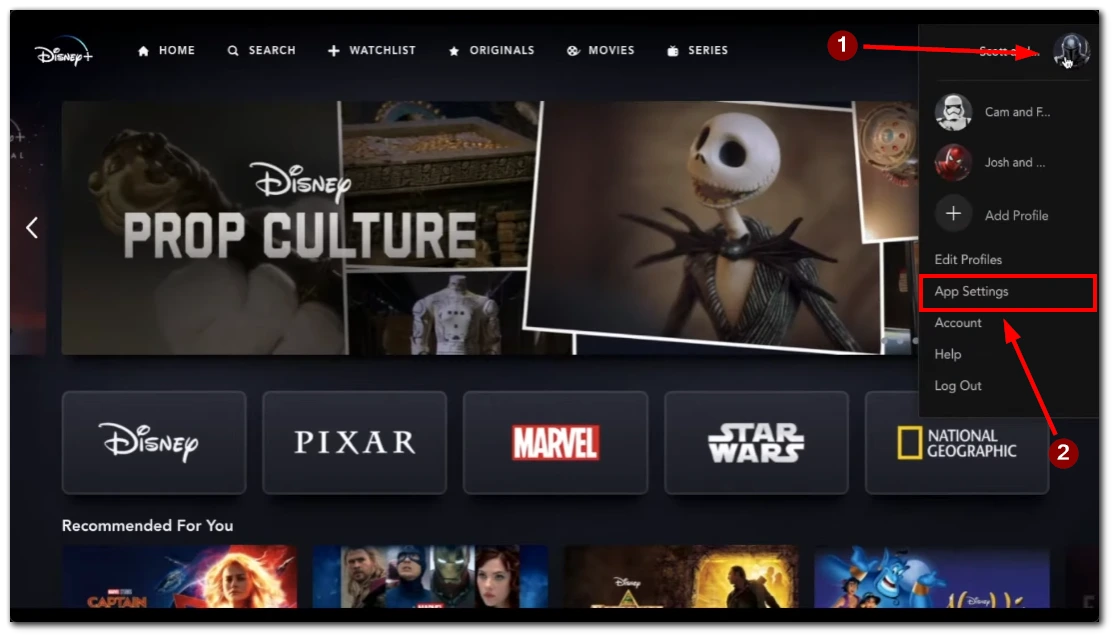
- You should find the “Data Usage” option within the app settings. Select it.
- Note: These options’ exact labeling and placement may vary slightly depending on your device and app version. However, the general steps should help you locate the appropriate settings.
- Look for the option that enables 4K or Ultra HD playback. It may be labeled as “4K,” “Ultra HD,” or a similar term. Enable this option to allow streaming in 4K resolution.
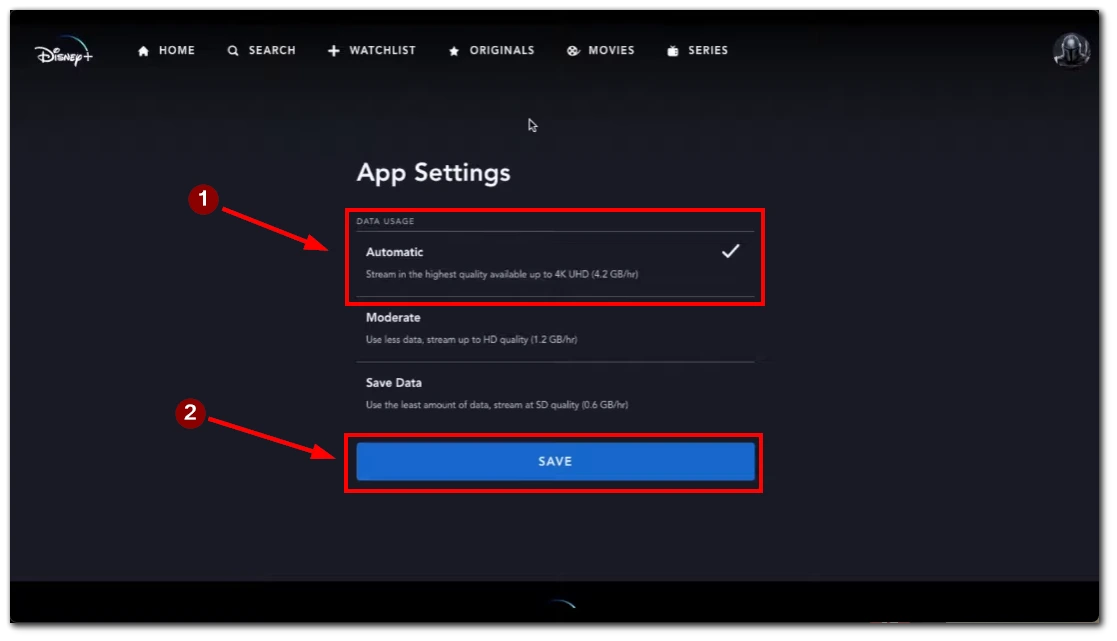
Once you have enabled 4K playbacks, exit the settings menu and start playing a 4K-supported show or movie on Disney Plus. The content should now be streamed in 4K resolution, provided you have a compatible device and internet connection.
Can you change the video quality manually on Disney Plus
You cannot manually change the video quality to 4K on the Disney Plus platform. However, you can configure the data usage settings to allow the app to switch to 4K when available automatically. Adjusting the data usage settings within the Disney Plus app enables the system to independently select the optimal video quality based on your internet connection and device capabilities.
How to find 4K content on Disney Plus?
Finding 4K content on Disney Plus is quite simple. The platform makes it easy to discover and access shows and movies in 4K resolution. Here’s how you can find 4K content on Disney Plus:
- Click or tap the Search menu, represented by a magnifying glass icon on some devices.
- Select the Movies category.
- Look for the filter options on specific devices, which may be a drop-down menu, and choose the Ultra HD and HDR options.
By clicking or tapping the Search menu and selecting the Movies category, you can access a variety of films. Then, by applying the filter options to include Ultra HD and HDR content specifically, you can quickly identify the available 4K movies. This method allows you to efficiently navigate Disney Plus and find your desired immersive 4K viewing experience.
What devices support Disney Plus 4K
Disney Plus 4K is supported on a wide range of devices. However, ensuring that your device meets the requirements is essential. Here are some devices that support Disney Plus 4K:
- Smart TVs: Many modern Smart TVs from popular brands, including Samsung, LG, Sony, and Vizio, support Disney Plus 4K. Ensure your TV has the Disney Plus app installed and is connected to the internet.
- Streaming Devices: Devices like Apple TV 4K, Amazon Fire TV Stick 4K, Roku Ultra, and Google Chromecast Ultra are compatible with Disney Plus 4K. Ensure to update the device firmware and install the Disney Plus app.
- Game Consoles: Xbox One X, Xbox Series X/S, PlayStation 4 Pro, and PlayStation 5 are capable of streaming Disney Plus in 4K. Check for system updates and install the Disney Plus app on your console.
- PC app: As mentioned, 4K is also available on PCs with the appropriate hardware, but you need to download the official Disney Plus app for PC. You will not be able to watch 4K content in your browser.
These are just a few examples of devices that support Disney Plus 4K. Always check the official Disney Plus website or consult the manufacturer to confirm 4K compatibility.
Which Disney Plus plans to support 4K?
Disney Plus offers 4K support for all of its subscription plans. Disney Plus Basic and Disney Plus Premium plans allow subscribers to stream content in 4K resolution. Here are the details of the plans:
- Disney+ Basic: Priced at $7.99 monthly, the Disney Plus Basic plan lets subscribers stream Disney Plus content in 4K resolution. This plan includes ads during streaming.
- Disney+ Premium: Available at $10.99 per month or $109.99 per year, the Disney Plus Premium plan offers 4K streaming without ads. Additionally, subscribers to this plan can download Disney Plus content for offline viewing, allowing them to enjoy their favorite shows and movies on the go.
Whether you choose the Disney Plus Basic or the Disney Plus Premium plan, you can access and enjoy the extensive library of 4K content on the platform. The plans offer flexibility in pricing and features, ensuring that you can immerse yourself in high-quality 4K entertainment based on your preferences and needs.
What internet speed do you need to watch 4K content on Disney Plus
You need a stable and fast internet connection to stream 4K content on Disney Plus without interruptions. The recommended internet speeds for 4K streaming on Disney Plus are as follows:
- Minimum Speed: A consistent internet speed of at least 25 Mbps is recommended to stream 4K content on a single device.
- Multiple Devices: If you have multiple devices streaming simultaneously or other internet activities taking place alongside streaming, a higher internet speed is advisable. For example, 50 Mbps or more may be required for smooth 4K streaming on multiple devices.
It’s worth noting that these are general recommendations, and the internet speed required may vary based on factors such as network congestion, device capabilities, and other internet activities in your household.




