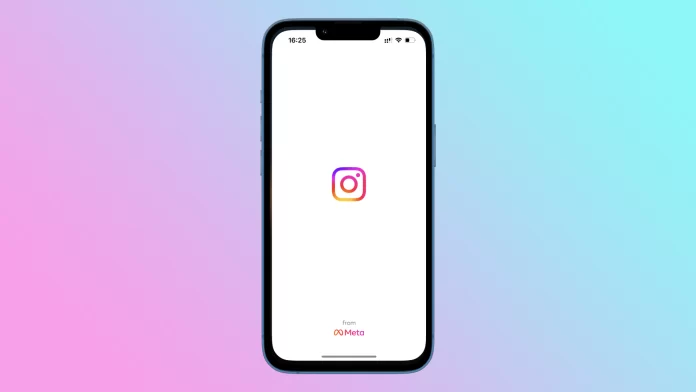Instagram has become an integral part of our lives, and many people often use it to share their daily experiences and connect with others. But what happens when you accidentally delete an important post? Don’t worry. It’s not the end of the world.
Instagram has a feature that allows you to restore deleted posts. It is called Recently Deleted. Restoring a deleted post is a simple process, but you need to act fast before the post is permanently removed.
So let’s look at the Recently Deleted feature and how it works on Instagram in more detail.
What is Recently Deleted on Instagram?
A few years ago, Instagram introduced a new feature called Recently Deleted to help users manage their content. This feature allows users to review and restore their deleted photos, videos, reels, IGTV videos, and stories within the app for the first time.
To protect users from potential hackers who may gain access to their accounts and delete their content, Instagram has added security measures that require users to verify that they are the rightful account holders before permanently deleting or restoring content from Recently Deleted.
When you delete your content, it is immediately removed from your account and moved to the Recently Deleted folder, where it will be stored for up to 30 days. Deleted Instagram Stories that are not in your Archive will remain in the folder for up to 24 hours. After 30 days, everything else will be automatically deleted.
How to recover deleted Instagram posts
If you want to access your deleted content and restore it within the 30 days that Instagram gives, you can follow these steps:
- Open Instagram and sign in to your account if needed.
- Afterward, go to your profile tab and tap on the hamburger button at the top right corner of the screen.
- Then go to Your activity.
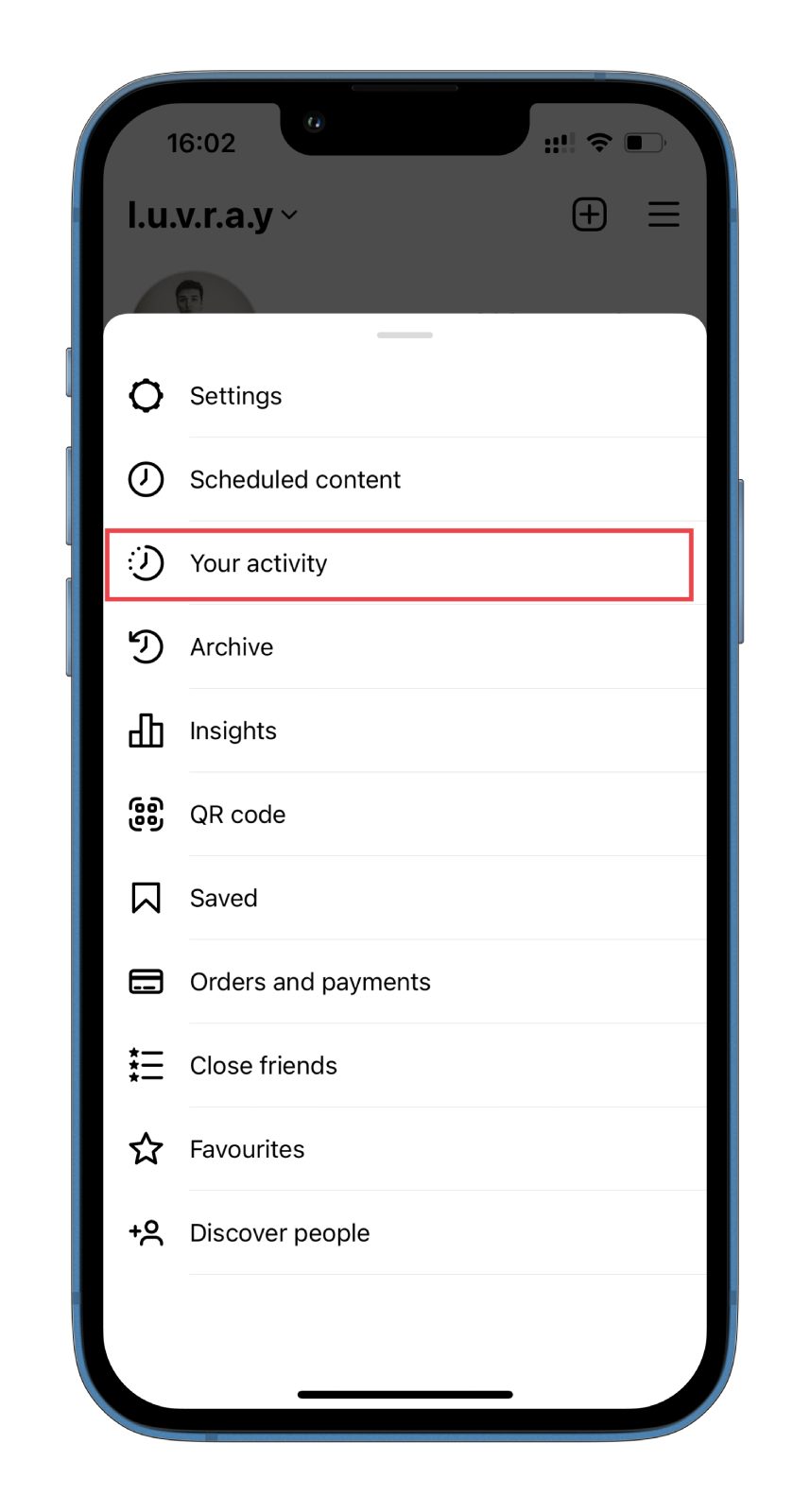
- Now, scroll down and select Recently Deleted.
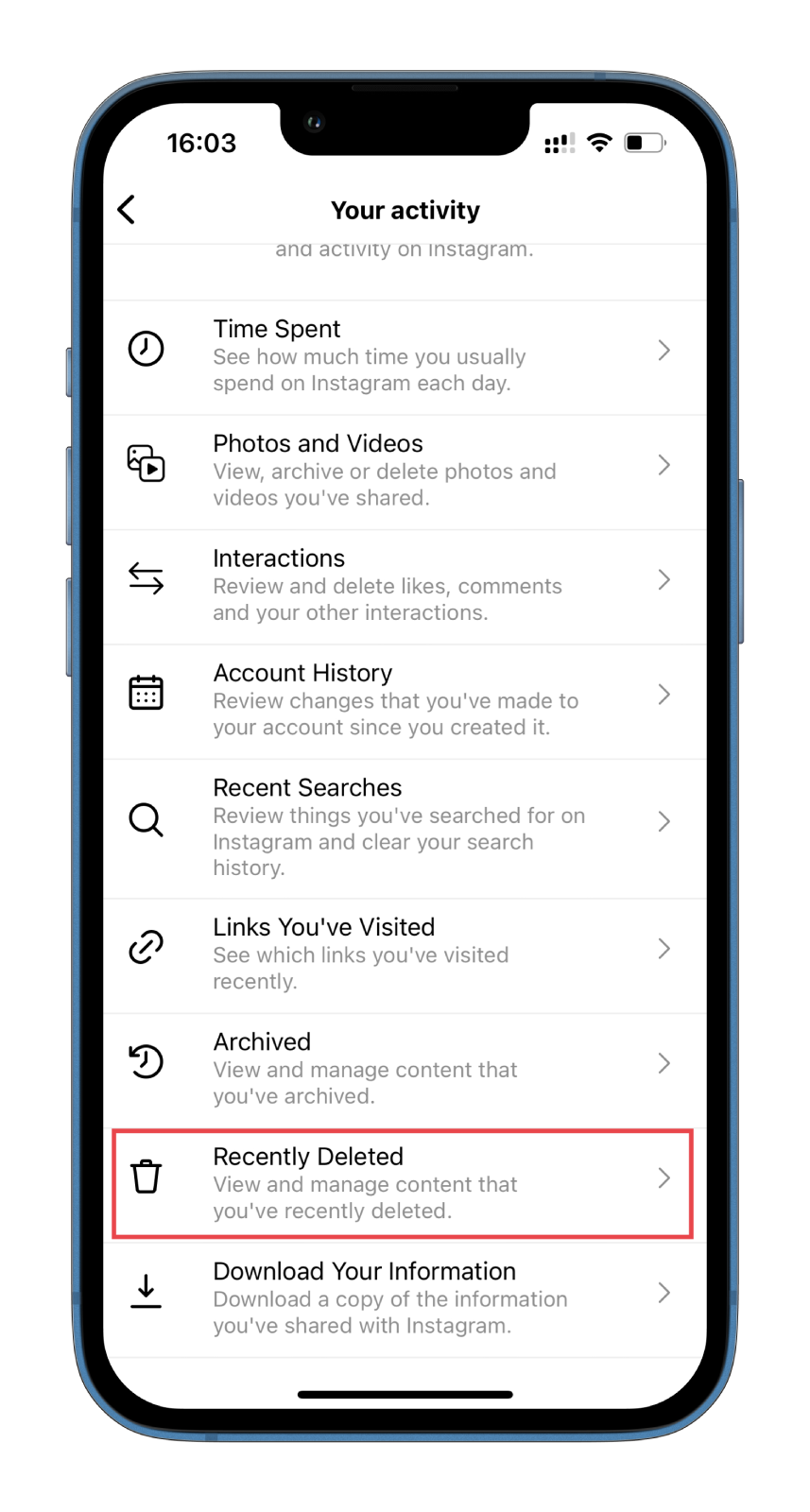
- You will see all the photos, videos, reels, IGTV videos, and stories you deleted in the past 30 days. Also, the time remaining to complete removal will be displayed under each post.
- Tap on the publication you want to restore. (In my case, it’s a story).
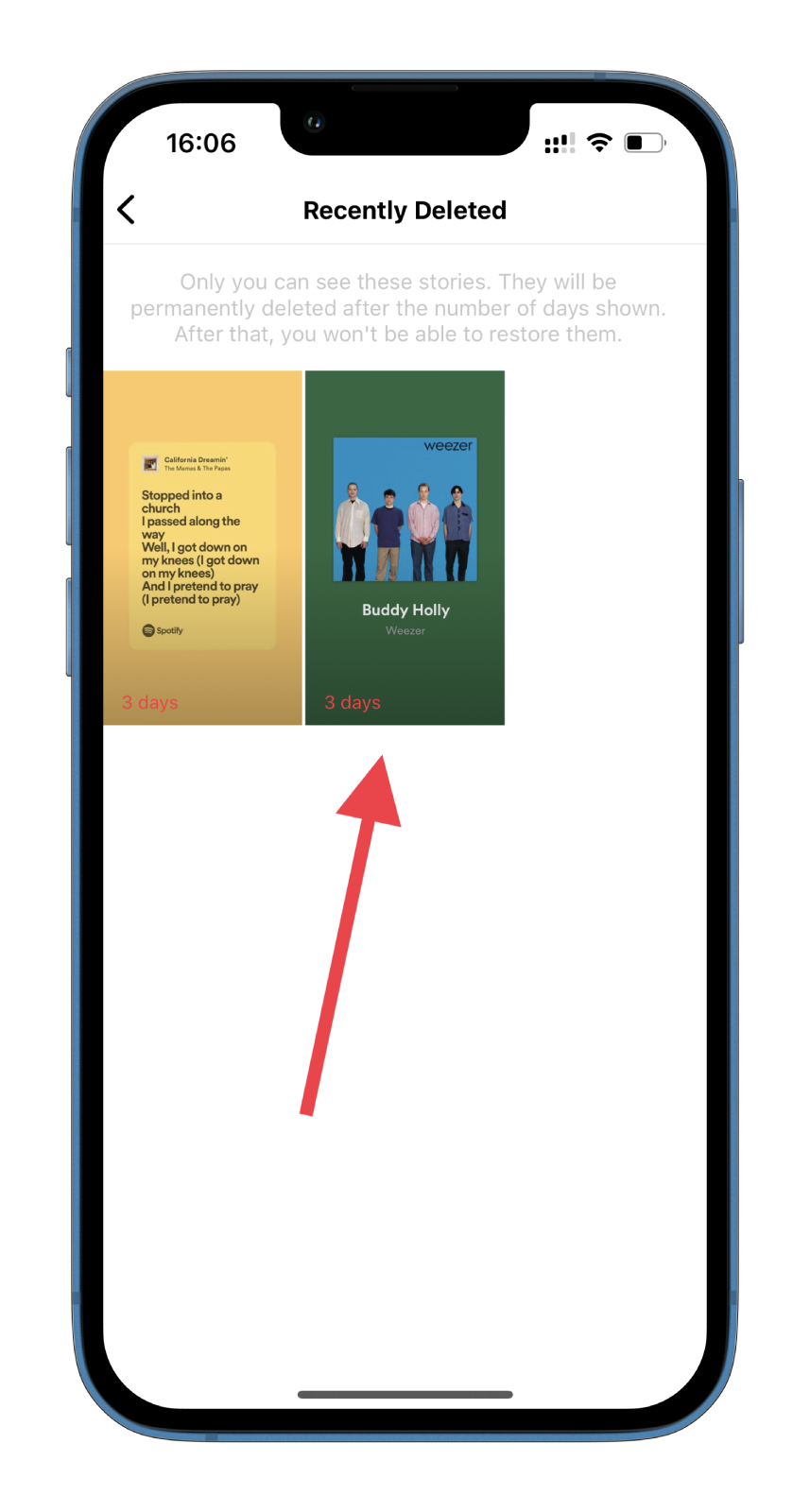
- Next, tap More (the three dots button) at the bottom right corner and select Restore. (You can also select the Delete option to remove the content completely).
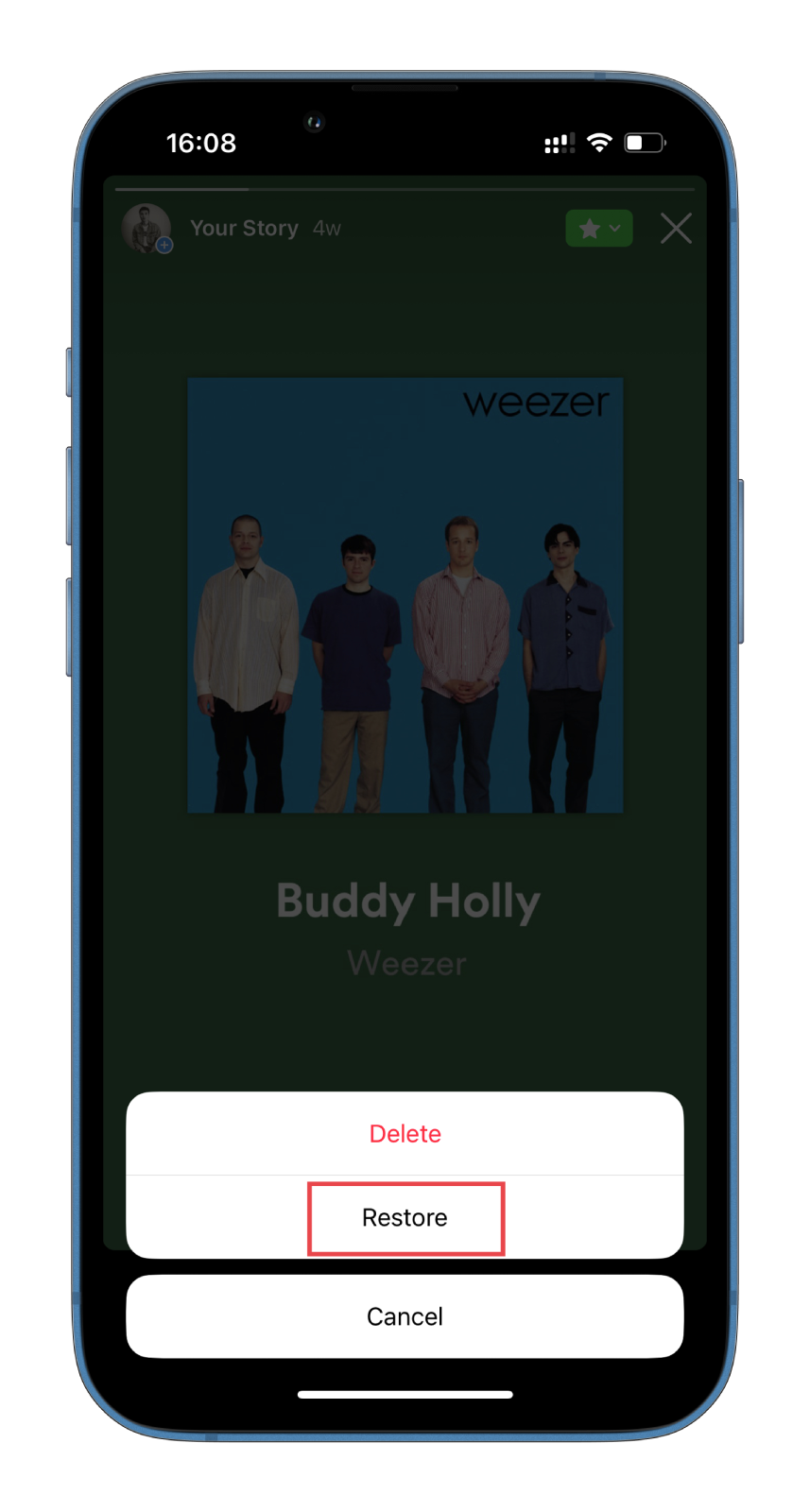
- Finally, confirm this action by tapping Restore once again.
Once you have restored your deleted posts on Instagram, it is always a good idea to check them to ensure they were restored correctly. And keep in mind that if you don’t restore your deleted content within 30 days, it will be automatically deleted permanently, and you won’t be able to recover it.