You can use two tools to zoom out on Vizio TV. The first is to disable the zoom mode. This mode is needed to zoom in on your Vizio TV. You can disable it in Settings in the Accessibility section.
The second slightly unconventional solution is to change the aspect ratio. The point is that different aspect ratios can zoom in or zoom out the image on your Vizio TV. To do this, you need to open Settings and select Aspect Ratio in the System tab. There you will be able to choose one of the 4 modes that best suit your needs.
Let’s take a closer look at both of these modes below with detailed instructions and pictures.
How to turn off zoom mode on Vizio TV
Most often, zoom problems on Vizio TV are related to the fact that you have enabled zoom mode in the accessibility menu. This mode is used to zoom in and out the picture, e.g. in case of a non-standard aspect ratio. To turn it off, you need to:
- First, press the “Menu” button on the remote in the upper right corner. Wait for the side menu to appear.

- Navigate to the “System“ section.
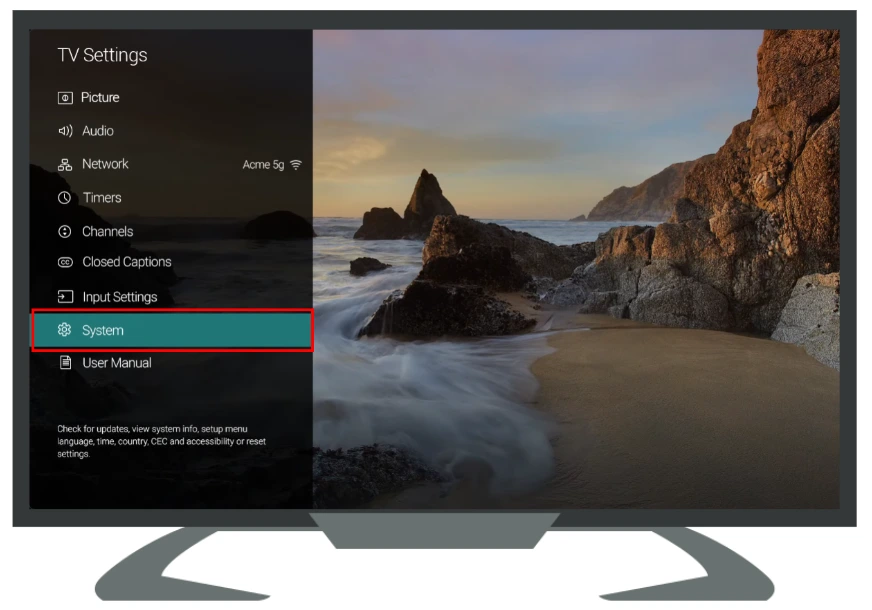
- Then go to the “Accessibility“ section at the bottom of the menu.
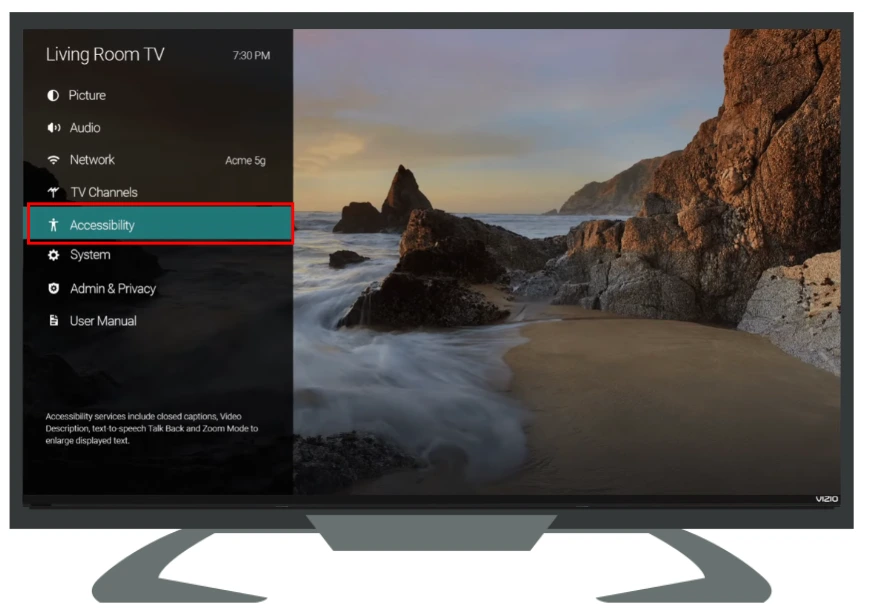
- Once you’ve navigated, highlight the “Zoom Mode“ section.
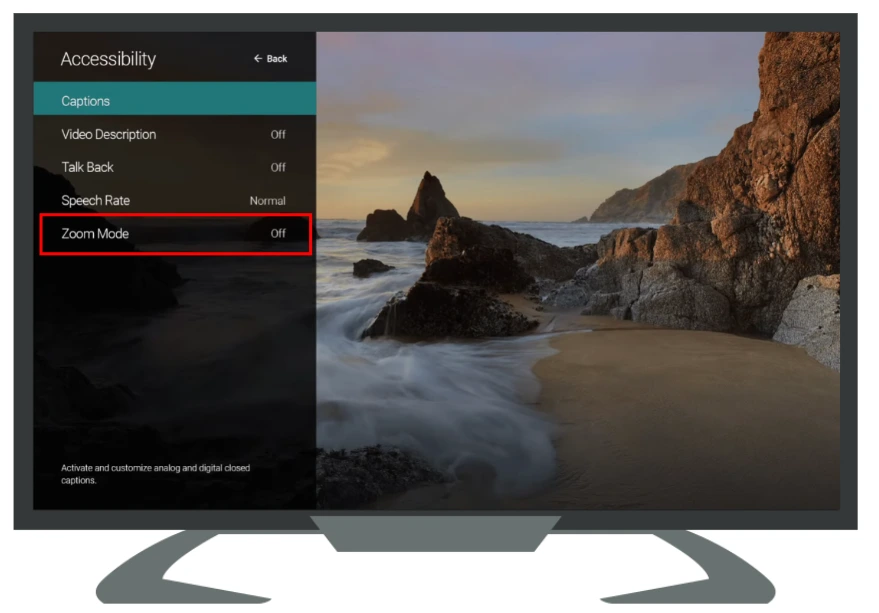
- Press the OK button to turn off zoom mode and return the screen to normal mode.
- When finished, press the Exit button to close the menu.
Following the above steps will return your screen size back to normal. If you want to enable the zoom mode again, follow the steps above and turn it on. However, the zoom mode may crop some content or distort the image.
How to change the aspect ratio on Vizio TV
You can use the TV’s remote control to change the aspect ratio on a Vizio TV. The process may vary slightly depending on the model of your Vizio TV, but the general steps are as follows:
- Press the “Menu” button on the Vizio remote to access the main menu.

- Use the arrow keys on the remote to navigate to the “System” settings.
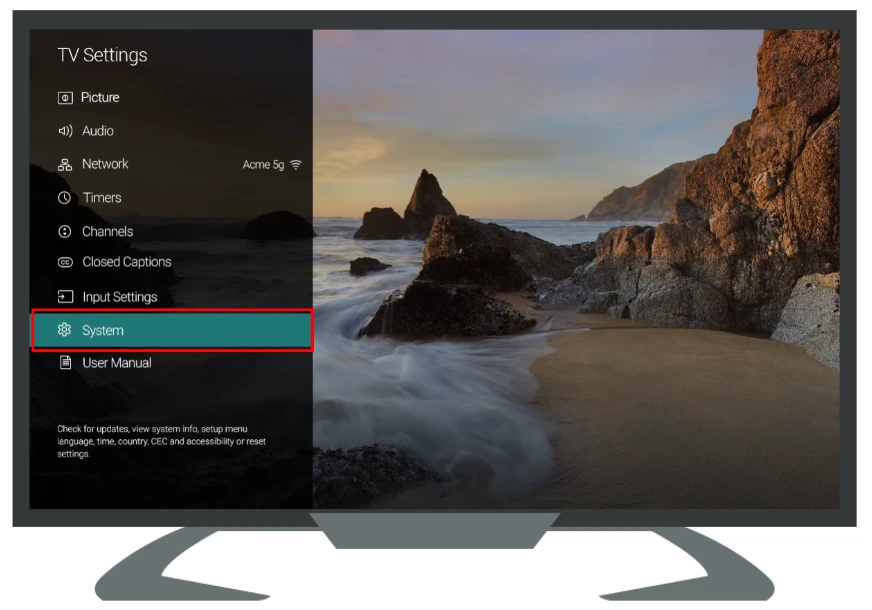
- Within the “System” settings, look for the option “Aspect Ratio”. Select this option.
- You should see a list of aspect ratio options. Choose the one that fits your needs.
- Save your changes and exit the menu.
If you cannot find the aspect ratio settings or encounter any difficulties, refer to your Vizio TV’s user manual or visit the Vizio support website for specific instructions related to your TV model.
What are the different types of aspect ratio settings for Vizio TV
There are four different types of zoom settings for Vizio TVs that you can change at any time. The following is detailed information about the differences and exactly how to apply any of the options:
- Normal mode. Normal zoom mode assumes a standard aspect ratio. There will be no scaling so that the picture will appear naturally. For example, if you watch a channel with a 4:3 aspect ratio, you will see black bars on both sides of the screen. To return to the standard aspect ratio, switch the screen back to normal, meaning normal mode.
- The second mode is Zoom. In this mode, the screen is only magnified when you can see black bars on either side, which depends on the aspect ratio. Some channels will be enlarged in this mode, and the rest will be displayed normally. This will be noticeable during viewing.
- Next, you have the Wide setting. This mode is for you if you don’t mind a stretched image. In it, the black bars on the sides will disappear.
- Panoramic mode. In this mode, the left and right sides of the screen are stretched, and the center part is left untouched. If you’re watching a 4:3 movie with this setting, you’ll notice that part of the image is cut out.
You can choose any of these modes. Note that you may need different modes for different signal sources. Also, some TV channels may be broadcast in a non-standard aspect ratio, so this may be useful in this case.
What to do if you stuck in zoom mode on Vizio TV
If your Vizio TV is stuck in zoom mode or any other aspect ratio that you don’t prefer, here are some steps you can take to resolve the issue:
Reset Vizio TV to factory settings
If the zoom issue persists, you can try resetting your Vizio TV to its factory settings. Please note that this will erase any custom settings you have made on your TV, so make sure to take note of your current settings before performing the reset. To reset the TV, access the main menu, navigate to the “System” or “Support” settings, and look for the option to reset to factory defaults.
Power Cycle
Turn off your Vizio TV and unplug it from the power outlet. Wait for about 1-2 minutes, then plug it back in and turn it on. Sometimes, a simple power cycle can resolve minor software glitches.
Firmware update
Check if there is a firmware update available for your Vizio TV. Manufacturers often release updates to fix bugs and improve functionality. Go to the Vizio support website and search for your TV model to find any available firmware updates and installation instructions.
Contact Vizio support
If none of the above solutions work, and your Vizio TV is still stuck in zoom mode, it’s best to contact Vizio’s customer support. They can provide specific troubleshooting steps for your TV model or advise on potential repairs if needed.
Remember, the steps to resolve this issue may vary based on your Vizio TV model and its software version. Always refer to your TV’s user manual or Vizio’s support resources for model-specific instructions.

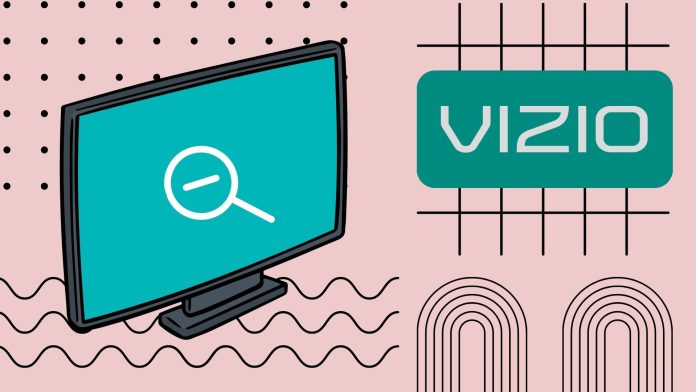




Thank you so much, thought I will go crazy with this zoom in