You can watch Hulu on your PS5 console. However, it’s essential to note that Hulu is currently available only to users located in the United States. Additionally, you will need an active, paid subscription to access Hulu content. To get started, simply download the Hulu app from the PlayStation Store in the media section and sign in to your Hulu account. After that, you can start using Hulu on the PS5.
How to Install Hulu on PS5
Installing Hulu on your console is straightforward. Like other apps, you can find it in the PlayStation Store. Follow these steps:
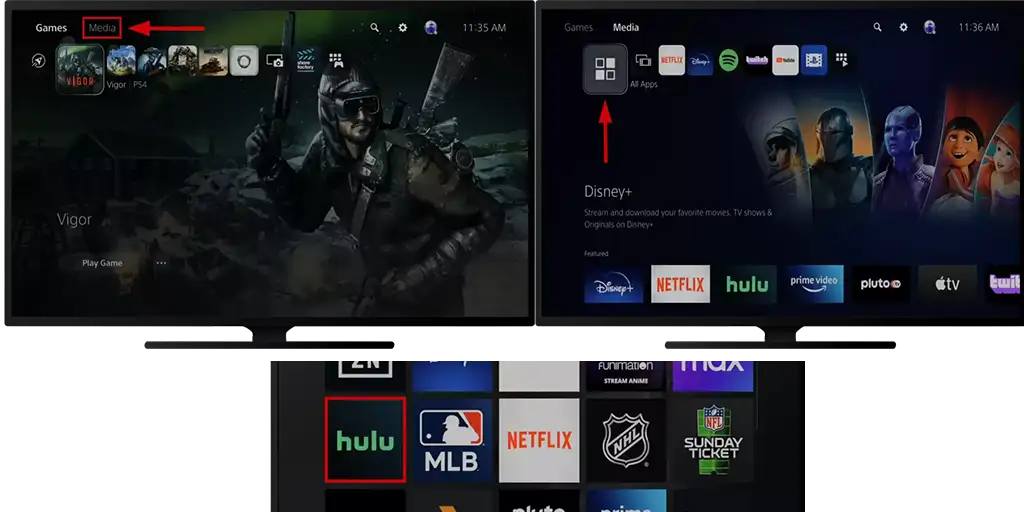
- Select the Media tab at the top of the screen to access the available media options on your PS5.
- Go to All Apps and press the X button.
- Scroll down to find Hulu, or use the Search option in the upper right corner to locate the Hulu app.
- Download the app.
- After the installation, navigate back to the Media tab and open the Hulu app.
- Click the Login button within the app.
- Look for the option to obtain a new code and click on it.
- A unique Activation Code will appear on your TV screen.
- Using any web browser, go to the Hulu website’s activation page.
- Log in to your Hulu account by entering your account credentials.
- Enter the Activation Code displayed on your TV screen into the appropriate field on the activation page.
- Click the Activate button to complete the activation process.
In which countries is Hulu available
Hulu is a streaming service based in the United States, available exclusively in the U.S., Puerto Rico, and U.S. military bases overseas, but only when accessed through the internet from those bases.
In Japan, there is a separate version of Hulu that operates independently of the American service. This version is managed by HJ Holdings Co., Ltd., and its content is specifically tailored for the Japanese audience. Although it uses the Hulu brand, it is distinct and not directly related to the U.S. version.
In other countries, users may try to access Hulu through a VPN and a payment method linked to the U.S. However, this violates Hulu’s terms of service. Such actions are illegal, and Hulu reserves the right to block access if it detects the use of a VPN.




