You can easily install Hulu on your Fire Stick as long as you meet two requirements: 1) You must be in the USA, and 2) Your Fire Stick must be no older than 2nd generation. You can install Hulu directly on Firestick or Fire TV: Use Search > Type Hulu > Select Hulu > Install Hulu.
Also, you can install Hulu on Firestick through a web browser on Firestick or Fire TV: Go to the Hulu page on Amazon’s website > Click on “Deliver to” > Choose your device.
How to install Hulu on Firestick and Fire TV
Before we begin, please note that Hulu is a subscription-based service. You will need a Hulu account and an active subscription to access its content. You can sign up on their website if you don’t have a Hulu account yet. Here’s how you can install and watch Hulu on Firestick and Fire TV:
- Connect your Firestick or Fire TV: Make sure your Firestick or Fire TV is connected to your TV and the internet. Follow the device’s instructions to connect it to your Wi-Fi network.
- Access the Appstore: On the main screen of your Firestick or Fire TV, navigate to the top menu and select the Search option.
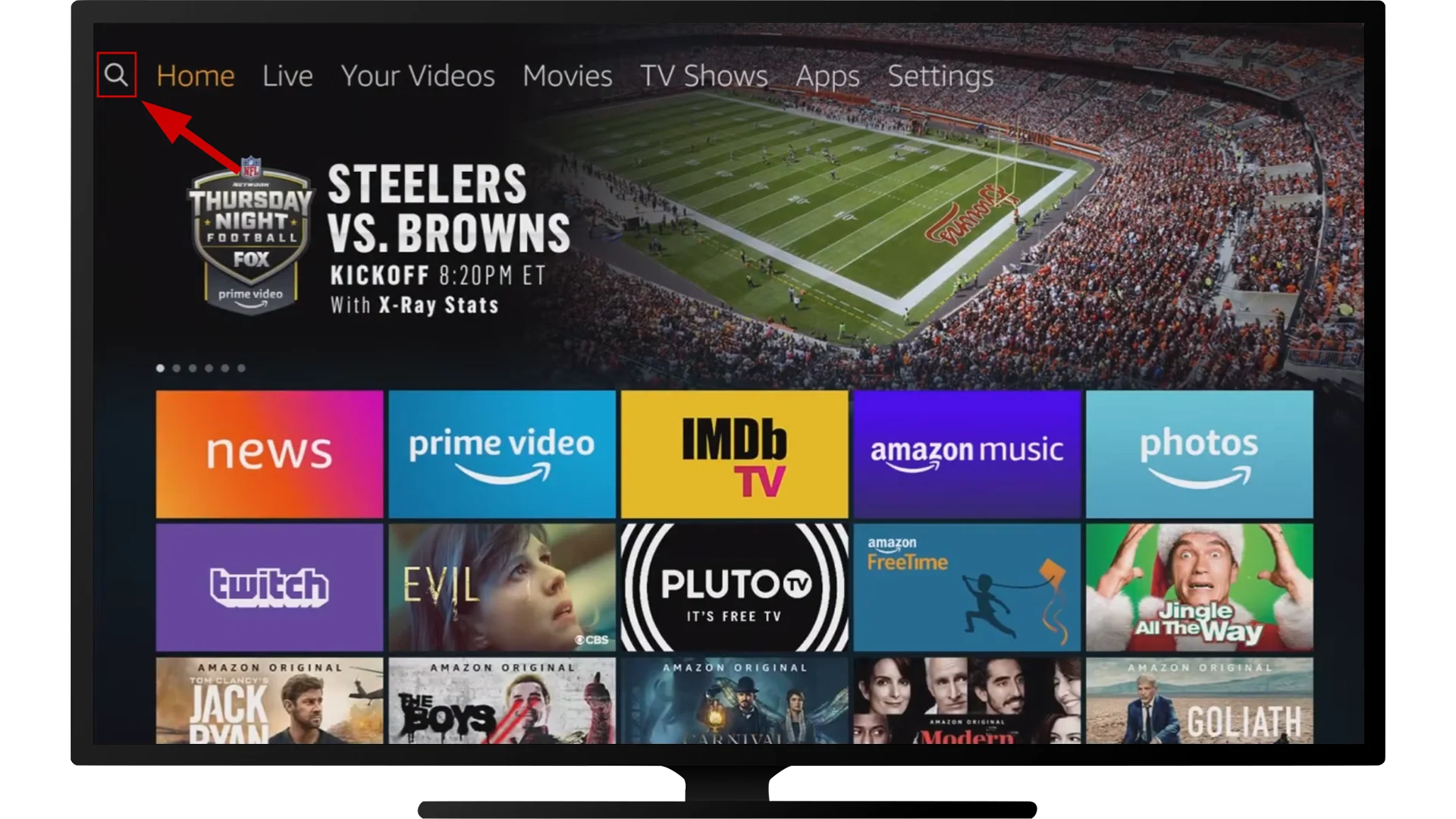
- Search for Hulu: Type “Hulu” in the search bar using the on-screen keyboard. As you type, suggestions should appear below the search bar.
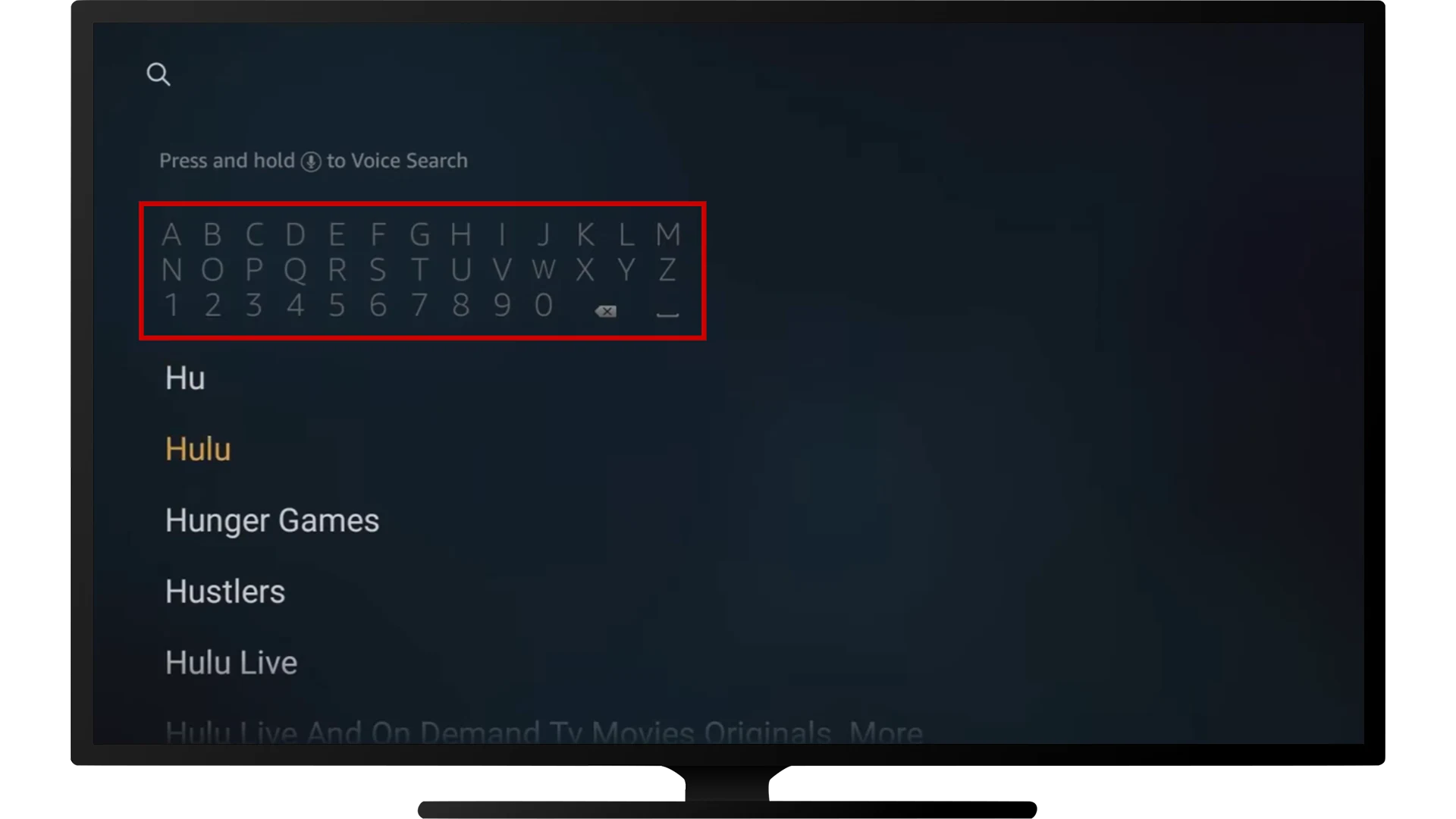
- Select Hulu: From the search results, select Hulu. You’ll be taken to the Hulu app page.
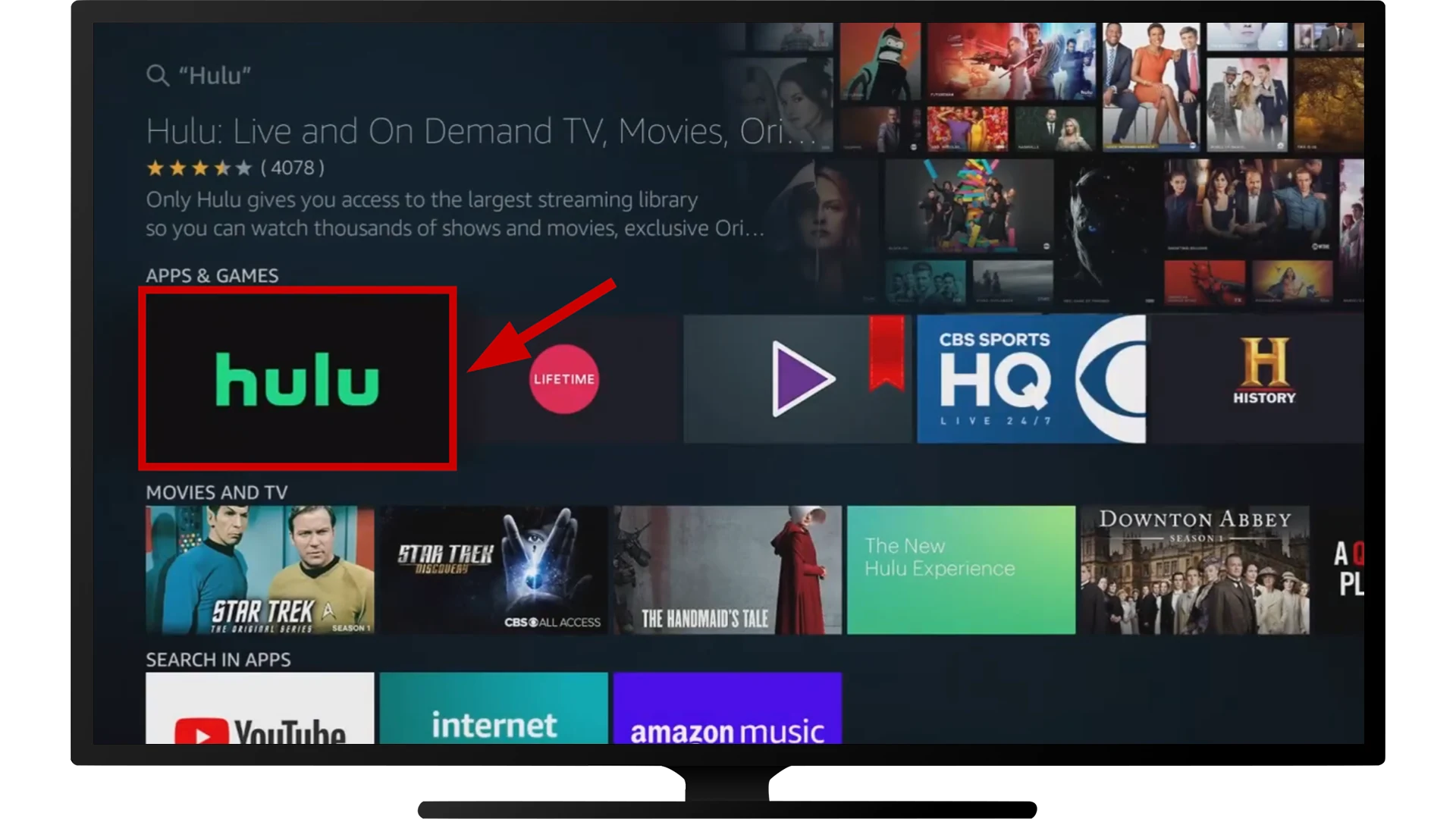
- Install Hulu: Click on the Get button on the Hulu app page to start the installation process. Wait for the app to download and install on your device.
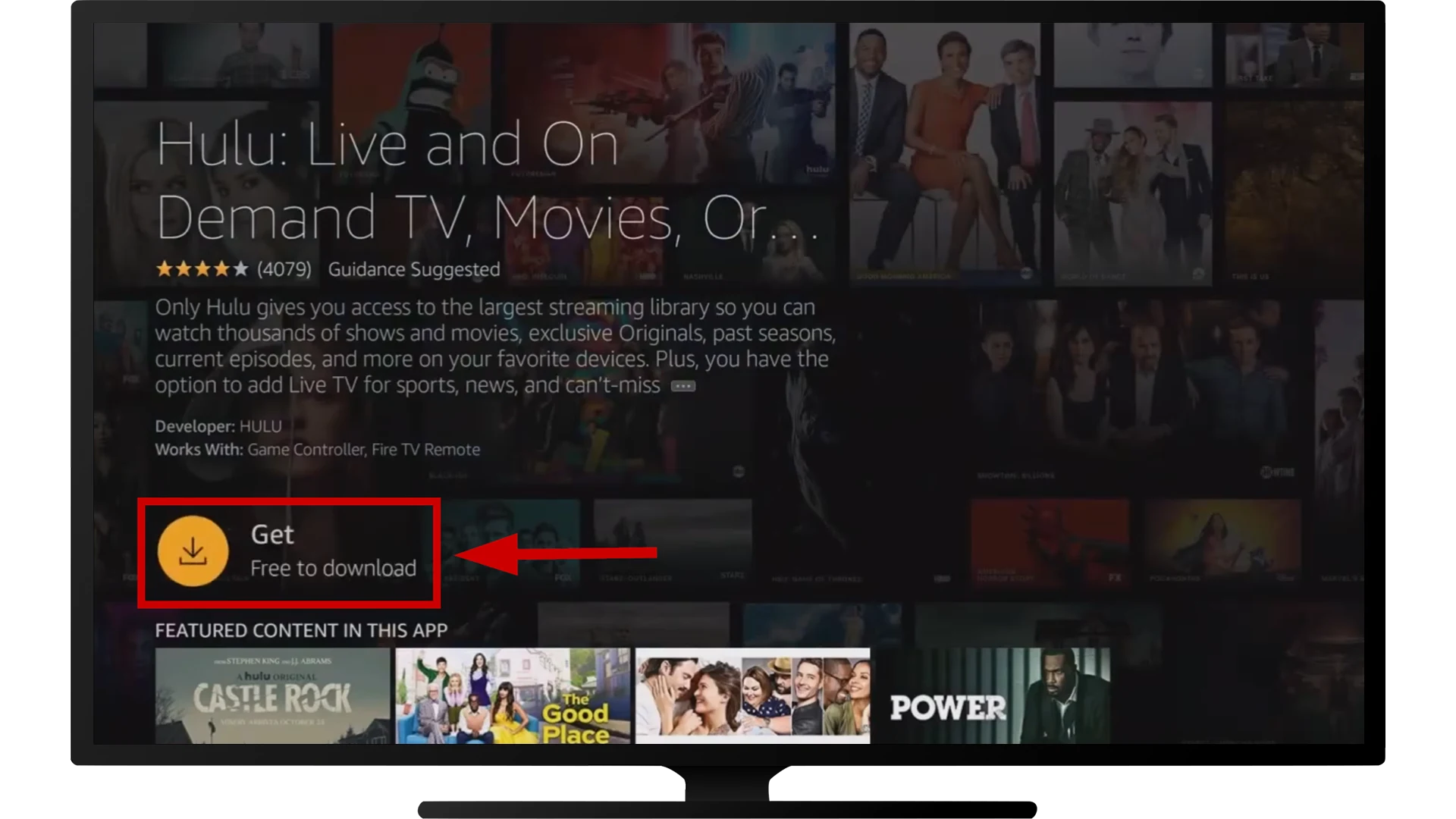
- Launch Hulu: Once the installation is complete, you can select the Open button to launch the Hulu app immediately, or you can go back to the main screen and find the Hulu app in your app library.

- Sign in to your Hulu account: Upon opening the Hulu app, you will encounter a login prompt, where you can either sign in to your existing account or opt to create a new account and access a free trial. Choose what suits you best; I already have a Hulu account, so I’ll choose to log in.
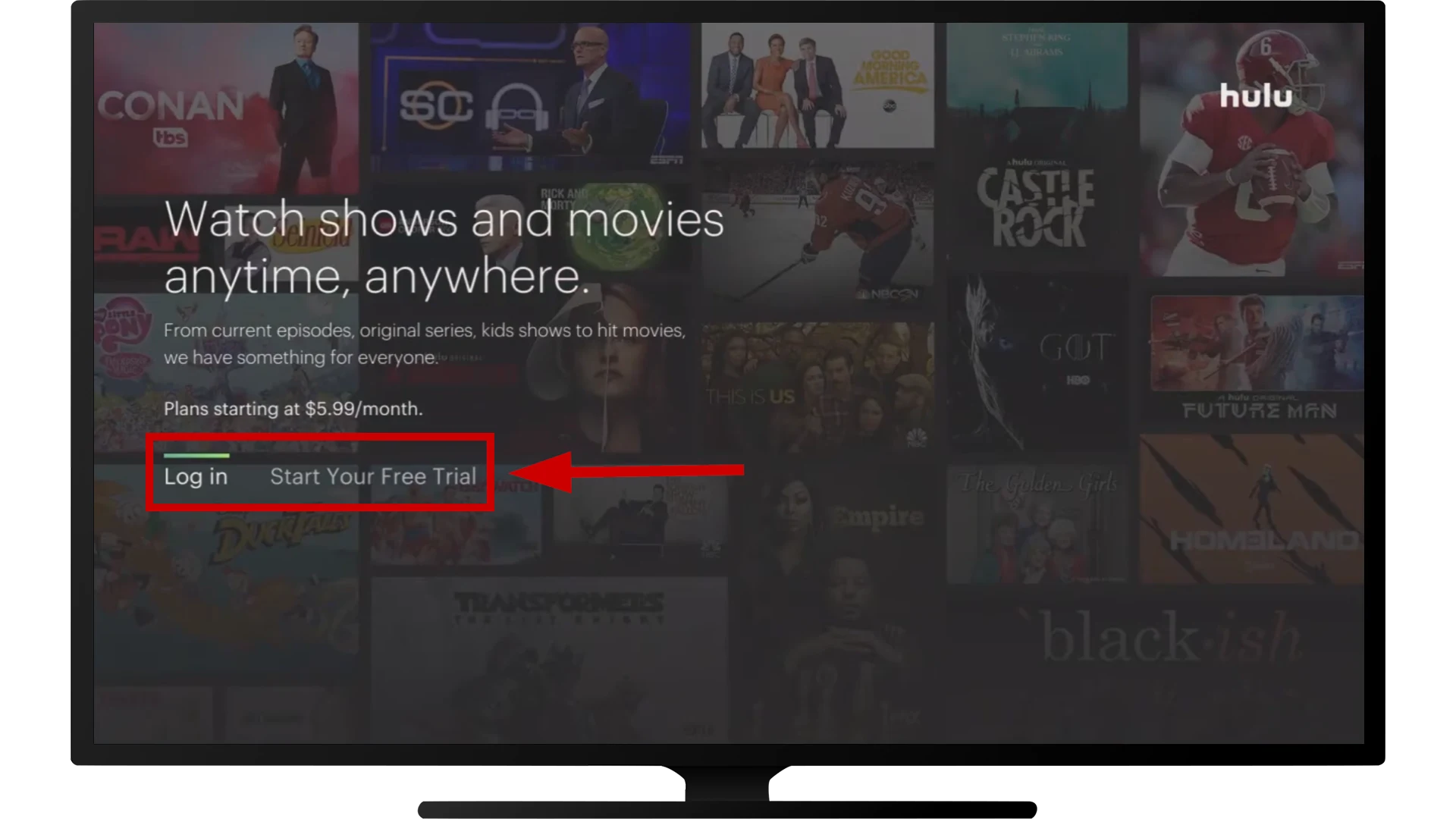
- Choose how to log in to your account: You have two options: accessing it through your PC, which is a simpler method, or directly logging in on your Fire Stick device. I choose Activate on a computer option.
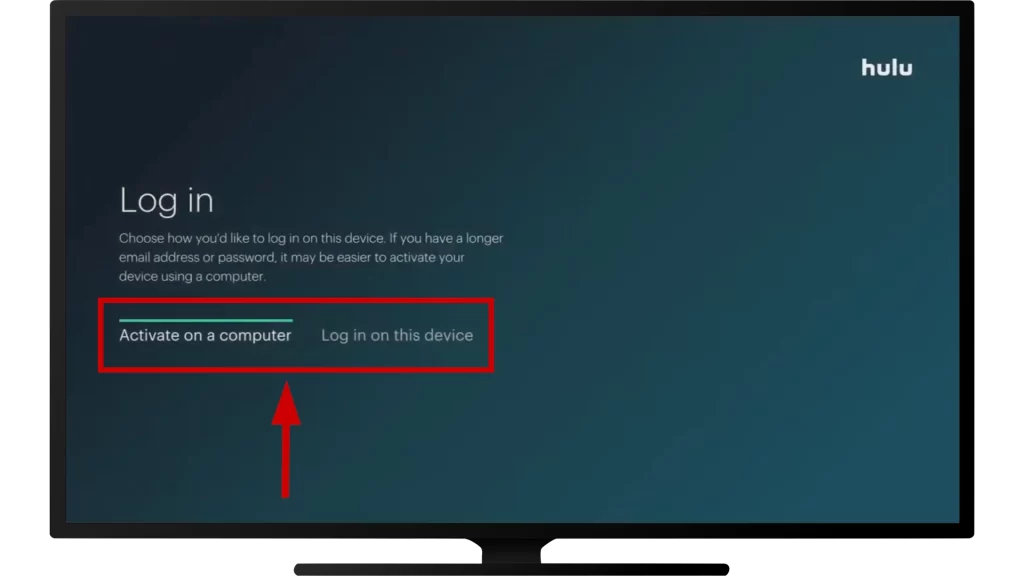
- On your PC or Smartphone, go to hulu.com/activate and enter the code that appears on your TV.
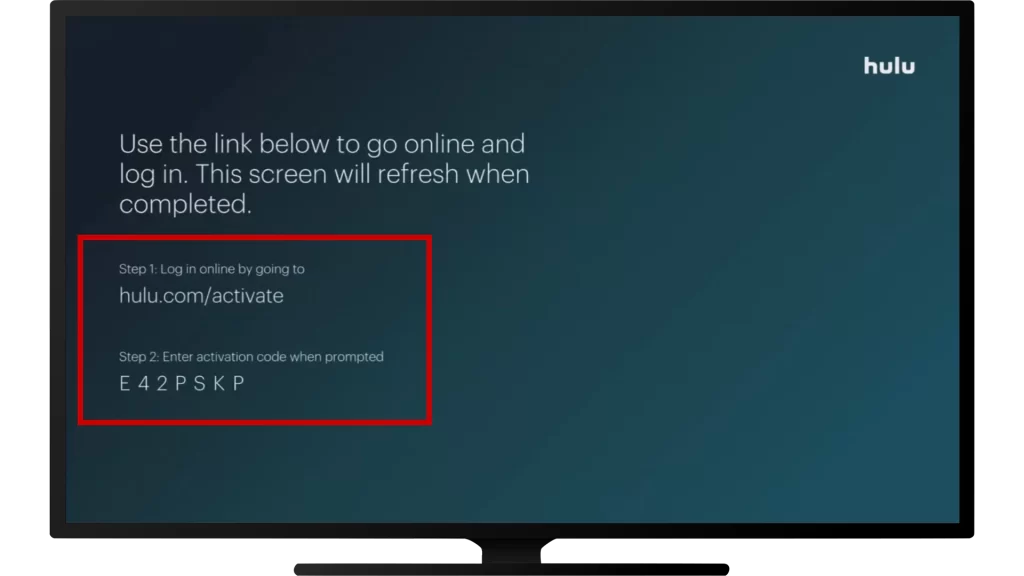
After entering the code, your Hulu account will be seamlessly linked to your TV.
Once you’re logged in, you can dive into Hulu’s entire library. You’ll find shows and movies easily, and they’ll play on your TV. Hulu also lets you make profiles, build a Watchlist, and use closed captions.
How to install Hulu on Firestick or Fire TV from Amazon’s website
Installing Hulu from Amazon’s website is another way to access the Hulu app on your Firestick or Fire TV. Follow these steps to install Hulu directly from Amazon’s website:
- Go to the Hulu page on Amazon’s official website on a web browser. Sign in to your Amazon account if needed.
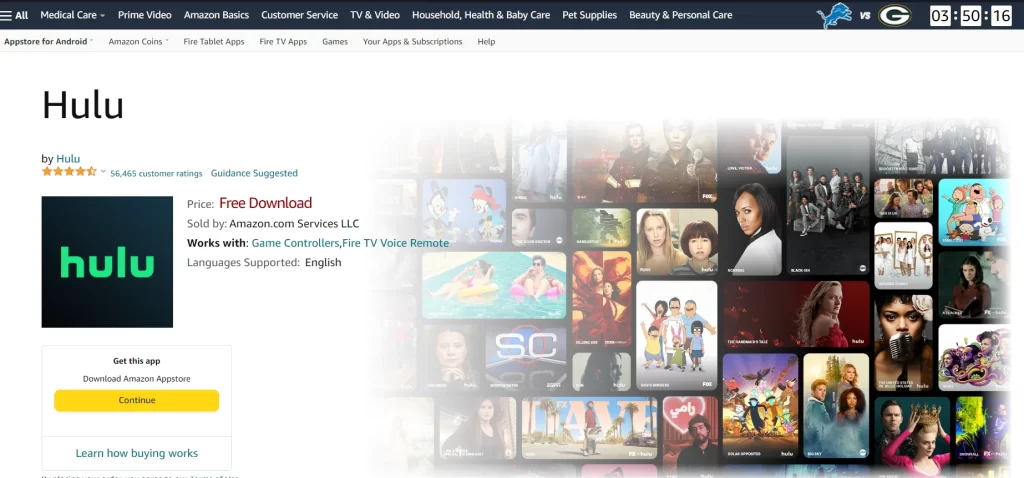
- You should see a list of compatible devices on the Hulu app page. Look for the Deliver to drop-down menu and select your Firestick or Fire TV device from the list.
- The Hulu app will automatically download to your Fire TV Stick.
Once the installation is complete, you can launch the Hulu app, sign in with your Hulu account credentials, and enjoy your favorite content.
That’s it! You can now enjoy Hulu’s vast selection of TV shows, movies, and original content on your Firestick or Fire TV. Accessing Hulu on your device is quick and easy with a simple installation process.
It’s worth mentioning that Hulu periodically releases updates to its app. Keep the Hulu app updated to ensure you have the latest features and bug fixes. You can check for updates in the “Settings” section of your Firestick or Fire TV.
Can’t find Hulu app on Firestick
If you can’t find Hulu on your FireStick, there are two options.
Option one: The service has determined that you are in a country where the service is not available. Hulu is available in the U.S. and Japan, or if you’re accessing the Internet from a U.S. military base overseas.
The second option: your Fire Stick doesn’t support Hulu, so it must be a fairly old first-generation device. Below is a list of FireStick compatible with Hulu.
You may be located in the US, but you are not seeing Hulu. This happens if the IP address has been ported from another country or is listed in the global IP address database as Mexico. In this case, check your FireStick. Put your phone in hotspot mode, connect your FireStick to it, and see if you can now get Hulu. If so, contact your ISP to have them check and correct the IP address location.
Hulu FireStick compatibility list
Here’s a list of compatible FireSctick with Hulu, keeping in mind that the first FireStick came out in 2014, that in 2023, they are already old, and even if you have one, it’s better to replace it with a newer one with 4K support.
- Amazon Fire TV Stick (2nd generation)
- Amazon Fire TV Stick (3rd generation)
- Amazon Fire TV Stick Lite
- Amazon Fire TV Stick 4K
- Amazon Fire TV Stick 4K MAX
What are the newest versions of the Hulu app for FireStick?
Since FireSctik uses an Android-based OS, the app is an APK file that you can download to your system and install the app. The app, like all programs, is updated now. The most used versions of Hulu for Fire TV are the following versions.
Hulu (Fire TV) (Android TV) 1.4.445 Release August 28, 2023.
Hulu (Fire TV) (Android TV) 1.4.433 release date April 28, 2023
Hulu (Fire TV) (Android TV) 1.4.262 Hulu (Fire TV) (Android TV) 1.4.262 release date October 16, 2021.
Does Hulu detect VPNs?
Of course, Hulu tracks IP addresses and reads which country the IP address belongs to. Content is not allowed to be streamed if the IP address does not belong to the US or Japan. VPN services can be used to bypass this restriction. The use of a VPN service is a violation of Hulu’s policy. If you are found to be using a VPN service, your IP address will be blocked, and your account may be terminated for repeated violations.
What is the Hulu jailbreak on FireStick?
This is a marketing ploy by unscrupulous vendors. It is impossible to jailbreak something publicly available by default. Amazon allows third-party apps to be installed on the FireStick.
Let’s understand what you mean by jailbreaking Hulu: it’s not possible to do that at all; the Hulu app is free and publicly available; yes, of course, there might be some restrictions depending on the country. And, of course, you have to pay for a subscription; you can’t get streaming videos without logging into your Hulu account.
Besides, the term “jailbreak” applies to iPhone, and since FireStick OS is based on Android, it’s more correct to call it getting root rights on Fire TV OS. However, obtaining Root rights is unsafe, as it allows attackers to steal bank card data. For example, Google Pay won’t work on a device that doesn’t have root permissions. All you can get is the right to install third-party applications on FireStick, not only from the Amazon app store.
Also, remember that the Amazon FireStick itself is analogous to a TV system. And if you have a new TV, you can get all the same applications on the TV itself, and you don’t need FireStick.





[…] How to watch Hulu on Firestick and Fire TV […]