Why do you need to know how to access your friend’s Steam wishlist? It’s a great way to pick up a cool gift because you’ll know exactly what game your mate wants to get. Steam wishlists are just for that purpose!
As soon as you know the name of your friend’s coveted game, you can head straight to the Steam store, buy it and give it as a gift. Moreover, you can also add to the wishlist games that haven’t yet been released so Steam can notify you by email when they are ready for purchase.
So let’s take a closer look at how to see your friend’s wishlist on Steam.
How to see your friend’s Steam wishlist on a PC
If you want to view your friend’s Steam wishlist on your PC – follow these isntructions:
- Launch Steam on your PC and sign in to your account if needed.
- Then click on your nickname tab at the top and select Friends.
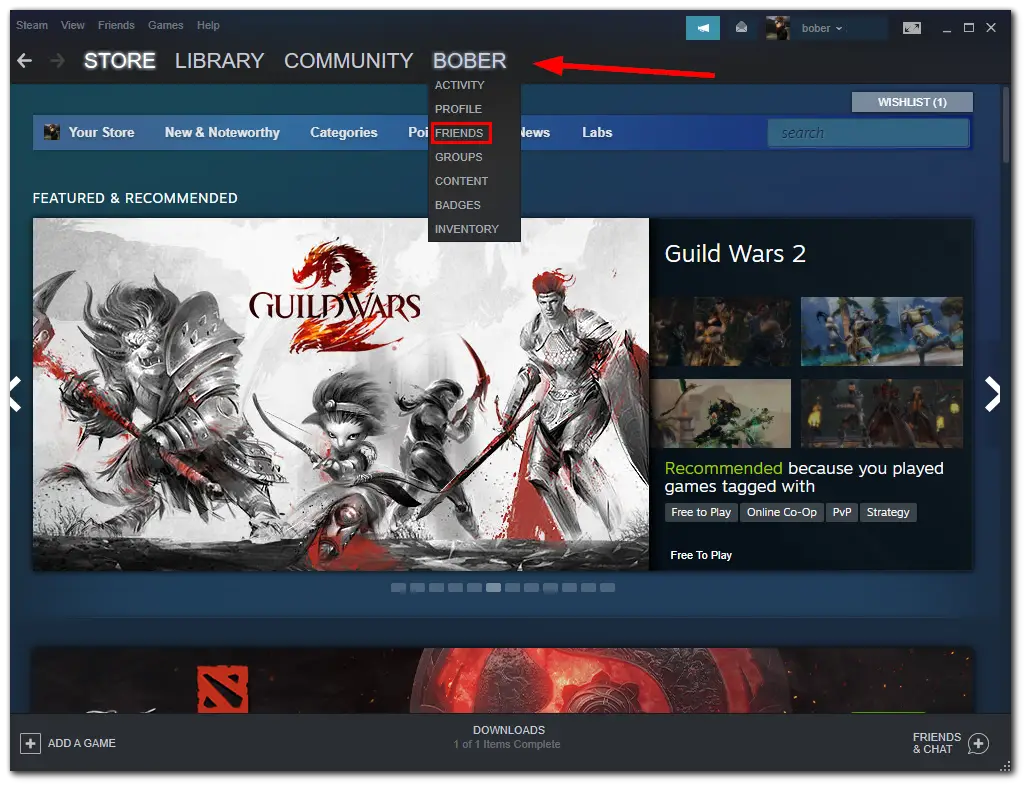
- After that, click on your friend’s avatar to open their profile.
- Finally, scroll down and click on the Wishlist link.
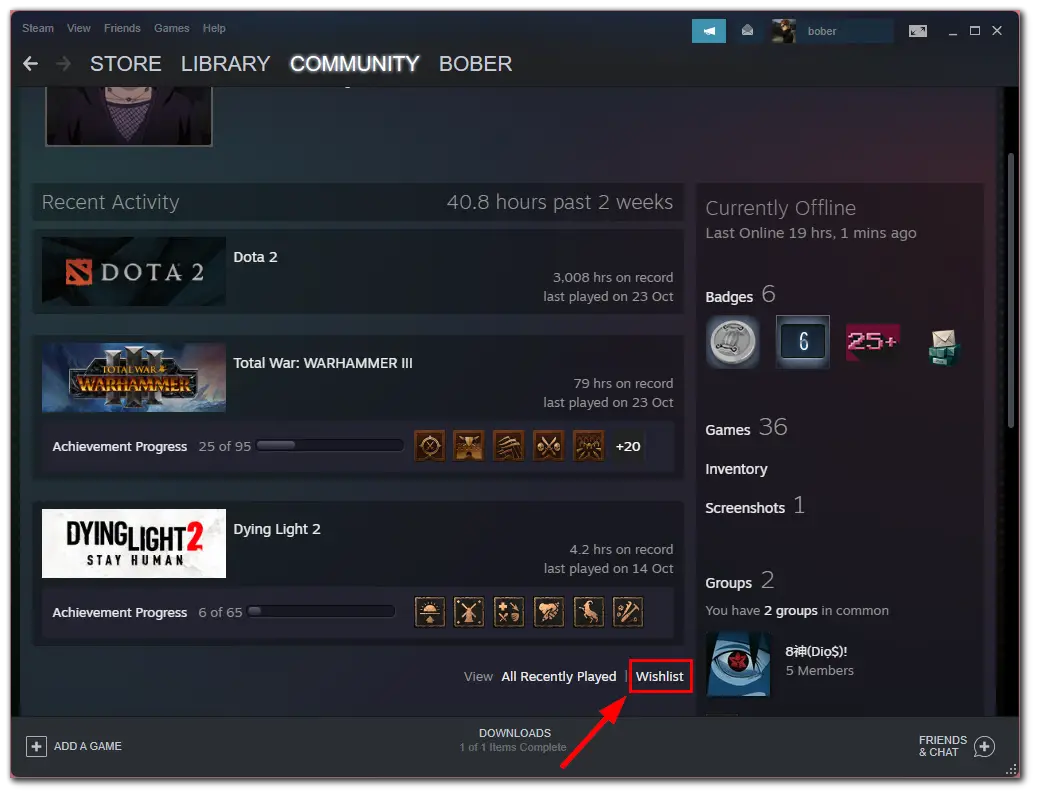
Now, you should see your friend’s Steam wishlist and all the games they want to play in the future. Here you can click Add to Cart and then purchase the game as a gift.
How to check your friend’s wishlist on the Steam mobile app
If you want to check your friend’s wishlist on Steam mobile, you can follow these steps:
- Open the Steam app on your iPhone or Android device and sign in to your account if necessary.
- Then tap on your profile icon at the top right corner of the screen and select Friends.
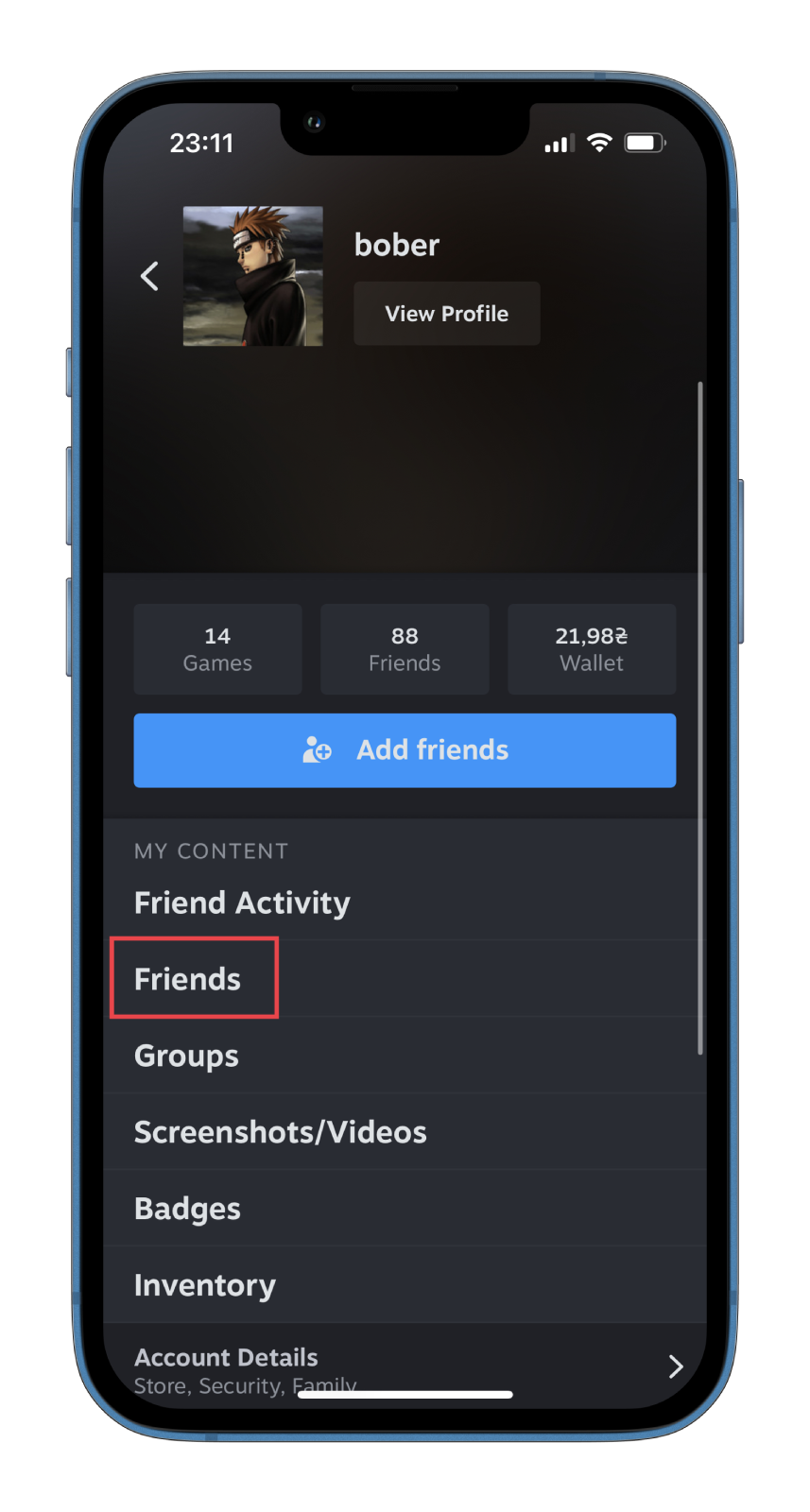
- Go to the friend’s profile whose wishlist you want to see.
- Now, scroll down and tap Wishlist.
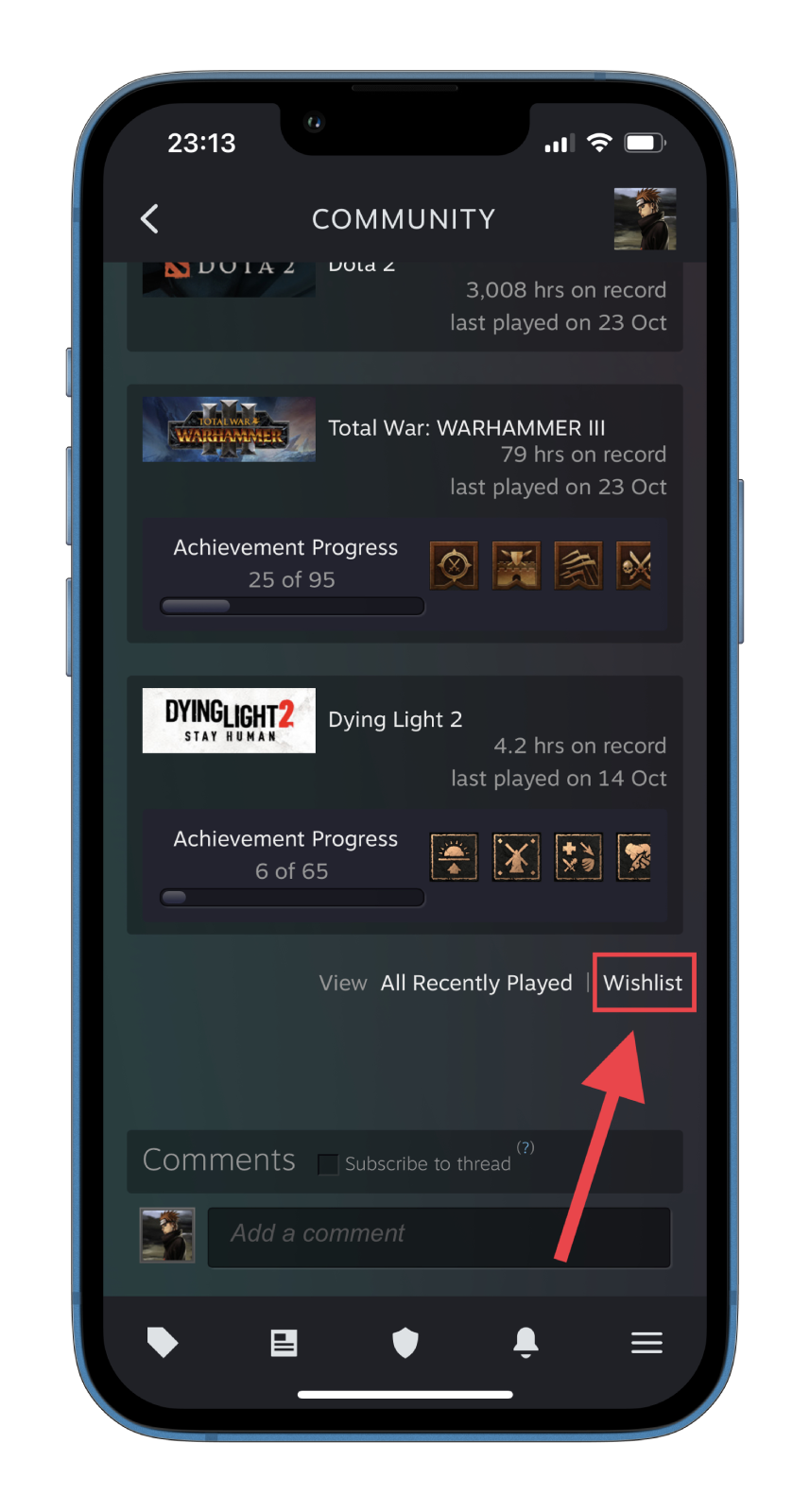
- Finally, you will be redirected to your friend’s wishlist where you can see all games they want to get.
Once you have completed these steps, you can tap the purchase button and start the payment procedure, pre-checking the game as a gift for your friend.
How to allow people to view your Steam wishlist
You can also let other people see your wishlist. Here are the steps to do this:
- Launch Steam on your PC and sign in to your account if needed.
- Then click on your nickname tab at the top and select Profile.
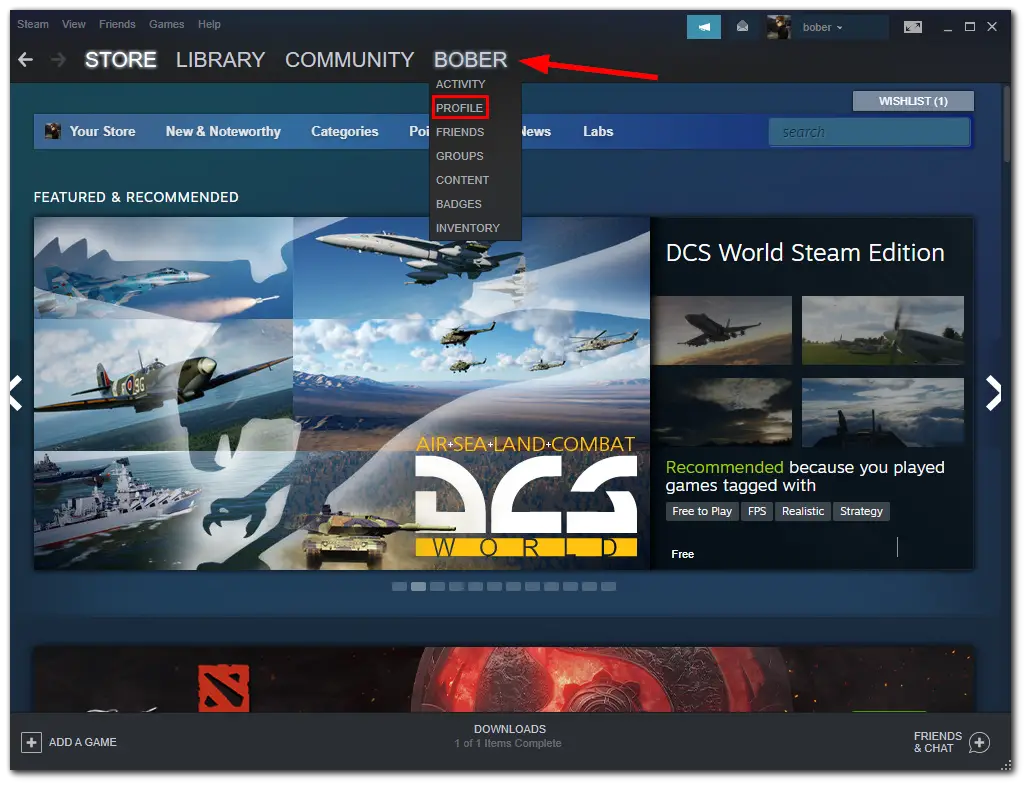
- After that, click on the Edit Profile button.
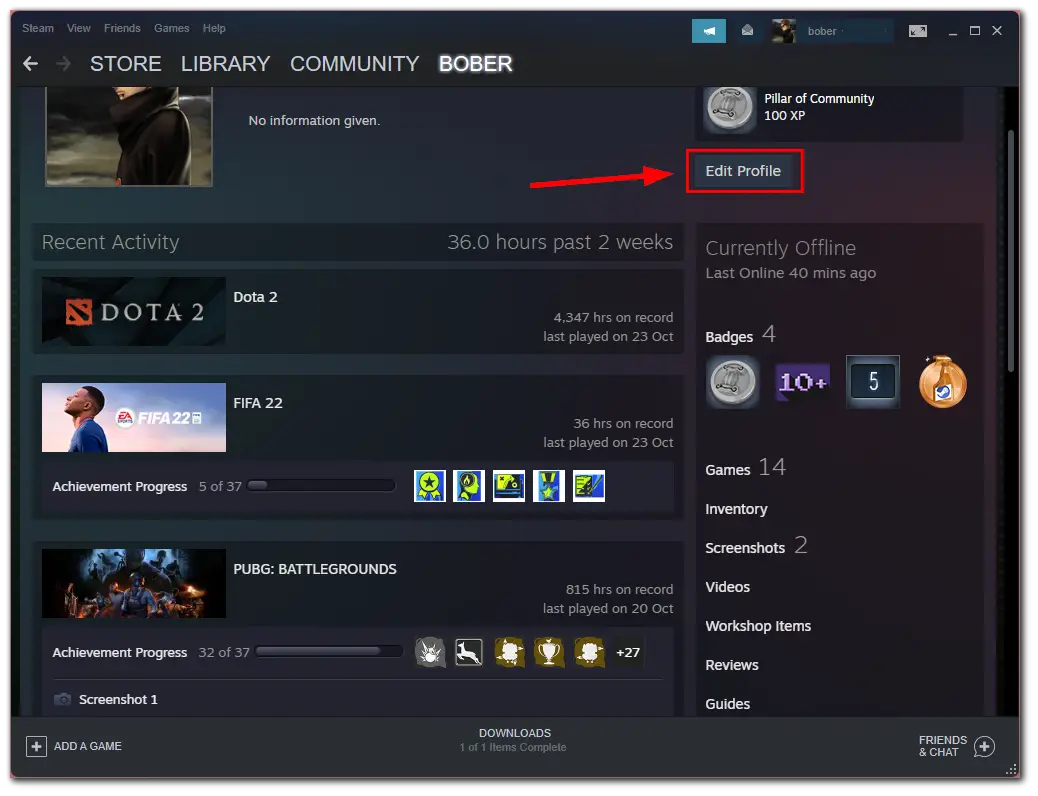
- Go to Privacy Settings and set your privacy status to Public.
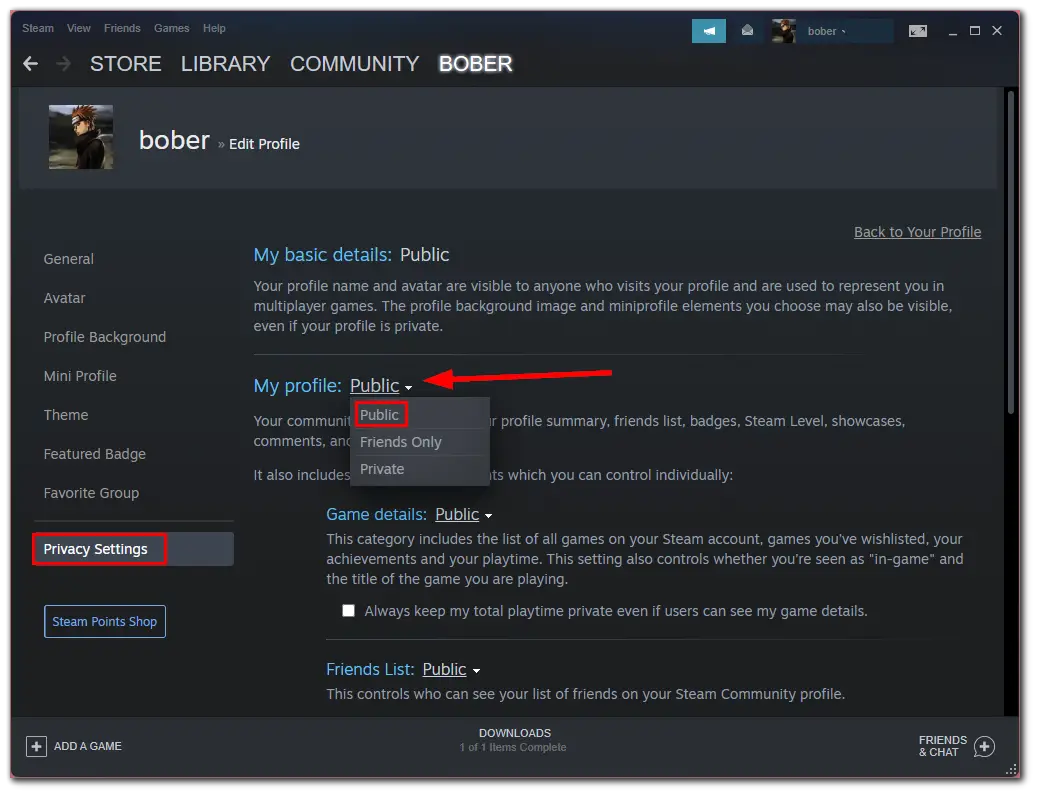
Now every Steam user can see all the information about you in your profile.
Read Also:
- How to see how much money you spent on Steam
- How to fix Steam Cloud error in Windows
- How to delete a Steam account
How to work with the wishlist on Steam
You already know how to view your friend’s Steam wishlist. Here you can also filter the content of the page (especially relevant if there are a lot of games). So you can sort games in the Steam wishlist by:
- You Rank
- Name
- Price
- Discount
- Date Added
- Top Selling
- Release Date
- Review Score
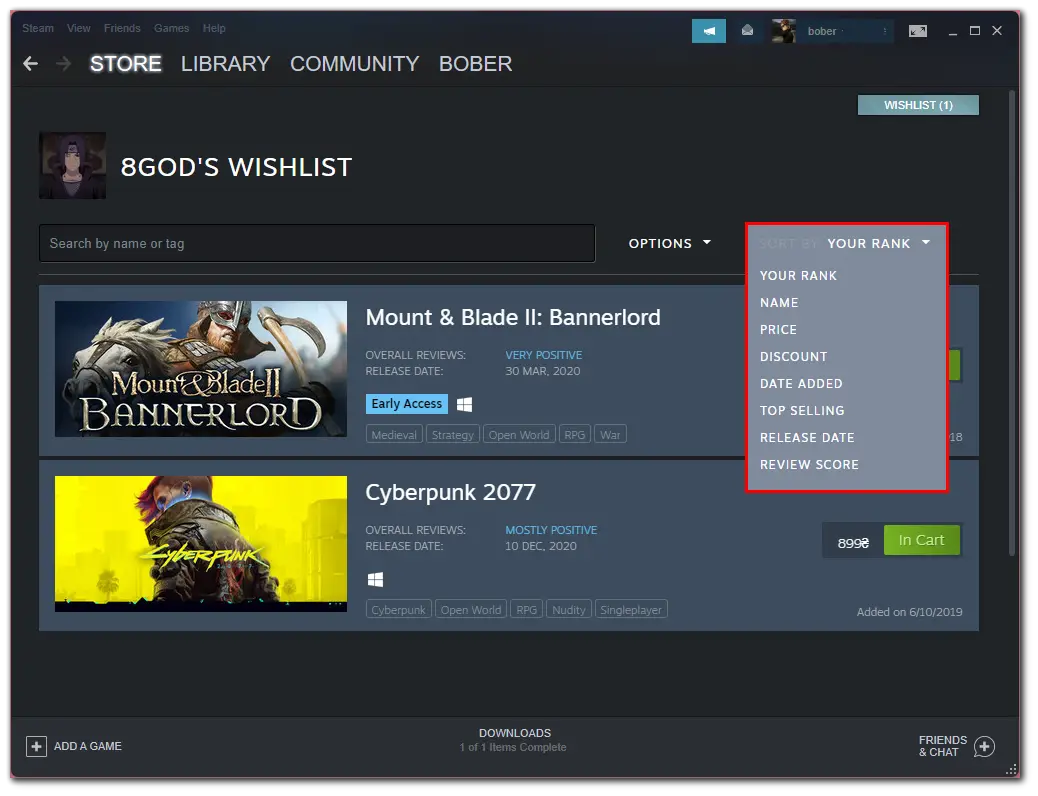
Additionally, you can configure the list to display in the Compact or Expanded view. To do this, click Options and select the needed option under the View header.
- In the Compact view, you can see the title, price, release date, the date it was added to the wishlist, and the overall rating according to user reviews.
- In the Expanded view, you will see all information from Compact plus supported platforms and main labels.
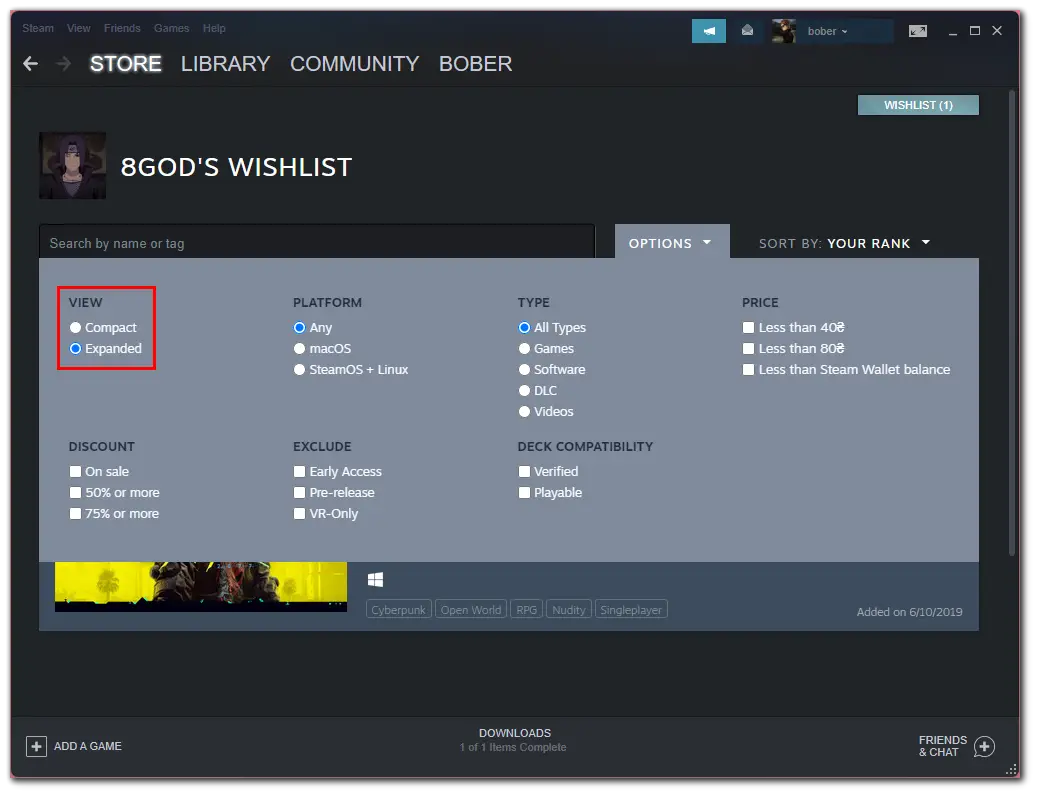
Furthermore, you can use the search field to find a game.
That’s it. As you can see, there’s nothing complicated about accessing your friend’s wishlist. Therefore, hurry up to make your friends happy with a gift.





Thanks
You’re welcome, Faruh!