The first time you connect to the Wi-Fi network on your iPhone, you will be prompted to enter your network password. Once you enter your password, your iPhone will securely store it in its keychain, a password management system built into the iOS operating system.
In your iPhone settings, you can view your password, forget your network password, or even share your password with someone else. But saved Wi-Fi passwords are protected by Face ID or Touch ID.
Where are your saved Wi-Fi passwords on iPhone?
To view or manage your saved Wi-Fi passwords on your iPhone, follow these steps:
- Open the Settings app on your iPhone.
- Tap on the Wi-Fi section.
- Find the Wi-Fi network for which you want to view or manage the saved password.
- Tap on the information icon.
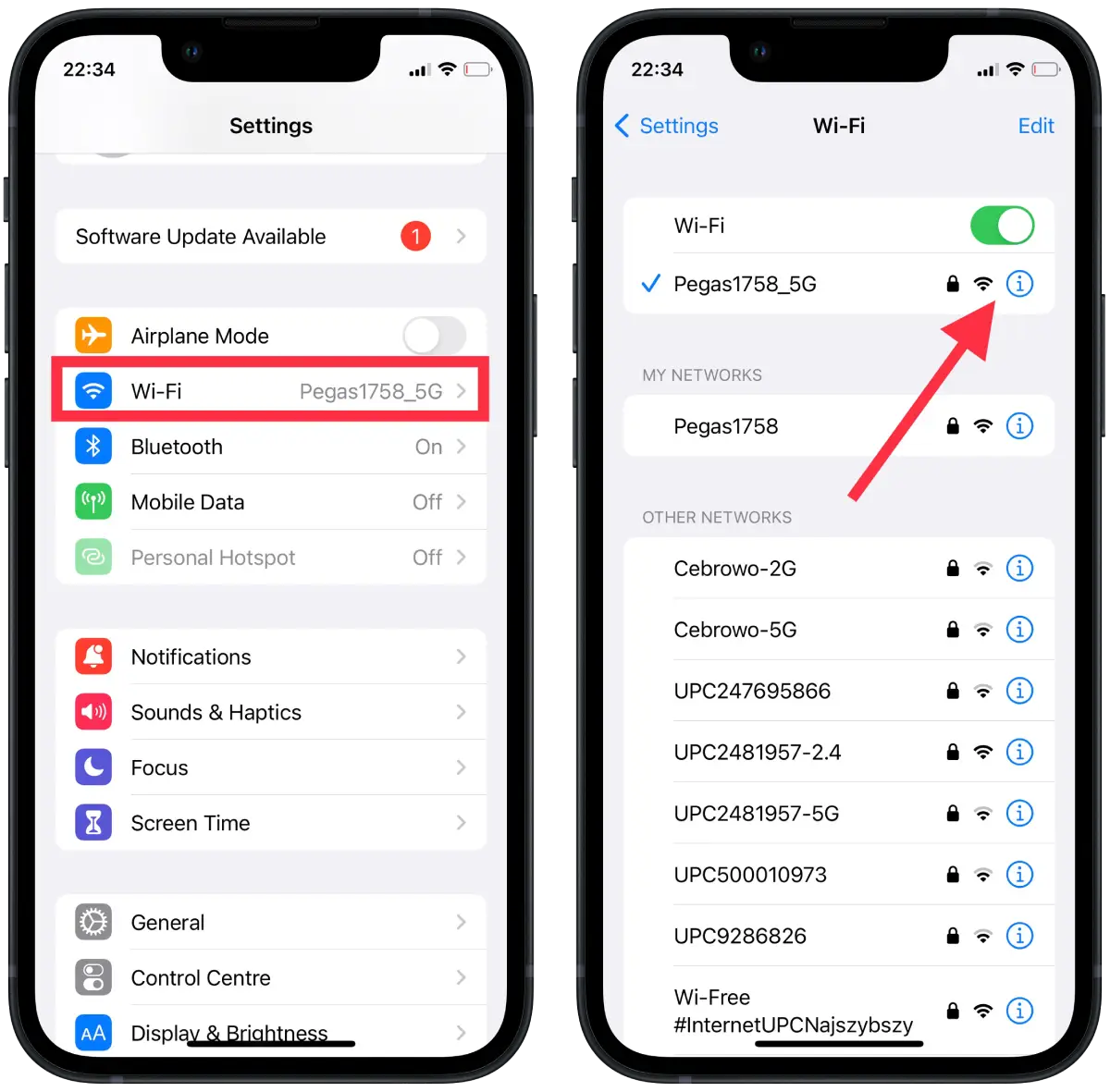
- Click on the password line.
- After the FaceID is identified, you will see the password.
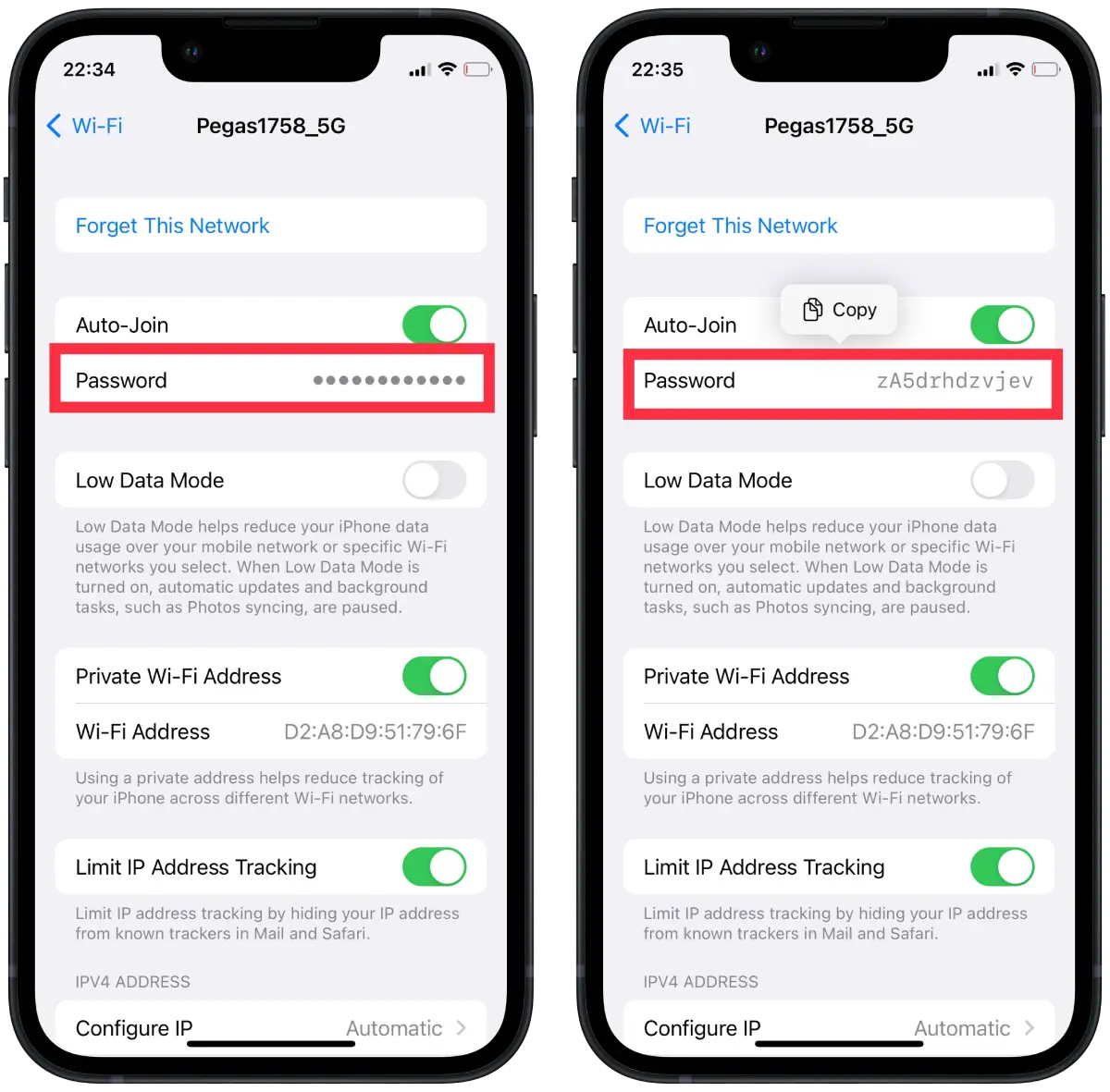
You can copy the password and send it in a messenger or perform any other action.
How to use iCloud Keychain Mac to view iPhone Wi-Fi password?
To use iCloud Keychain on a Mac to view an iPhone Wi-Fi password, you first need to make sure that iCloud Keychain is enabled on both devices and that they are signed in to the same iCloud account. Here are the steps to follow:
- Open the “Finder” app on your Mac.
- Click Applications and open the “Utilities” folder.
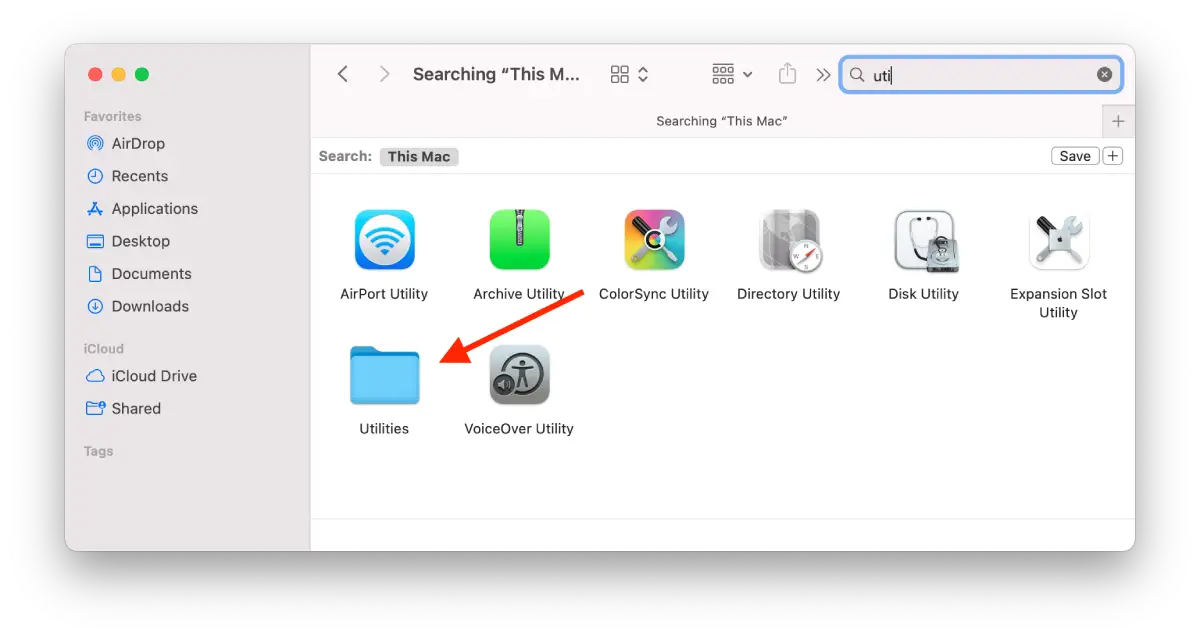
- Open the Keychain Access app.
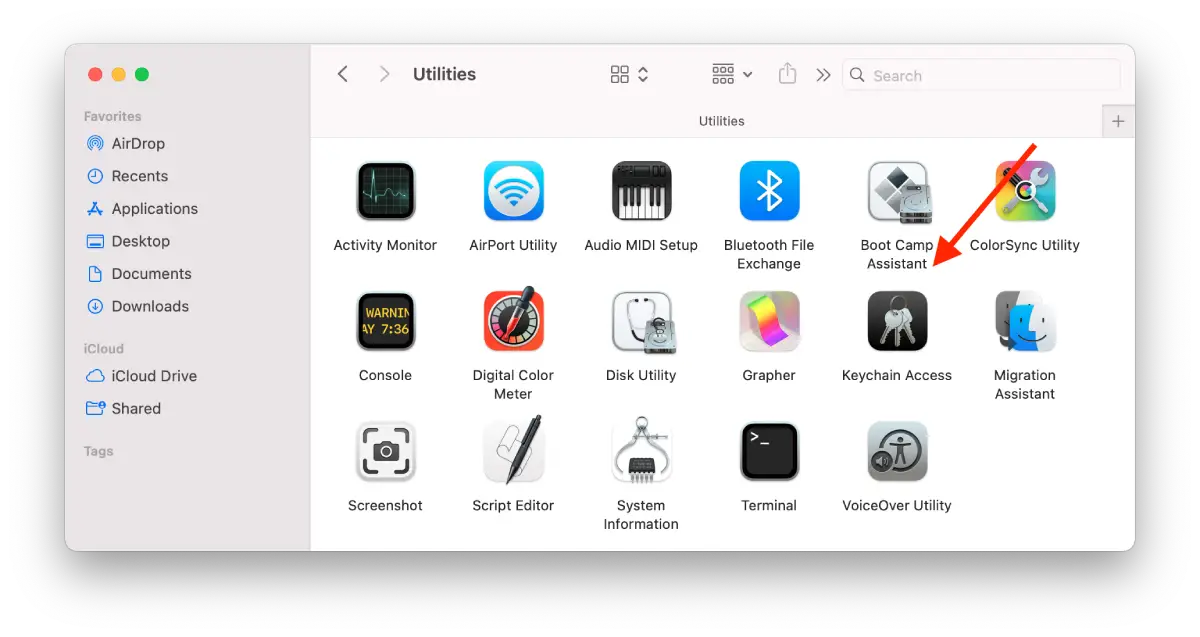
- Type the name of your Wi-Fi network in the search box.
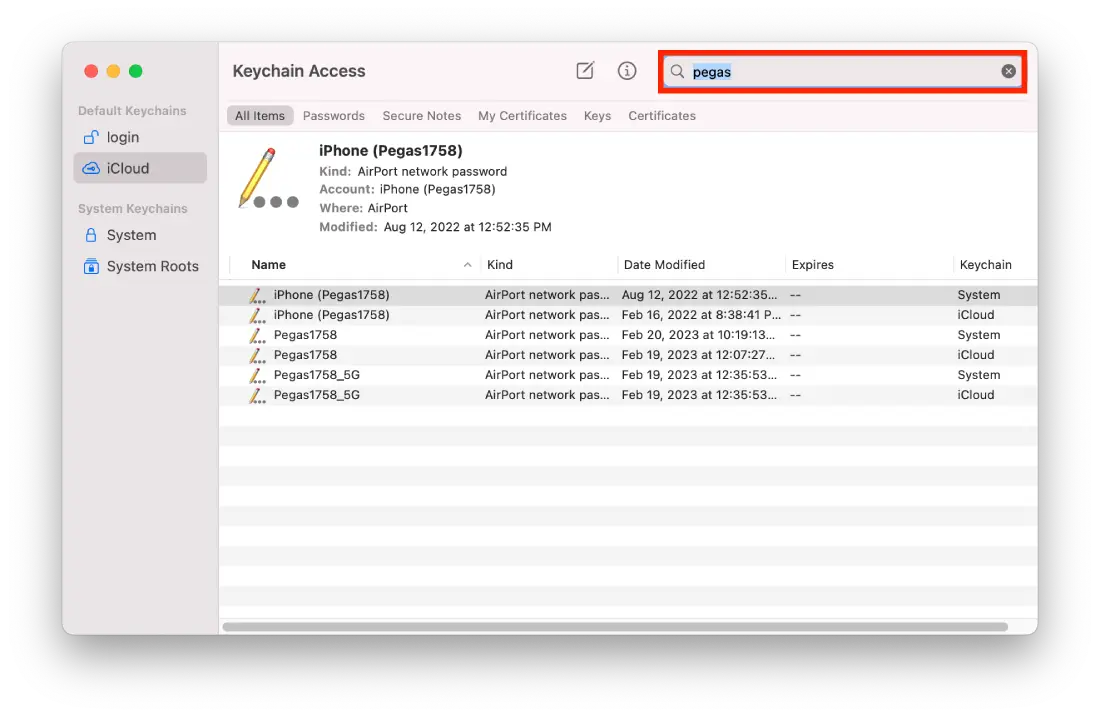
- Double-click your WiFi network.
- Check the box next to Show password.
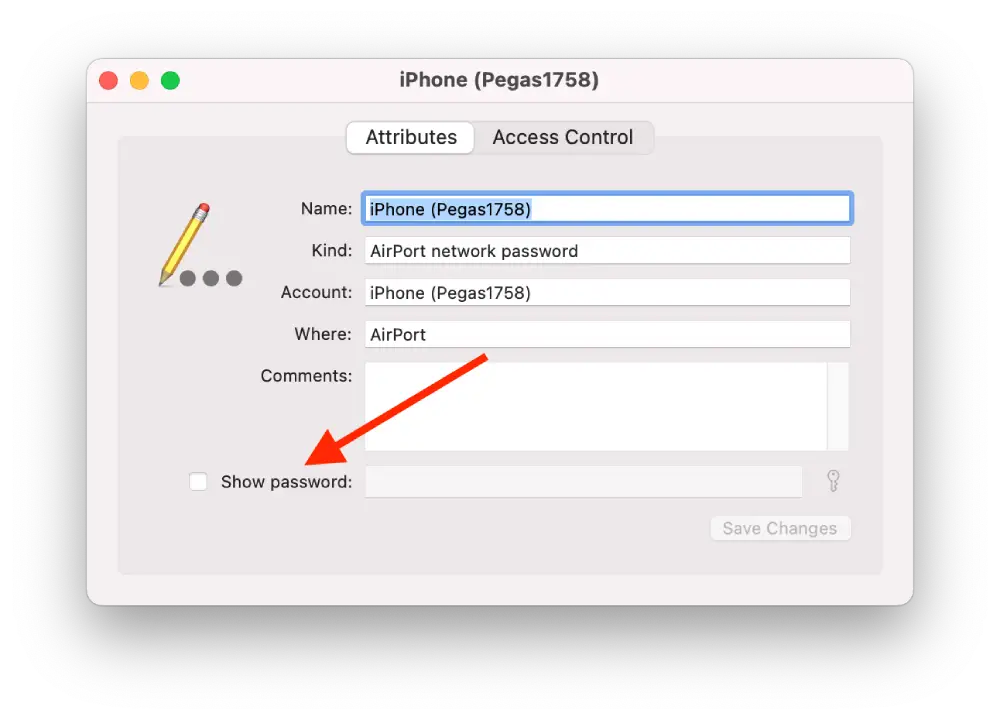
Note that this method only works if both your iPhone and Mac are signed in to the same iCloud account and iCloud Keychain is turned on for both devices.
How to find the Wi-Fi password for your Personal Hotspot?
To find the Wi-Fi password for your Personal Hotspot on an iPhone, follow these steps:
- Open the Settings app on your iPhone.
- Tap on Personal Hotspot.
- Click on the Wi-Fi Password section.
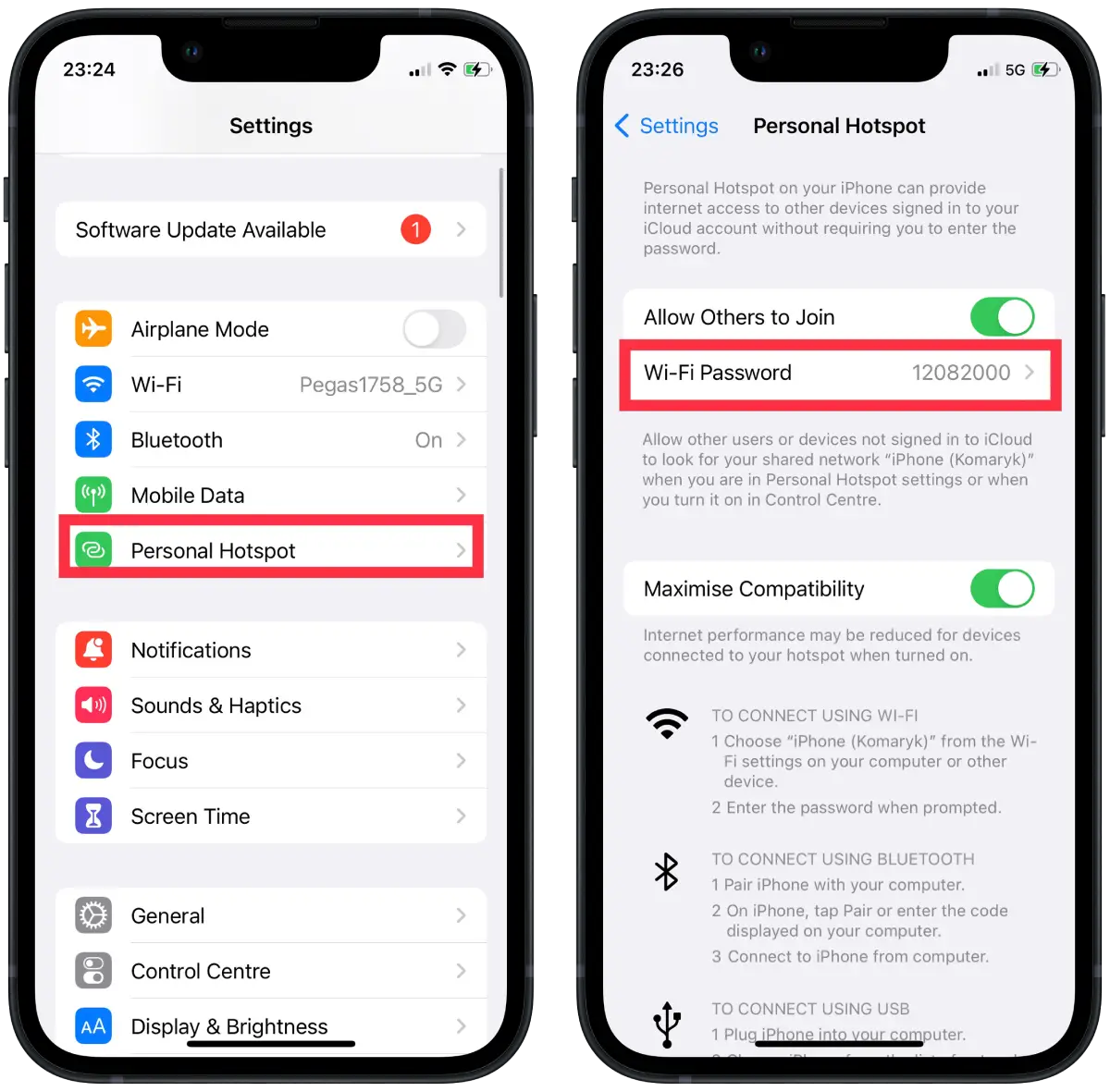
If you want to change the password, tap on “Wi-Fi Password” and enter a new password. You can then share the new password with others who need to connect to your Personal Hotspot.
How to delete saved Wi-Fi passwords on iPhone?
To delete saved Wi-Fi passwords on an iPhone, follow these steps:
- Open the Settings app on your iPhone.
- Tap on Wi-Fi.
- Find the Wi-Fi network for which you want to delete the saved password.
- Tap on the information icon next to the network name.
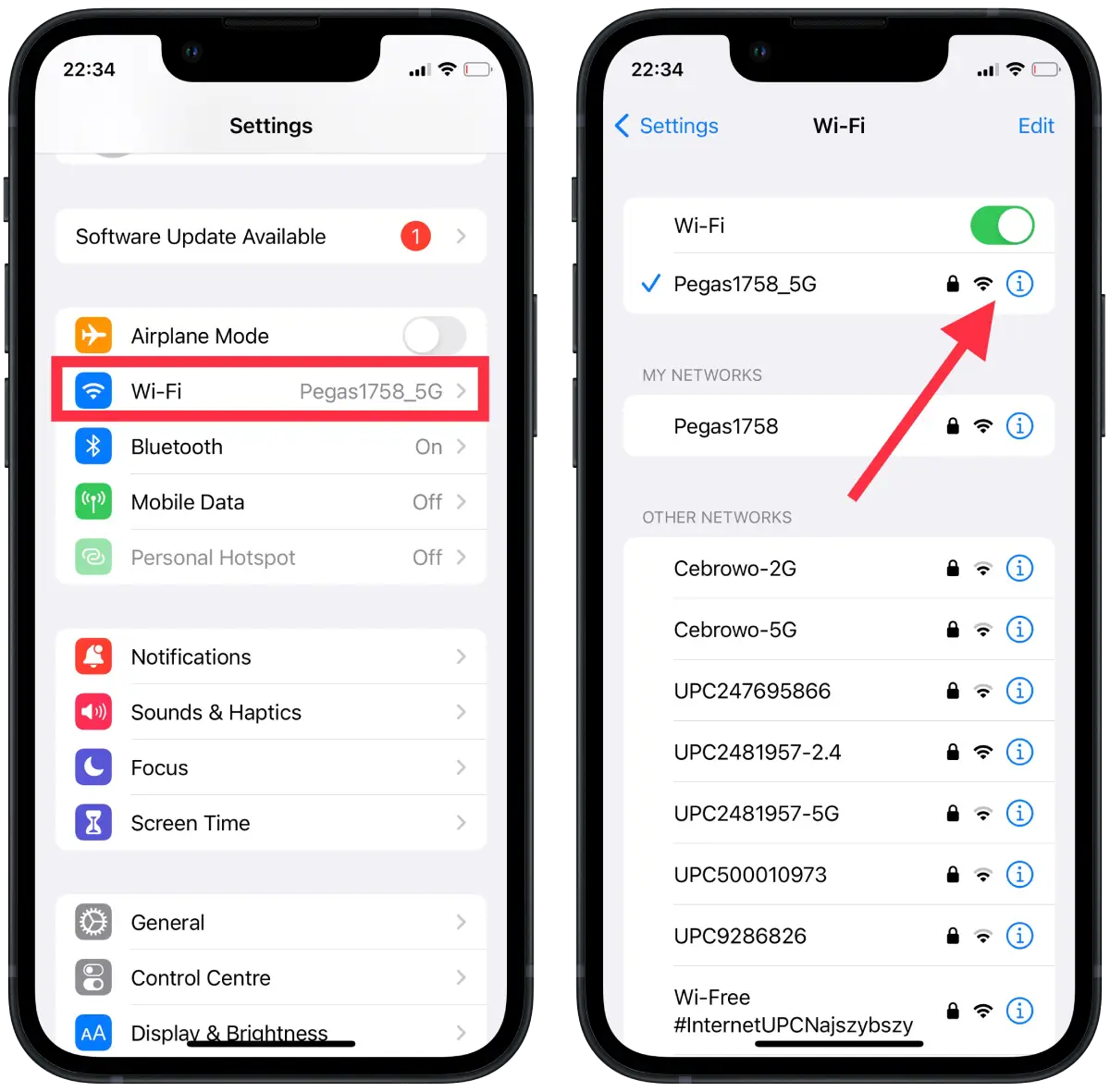
- Tap on “Forget This Network”.
- Confirm that you want to forget the network and click “Forget”.
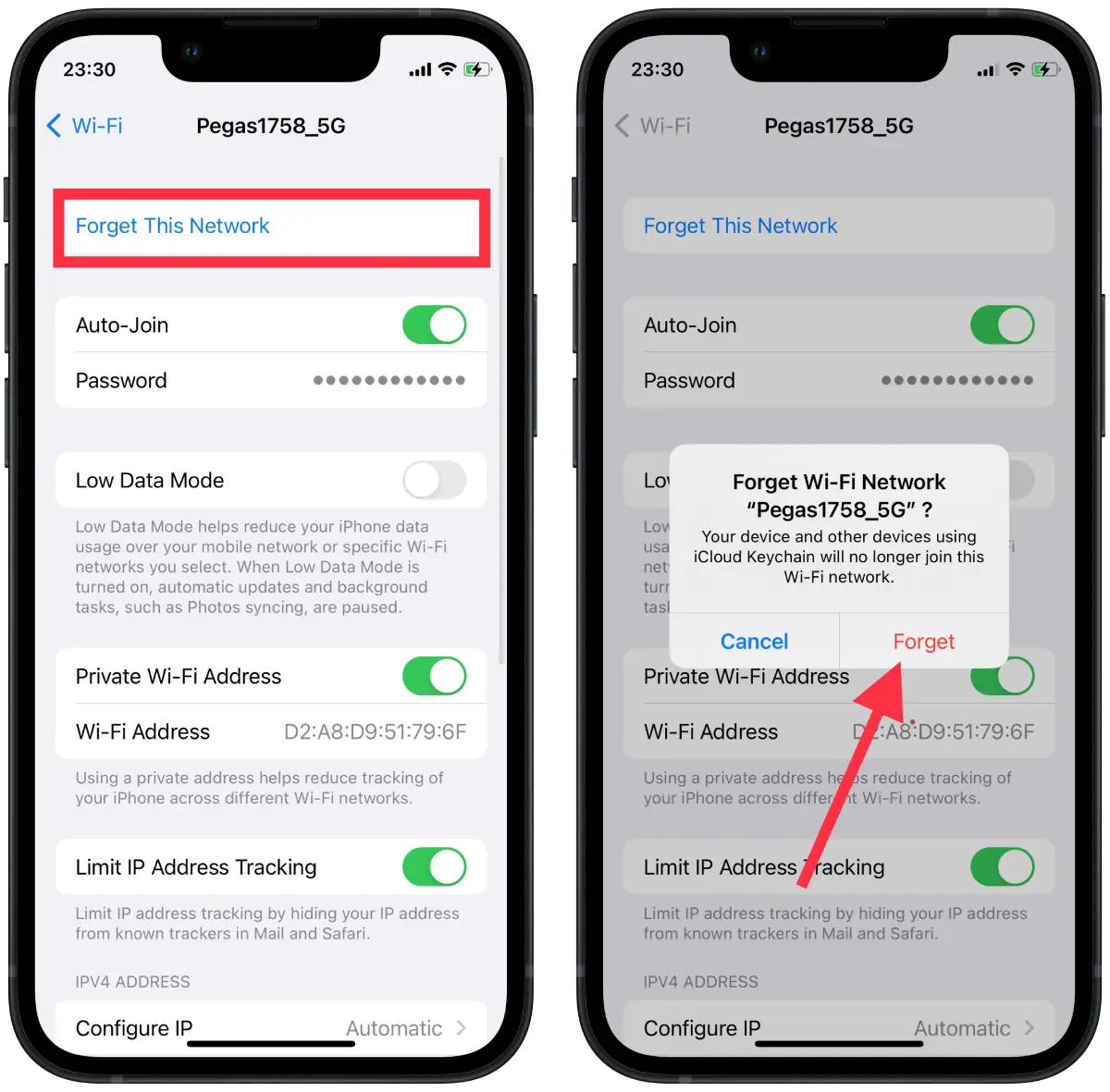
If you forget a Wi-Fi network, your iPhone will also forget any custom settings associated with that network, such as a static IP address or DNS settings. You will need to re-enter those settings if you reconnect to the network in the future.
How to share saved Wi-Fi passwords on iPhone?
To share saved Wi-Fi passwords on iPhone, you need to:
- To connect to a Wi-Fi network, ensure that your device with the saved password is unlocked and currently connected to the network.
- Next, select the desired network on your device and tap “Share Password.”
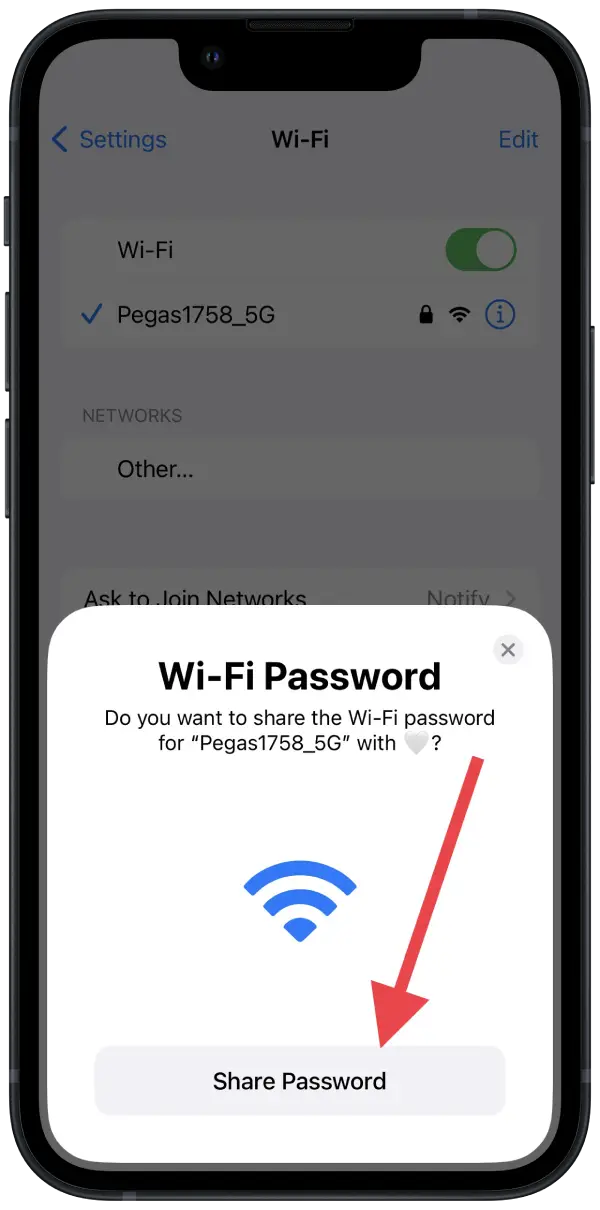
- Once the password is shared, tap “Done” to complete the connection process.
This method works on 16 iOS and only if Wi-Fi and Bluetooth are enabled. Your devices must be within Bluetooth and Wi-Fi range.




