Archived orders are orders completed in the past but do not appear in the list of current orders. Instead, it is stored in an archive where users can view their Amazon purchase history. This can be useful for keeping track of expenses, obtaining information about past orders and returns, and reordering items in the future.
Orders on Amazon become archived automatically after they have been delivered and paid for. By default, orders that have not been processed and delivered are displayed in the “Active Orders” section, and once completed, these orders become archived and moved to the appropriate section.
How to find archived orders on Amazon using the browser on your PC?
To find archived orders on Amazon, you need to follow a few simple steps:
- Go to the Amazon website and log in to your account.
- Hover your cursor over the “Account and Lists” button at the top of the page.
- From the menu that appears, select “Orders”.
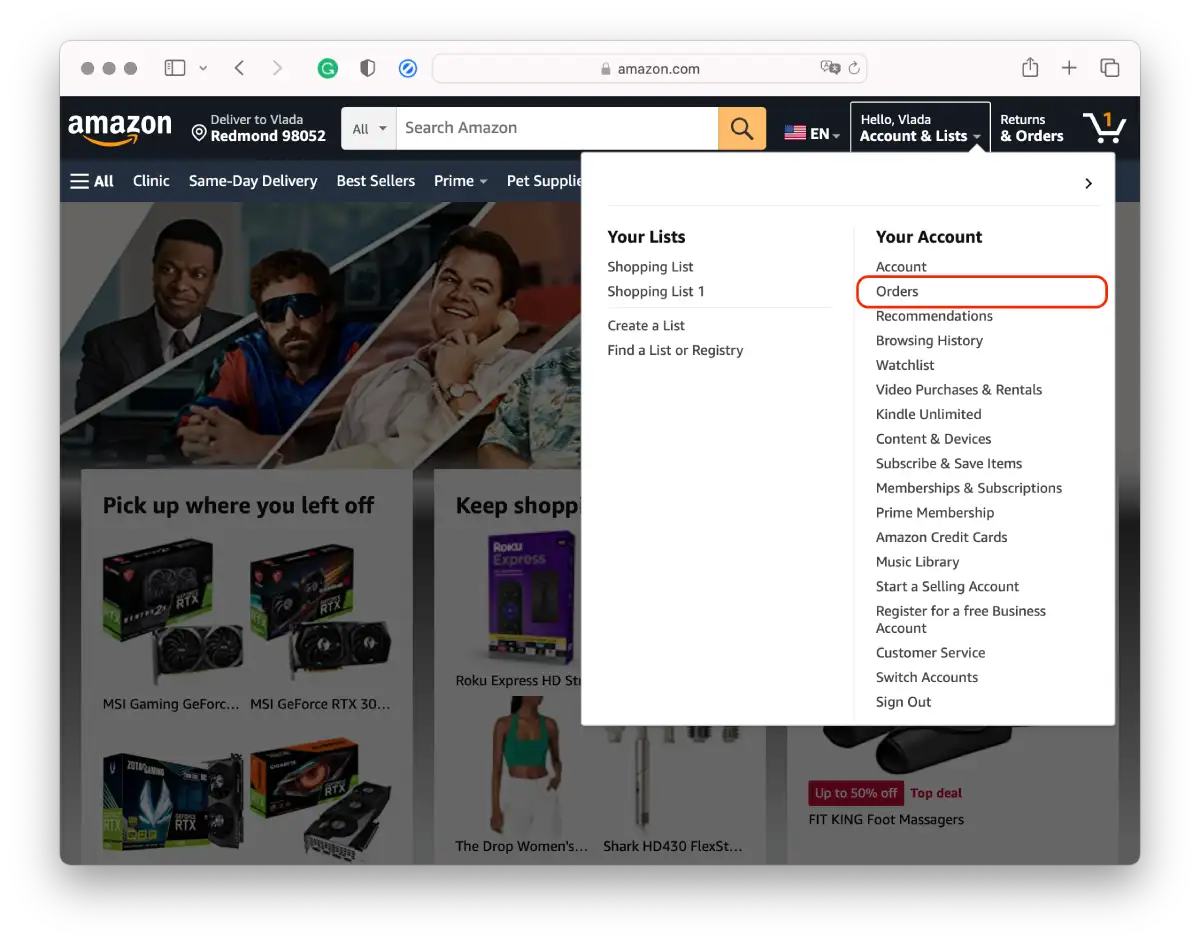
- Then click on the time period and select “Archived Orders”.
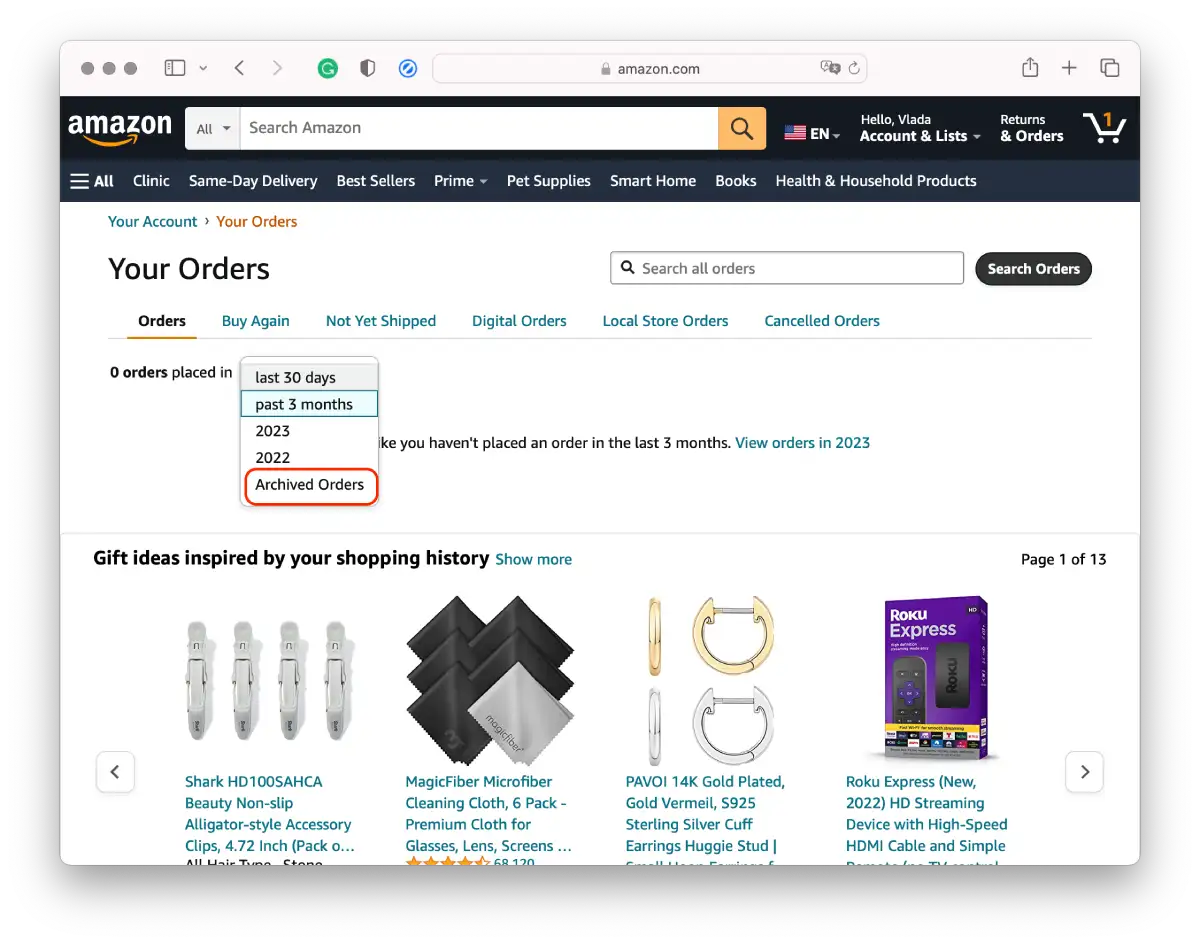
- A window will then load, showing you all of your archived orders.
Once you go to the archived orders page, you can view the full history of your Amazon purchases, including order date, item name, price, and shipping information.
How to find archived orders on Amazon using the mobile app?
To find archived orders on Amazon using the mobile app, you need to follow these steps:
- Open the Amazon mobile app on your device.
- In the screen’s upper-right corner, tap the Three Stripes icon to open the side menu.
- Select the Account section.
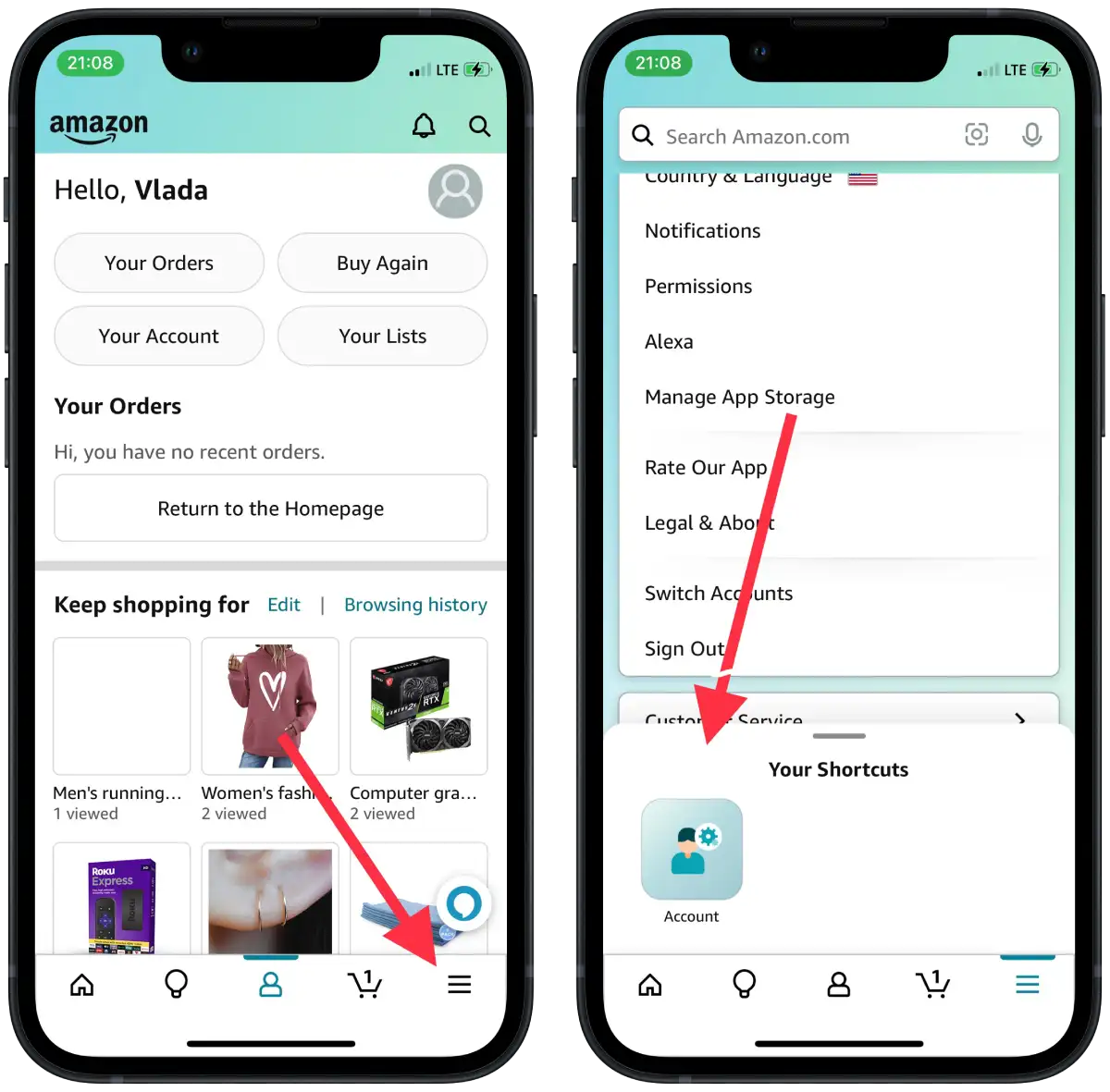
- Then you need to tap on the Orders section.
- Tap the Filter option and select Archived Orders.
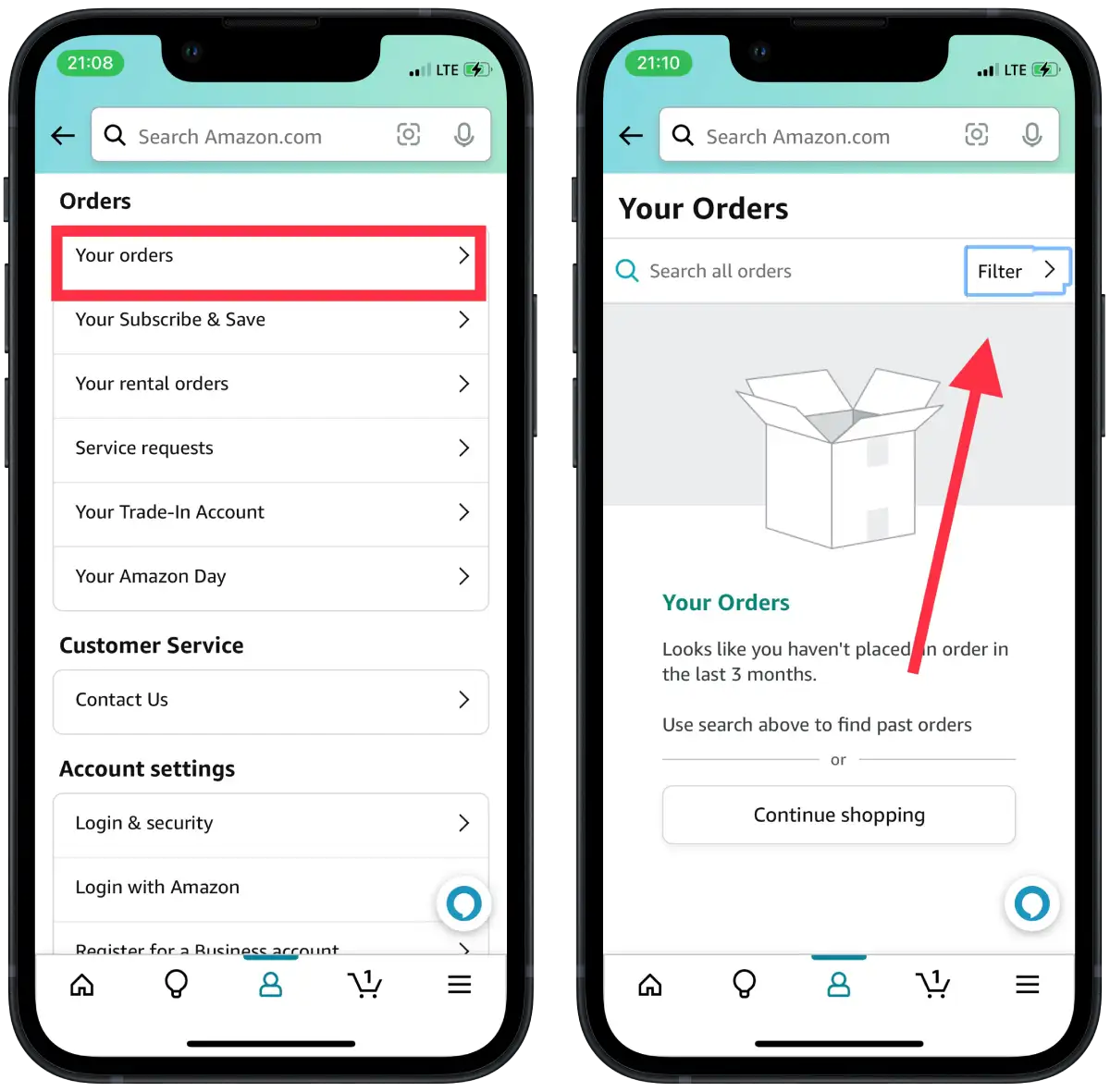
Using the mobile app you can also access your archive orders. In my opinion, this method is a bit confusing, but in general, following these steps will help you figure it out.
Is it possible to hide Amazon archived orders?
Archived orders on Amazon cannot be hidden or deleted. This is because archived orders are part of your Amazon purchase history and are used for warranty and returns management, financial management, recommendations, and other purposes.
Deleting or hiding archived orders may affect Amazon’s features and services. However, you can limit access to your order history using the privacy settings on your Amazon account.
If you need to hide specific orders, for example, to hide gifts or purchases for other people, you can use the hide orders feature on your My Orders page. However, note that this action will not remove the order from your history but will only hide it from displaying on the main My Orders page.
How to hide Amazon orders?
Here are the steps to help you hide your Amazon order:
- Go to the Amazon website and log in to your account.
- Hover your cursor over the “Account and Lists” button at the top of the page.
- From the menu that appears, select “Orders”.
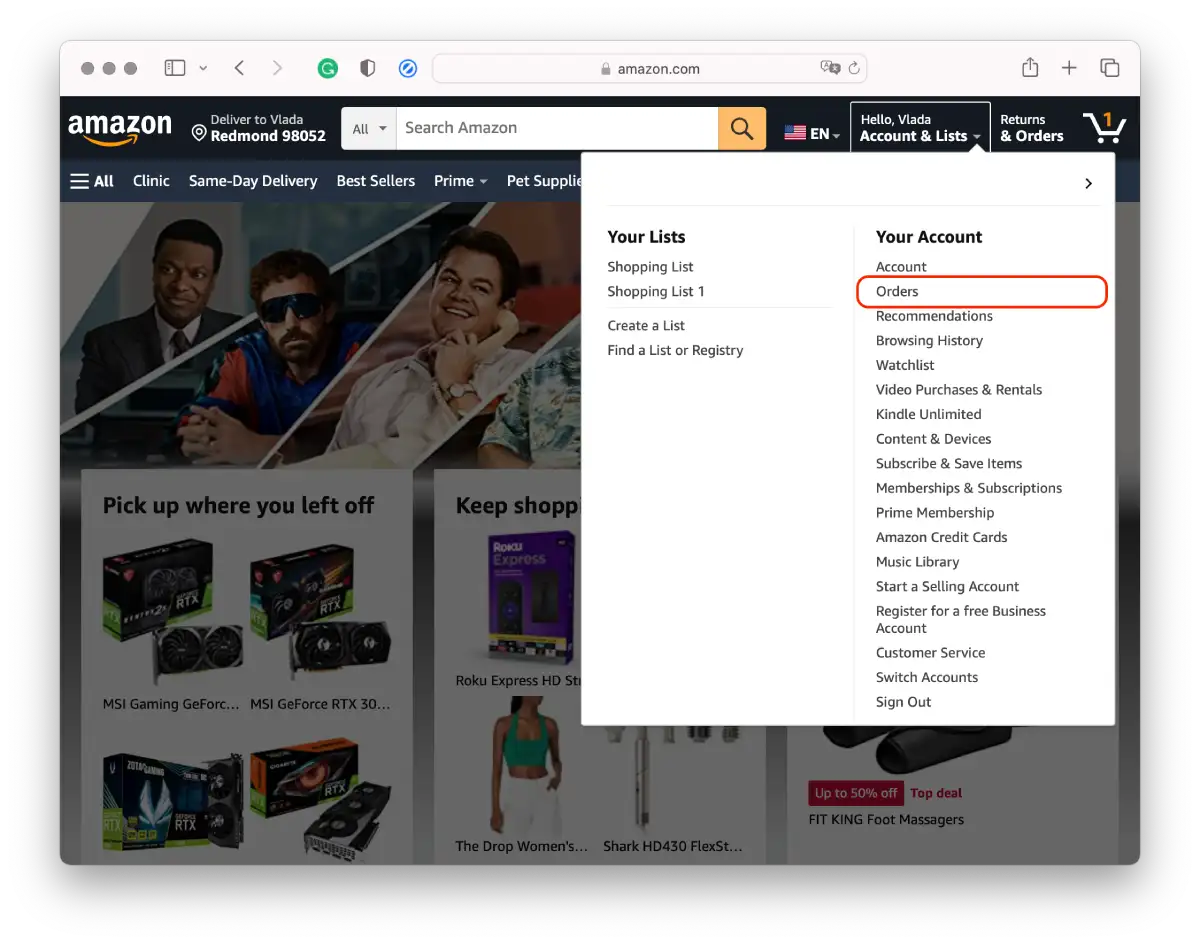
- Find the order you want to hide.
- Click on the “Hide Orders” button next to the name of the order.
Note that the hidden order will remain in your Amazon purchase history and only be available to you. If you want to see the hidden order again in your order list, you can restore it by selecting the “Show hidden orders” option in the “Filters” section of the “My orders” page.
How long are archived orders stored on Amazon?
Amazon stores archived orders for an unlimited amount of time, which means that archived orders are not automatically deleted.
This means you can always access a list of your past Amazon purchases, including order date, item name, price, and shipping information, if you go to the “Archived Orders” page.
But if your Amazon account has been blocked or deleted, you may lose access to your archived orders.
Also, remember that Amazon may change its policies and rules at any time, including the retention period for archived orders. Therefore, if information about your past orders on Amazon is important to you, it is advisable to save it separately.

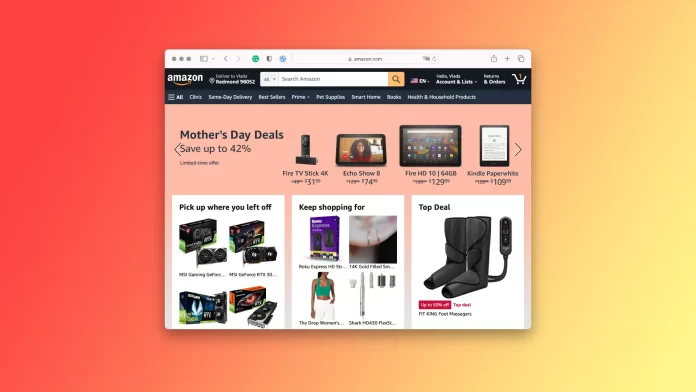



[…] How to view archived orders on Amazon […]