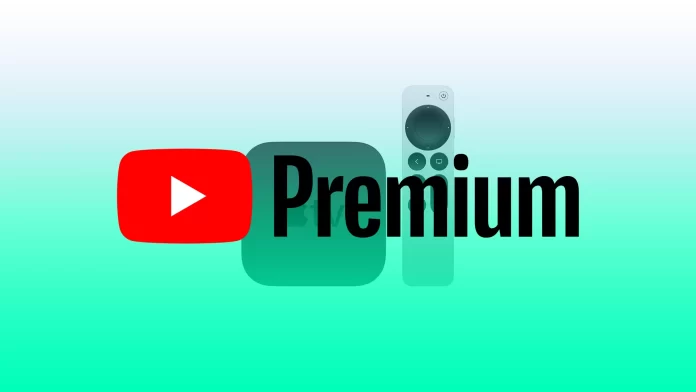Apple TV makes watching content on your TV much more interesting and convenient. You can download apps from various streaming services such as Netflix or Disney Plus and enjoy watching your favorite movies and shows in great quality. In the same way, you can install YouTube.
A key advantage of YouTube is the YouTube Premium subscription. It completely saves you from annoying ads. If you’re already subscribed to YouTube Premium, all you have to do to use it on your Apple TV is install the YouTube app. Well, here’s how to add and use YouTube Premium on your Apple TV.
What is a YouTube Premium?
By upgrading to a YouTube Premium plan, you get additional benefits such as background playback or the ability to save videos in the background while you work with other apps on your mobile device.
You can also download videos to watch offline. This comes in handy if you spend a lot of time on the road and don’t want to use up your data limit.
But the main benefit you experience on all devices where you use YouTube Premium is the complete absence of ads. Therefore, if you’re tired of constantly skipping ads while you’re watching some interesting video, then the Premium subscription is your way out.
How to add YouTube to Apple TV
Before you can start using YouTube Premium on your Apple TV, you must first install the app. To do it, follow these steps:
- First of all, ensure that your Apple TV is connected via HDMI to the TV and turn it on.
- Then go to the App Store and find YouTube.
- After that, highlight the YouTube app and click “Install”.
- Now, open YouTube on your Apple TV.
- You will see the activation code on your TV screen. Note it.
- Next, visit the YouTube Activation website using your mobile device or PC.
- Enter the code in the field and click “Next”.
- Finally, just sign in to your YouTube account.
Once you have completed these steps, the YouTube app will be activated on your Apple TV. Now, you can watch your favorite content without ads. Moreover, you can listen to YouTube Music on your Apple TV using the “Music” tab. It’s also available for you if you’re subscribed to YouTube Premium.
How to cast YouTube on Apple TV
To use YouTube Premium on your Apple TV, you don’t have to install it directly on the set-top box. You can also stream it from your iPhone or iPad using the Cast feature. And here’s how:
- Open YouTube on your iOS device.
- Ensure your iPhone or iPad and Apple TV are connected to the same Wi-Fi network.
- After that, find a video and play it.
- Then tap on the “Cast” icon located in the top right corner of the screen.
- Choose your Apple TV from the list of available devices.
Once you have completed these steps, the selected video will be displayed on your TV screen.
Furthermore, you should know that there is no YouTube Music app for Apple TV. But you can listen to your favorite tracks without ads if you have YouTube Premium using the standard app.
What content is included in YouTube Premium?
All 1.3 billion videos available on YouTube are educational, gaming, nonfiction, music, and more. Like Netflix and Hulu, YouTube also offers its original content from YouTube Original. These are various shows and movies.
At the same time, YouTube seems to be cutting back on original content production, emphasizing all the other benefits of a paid subscription. Still, access to any YouTube video without a single ad is great.
How much data is YouTube Premium using?
The amount of data needed for YouTube Premium increases as the quality of the video you’re interested in increases. Watching SD (480p) video consumes about 500MB/hr, and watching 4K video consumes more than 5GB/hr. In HD quality, the consumption is about 1-2 GB/hour.
You can significantly reduce the amount of data used by downloading videos for offline watching or listening. You can also set the video to limited data mode, which prohibits HD viewing when streaming on mobile networks.
Read Also:
What features does YouTube Premium provide?
YouTube Premium has the advantage of no ads and more flexibility when watching or listening, as well as other benefits:
- Download and go
- Save your battery and data with the ability to download videos for offline viewing up to 30 days later.
- All-out audio
- Tune in to the music you’re interested in without video, including background listening outside the YouTube app.
- No ads
- Watch your favorite videos without ads.
- YouTube Music Premium
- YouTube Music is free with a Premium subscription. You can download and listen to music offline, without ads, as well as play music in the background.
- YouTube Kids
- Enjoy ad-free and offline play in the YouTube Kids app.
You should also know that YouTube Premium is available on all devices that allow you to log into the YouTube app, including desktops, laptops, smart TVs, game consoles, mobile devices, and Chromecast Audio for listening to music.