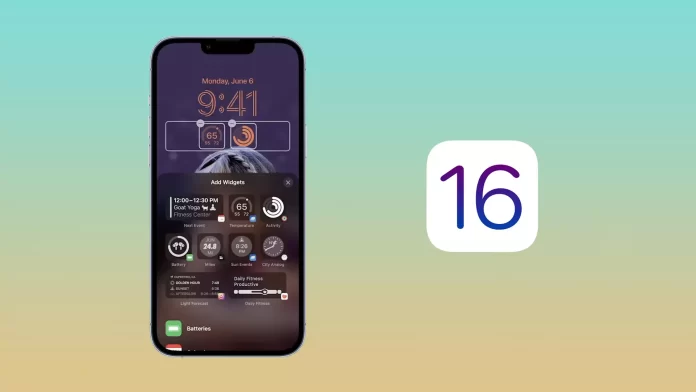Widgets on the lock screen are relatively updated in iOS 16. In iOS 16, it’s possible to add a few widgets you need to get the information you need without unlocking or having a quick entry. Among the available widgets are battery, calendar, time, fitness, home, stocks, and weather.
Along with this, the lock screen has changed in 16 iOS. You will now be able to have multiple lock screens and sync them by time, location, or focus mode. One of the main tools to manage the lock screen is the widgets.
How to add use widgets on the lock screen in iOS 16?
The main purpose of the widget in iOS 16 on the locked screen is to make your device more functional. You can add up to four square widgets based on the characters under the time. Likewise, up to two rectangular widgets with additional information instead, or a combination of two square widgets and one rectangular widget. While adding, you’ll get a notification if your widgets aren’t the right size.
To add use widgets on the lock screen in iOS 16, you need to follow these steps:
- The first step is to tap the frame above or below the time on the locked screen to open the widget selector.
- Then confirm your actions with FaceID or your password.
- Next, you will see a panel at the bottom, you need to click on ‘Customise’.
- After these steps, click the ‘Add widgets’ button.
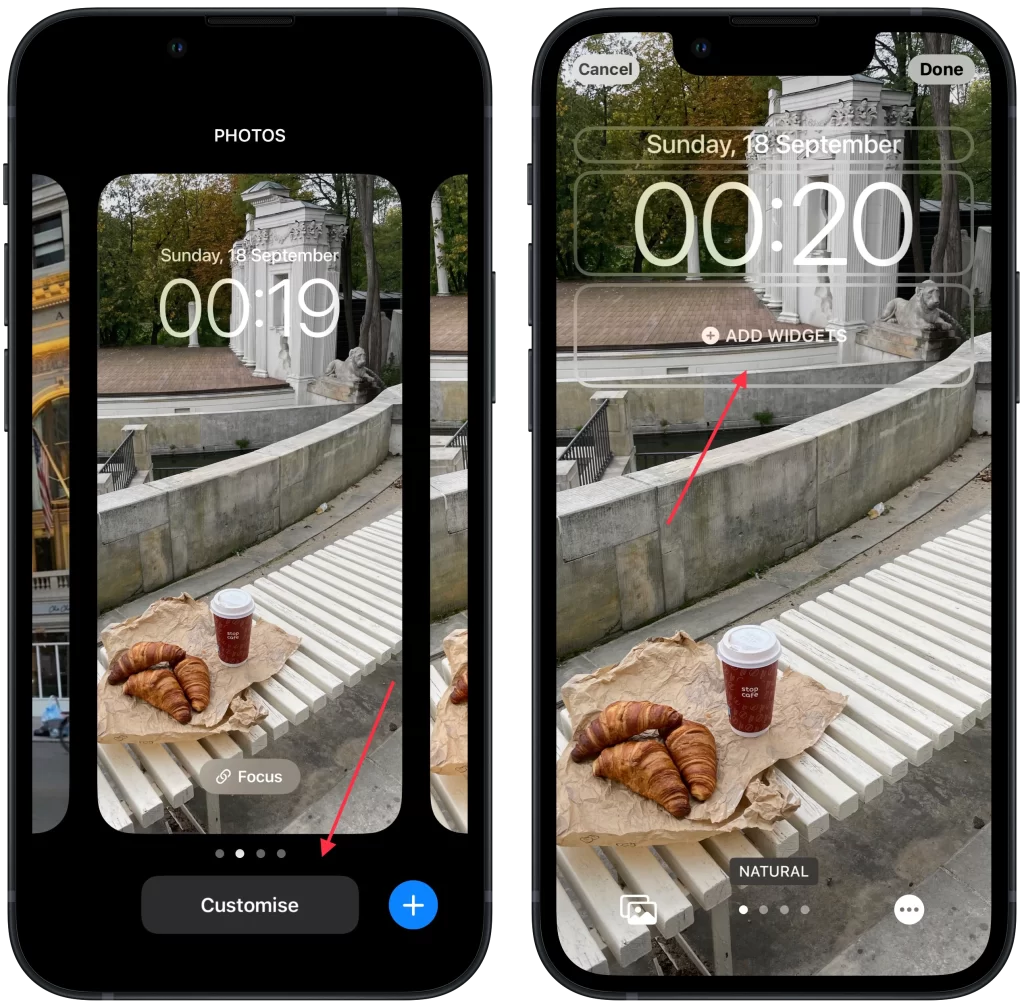
- Then a panel with all possible widgets will appear in front of you, select what you need.
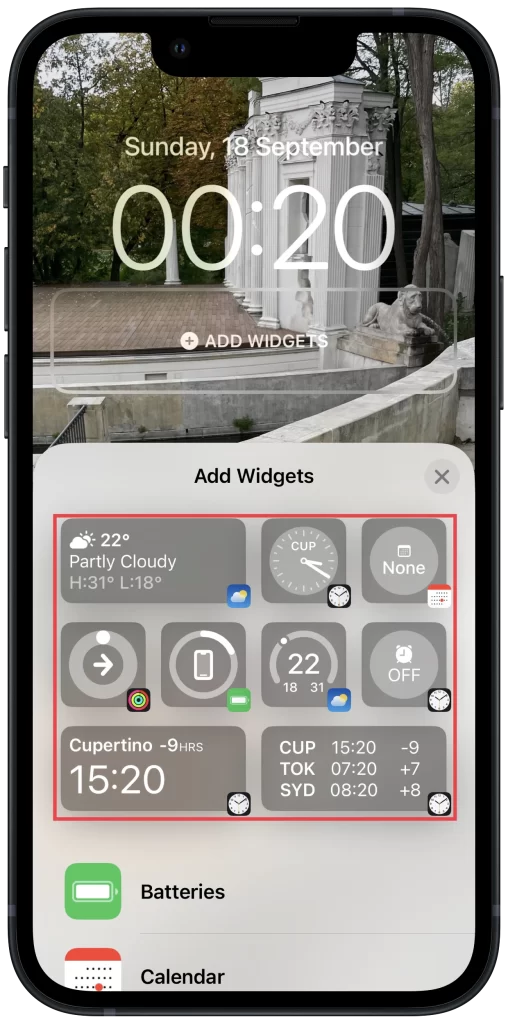
- When you are done arranging the widgets, click ‘Done’ in the upper right corner of the screen.
After these steps, widgets will be placed on your locked screen. At the same time, don’t expect these widgets to look the same as on the home screen. Widgets on the lock screen look more like glyphs and icons than proper graphics.
Read also:
- How to edit and unsend text messages on iPhone
- How to put a magnifier over your screenshot on iPhone
- How to hide playback controls from the iPhone lock screen
How to change the time icon on the lock screen in iOS 16?
The time icon on the locked screen on iOS 16 is very different from what all users are used to. It looks pretty big now. Along with this came the ability to change the time icon, namely the size, color, and symbols. You can choose between Arabic, Arabic Indic, or Devanagari. You can also use the color palette to pick up the necessary shade if one of the proposed options doesn’t fit.
In order to change the time icon on the lock screen in iOS 16, you need to follow these steps:
- The first step is to tap the frame above or below the time on the locked screen to open the widget selector.
- Then confirm your actions with FaceID or your password.
- Next, you will see a panel at the bottom, you need to click on ‘Customise’.
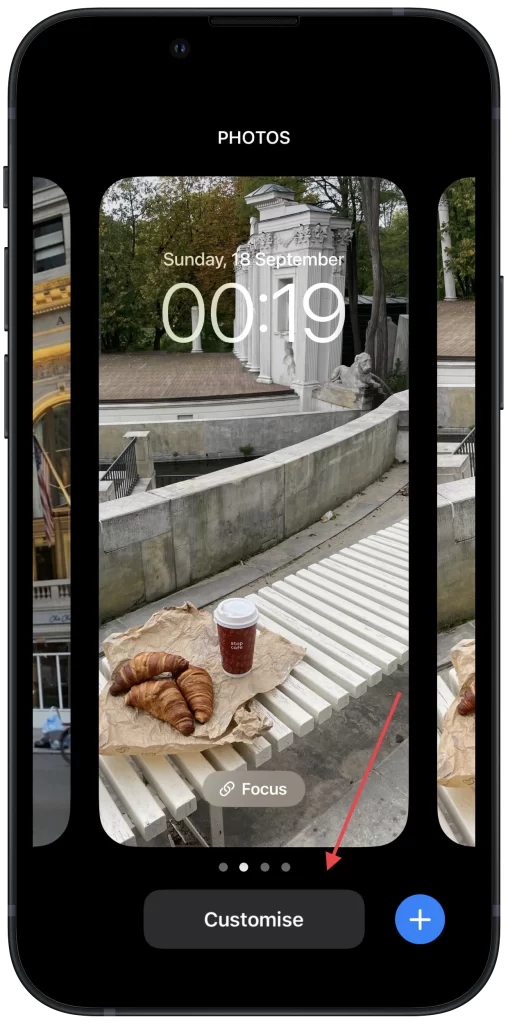
- After these steps, click the time icon and the options will immediately appear.
- Choose the font and color you want.
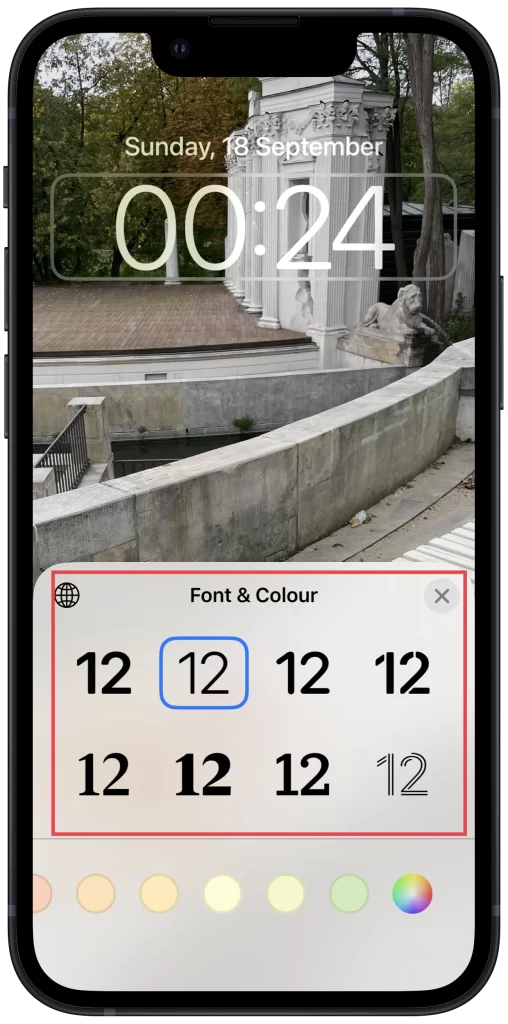
At the moment, there are only eight fonts in the Arabic numerals clock customization menu. However, to diversify this view, you can interact with the color. Whereas you can only add one widget to the date. By clicking on the date, this is reduced to indicating the day of the week and the number of the month.