Many users believe that WhatsApp is better protected than other messengers. End-to-end encryption provides messages with a higher level of security than Telegram, where the end-to-end protocol is only enabled in secret chats. It may seem that this approach to the protection of user chats is redundant because this is the reason why WhatsApp doesn’t synchronize with multiple devices. After all, it’s hindered by encryption. However, the developers of the messenger decided that there is a lot to develop.
That’s why disappearing messages were introduced in WhatsApp. This is about the same as the secret chats in Telegram, but with a number of key differences. First, the security level of disappearing messages isn’t increased – it’s still the same end-to-end encryption. Second, disappearing messages are sent to the same chat room – no separate chat room is created. Third, you can set a deletion period. Fourthly, any of the interlocutors can disable disappearing messages at their own discretion.
Well, here’s how to use WhatsApp disappearing messages or, in simple words, how to enable and disable this option.
How to enable the disappearing messages in WhatsApp
If you want to enable the disappearing messages in WhatsApp, you have to follow these steps:
- First of all, open the WhatsApp app on your mobile device and start a chat with your friend.
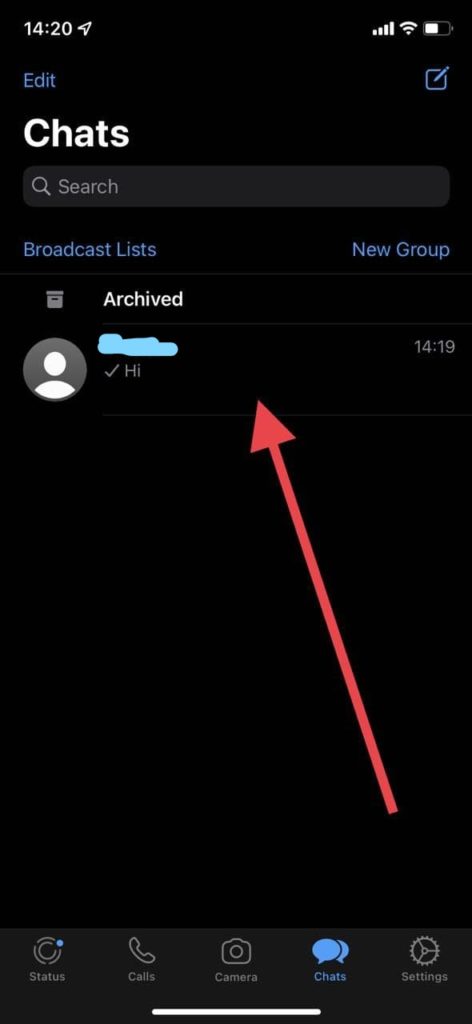
- Then, tap on the name or phone number of the person you’re chatting with at the top of the screen.
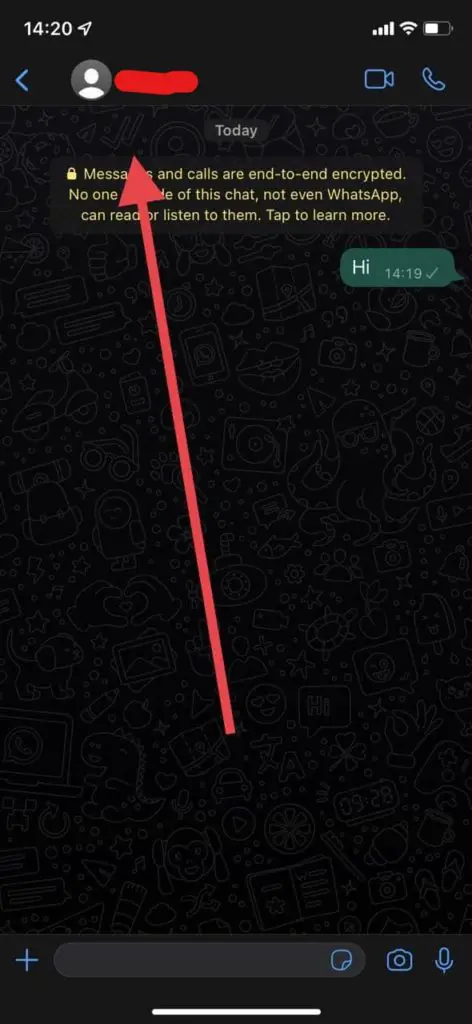
- After that, scroll down and tap on the “Disappearing Messages” option.
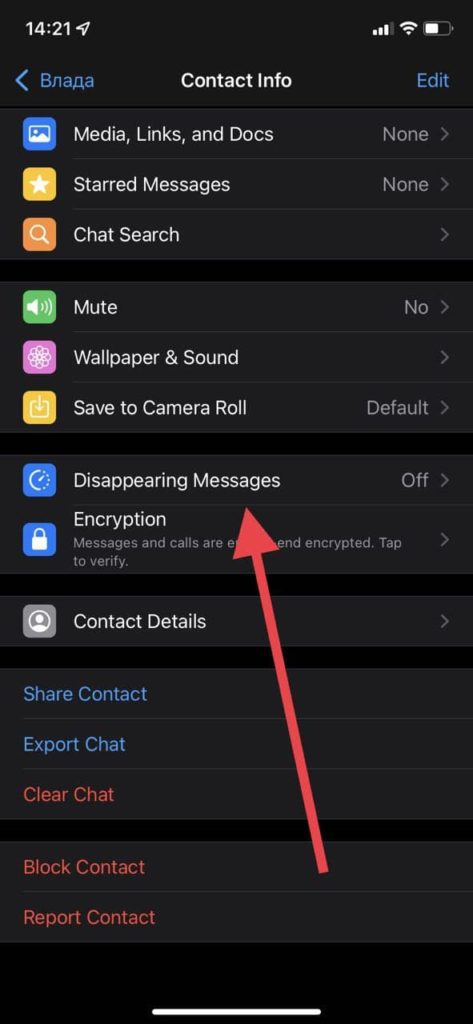
- Select how long it takes for your messages to be deleted. You can choose from 24 hours, 7 days and 90 days.
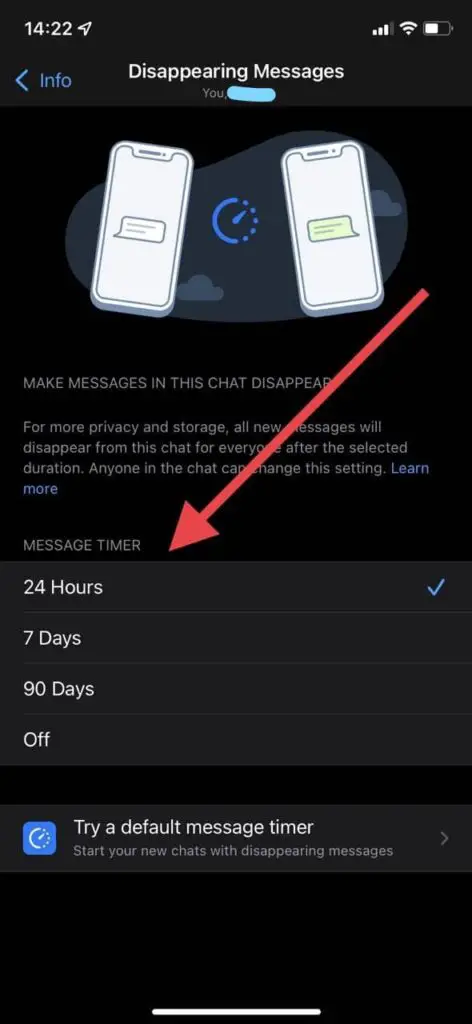
- Finally, save your changes by tapping on the arrow in the upper left corner of the screen or just exit the settings menu.
Once you have completed these steps, WhatsApp will send a notification to everyone in the chat about the change. This won’t be the only notification warning you that all your messages from this dialog will be deleted after a certain period of time. Just in case, a small clock icon will appear on your conversation partner’s avatar. It will tell you that your correspondence with him or her won’t be stored forever.
If you want to disable the disappearing messages option, simply follow the steps again, but select “Off” instead of the time limit.
How to send disappearing photo and video in WhatsApp
If you want to send disappearing photos and videos in WhatsApp, you have to follow these steps:
- At first, open the WhatsApp app on your mobile device and start or open a chat with your friend.
- Tap on the “+” icon next to the text box at the bottom of the screen and select “Photo/Video”.
- Select one or more photos or videos.
- Then, tap on the timer icon to activate disappearing mode.
If you select more than one photo or video at a time, activate the mode for each one separately. Even if your conversation partner doesn’t have the feature yet, your message will disappear right after you’ve viewed it.
You will see a notification that the person you’re chatting with has opened your message. Even if you turn off read notifications, others will see that you opened their disappearing message. However, you won’t see the opening time. Group chats aren’t affected by this, the time is always displayed there.
How do disappearing messages in WhatsApp work
Disappearing messages in WhatsApp allow you to send photos and videos to your friends, which will disappear immediately after viewing. However, nothing prevents your conversation partner from taking a screenshot of your photo or video.
WhatsApp won’t notify you when your conversation partner has taken a screenshot. You will, however, see a notification when they open your photo or video.
That’s all you have to know about disappearing messages in WhatsApp.
How to create a chat with yourself in WhatsApp
Chatting with yourself is a very useful thing. It allows you to send some data to yourself from your PC to your smartphone and back in a matter of seconds and with minimal volume limitations. And since the desktop version of WhatsApp started to work separately from the phone, this feature has become even more meaningful and useful.
You can make a chat with yourself in WhatsApp in two ways. The first is to simply add your second number to your contacts. And the second is to create a group with someone you know, and then delete them from there and use it as your own space to exchange data with yourself.




