For years, you couldn’t insert an image into a cell in Microsoft Excel. You could just insert the image into the document, but it would just float around the sheet. Now it’s different. You can add a picture directly into a cell to facilitate a product presentation, for example.
Microsoft is already testing a new function in Excel called IMAGE(). It returns the image to the cell automatically when you specify the image address and size. Unlike the existing way of inserting an image, the new feature keeps the image inside the cell, so it can stay in place when you change rows and columns. For now, the feature is only available in beta for Office Insider Program members.
How does the IMAGE() function work in Excel
The new IMAGE() function imports a BMP, JPG/JPEG, GIF, TIFF, PNG, ICO, or WebP image from the address you specify. You can optionally set the alt text value, which is useful for screen readers and other accessibility tools. Width and height can be specified in pixels, or you can choose from three other options – fit the image with aspect ratio, fit the image without aspect ratio, or keep the original size.
To add an image to the cell, you can follow these steps:
- In any cell, enter the formula =IMAGE(source, [alt_text], [sizing], [height], [width]) where :
- The source is the address for your picture on the web
- alt_text – caption of this picture
- sizing – image size
- height – the picture’s height.
- width – width of the image
Images are already very useful for Excel spreadsheets, especially for illustrating input examples, mathematical models, and other data. The ability to insert images directly into cells is especially useful for those who create templates and documents that need to look more like a Web page or Word document.
Currently, the IMAGE() function is only available in Beta Channel builds for Office insiders on Windows, Mac, iPhone, iPad, and Android. Once developers are confident that the feature is ready to use, Microsoft will roll it out to everyone – except those who use Excel on a computer without a Microsoft 365 subscription. That’s because new features don’t typically extend to non-subscription apps.
How to add an image to a spreadsheet in Excel
After all, you can always use the standard Insert tool. You can use it to insert a picture directly into the spreadsheet. So to do this, just follow these instructions:
- First of all, open the spreadsheet and click “Insert” in the toolbar.
- After that, click on the “Pictures” function and select one of the three options:
- This Device…
- Stock Images…
- Bing Pictures…
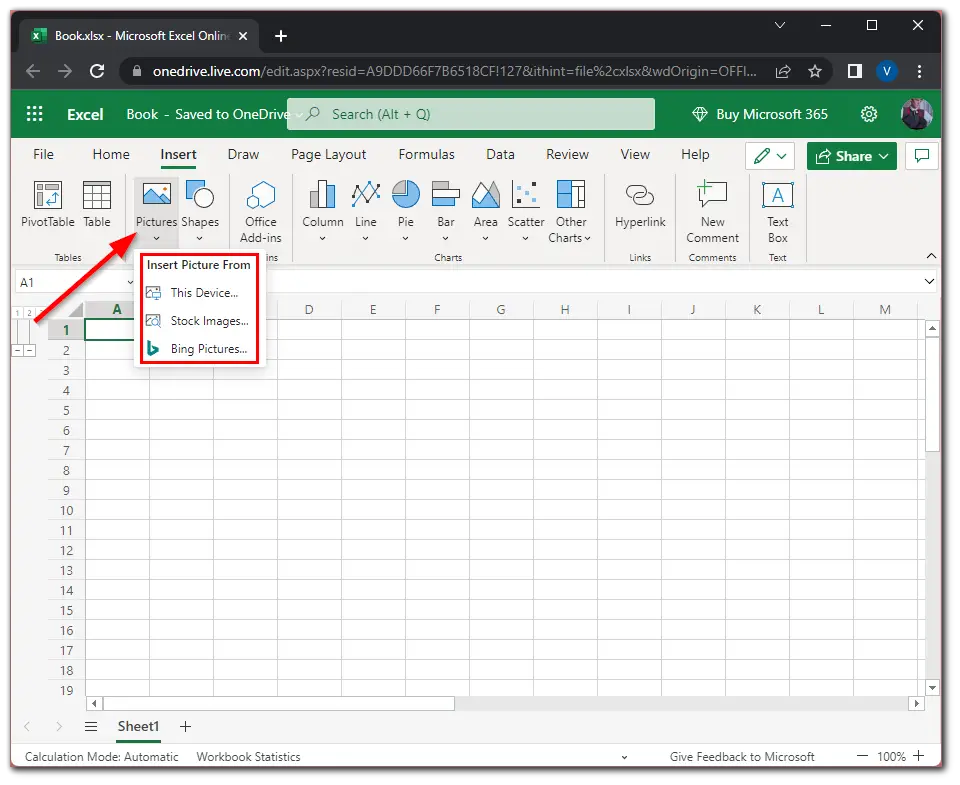
- Finally, just specify the path to the photo, and it will be automatically loaded into your document.
Keep in mind that if you download an image from the Internet and then delete it from the original source, it will be deleted from the spreadsheet as well. This feature is available to all Excel users on any platform. You don’t have any restrictions when uploading images to Excel. However, remember that the more media files you upload, the larger your Microsoft Excel file will be.
Read Also:
- How to add months to a date in Microsoft Excel
- How to use strikethrough on any cell in Microsoft Excel
- How to switch the X and Y-axis in Microsoft Excel
What is Office Insider Program?
Office Insider Program is a Microsoft-supported project for pre-testing and evaluating office apps, which includes all the latest functional developments of the company. To become a participant of this program, you need to have Office 365 apps installed in Windows, Mac, Android, or iOS environment, distributed by paid subscription.
Office Insider Program has two levels of participation in the program, they are the same update delivery channels:
- Pre-Evaluation.
- It is an early-access tier that delivers the latest, untested updates just coming off the Microsoft developer pipeline.
- The level allows users to be among the first to receive updates, but is fraught with the instability of work of office apps.
- Monthly Channel (Targeted).
- This is the level of late access, which means that the delivery of updates will be about a month after they’re tested on the participants of the level of preliminary assessment.
- And this is a compromise, allowing you to receive new functionality later, but initially already tested, respectively, with less risk to the stability of the office suite.
A prerequisite for participation in the Office Insider Program is an agreement to Microsoft’s collection of diagnostic data.



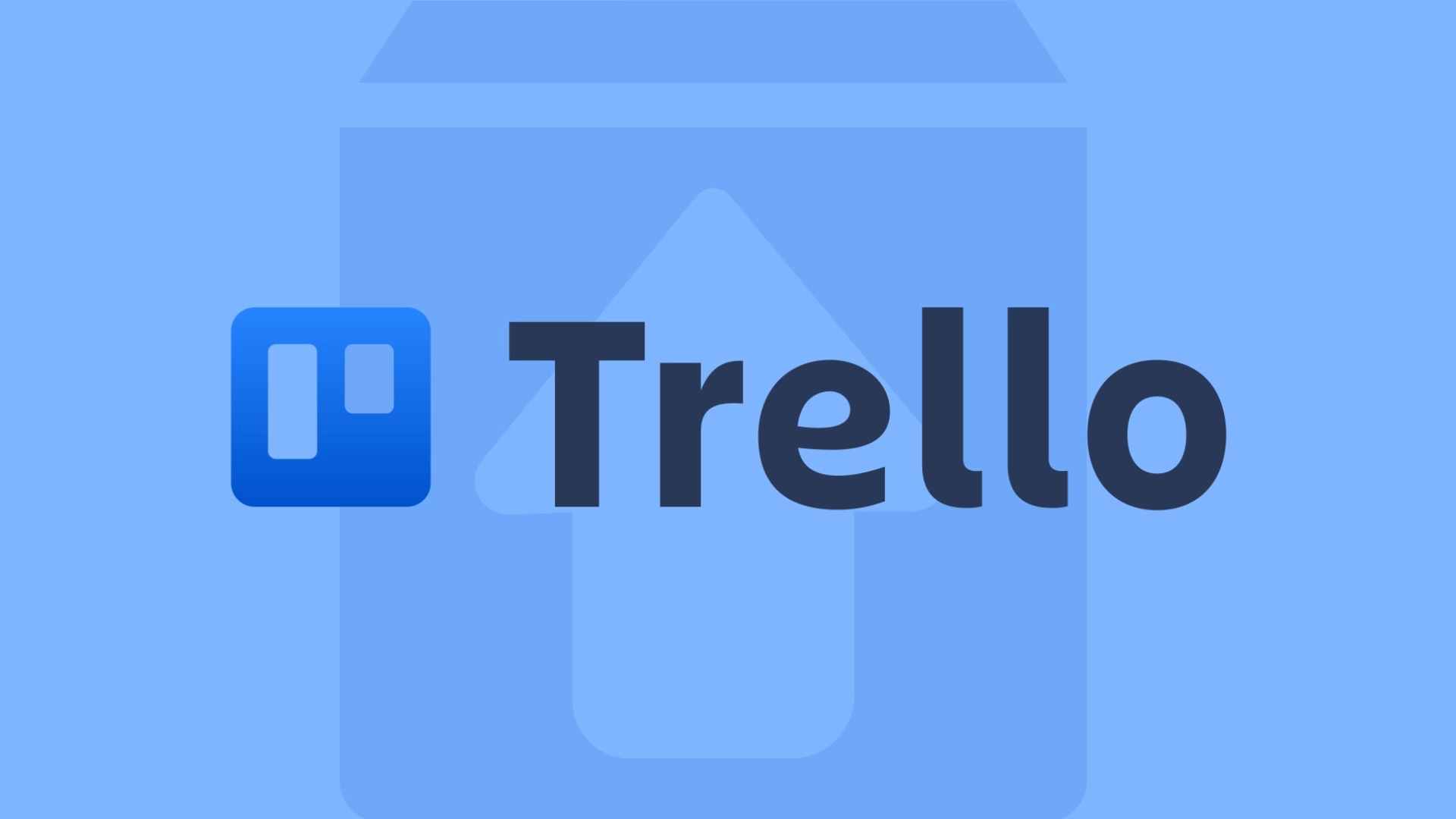
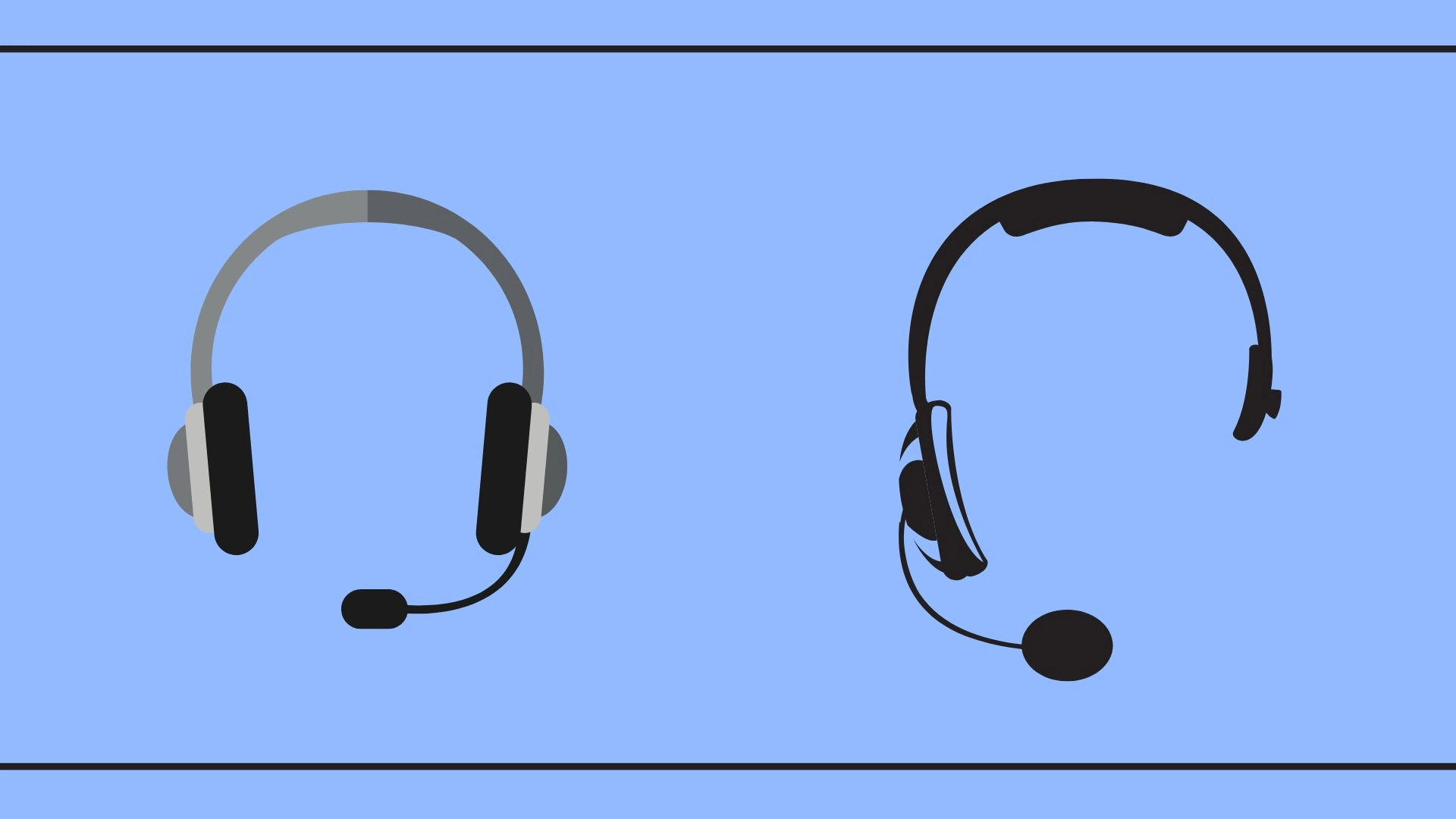

12334