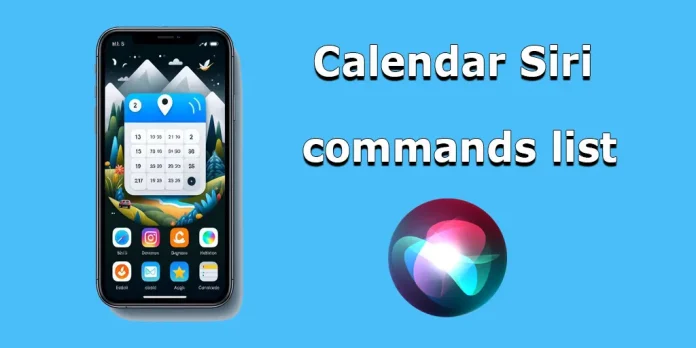Siri is an intelligent voice assistant designed to help Apple device users easily interact with their devices, making it easier to quickly access and manage information. Through intelligent integration, Siri provides effective control over the calendar, allowing users to accomplish a variety of tasks quickly and effortlessly. Whether it’s scheduling events, setting reminders, or managing appointments.
Main Ways Siri Interacts with the Calendar
- Creating Events
Siri allows users to easily create new events in the Calendar using voice commands. For example, simply saying, “Hey Siri, schedule a meeting for tomorrow at 3 PM,” will automatically create an event with the specified details, including the title, date, and time. This saves time and simplifies the planning process. - Viewing Events
Users can quickly find out what events they have scheduled by asking Siri the relevant question. Commands like “Hey Siri, what’s on my schedule for today?” or “What are my meetings for tomorrow?” provide a verbal response with a list of all upcoming events. This is convenient for a quick overview of the schedule. - Reminders and Notifications
Siri can set reminders for scheduled events and send notifications before they begin. For example, Siri can remind users of an upcoming meeting a certain amount of time before it starts or notify them when it’s time to leave, taking into account their current location and traffic conditions. This helps avoid being late and better manage time. - Siri Suggestions
Siri analyzes user behavior and can suggest useful actions. For example, if a user frequently calls a certain contact at the same time, Siri might suggest adding this event to the Calendar. These suggestions are based on usage patterns and help simplify planning. - Integration with Other Apps
Siri can interact with the Calendar through other apps. For example, upon receiving an email invitation to an event, Siri might suggest adding it to the Calendar. This also includes booking tickets for events or meetings, allowing users to easily add events from third-party apps. - Contextual Awareness
Siri can use information from other apps and services to make more accurate and relevant suggestions. For instance, if a user receives an email invitation to an event, Siri can suggest adding it to the Calendar, including details such as time and location. This helps keep all important information in one place and makes schedule management easier.
Siri Commands for Working with the Calendar
As a self-learning system, Siri supports a wide range of commands and strives to interpret them into actions. However, like any AI, it can occasionally misinterpret requests, taking them quite literally and sometimes resulting in nonsensical responses. Siri may struggle with making logical inferences, so it’s important to be as specific as possible when posing non-standard questions. For instance, if you ask Siri when Michael’s birthday is, and you recently read an article about the singer Michael Jackson in your browser, Siri might provide information about the pop star instead of searching your calendar, unless you specify that you want to check the calendar. Similarly, if you have multiple Michaels’ birthdays recorded, Siri will list all the birthdays for everyone named Michael.
Calendar Siri commands list
Here is a list of the most frequently used Siri commands for working with the calendar.
| Function | Example Command |
|---|---|
| Creating Events | “Hey Siri, add a meeting with [Name] on [Date] at [Time].” |
| “Schedule a [Event Name] for [Date] at [Time].” | |
| “Set up an appointment called [Event Name] on [Date] at [Time].” | |
| Viewing Events | “Hey Siri, what’s on my calendar for today?” |
| “What do I have scheduled for tomorrow?” | |
| “Do I have any meetings on [Day]?” | |
| “What’s my next event?” | |
| Editing Events | “Hey Siri, move my [Event Name] to [New Date and Time].” |
| “Reschedule my [Event Name] with [Name] to [New Date and Time].” | |
| “Change my [Event Name] to [New Details].” | |
| Deleting Events | “Hey Siri, delete my [Event Name] on [Date] at [Time].” |
| “Cancel my appointment with [Name].” | |
| “Remove my meeting at [Time] tomorrow.” | |
| Setting Reminders | “Hey Siri, remind me about my [Event Name] at [Time].” |
| “Remind me to leave for my [Event Name] at [Time].” | |
| “Set a reminder for my meeting with [Name] 30 minutes before.” | |
| Adding Locations and Travel Time | “Hey Siri, set an event at [Location] for [Date] at [Time].” |
| “Schedule lunch at [Restaurant Name] tomorrow at noon.” | |
| “Add travel time to my [Event Name] at [Location].” | |
| Responding to Invitations | “Hey Siri, accept the meeting invitation from [Name].” |
| “Decline the calendar invite for [Event Name].” | |
| “Respond to the invitation for [Event Name] on [Date].” | |
| Checking Event Details | “Hey Siri, what’s the location of my next meeting?” |
| “Who is attending the [Event Name] at [Time]?” | |
| “What’s the address for my [Event Name]?” | |
| Handling Time Zone Changes | “Hey Siri, schedule a call with [Name] in [City] at [Time] their time.” |
| “Set a reminder for my flight on [Date] at [Time] in [City] time.” | |
| Specifying Past Events | “Hey Siri, what events did I have last Friday?” |
| “What meetings did I miss on [Past Date]?” | |
| “What was on my calendar for [Past Date]?” |