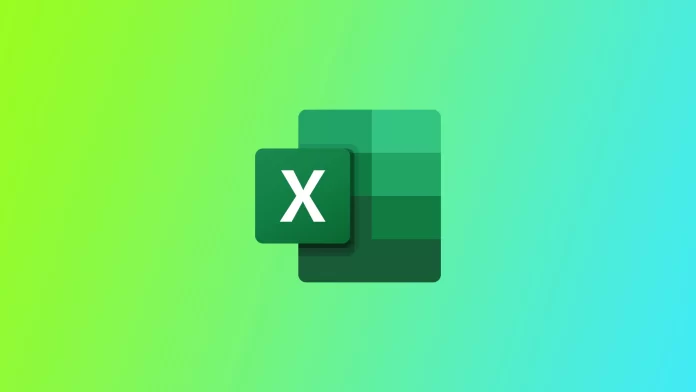Microsoft Excel is the most popular and one of the best office programs that allow you to create tables and process large amounts of data using internal tools and functions. It has become popular because Excel has a pretty user-friendly interface for the new user and a vast set of functions and formulas that you can use. Because of this, many users don’t understand how many formulas and functions work, such as Less Than or Equal.
There is nothing complicated about this function. Its essence is in its name, and with this function, you can determine which of the two values is greater than or equal. This formula can also be combined with other functions. This function will be pretty helpful for sorting a table quickly. Besides, this function works with numbers and Text or dates. Let’s take a closer look at how Less Than or Equal works and how you can use it with real examples.
What is Less Than or Equal in Microsoft Excel
Let’s start by understanding how the Less Than or Equal operator works to understand better in which situations you can use it. If you’re interested in specific examples of how this tool works, you can skip straight to one of the following sections in this article.
Less Than or Equal [(<=)] compares values in areas you specify and indicates whether they are less than or equal to values in another area. It’s pretty simple. If you specify the first cell to be one and compare it to the second cell to be 2, the function will give you TRUE. If the first cell has two and the second cell has 1, then the function will show you FALSE.
It can also be combined with other functions. Such as IF, SUMIF, or COUNTIF to sort numbers in tables or individual cells. This will help you find, for example, all cells more significant than a certain number. The function can also work with Text or dates. So you can use it to find, for example, the data in a report for a specific date or the right words in a table. Let’s use examples to show you how it works.
How to use Less Than or Equal in Microsoft Excel with numbers and dates
First, let’s understand how comparing numbers and dates works with Less Than or Equal. There is nothing complicated here at first glance. To start the comparison, you need to enter the following formula “ = [value_1] <= [value_2]“. After that, you will get the answer TRUE or FALSE. The easiest way to show this is to compare two prime numbers, like in the example below.
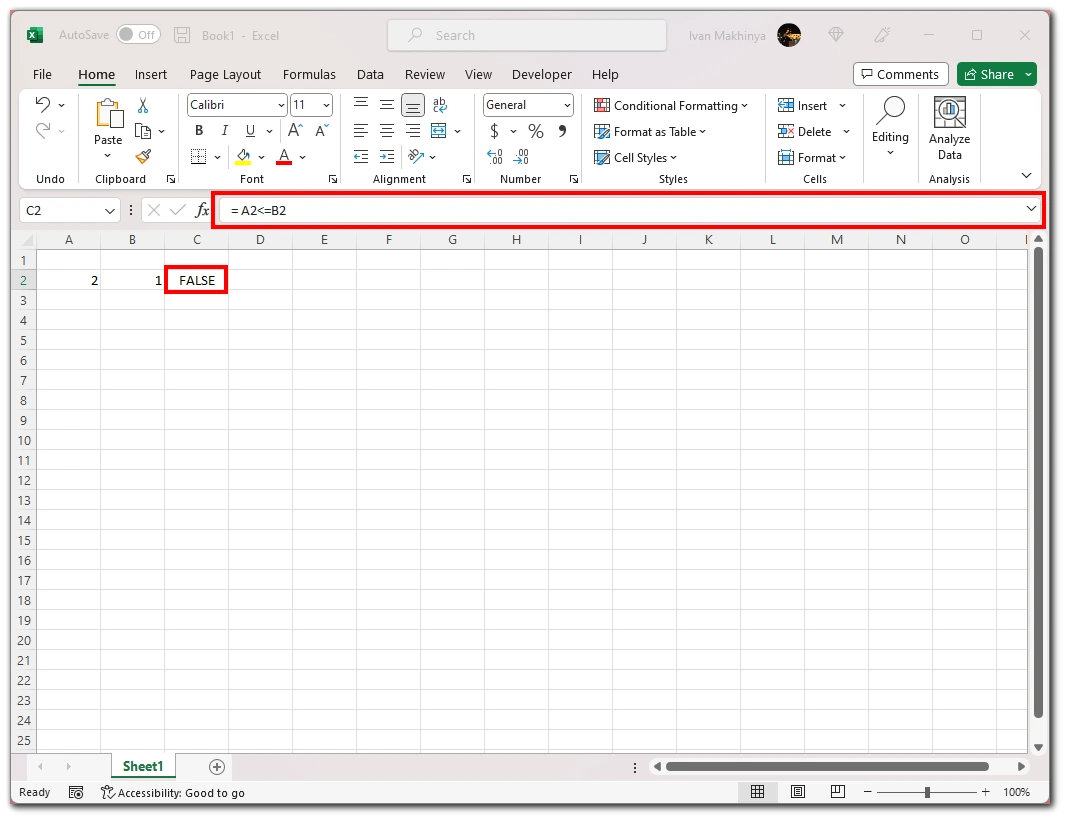
Apart from that, you can also compare dates. This is also very easy. Instead of value, you have to give the date you are interested in, and if it is earlier than the second date, you get TRUE, and if it is later, you get FALSE. Note that in Excel, the dates also have a numeric value. Dates in Excel start on January 1, 1900, and continue to the present day. Accordingly, January 1, 1900, equals 1, and each subsequent day adds one to that number. Also, by default, when Excel compares dates, it takes midnight. So if you put a date on the same day but later than midnight, that date will be greater than the previous date.
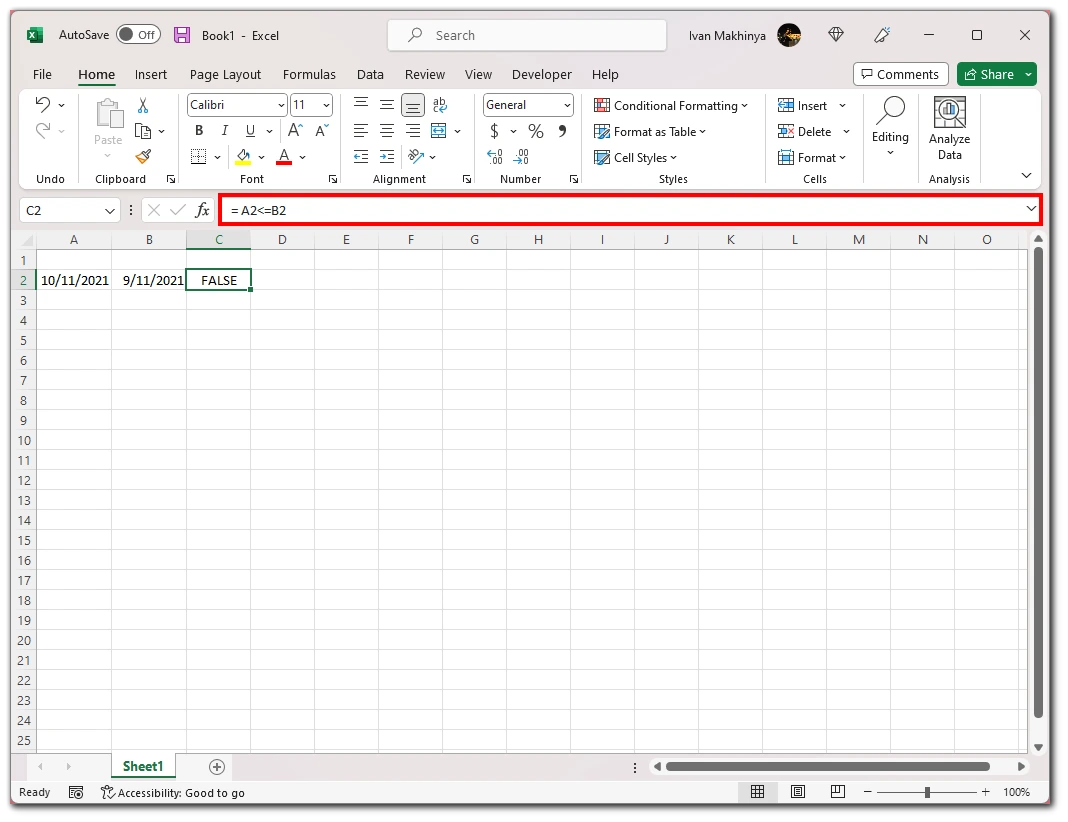
There is another interesting example to consider. The point is that you can use Less Than or Equal in mathematical equations. Then the answer to TRUE will be one, and the answer to FALSE will be 0. You can put this operator anywhere in your mathematical equation, which will work like a normal part.
How to use Less Than or Equal in Microsoft Excel with Text
You can also use the Less Than or Equal function to compare Text. In this case, the operator will compare the first letters of your Text. If you try to use Less Than or Equal with Text, a word that starts with A will be smaller than a word that starts with B, and so on, according to the alphabet.
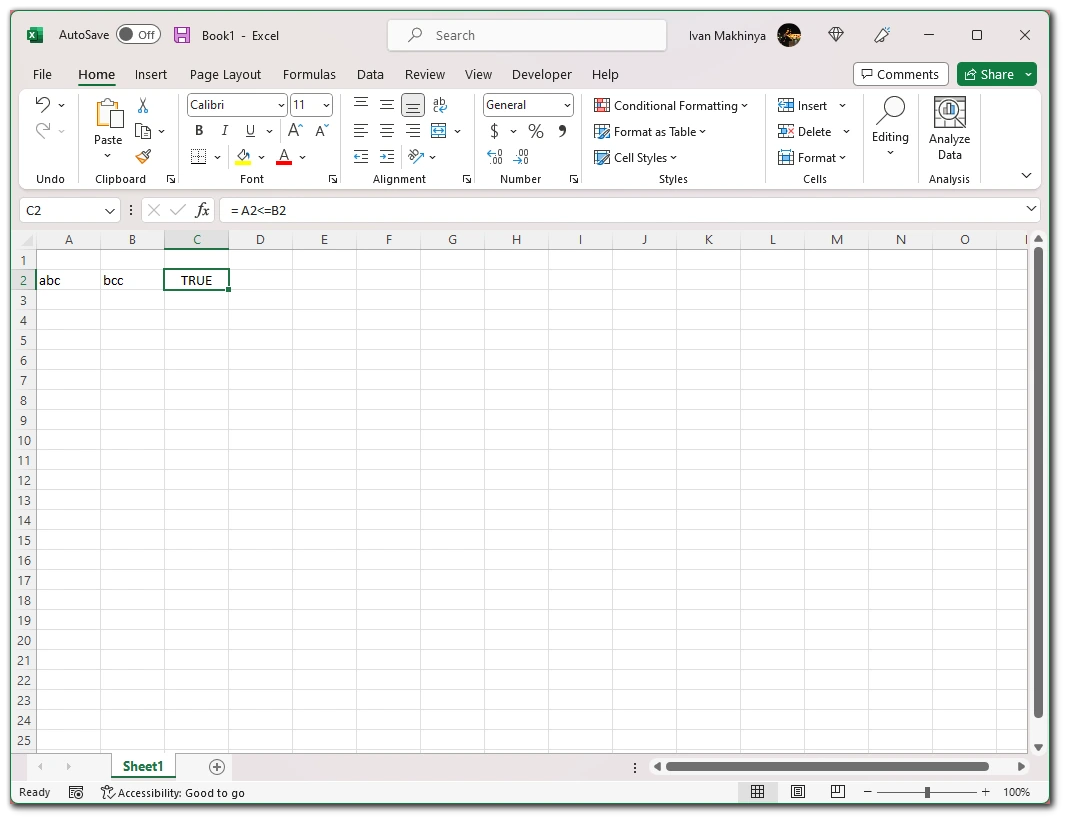
If the first letters are the same, the operator will go straight to the second letter until it checks the whole word or finds a difference to put FALSE. You can use this to organize your text list and alphabetize it.
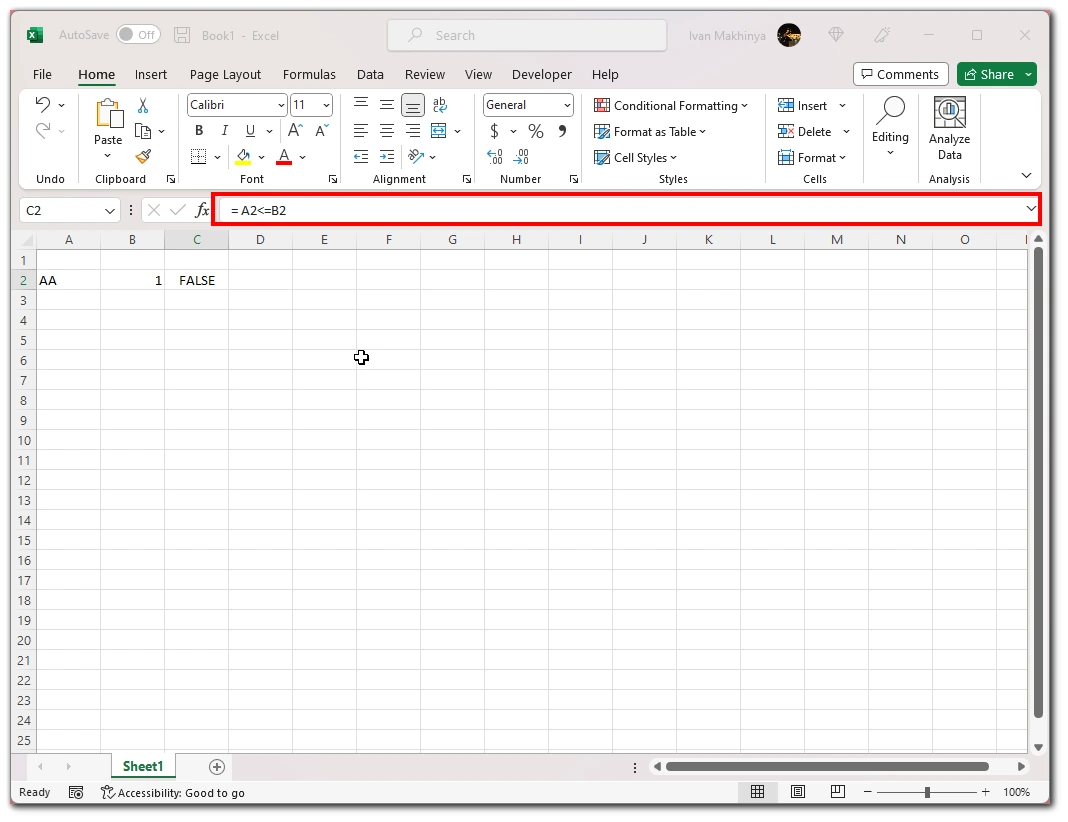
You can also compare words with dates or numbers. In this case, however, you will have to deal with the fact that Text is always considered more significant than any number or date. Even if you just put one letter into a cell, that cell will automatically be more significant than the number or date you put into the second cell.
How to use Less Than or Equal in Microsoft Excel with other functions
Let’s also see how you can use this operator in a function. I’ll give you a few simple examples of how you can use Less Than or Equal in a function so that you can understand the principle, and then you can embed it in any function you want that fits the conditions as I said before Less Than or Equal is very good to filter results. So it’s best to use it with functions from the IF category.
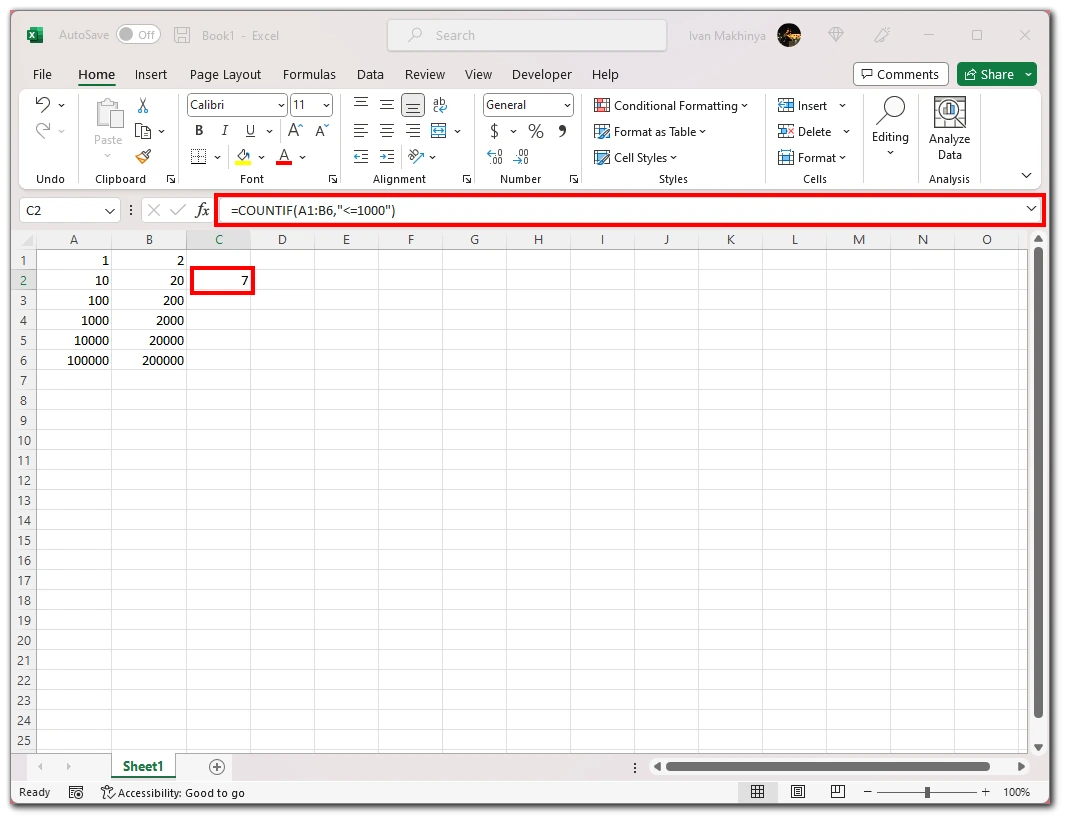
Let me give you an example of the COUNTIF function. Less Than or Equal, you can enter as a criterion, and then COUNTIF will count all results that will appear as TRUE when checked with the Less Than or Equal operator. This function should look like this “ =COUNTIF([range],"<=1000")“. As you can see, you need to put quotes around the Less Than or Equal operator to make it work correctly.
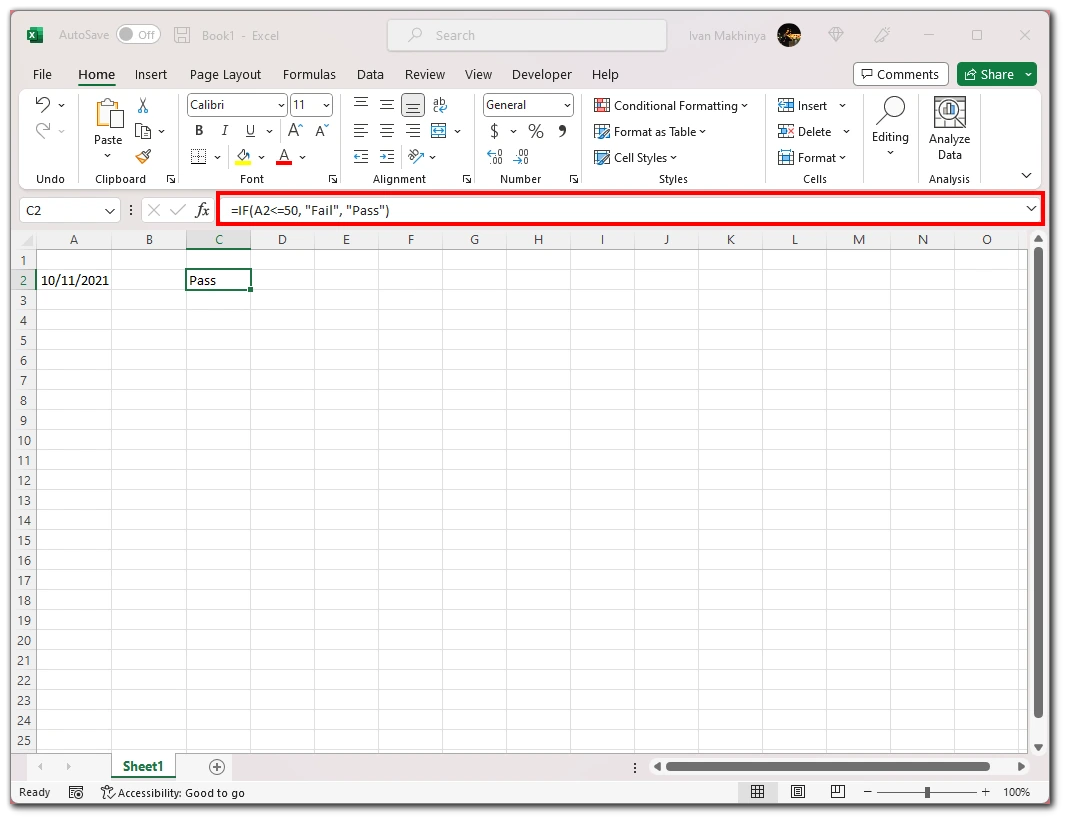
Another useful function is the usual IF. You can use it to put other words instead of TRUE or FALSE in the Less Than or Equal operator. For example, if you type.” =IF(A2<=50, "Fail" , "Pass") ” you will get Pass instead of TRUE, and FALSE will be replaced with Fail. So Less Than or Equal can be combined with any function where you need to count something as a “filter.”