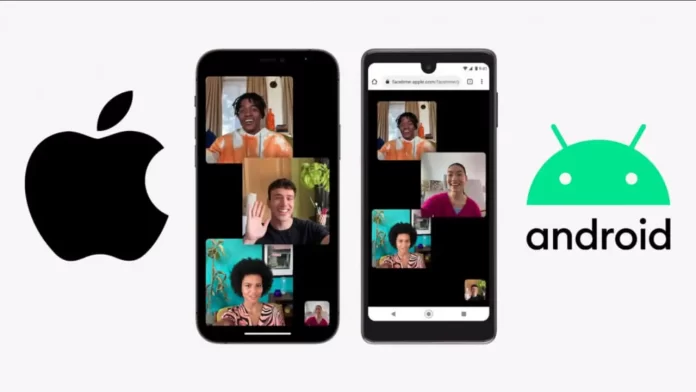FaceTime is a popular video chat app developed by Apple and has been exclusive to iOS and macOS users for years. However, with iOS 15, Apple has updated FaceTime, allowing Android and Windows users to join FaceTime calls through a web link. This new update has enabled Android users to connect with their friends and family on FaceTime, even if they don’t have an Apple device. This article will guide you on how to use FaceTime on your Android device, including how to join a FaceTime call and what features are available.
How to join a FaceTime call on Android
The first thing you should remember is that you must have a device with iOS 15, iPadOS 15, or macOS Monterey or higher to invite android users to your call. When you’ve made sure that you’ve updated all of your devices, you need the following:
- Open the FaceTime app on your Apple Device.
- At the top, click Create Link.
- Send the link you created to your friends with Android using messenger or email.
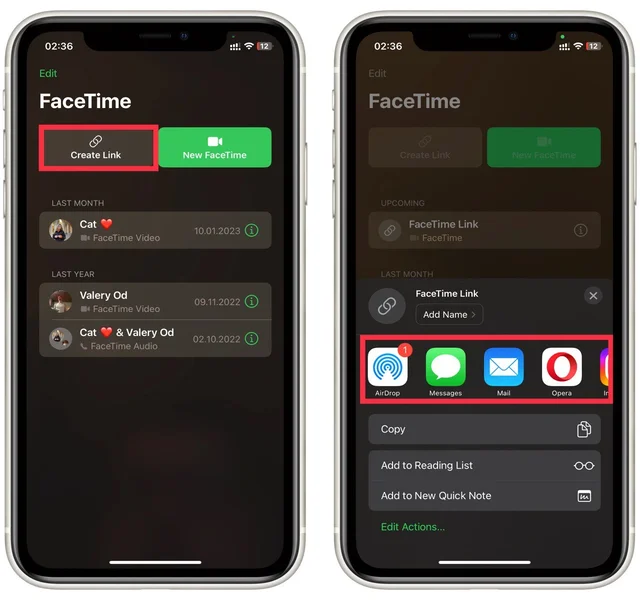
- When a user on an Android or Windows device receives the link and turns it on in their browser, it will send them a FaceTime call through their browser. They need to remember to activate the microphone and camera.
- After your friend opens the link, you will receive a notification that someone just joined the FaceTime call by the link. Tap on it.
- Tap the Join button to start the call.
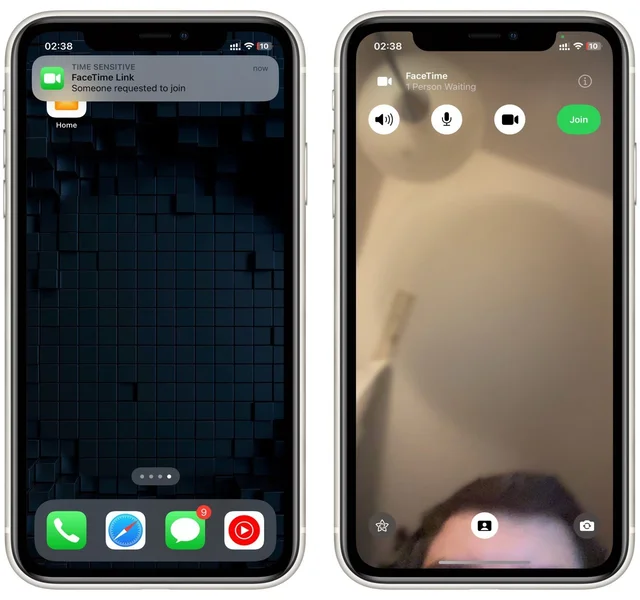
Not all FaceTime features may be available to Android users, and the experience may vary depending on the device and browser used. Additionally, the video and audio quality may depend on your internet connection. If you encounter any issues while joining a FaceTime call on your Android device, try switching to a different web browser or contacting the host for further assistance.
What features are unable for Android users when FaceTime call
As Android users can only join a FaceTime call via a web link and not the FaceTime app, some features may not be available during the call. Here are some features that may not be accessible to Android users:
- Screen Sharing: Android users may not be able to share their screens during a FaceTime call.
- Animoji and Memoji: Android users may not be able to use Animoji and Memoji during the call.
- Portrait Mode: Android users may not be able to use portrait mode during the call.
- Spatial Audio: Android users may not be able to experience spatial audio during the call.
- Call Effects: Android users may not be able to use call effects during the call.
It’s important to note that the exact features that may not be available to Android users can vary depending on the web browser and device used. However, the introductory video and audio features of FaceTime should still be available for Android users to participate in the call.
What problems can you face during FaceTime calls on Android
There are several potential problems that Android users may face while joining or participating in a FaceTime call via a web link. These include:
- Compatibility Issues: The web link may not be compatible with all Android devices, and some users may experience issues joining the call.
- Quality Issues: The video and audio quality may depend on your internet connection, and Android users may experience lower quality than Apple device users.
- Browser Limitations: Some web browsers may not support certain call features, such as using the device’s camera or microphone.
- Stability: The call may be less stable on an Android device due to the web link method of joining the call.
It’s important to note that the experience of joining a FaceTime call on an Android device may vary depending on the device and browser used. If you encounter any issues while joining a call, try switching to a different browser or contacting the host for further assistance.
How to fix problems with FaceTime call on Android
If you are experiencing problems while joining or participating in a FaceTime call on your Android device, here are some steps you can take to troubleshoot and resolve the issues:
- Check your internet connection: Ensure a stable and strong internet connection. Try moving closer to your router or resetting your modem if your connection is weak.
- Use a different browser: If you are experiencing issues with your web browser, try switching to a different browser.
- Clear browser cache and cookies: Clearing your browser’s cache and cookies can sometimes help resolve the call’s issues.
- Check your device settings: Ensure your browser has camera and microphone access. You can check this in your device’s settings.
- Restart your device: Sometimes, a simple restart of your Android device can help resolve any call issues.
- Contact Call Host: If the issue persists, you may want to contact the call host for further assistance. They may be able to troubleshoot the issue from their end or provide additional guidance.
It’s important to note that while these steps may help to resolve some issues, there may be certain limitations and restrictions for Android users during a FaceTime call, such as limited features or lower video and audio quality.
What FaceTime alternatives can you use on Android devices
While FaceTime is an exclusive app for Apple devices, there are many alternative video-calling apps that Android users can use to connect with others. Here are some popular video-calling apps that can be used on Android devices:
- Zoom is a popular video conferencing app that offers high-quality video and audio and can be used on various devices, including Android phones and tablets.
- Google Meet is a video conferencing app integrated with Google Workspace and can be accessed on Android devices via a web browser or the app.
- Skype is a long-standing video calling app on iOS and Android devices.
- Microsoft Teams is a video conferencing app popular among businesses and organizations and is available on iOS and Android devices.
- WhatsApp is a messaging app that offers voice and video calling capabilities and is available on iOS and Android devices.
- Facebook Messenger is a messaging app that offers video calling and is available on iOS and Android devices.
- Discord is a voice and text chat app popular among gamers but can also be used for video calls.
These are just a few examples of the many video-calling apps available for Android users. Each app has its features and limitations, so choosing the app that best fits your needs is important.