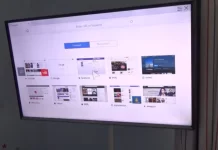Smart devices have literally flooded people’s homes. Smartphones, smart coffee makers, smart vacuum cleaners, smart refrigerators, smart TVs, and much more are now commonplace in every home.
It’s really convenient. You can control more devices from your smartphone. In addition, smart devices are also often bought to save money. Because you can flexibly configure them to use fewer resources.
Particularly in the smart device market, different TVs have succeeded. All major manufacturers now produce their own Smart TV models with various useful features. Usually, such devices are purchased in order to be able to access your favorite streaming service at any time, or other various apps that are specially designed so that you can enjoy content directly from your TV,
However, not all TVs are equipped with such features, if older models or just cheap TVs that don’t have a Smart TV function. In this case, you can use a different set-top box such as Amazon’s Fire Stick. It has all the same features as most modern smart TVs. One of the most useful features that you might want to use is the streaming from your iPhone or iPad using AirPlay.
What is AirPlay and is it available on FireStick
AirPlay is a special protocol developed by Apple for streaming data from your Apple device to other devices that support this technology. It’s actually an incredibly handy feature. It allows you to mirror your smartphone’s screen to your TV or stream audio in just a few clicks.
This feature is supported by most modern TVs and set-top boxes. However, FireStick doesn’t have this option by default.
This is because FireStick is an Android device. The Fire OS system is a variant of Android designed by Amazon specifically optimized for their devices. And just like any other android device, there will be no default AirPlay feature.
However, there are a few tricks for that.
How to mirror your iPhone screen on Fire Stick
Since there is no official support for AirPlay on FireStick, you’ll have to download a third-party app for this purpose. For example, to mirror your screen is an ideal app AirScreen. Before you start you will need to install it on your FireStick. If you have already done so then follow these simple instructions:
- Make sure that both your Fire Stick and your iOS device are connected to the same Wi-Fi network.
- Then open the AirScreen app on your Fire Stick.
- The first time you open it you will have a QR code to connect the app to your Apple device
- Scan it and open the link in your Chrome browser.
- There you will be asked to start the Screen Mirroring capability on your Apple Device.
- You will need to swipe down from the top right side to open the Control Center and click on the Screen Mirroring icon.
- Now just select the device where you want to mirror the image. Once you choose the device you want, the screen of your iOS device will be mirrored to your Fire Stick.
Keep in mind that this feature isn’t the same as streaming the screen to devices with AirPlay built-in by default. You may experience image or signal problems. In this case, you should try reconnecting to your FireStick.
How to install the app on FireStick
Since you’ll need to install a third-party app to mirror your Apple device’s screen, you may be wondering how you can install an app on the Fire Stick.
It’s actually pretty easy to do. All you need is your Fire Stick and an Internet connection. Then you need to:
- Navigate to the home screen of your device.
- Press the left arrow on your remote control to access the search function.
- Then you need to type the name of the app you’re looking for. If you have a microphone in your remote control you can press the button and say the title you need. Or enter it using the remote and the on-screen keyboard.
- Select an app you’re interested in from the list of search results and press the center button on the remote.
- Next you need to select Get and press the center button again.
- After that, just wait for the app to install on your device.
As you can see it literally takes a few minutes. You can install any app from the official store this way.