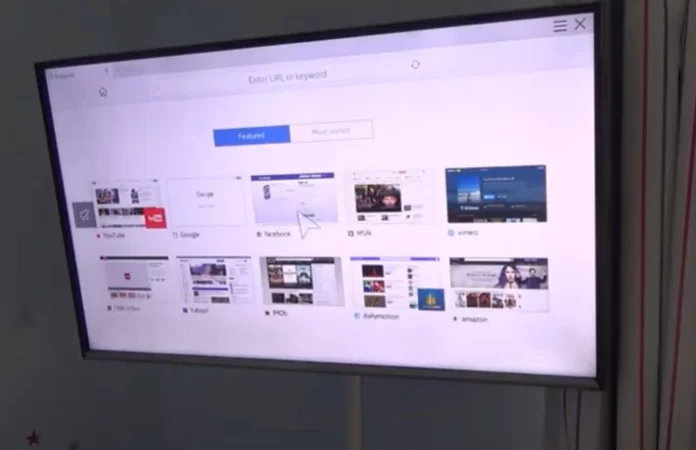In this article, I will explore Samsung TV operating systems and address whether it is possible to upgrade your TV’s operating system to a newer version.
The short answer is no—Samsung TVs do not support upgrading their operating system to a newer version. While you can install updates, such as a patch that takes your software from version 2351 to 2354, it is not possible to transition the Tizen OS from, for instance, version 5 to version 6.
Why you can’t update Tizen OS on Samsung TV to another year’s version
The reason why you can’t update Tizen OS on your Samsung TV is because of the way TVs process information compared to computers.
In a computer, only basic commands are stored in the permanent memory (BIOS). These commands allow the system to operate at a minimal level, such as using the minimum screen resolution. When you install an operating system on a computer, the hardware components are automatically detected and configured. Settings such as screen resolution and memory usage are optimized, making the device ready for use. This flexibility allows users to install different versions of the OS, as long as they are supported by the hardware.
Televisions, however, function quite differently. Televisions store many more specific parameters in memory, such as the type of screen matrix, supported refresh rates, regional settings, and many other details important to the device’s operation. Unlike computers, TVs cannot automatically detect and configure their components. Instead, each TV model is pre-programmed with precise settings that match its hardware and regional configuration.
This complexity means that any error in updating these settings can cause the TV to malfunction or fail to start up altogether. For example, a single TV model may have multiple variations depending on region and configuration, each requiring unique settings. Manufacturers must take these differences into account when releasing updates, as even a minor bug can disable a device. Fixing such issues often requires rewriting the correct settings into the memory chips, which can only be done at a service center.
A prime example of this happened in 2020 with Samsung’s Blu-ray players. An update caused the players to download an incorrectly configured file when connecting to Samsung’s servers. As a result, thousands of Blu-ray players and home theaters stopped working. To fix the problem, users had to send their devices to service centers, where specialists manually reflashed the memory chips.
It is because of this risk that Samsung TVs and many other similar devices do not support upgrading the operating system to a newer version.
Options to update OS Tizen on your Samsung TV
You can update the software on your Samsung TV in the following ways:
- Automatic updates : the TV automatically checks for and installs updates without user intervention. This is the most user-friendly option, but you need to enable automatic updates in the settings.
- Manual updates via the Internet : allows you to manually check and install updates through your TV’s built-in settings. This option allows you to control when updates are applied. Many TV owners prefer this method of updating.
- Manual updates via USB : Ideal for TVs without internet access or older models. Updates are downloaded from the Samsung website, transferred to a USB drive and installed manually on the TV.
Samsung also has an app store, apps are also updated by the manufacturers, with new versions released periodically. Apps can also be updated individually, all automatically or manually, depending on your preference.
Table of Samsung TV Update Settings
| Update Method | Steps to Enable/Use | Notes |
|---|---|---|
| Automatic Software Updates | 1. Ensure your TV is connected to the Internet. 2. Go to Settings → Support → Software Update. 3. Turn on the Auto update option. | The TV will periodically check for updates and install them automatically, typically when the TV is turned on. Some users avoid this option as updates may fix one issue but introduce another. |
| Manual Software Updates (Internet) | 1. Ensure your TV is connected to the Internet. 2. Go to Settings → Support → Software Update. 3. Click Update Now. | You must manually check for updates periodically. Samsung supports updates for about six years; after that, updates are removed from servers. |
| Manual Software Updates (USB) | 1. Visit the Samsung website. 2. Enter your TV model in the search bar and go to the download section. 3. Download the latest firmware ZIP file. 4. Extract the contents and transfer them to a USB device. 5. Go to Settings → Support → Software Update → Update now and select USB when prompted. | Recommended for TVs without Internet access or older models where updates are no longer available online. Ensure the TV remains powered on throughout the process. |
| Automatic App Updates | 1. Press the Smart Hub (or Home) button on the remote. 2. Select Apps. 3. Go to Settings (gear icon). 4. Enable Auto-update. | Apps will automatically update whenever updates are available. |
| Manual App Updates | 1. Press the Smart Hub (or Home) button on the remote. 2. Launch the app needing an update. 3. Follow the on-screen instructions to complete the update. | The system notifies you of available app updates. This option is preferred by users who want control over app updates, especially if an update might cause functionality issues. |
I have an old Samsung TV; the apps don’t work anymore.
If you have an old Samsung TV and you’ve noticed that apps no longer work, it’s likely due to app obsolescence. In 2016, Samsung released the Tizen OS for its TVs. Over time, older models stopped receiving updates.
Maintaining compatibility with older TVs requires more than just creating an app – it also requires running specialized servers configured for these legacy apps. As the number of users with older TVs dwindles, companies eventually discontinue support. While apps may still look functional on the TV, they can no longer connect to servers to stream content.
Most apps today are compatible with Samsung TVs from 2016 or 2018 and newer. Unfortunately, older models are now considered obsolete and many apps no longer work on these devices.