Updates are regularly released for the app, adding new features, improving performance, and fixing bugs. Updating Instagram on your iPhone is important to ensure that you have access to the latest features and improvements and to improve the app’s stability and security.
You can open the AppStore and check for updates. You can also enable auto updates on your iPhone in the settings.
What to do to update Instagram on your iPhone?
To update Instagram on your iPhone, follow these steps:
- Open the App Store app on your iPhone.
- Tap on your profile picture in the top right corner.
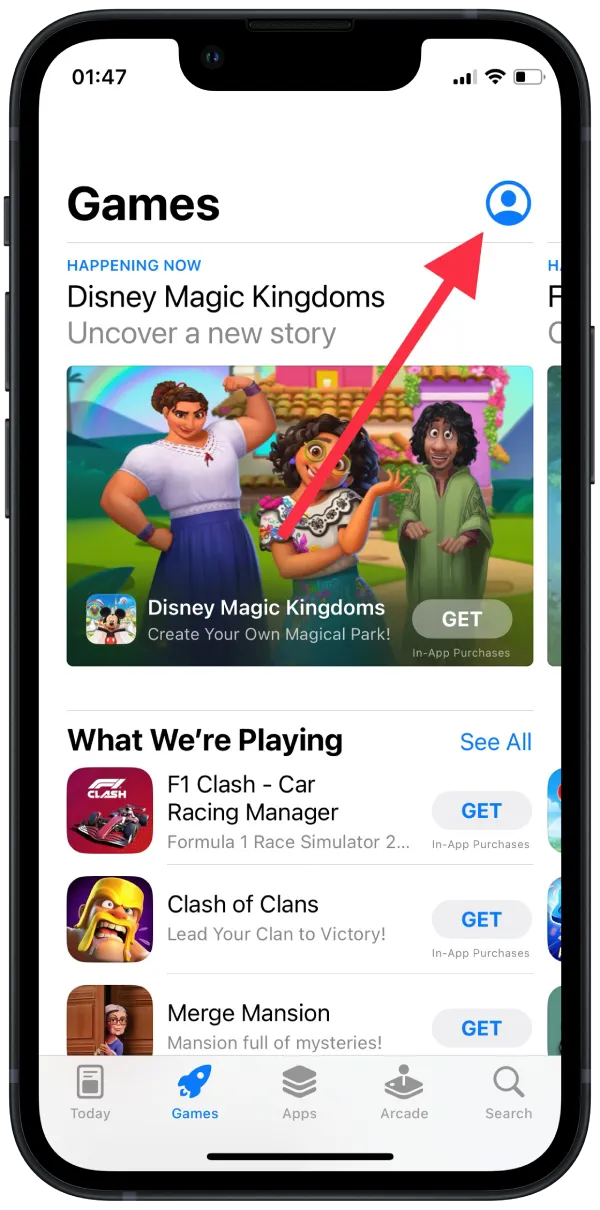
- Scroll down to find the “Available Updates” section.
- Look for Instagram in the list of apps with available updates.
- If an update is available for Instagram, tap the “Update” button next to it.
- Wait for the update to finish downloading and installing on your iPhone.
Once the update is complete, you can open Instagram and start using the latest app version.
How to enable auto updates on iPhone?
Enabling automatic app updates on your iPhone is a feature that allows your device to automatically download and install new updates for all of the apps installed on it. This means you don’t need to manually go to the App Store and update each app yourself.
To enable auto updates on iPhone, you need to follow these steps:
- Open the Settings app on your iPhone.
- Tap on “App Store.”
- Toggle on the switch next to “App Updates” under the “Automatic Downloads” section.
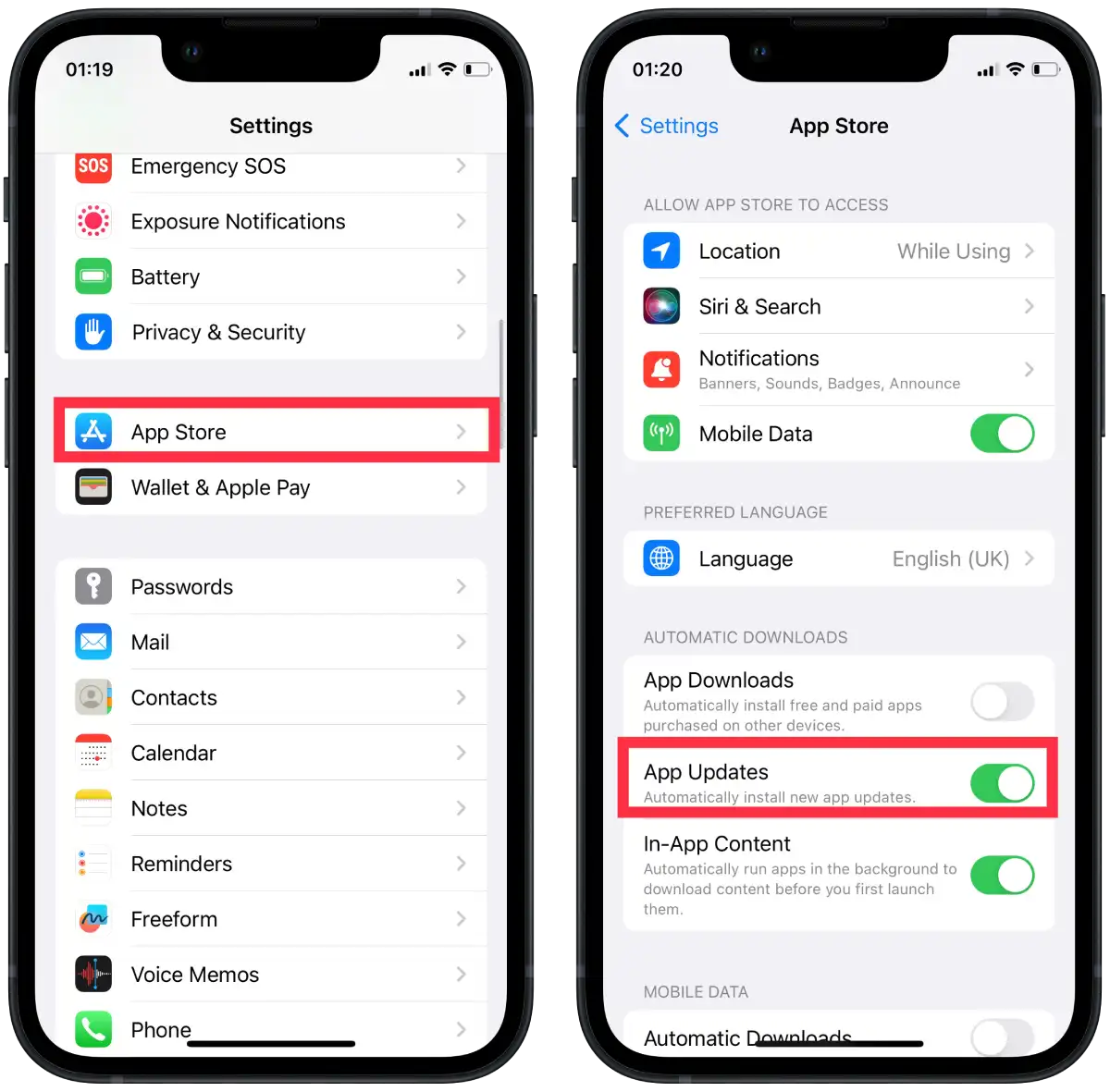
Automatic app updates will only happen when your iPhone is connected to a Wi-Fi network, which helps save cellular data usage. However, if you prefer, you can also enable the option to allow app updates to occur via cellular data by turning on the “Use cellular data” switch in the “Automatic downloads” section.
How to update all apps on your iPhone?
The “Update All” button in your iPhone’s App Store allows you to update all of your apps for which there are available updates with a single tap. The App Store will automatically move to the next app update in the queue once the previous one has finished downloading and installing.
To update all apps on your iPhone at once, follow these steps:
- Open the App Store app on your iPhone.
- Tap on your profile picture.
- If app updates are available, you’ll see an “Update All” button in the upper right corner of the screen. If you don’t see the button, it means there are no updates.
- Tap the “Update All” button to update all available apps simultaneously.
- Wait for the updates to download and install.
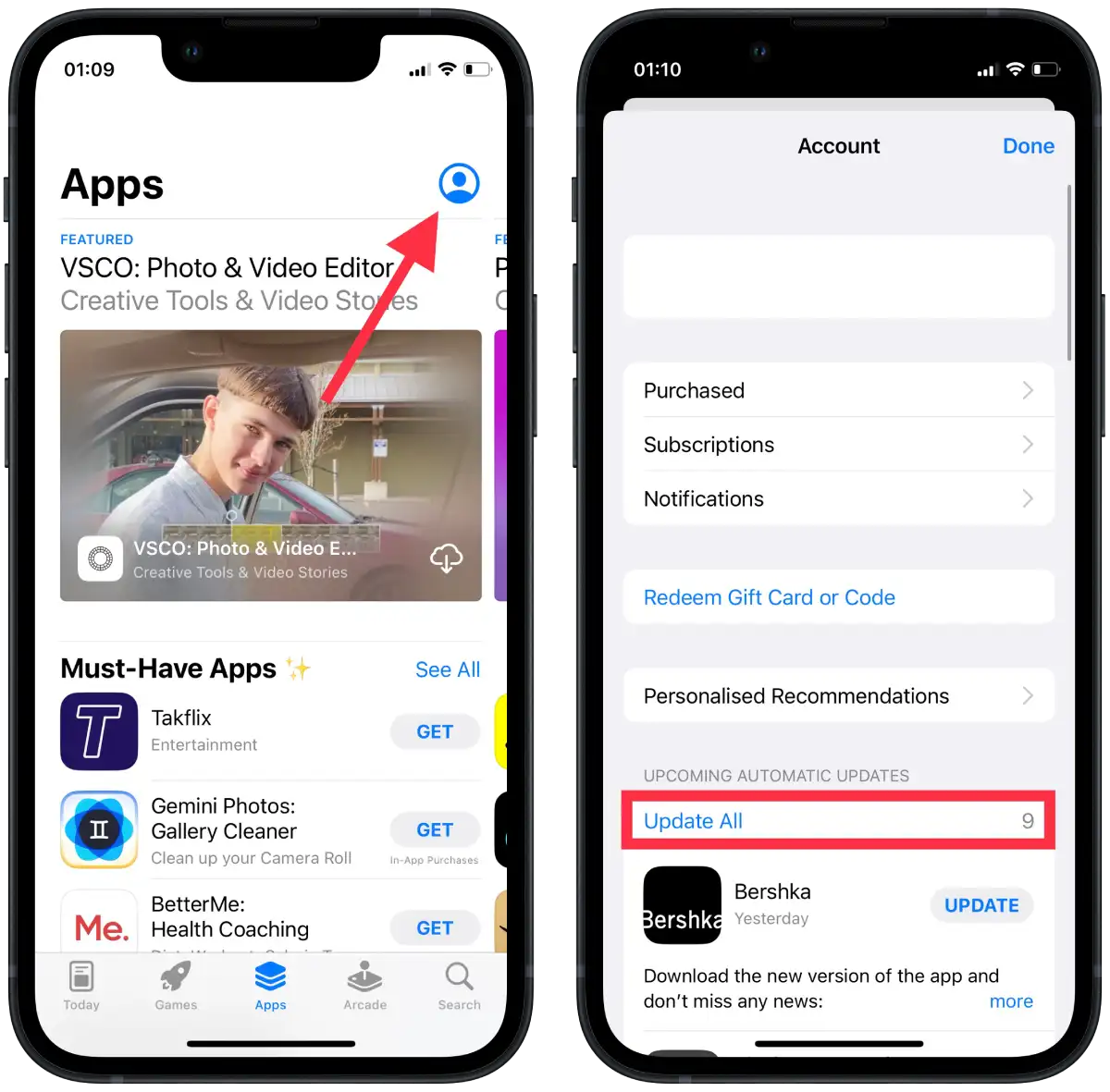
Once the updates are complete, you can open each app and start using the latest version with any new features or bug fixes that were included in the update.
For what update Instagram?
Instagram updates are released periodically to add new features, improve performance, fix bugs, and enhance security. Updating Instagram on your iPhone can bring several benefits.
New features are often introduced with updates, which can enhance your experience on the platform. Performance improvements can also be expected, as updates can make the app run more smoothly and efficiently on your device.
Furthermore, updates fix issues that were present in earlier versions of the app, improving the stability and functionality of the app. Instagram updates often include security enhancements, which can help protect your data and prevent unauthorized access to your account.
Overall, keeping your Instagram app updated can ensure that you have access to the latest features, improvements, and bug fixes.





