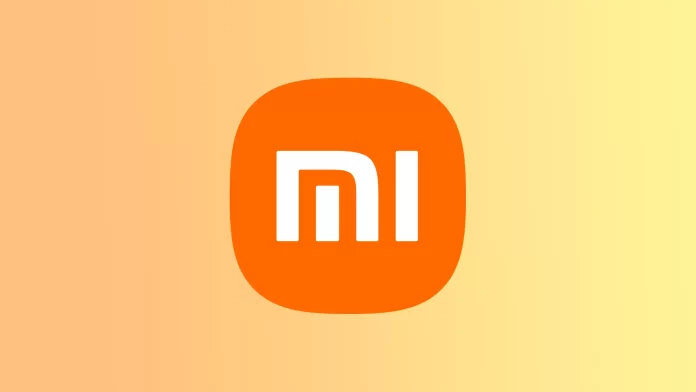I would like to share my experience and tips for removing the wallpaper carousel on Xiaomi smartphones. Some time ago, I updated the software on my smartphone, and I noticed that every time I unlock the screen, I am shown a new wallpaper from the carousel. This might seem like an interesting feature at first, but over time it began to bore me. I figured out how to disable this feature and get my favorite wallpaper back.
How to remove the Wallpaper Carousel feature from your Xiaomi phone
It’s important to note that my advice is based on my experience and research and may not be perfect for all Xiaomi smartphone models. As the settings may differ depending on the MIUI version. In any case, you must open Settings and select Wallpaper Carousel. So follow these steps:
- Open Settings.
- Then select Always-on display and Lock screen.
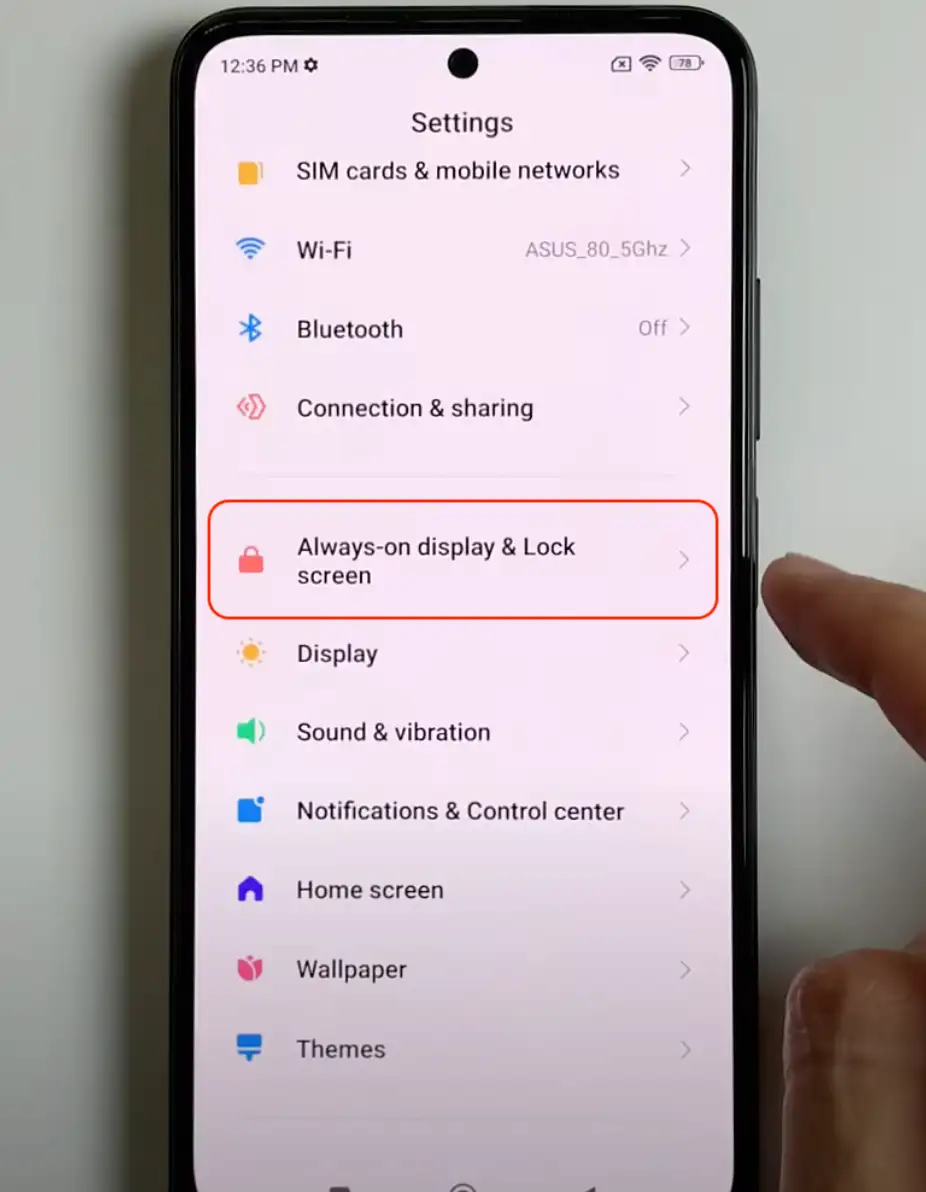
- In the new window, you need to tap Wallpaper Carousel.
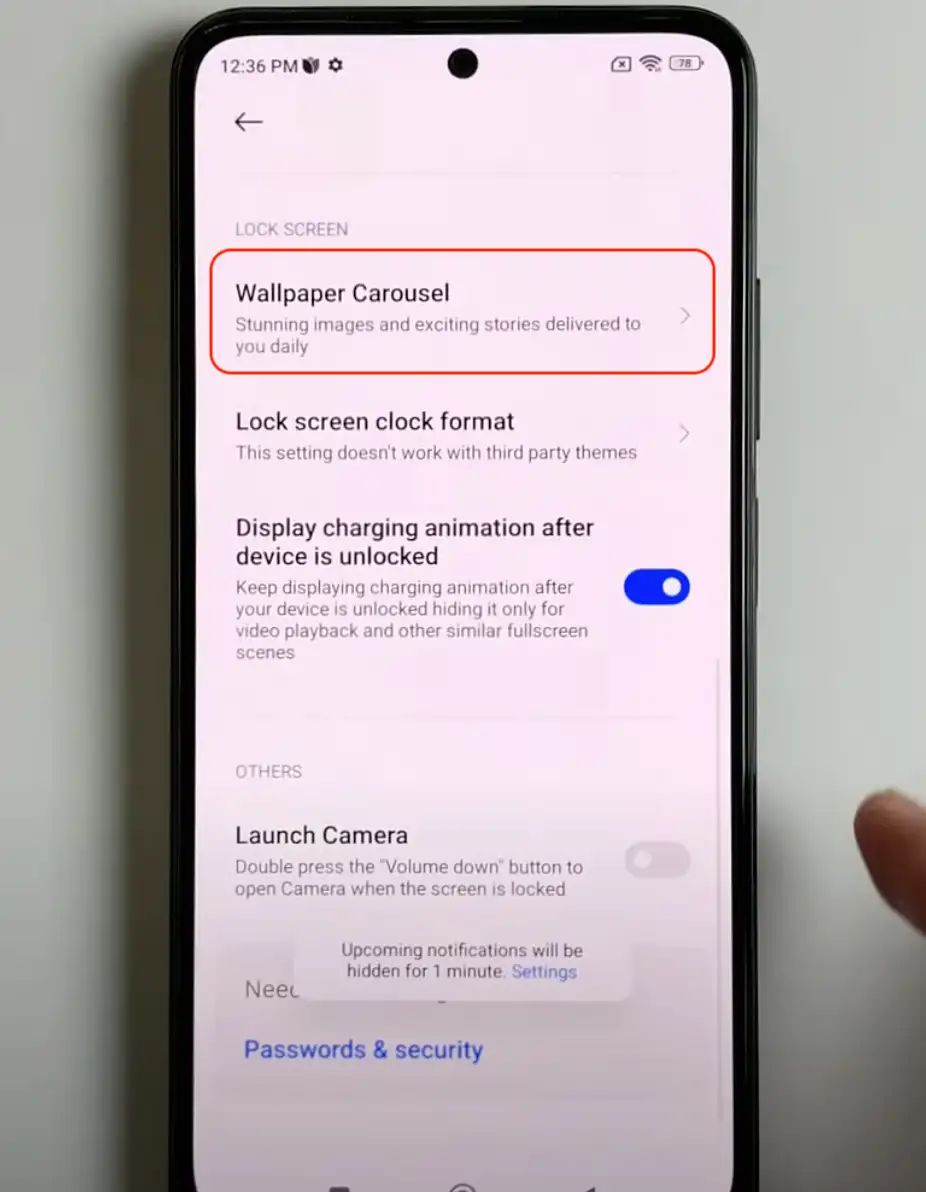
- On the next page, toggle off Turn on.
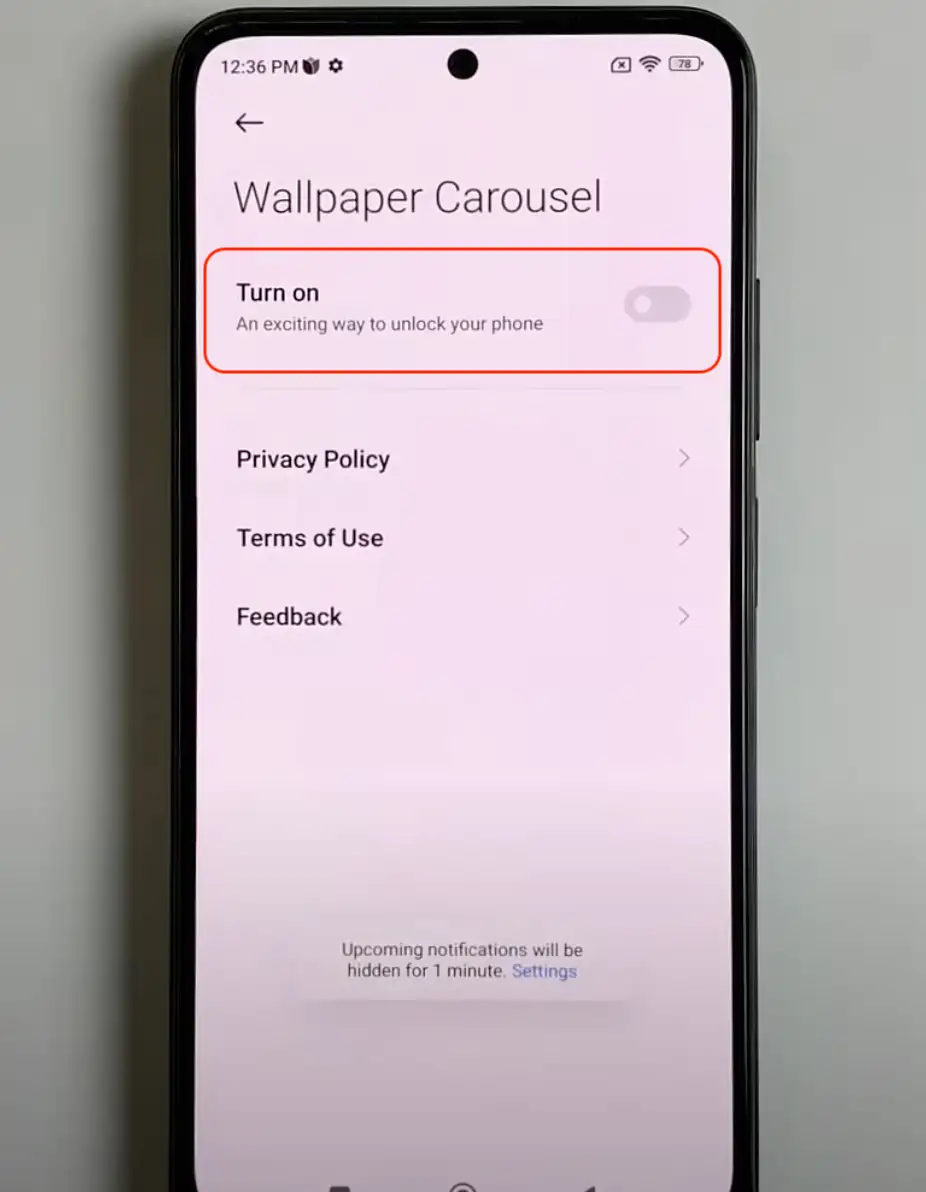
After following these steps, the Wallpaper Carousel feature should be removed from your Xiaomi phone. You will no longer see the automatic rotation of wallpapers on your lock screen or home screen. Instead, you can manually set and customize your wallpapers to your preference.
How to remove the wallpaper carousel icon from the lock screen on Xiaomi?
After disabling the wallpaper carousel on your Xiaomi smartphone, you may still have an icon on the lock screen indicating that you used this feature before. To remove this icon, you will need to perform the following steps:
- Open Settings.
- Then select About phone.
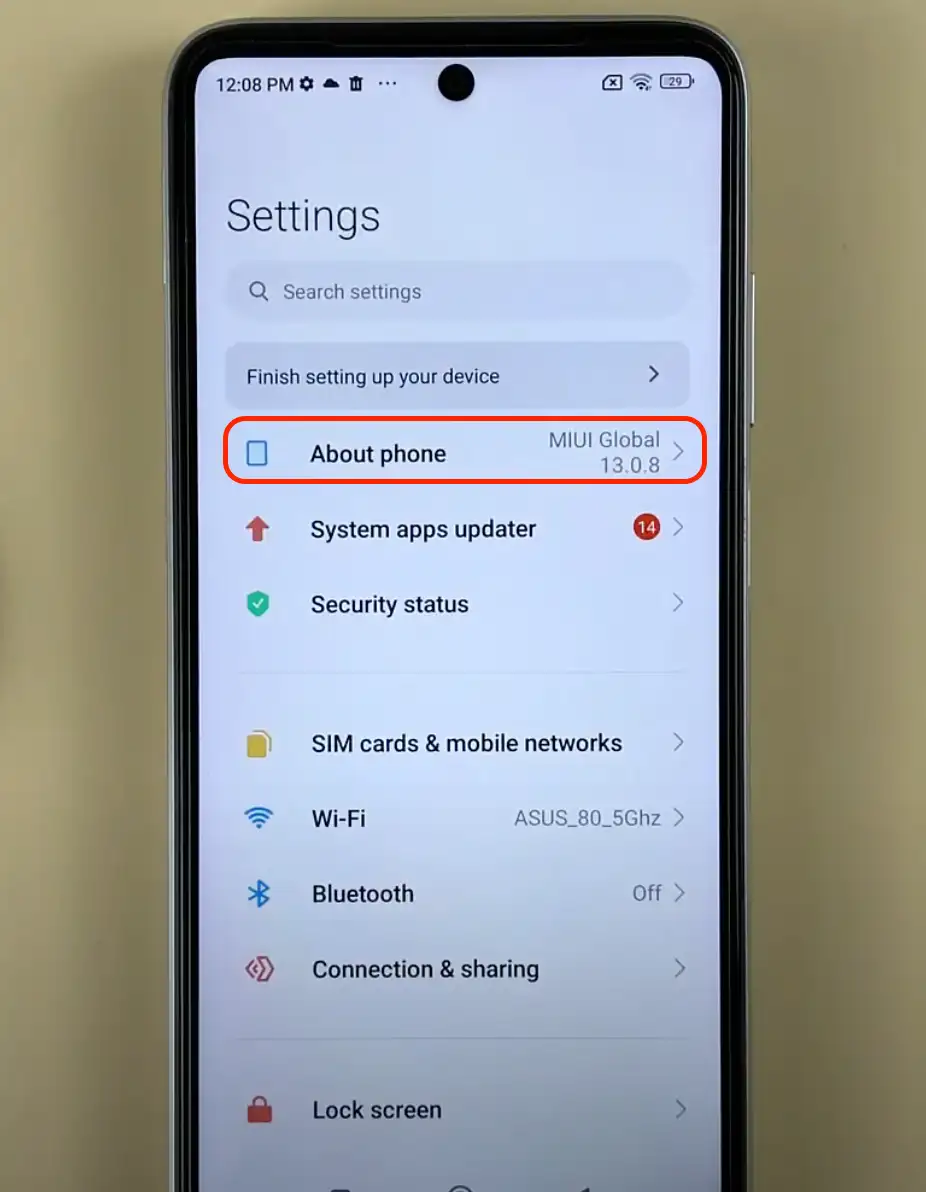
- Select Storage and tap Apps and data.
- In the new window, select the Wallpaper Carousel section.
- Then tap Uninstall app.
- Confirm your actions.
Thus, you eliminate both the feature and the unnecessary icon on the lock screen. If you want to install it again, you can find the feature through the Mi Wallpaper Carousel app from the Google Play Store.
And don’t forget that if you can’t find a particular app in the store, but are sure it exists, change the region, and then you will find what you’re looking for.
Since Android allows users to customize all the necessary and unnecessary for their needs, it is very easy to eliminate lots of unwanted apps and features after buying a smartphone. It is also easy to install them back.
How to change the wallpaper on Xiaomi?
On Xiaomi smartphones, you can choose your wallpaper from a theme (pre-installed wallpaper) or from the gallery (your own photos or downloaded images). Here’s more about each of them:
From themes
Xiaomi offers a wide selection of pre-installed themes with different sets of wallpapers. You can choose a theme that fits your style or mood and apply all the wallpapers from that theme or select specific ones. Themes are usually divided into categories. To change the wallpaper on your Xiaomi phone, you can follow these steps:
- Open the Themes app on your smartphone.
- Then select the Wallpapers section at the bottom.
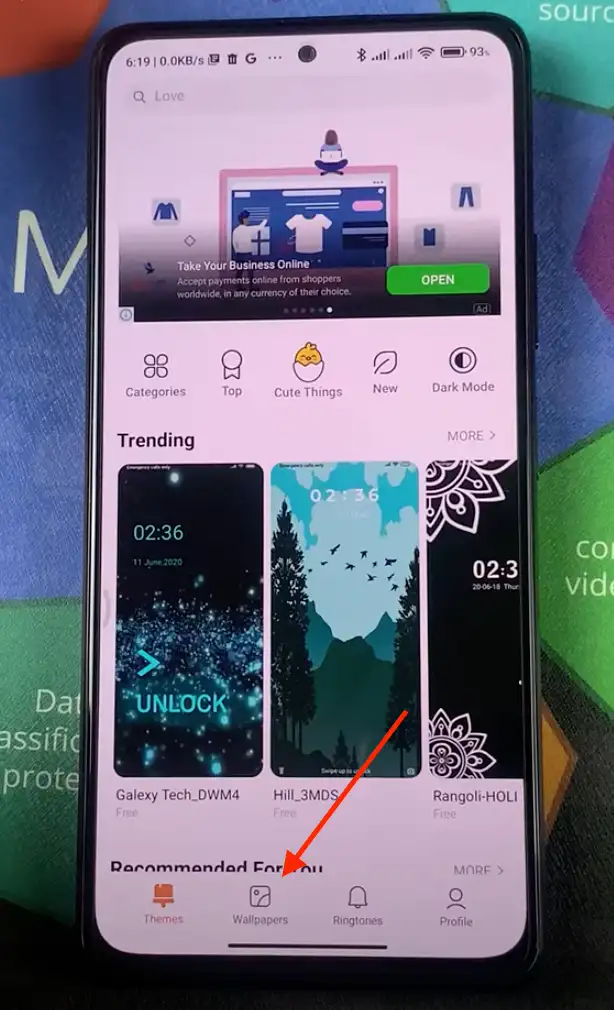
- Next, select the option you want from the list.
- Then tap Apply.
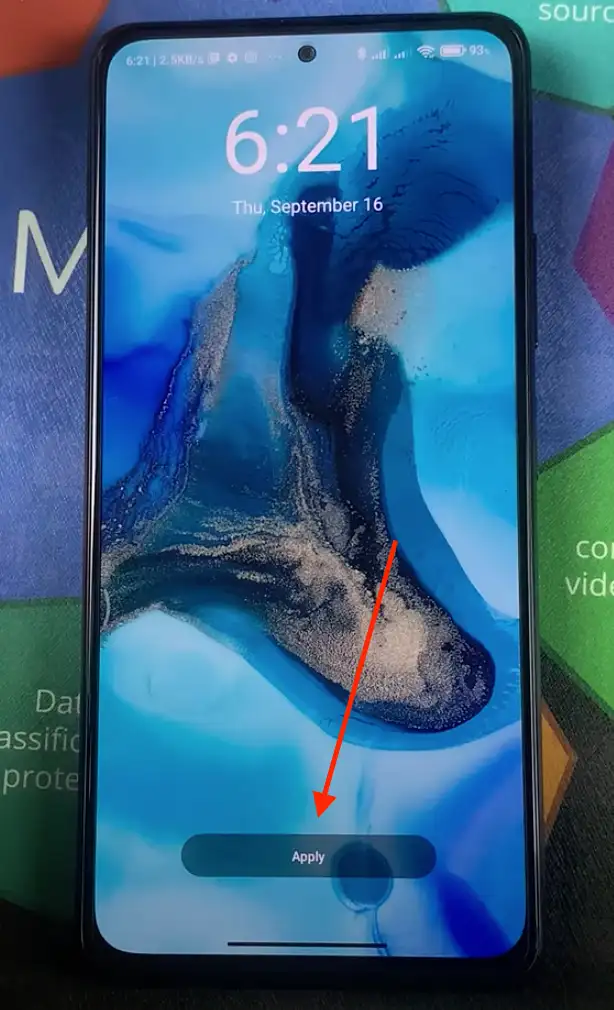
- Choose which screen you want to apply these settings to.

From gallery
This option allows you to use photos or downloaded images as wallpaper. You can select any image stored on your smartphone in your gallery or photo folder. To change the wallpaper on your Xiaomi phone, you can follow these steps:
- Take the photo yourself or add it to the gallery.
- Then open Gallery and find the desired image.
- Then tap the three-dot icon.
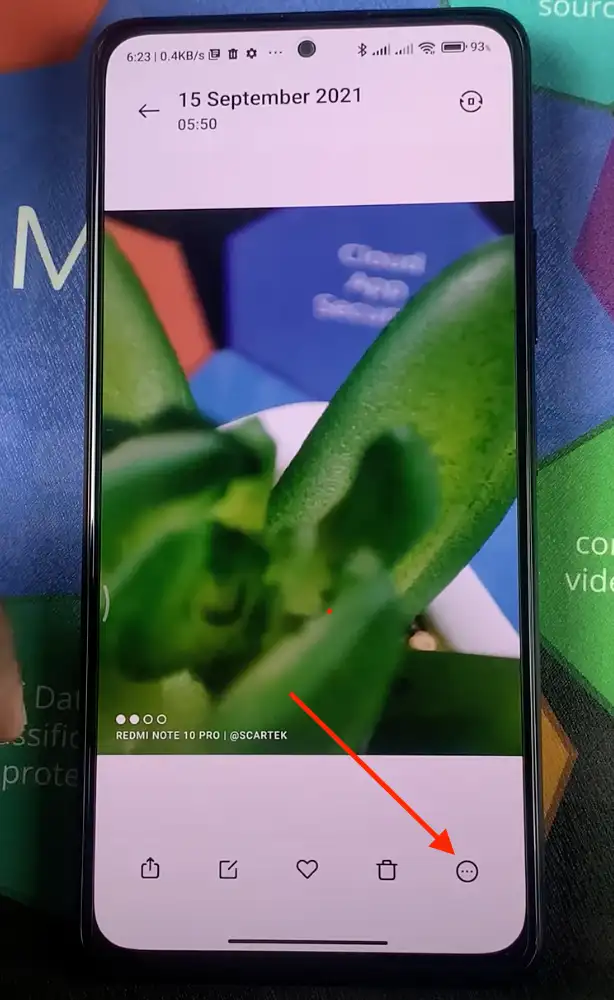
- You need to select the Set as wallpaper option.
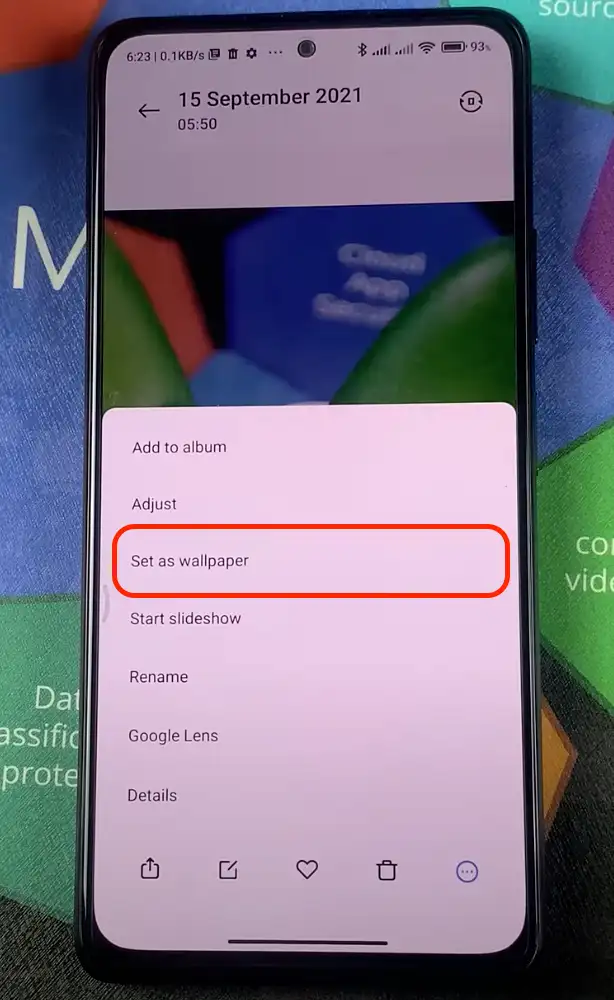
- Then choose which screen to apply this setting to.
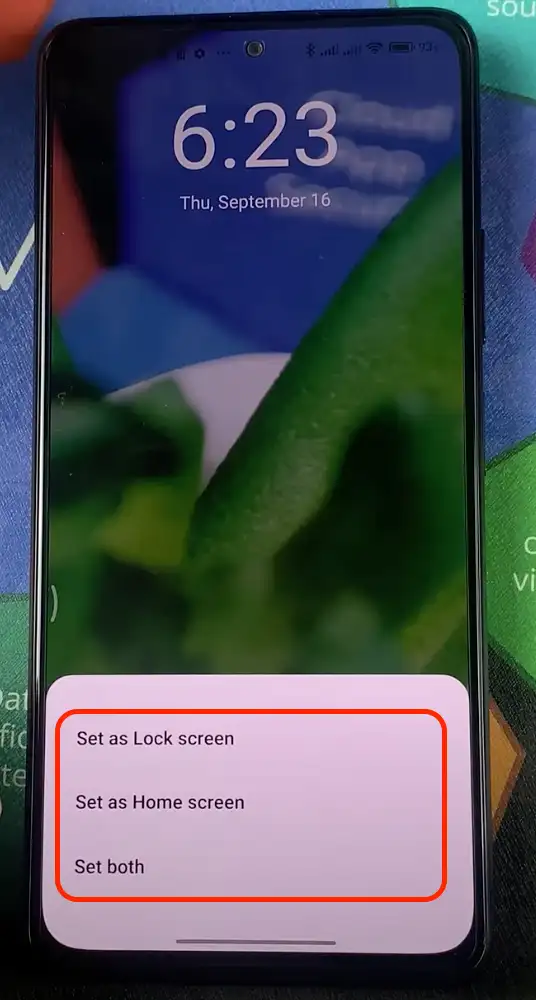
These features allow you to customize the look of your Xiaomi smartphone and create a unique look that reflects your style and preferences.
What are the apps that you don’t need on your Android smartphone
The so-called “cache clearing/performance booster apps” are the first to avoid. The first applications you should avoid are the so-called “cache clearing/performance booster apps”, which do everything you can do manually in the same short time. The point is that they simply clear the cache data from your applications.
To do this manually, just go to Storage > click on Cached Data. After clicking on the Cached Data, you will get a prompt to clear Cached Data. Tap OK to clear that data. The “cache clearing” applications themselves consume your battery and space.
Another unnecessary application is “antiviruses”, which promise to protect against malware. However, your Android device already has a built-in antivirus that does the same job. Moreover, all applications downloaded from the Play Store are already checked by Google for malware. Therefore, there is no point in installing applications such as Antivirus, etc.
Next come apps that promise to save battery power. However, the thing is, they don’t really help in optimizing the battery power. Sometimes these apps backfire as they keep shutting down background apps and do cause more pressure on the battery. As many of the power-consuming apps (that run in the background) have the tendency to re-open. All this shut and re-open causes more work for RAM, which uses more battery power.
There are also different applications, such as weather forecasting apps and photo editors, but the first ones do the same as the built-in Android weather apps, and the last ones are just filled with malicious software and ads. So it is better to be careful with them.