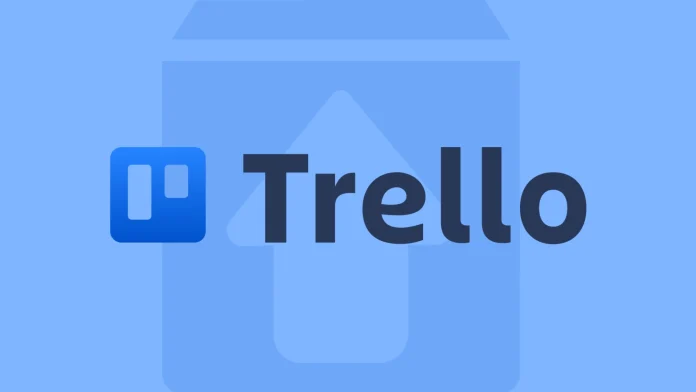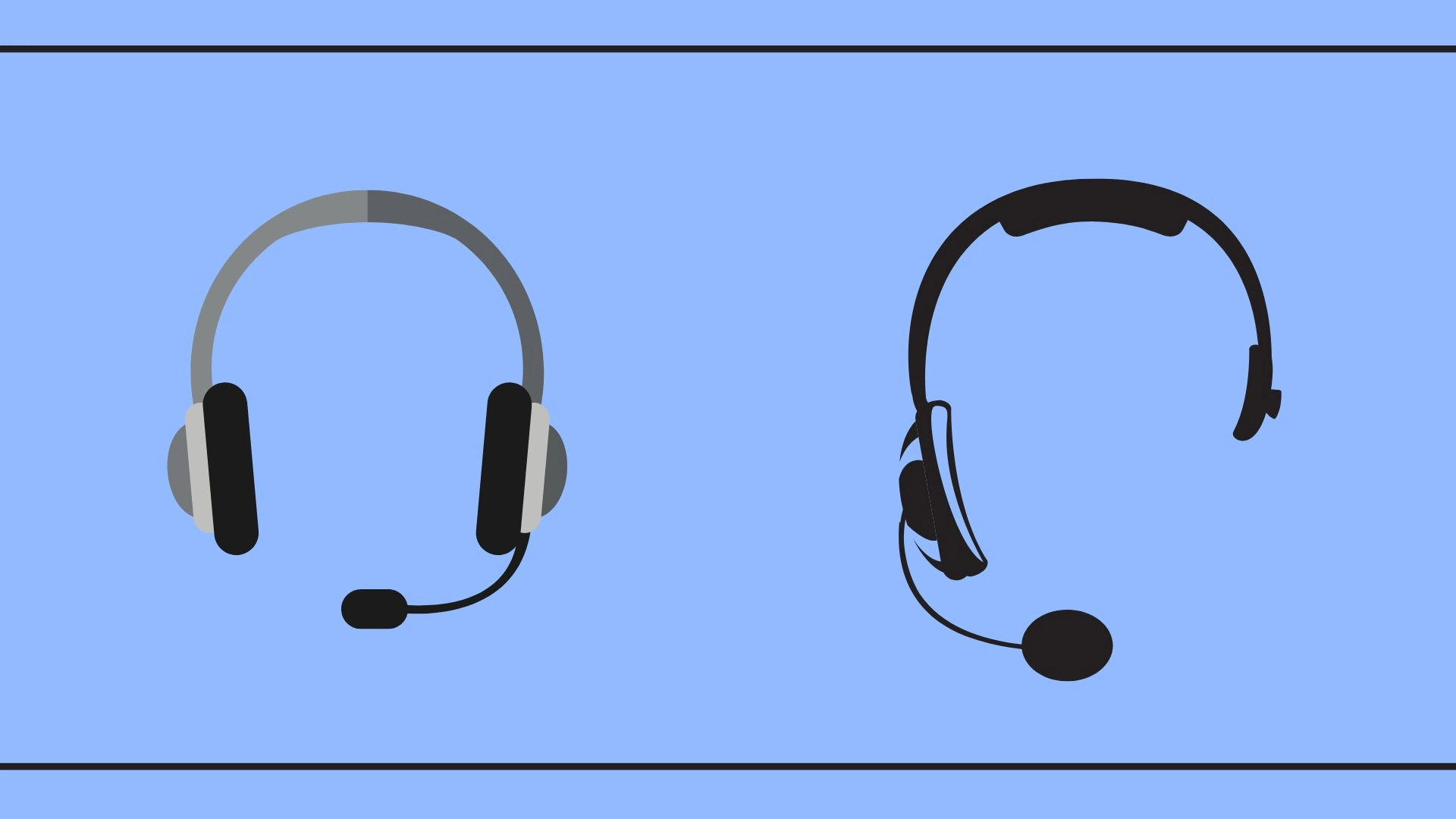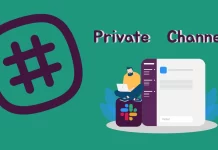If you need to unarchive lists in Trello, inbuilt features make it as easy as possible, whether you tap on your iPhone or click in a web browser. My goal today is to guide you through this process in the most uncomplicated manner possible.
Unarchive a list in Trello using the website: Click on three dots>Archived Items>Switch to list>Send to board.
Unarchive a list in Trello on iPhone: Open Trello App>Select Board>Open More Menu>View Archived Lists>Retrieve List>Unarchive.
How to unarchive a list in Trello using website
Here’s a detailed guide on how to unarchive the list using a website; it’s pretty simple, you just need to:
- Click on Show menu (three dots) on the right side of your board. This will expand the menu, which will contain more options.
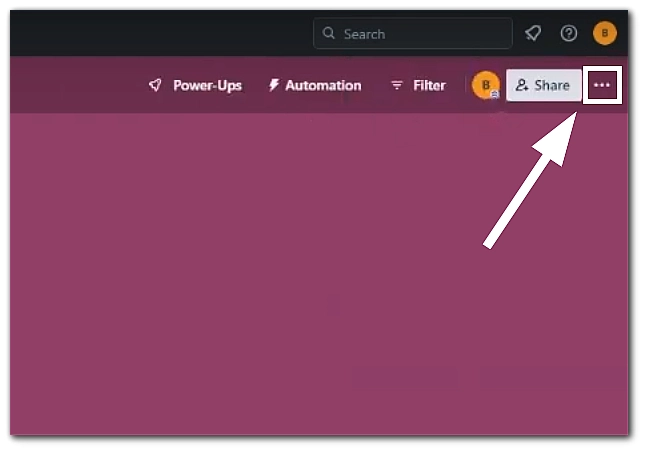
- Click Archived Items in the expanded menu to view everything you’ve archived.
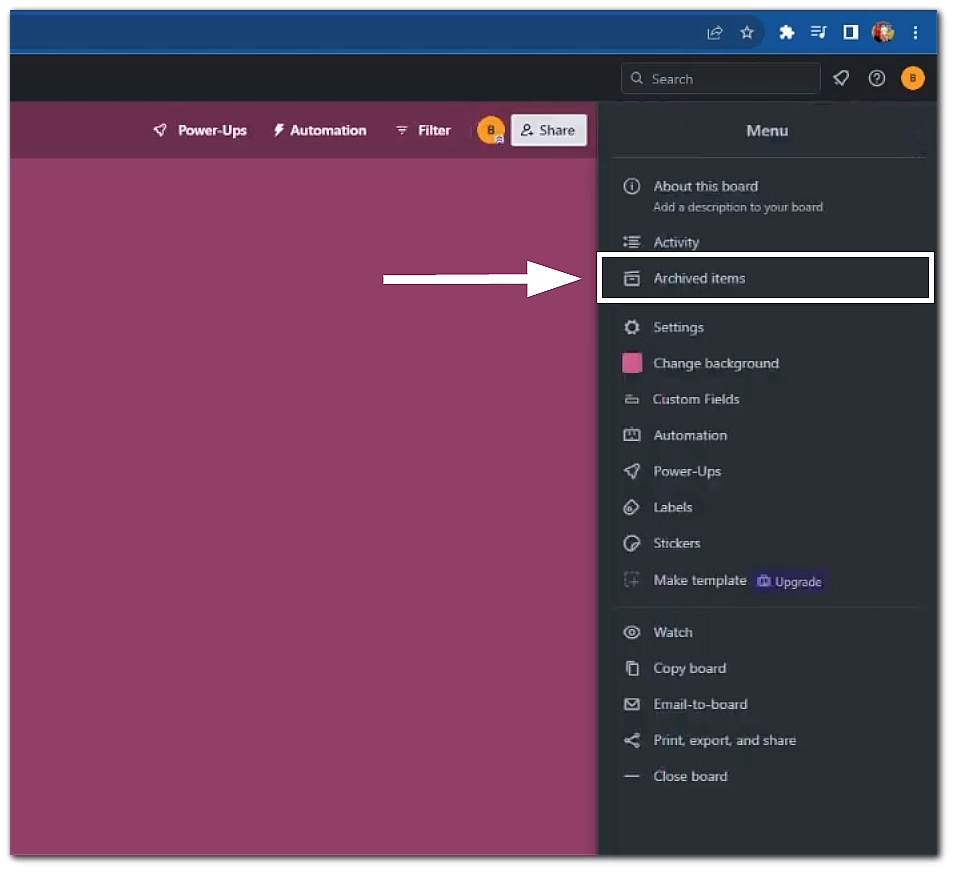
- Look for the Switch to list option.
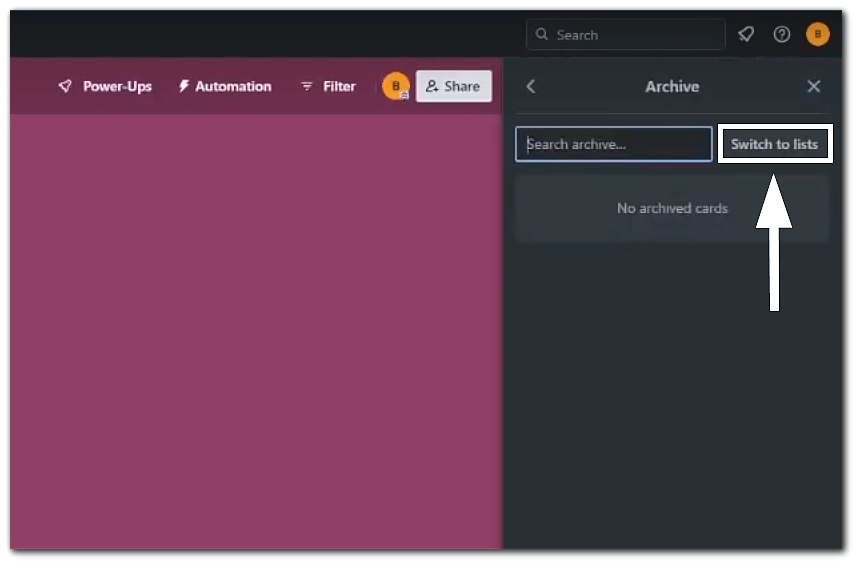
Then click on Send to board for the list you wish to unarchive. Your list will magically reappear on the board.
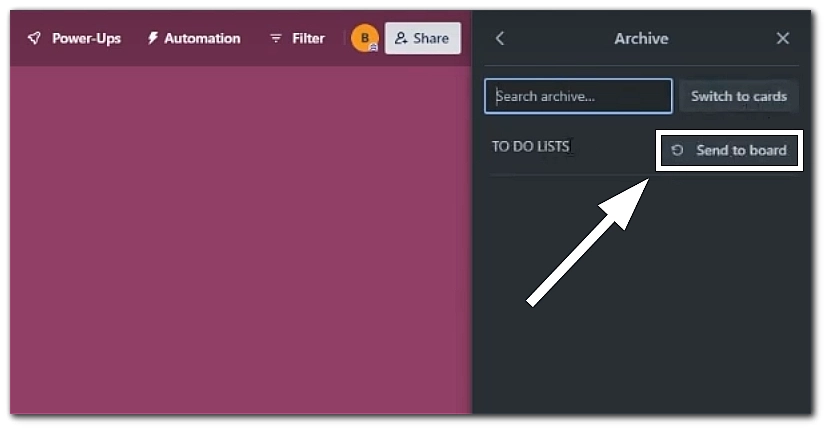
How to unarchive a list in Trello using an iPhone
Here’s a detailed guide on how to unarchive your list on your iPhone:
- Locate and tap on the board containing the list you want to unarchive.
- Tap the three horizontal dots in the top-right corner to open the More menu.
- Select Archived lists from the menu to view all your archived lists.
- Scroll through the archived lists and tap on the one you need to retrieve.
- Tap Send to board to restore the list to your board, making it visible and active once again.