The best way to use your TV is, of course, using a physical remote. But what to do if you’ve lost one? In this case, you may need another way to turn it on. Actually, TCL Roku TVs are almost the same as Roku streaming devices. I mean, they provide everything the same as Roku streaming devices, but the Roku OS is built-in, so you have no need to use a separate Roku device.
If you have a TCL Roku TV and have lost your remote (or it doesn’t work properly) – here’s how you can turn on your TCL Roku TV without a remote with 4 different methods.
How to turn on your TCL Roku TV using a buttons on the backside of your TV
That’s the easiest method, by the way. All you need to do is just find the power button on the back or on the side of your TV and press it.
Usually, such a button is located below all other buttons, so just take a look, find it, and then press it. In different TV models, the power button may be located in different places – on sides, on the backside, or on the bottom. So just take a look at your TV to find it.
That will turn on your TCL Roku TV and you can now use it. However, the problem with this method is quite simple – how you can use TV then. I mean, okay, you’ve turned it on and that’s cool. But what to do next? For this reason, there’s Roku Remote app, so you can use your device as a remote.
How to use your iPhone or Android device to turn on your TCL Roku TV
Actually, I’ve already explained how to use the app on your iPhone or Android device as a remote, so you can read this article. But if you don’t want – I will explain there.
Here’s what you should do:
- Open the App Store and Play Store, find, and download the Roku – Official Remote app.
- Start this app.
- Check whether your device is connected to the same Wi-Fi network as your TCL Roku TV.
- Tap the Devices and click on your TCL Roku TV in the list.
- Tap on Remote icon below your TCL Roku TV name.
Now, you have the full copy of the physical remote on your iPhone or Android. And you can just press the power button and turn your TCL Roku TV on.
However, if you need other methods – there are some really insane ones. To use them, you need a PS4 or Nintendo Switch. And here’s what you should do next.
How to use Nintendo Switch to turn on your TCL Roku TV
If you have Nintendo Switch – you’re lucky. As you can use it to turn on TCL Roku TV. Here’s how:
- Connect your Nintendo Switch to your TV via the dock
- Now, from the home screen select System settings.
- There, on the left-side area choose TV settings.
- Scroll down and toggle Match Power State on.
- Now, turn off your Nintendo Switch and then turn it on. Match Power State will make your TCL Roku TV to be turned on with your Nintendo Switch.
But if you don’t have a Nintendo Switch – you can also use PS4. And here’s how.
How to use PlayStation 4 to turn on your TCL Roku TV
PS4 is another device you can use to turn on your Roku TCL TV. Here’s what you should do:
- Using HDMI, connect your PS4 to your TCL Roku TV.
- Now, turn on your PS4.
- From the Home screen choose Settings and go to the System Settings.
- Set checkbox next to Enable HDMI Device link.
- Then, turn off your PS4 and then turn PS4 on, your TCL Roku TV will turn on with your PS4 and it would be selected as the output method.
Can you use Xbox to turn on your TCL Roku TV?
Regrettably – no. At least, as I know, Xbox doesn’t have a feature similar to Enable HDMI Device link on PS4 or Match Power State on Nintendo Switch.
So you can’t use Xbox to turn on your TCL Roku TV. However, if I will find the way how – I will update this article.
Also, you can try to reset your Roku remote, if you have one but it isn’t working. That may also help.
How to reset and re-pair your Roku remote
Here’s how to reset and re-pair the Roku remote (it’s the same process, by the way):
- Make sure that batteries have enough power. If they do, remove them out.
- Unplug your TCL Roku TV for 3-4 minutes.
- Turn on your TCL Roku TV.
- Put the batteries back in the Roku remote.
- Press the pair button on the bottom of battery compartment.
The process of re-pairing will take up to 1 minute. Wait until the light will stop flashing and check whether the Roku remote is now working with your TCL Roku TV.

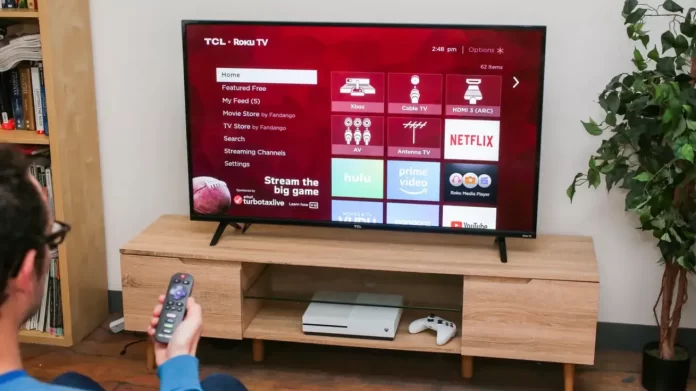



Can’t turn it on if it has no buttons , duh !!!!