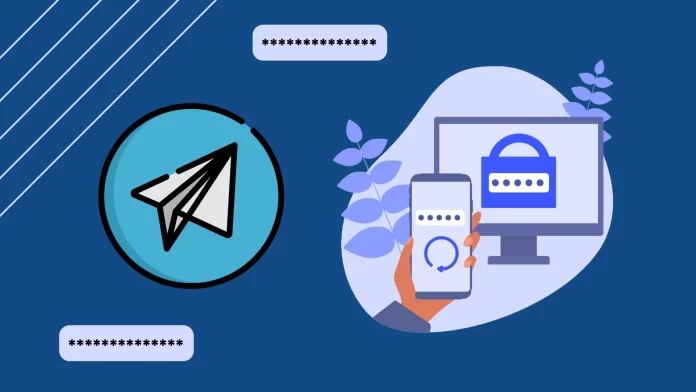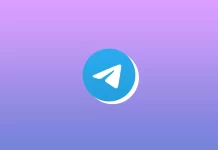Today, messengers are under constant threat of hacking. Telegram is no exception. However, you can protect your account by enabling two-factor authentication (2FA).
How does it work? Your Telegram account must be linked to your phone number. Each time you log in to your Telegram account on a new device, a one-time code is sent to your mobile device. With 2FA, you protect your account with an additional password.
Two-factor authentication is turned off by default, but activating it both on desktop and mobile apps is easy. For this, you’ll need to find Two-Step Verification in Privacy and Security and create an additional password.
For a more detailed guide, check it out below.
How to enable Two-Step Verification (2FA) in Telegram
If you want to enable How to turn on two-factor authentication in your Telegram account, follow these steps:
On desktop
- Launch Telegram and click on the hamburger button at the top left corner.
- Go to Settings and select Privacy and Security.
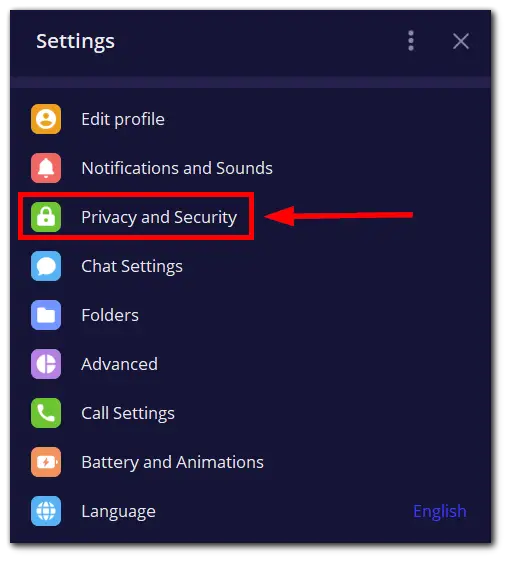
- Under Security, click on the Two-Step Verification option.
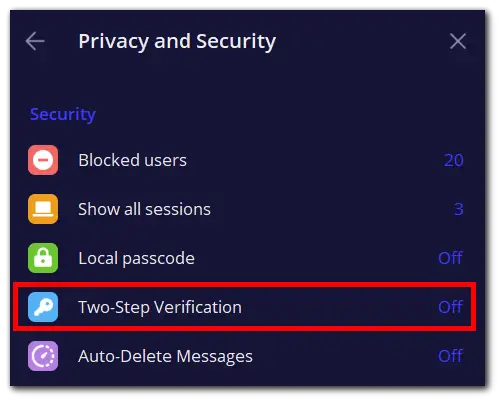
- Click Create Password.
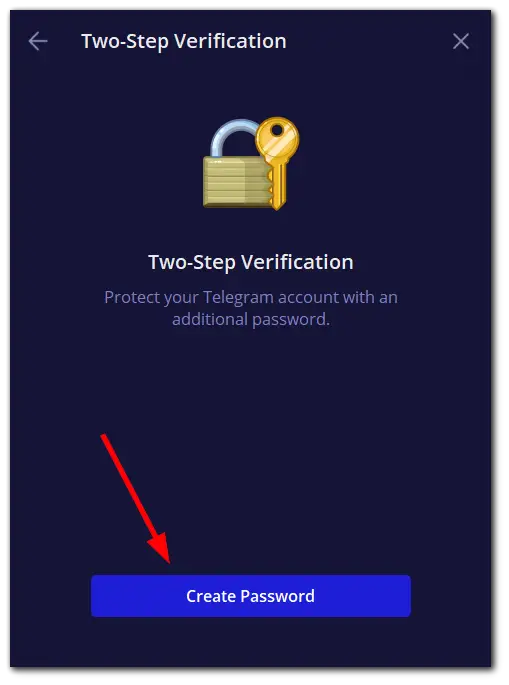
- After that, enter your password, re-enter it, and click Continue.
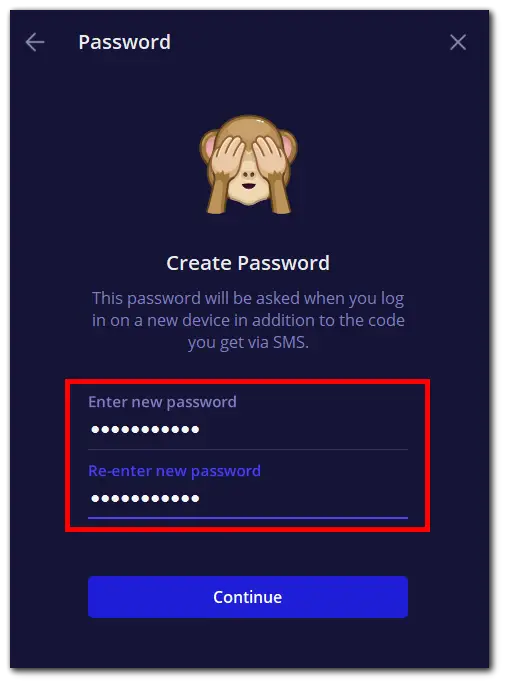
- Come up with a password hint (optionally) and click Continue again.
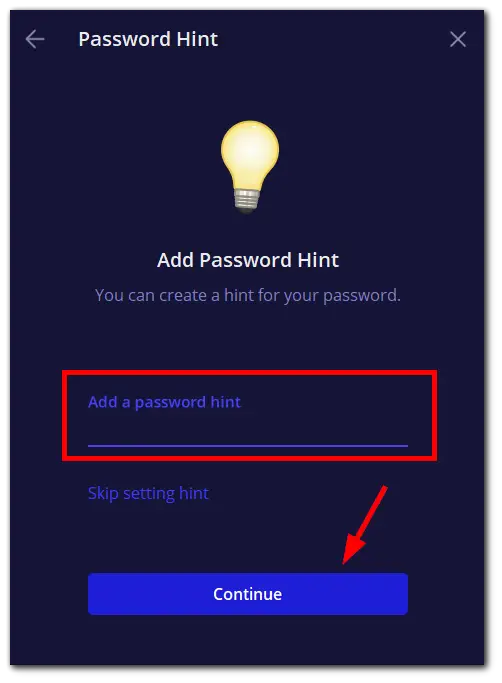
- Add a recovery email (optionally) and click Save and Finish.
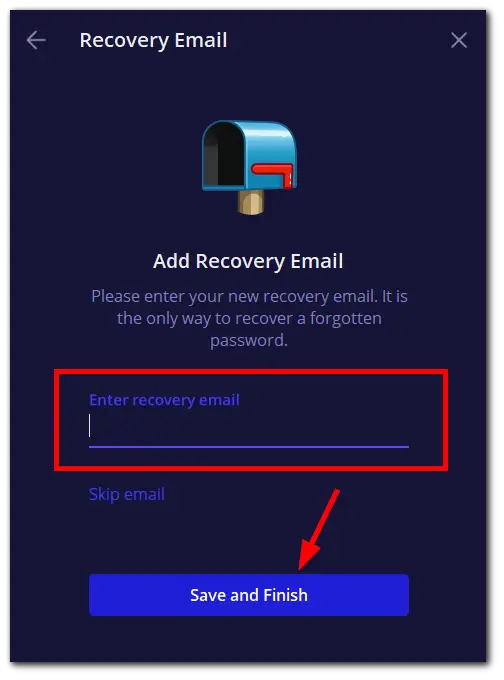
On mobile
- Open Telegram and go to Settings.
- Select Privacy and Security and tap on the Two-Step Verification option.
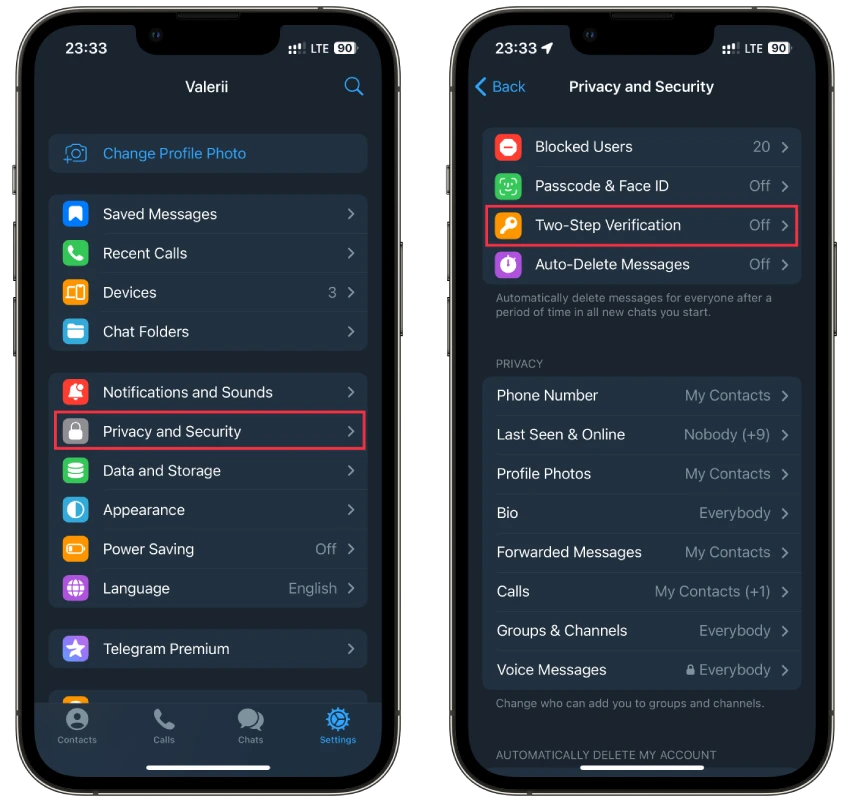
- Then tap Set Additional Password.
- Create and confirm your password.
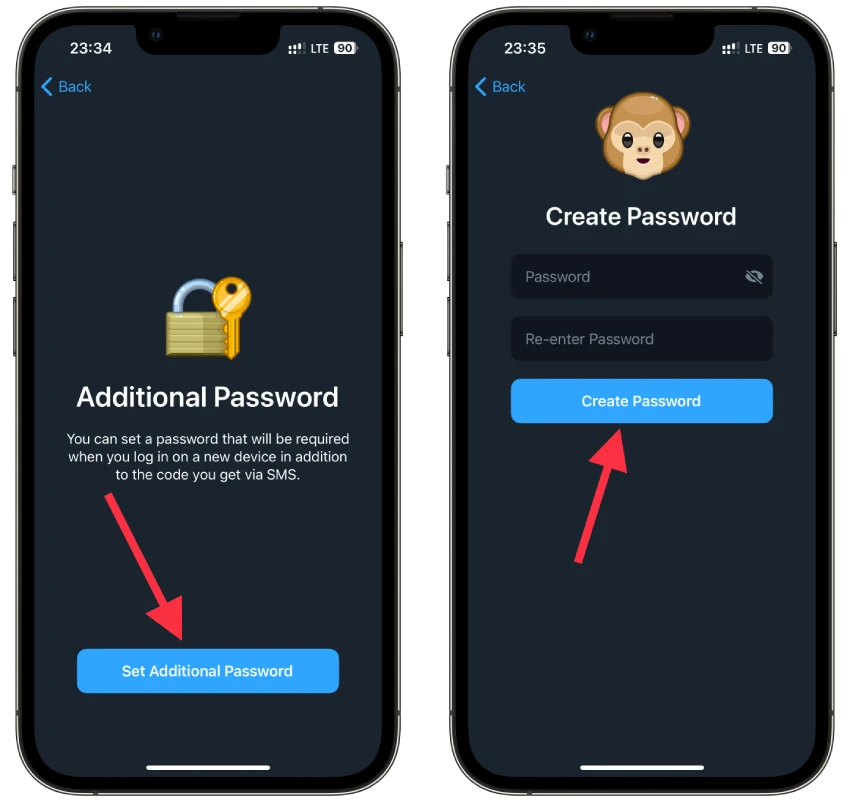
- Add a password hint and recovery email (optionally).

And that’s it! Now your Telegram account is protected with two-factor authentication.
I suggest adding email as a safety measure. Because without it, you won’t have a backup option to restore your Telegram account in case of anything. You simply won’t be able to do it if you forget your password.
How to sign out of Telegram on other devices
If you forget to sign out of your Telegram account on someone else’s device, you can do it remotely. But it works only from your Telegram main device. So follow these steps:
- Go to Settings and select Devices.
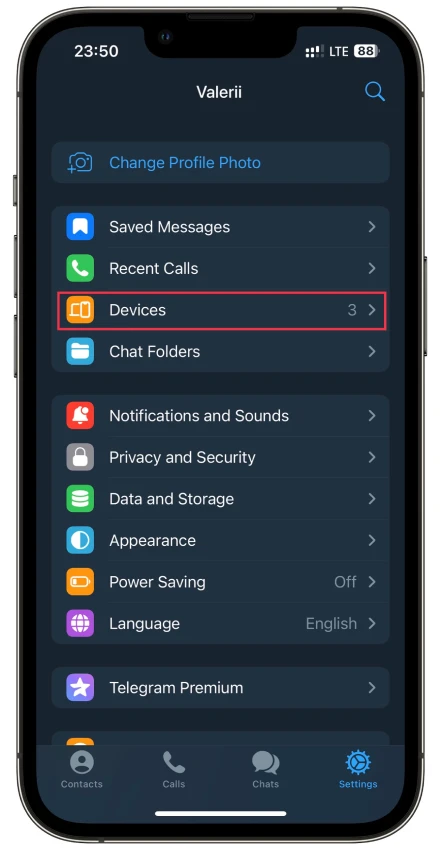
- From there, you can terminate all other sessions.
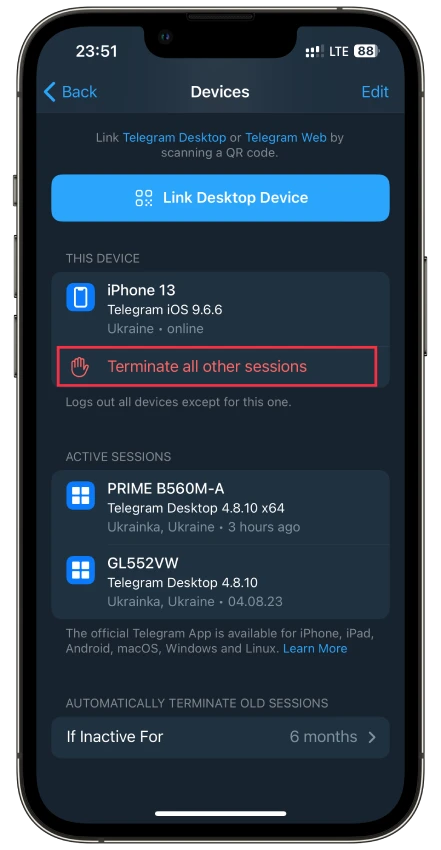
- Also, you can only log out of the device you need to log out of. Select this session and swipe it left (or tap Terminate).
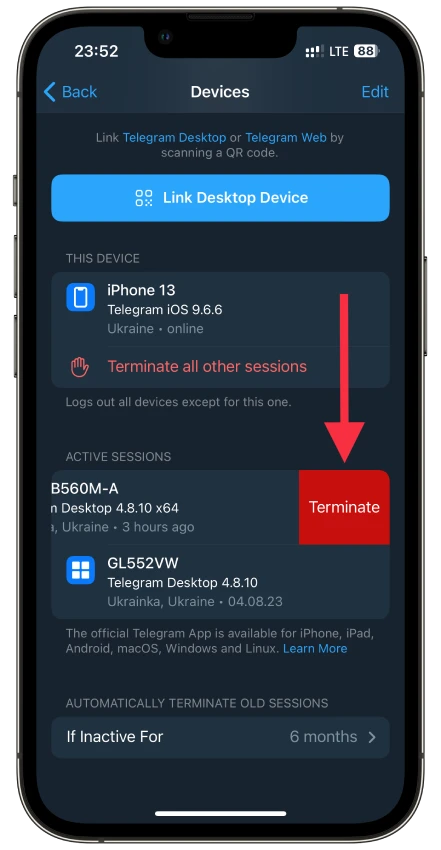
- Confirm by tapping Terminate session.
What does 2FA mean?
Two-factor authentication (2FA) is an additional level of account security. In addition to entering your password, you must enter a one-time code that comes in the mail, on your phone, or use your fingerprint.
By doing this, you confirm your identity. When you activate this option, in addition to your password, the hacker will also need to enter a code to log into your account. You will also receive a notification if someone tries to access your account.
The one-time code is only valid for a few minutes or hours, after which it destroys itself. Thus, two-factor authentication makes your online accounts invulnerable to cyber criminals.
Why is 2FA better than a simple password?
Because authentication methods alone, such as passwords, are not enough to stop today’s sophisticated attacks.
2FA provides an extra layer of security, making it harder for hackers to access a person’s devices and online credentials to steal personal information. With 2FA enabled, even if the hacker knows the victim’s password, authentication will still fail and prevent unauthorized access.
Two-factor authentication also gives organizations an additional layer of control over access to sensitive systems, online data, and accounts, protecting that data from hackers armed with stolen user passwords.
A prominent and common threat to consumers is for an attacker to open new accounts in the victim’s name and significantly lower their credit rating. This can have devastating consequences because credit scores are used to determine the most significant lifestyle purchases, such as a car, mortgage, and business loan.
In general, two-factor authentication can help reduce the risk of disclosure if your password is stolen or your email account is hacked.