Because of the design of the new iPhones, Apple made some changes to its status bar. This happened during the release of the iPhone X. At that time, Apple removed the battery percentage from the status bar due to a lack of space. Now the company has brought that feature back.
Now you can also enable it in the settings of your smartphone, as it was before the appearance of the “notch”. However, this feature is not available on all iPhones. For this, you need at least iPhone 12 or higher. You can turn it on in the battery settings in your iPhone’s Settings.
How to show battery percentage in the status bar on iPhone
Among the many new iOS 16 features is also the ability to add a percentage display of the battery on your iPhone. You can do this directly from the settings. To do this, you need to:
- Go to Battery in Settings.
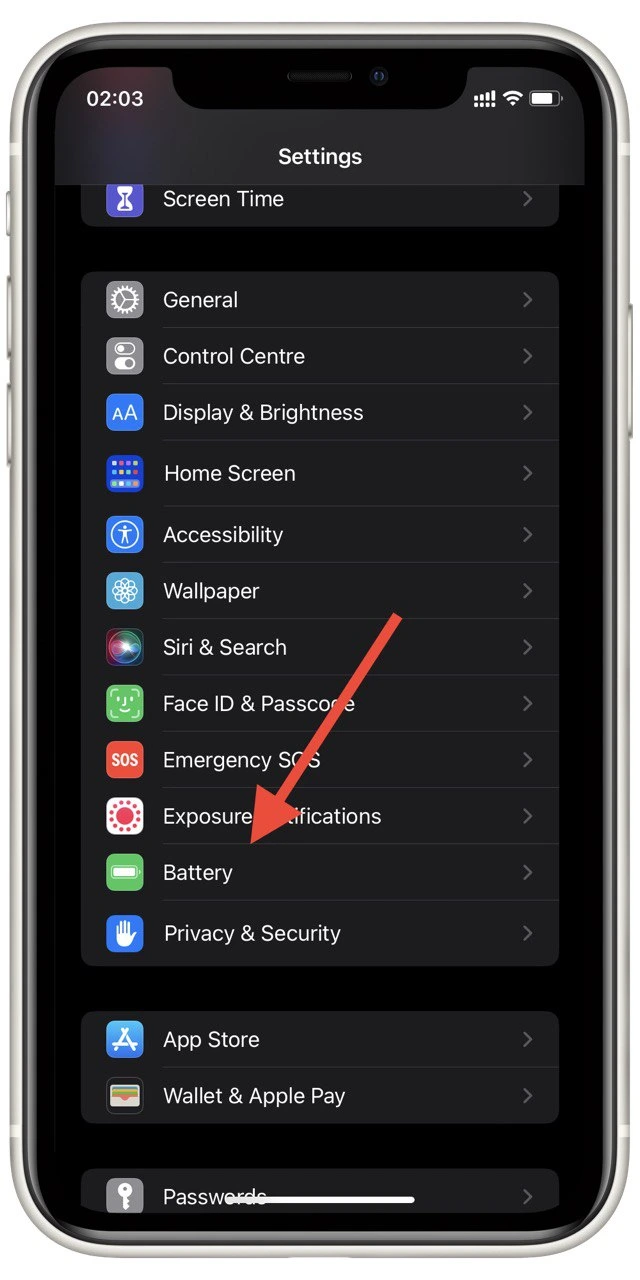
- Turn on Battery Percentage.
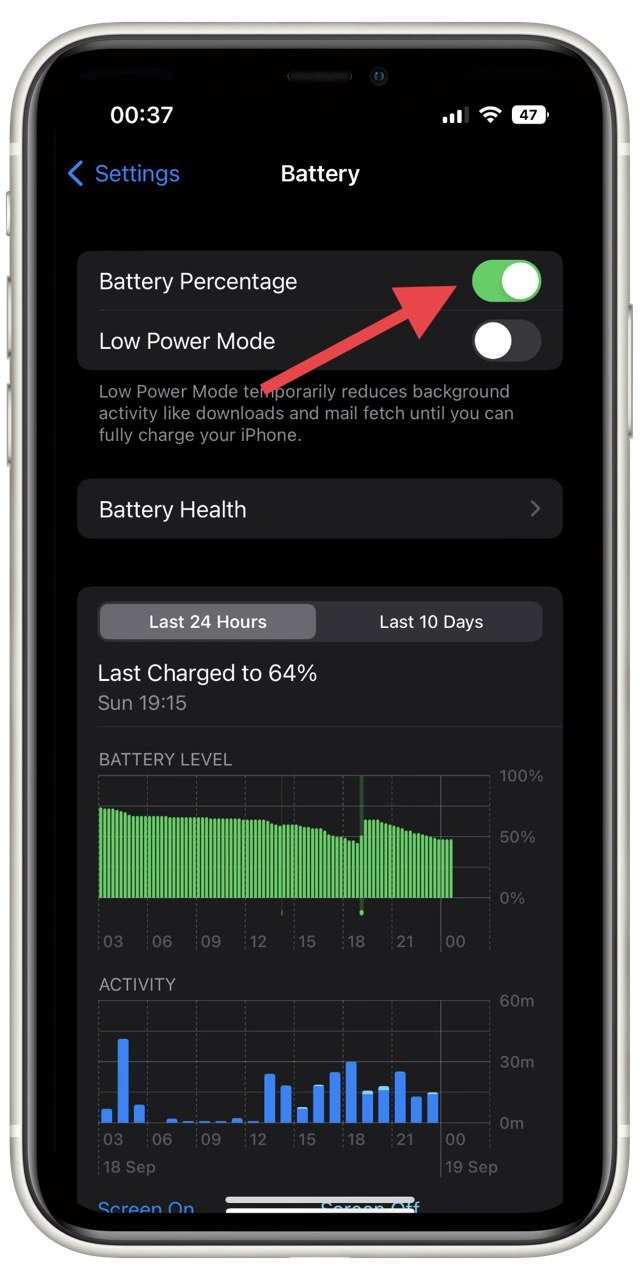
After that, the battery icon in the upper right corner will immediately show your smartphone’s battery percentage. The only limitation is that you can only do this on an iPhone 12 or higher. Also, iPhone 12 mini and iPhone 13 mini do not have this function. Otherwise, you do not have any limitations on its use.
How to add a battery charge indicator to the lock screen
Another interesting feature that was added only in iOS 16 was the ability to add widgets to the lock screen. One of these widgets can display the charge level of your iPhone. This would be a good alternative if you have, for example, an 11 iPhone like me. To do this:
- Unlock the lock screen with Face or Touch ID and hold down.
- The lock screen editing menu will open in front of you. Tap Customize.
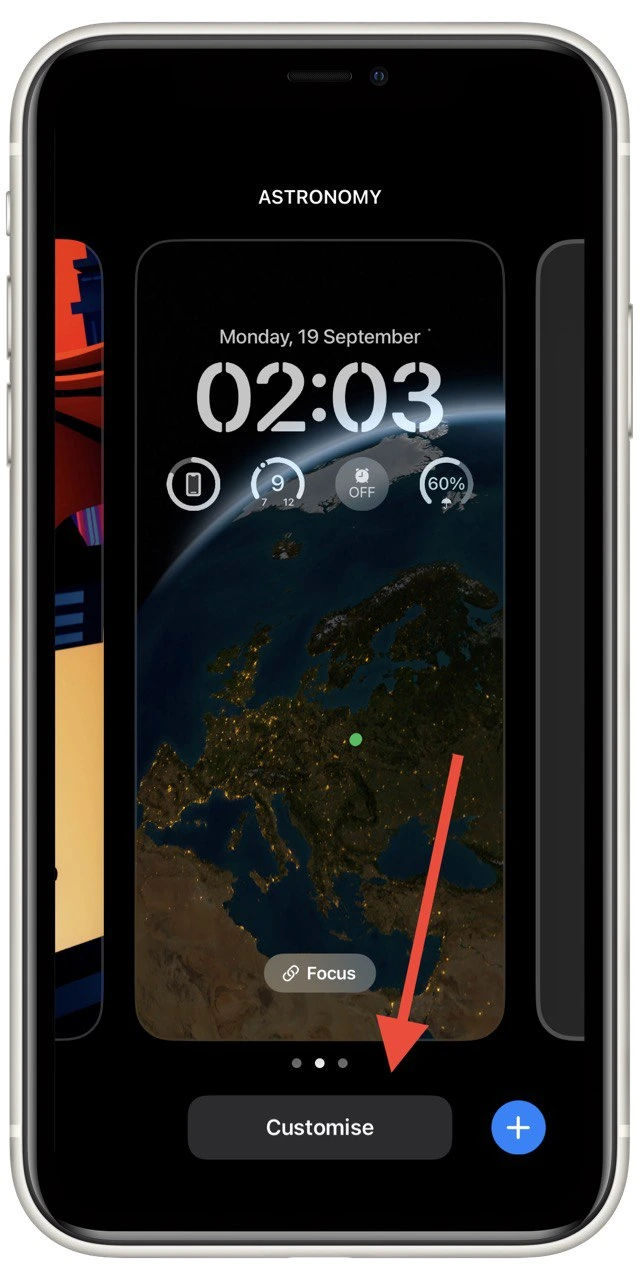
- Select the field below the clock, you can add different widgets here.
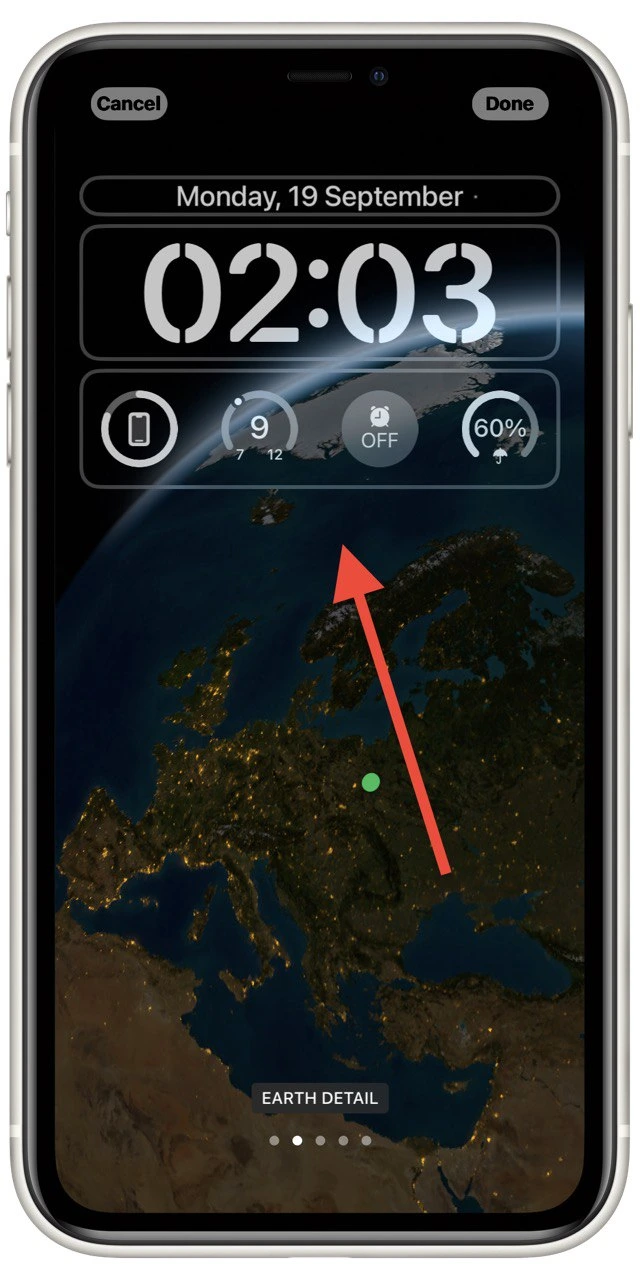
- In the list, select Batteries. Then just select the design you want.
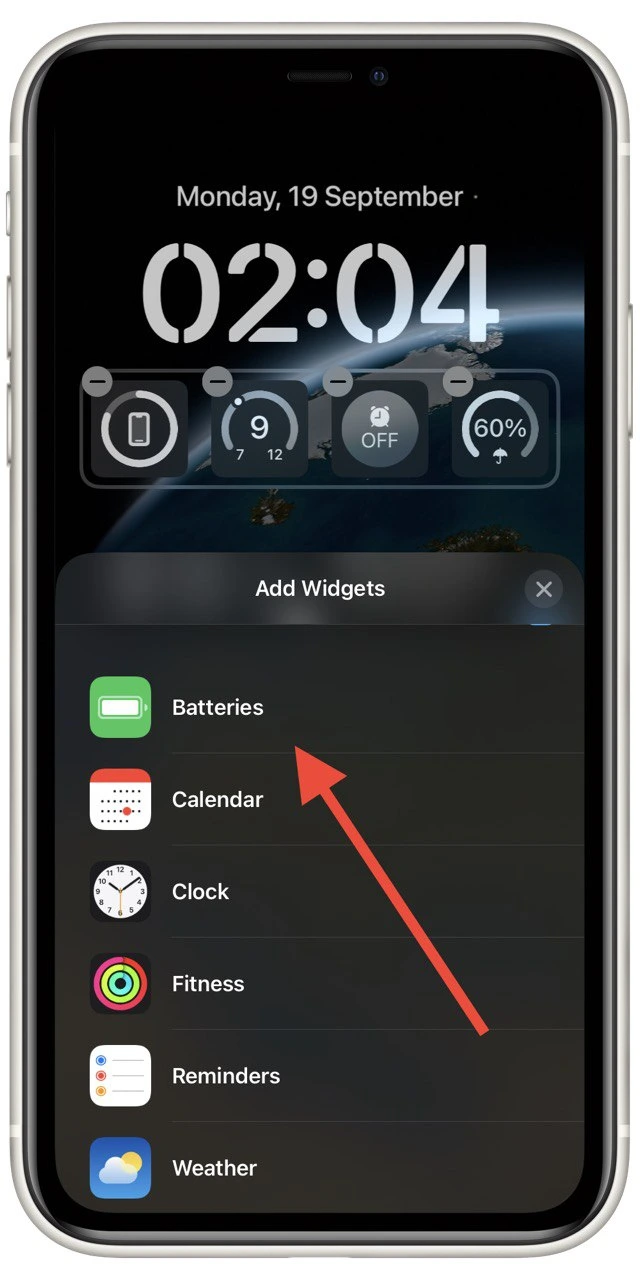
Now every time you turn on the lock screen, you can see the battery level of your iPhone or devices connected to it. This is very convenient if you do not have the opportunity to display the percentage of charge in the top status bar.
How to turn on low battery mode
If you like to frequently check the charge of your smartphone, you may have noticed that over time, iPhones begin to run out faster and faster. Apple has come up with a feature that will help you keep your iPhone charged a little longer. It’s called Low Battery Mode.
It’s turned on in the battery menu, right next to the percentage charge switch. You can also add a corresponding button to the Control Menu. Once you turn on this mode, the iPhone will slow down all the processes to save more power. In addition, the iPhone will shut down all background processes so that nothing loads your smartphone unnecessarily.
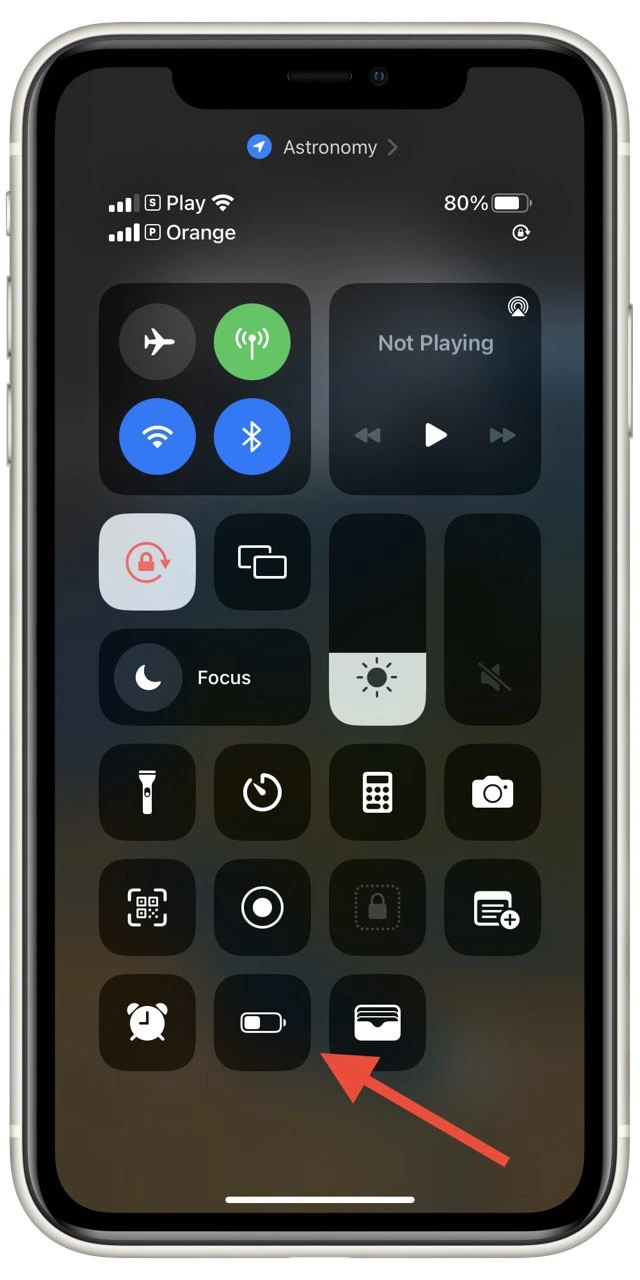
I would recommend using it when your charge drops below 20 percent. In my experience, this mode will allow you to extend the time of your iPhone for about 40-50 minutes in an active state and almost a whole day if you will not actively use the iPhone.
Read also:
- How to edit and unsend text messages on iPhone
- How to сut out objects from photos on iPhone and iPad
- How to unsend emails in iPhone’s Mail app
How to see your battery maximum capability
If you are concerned that your iPhone is draining faster, you should check the maximum battery capacity of your iPhone. I would recommend doing this from time to time to make sure that the battery in your iPhone does not still need to be replaced.
You can do this in Settings. You need to go to Battery and then to Battery Health. Here you can see the percentage of maximum battery capacity and also enable optimized charging to keep the battery longer.
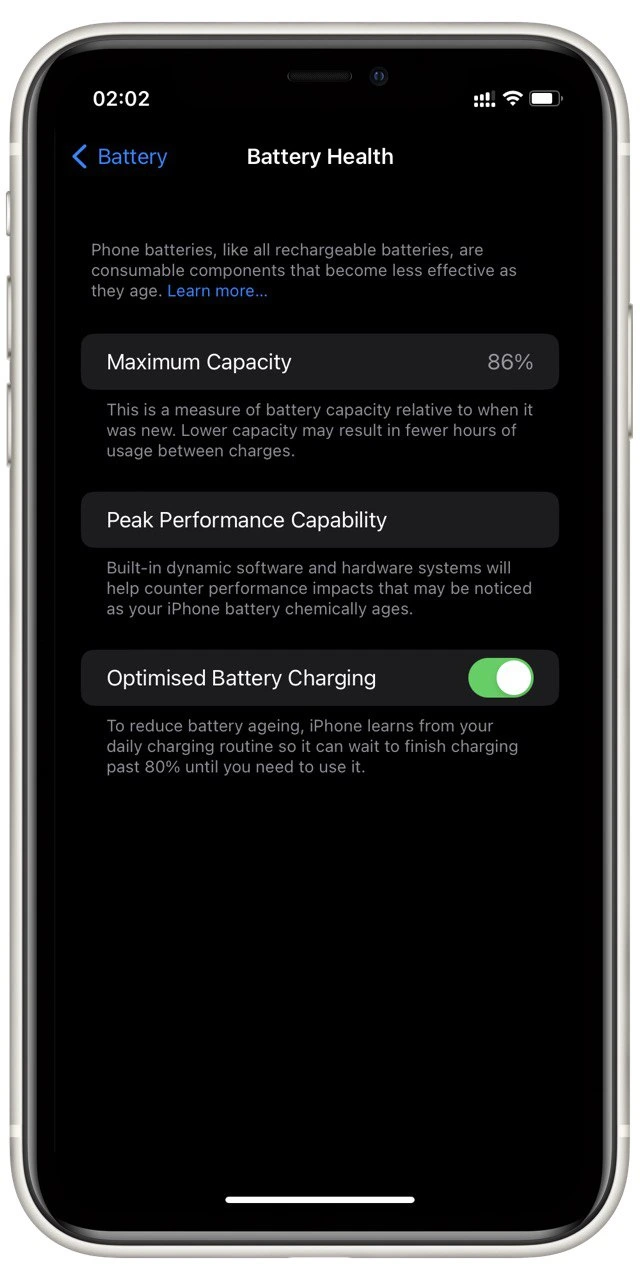
Modern iPhones have a fairly large battery capacity and good energy efficiency. However, in any case, your iPhone will lose its maximum battery capacity over time. For example, my 11 iPhone lost up to 14 percent of its capacity in 2 years of use. Over time, this will only increase.




