Are you ready to brighten up your Discord experience? While the default dark mode sets a mysterious tone, some of us crave the vibrancy and liveliness of light mode. Despite the dark theme being what most users associate with Discord, the developers have added the ability to change it to light or customize it as you want. And you can do this both on mobile devices and on computers.
How to switch to light mode on the Discord desktop
Discord on the desktop provides a straightforward way to switch to light mode and brighten up your chat experience. Follow these detailed steps to enable light mode:
- Look for the gear icon at the Discord window’s bottom left corner. This gear icon represents the User Settings menu. Click on it to open the User Settings menu.
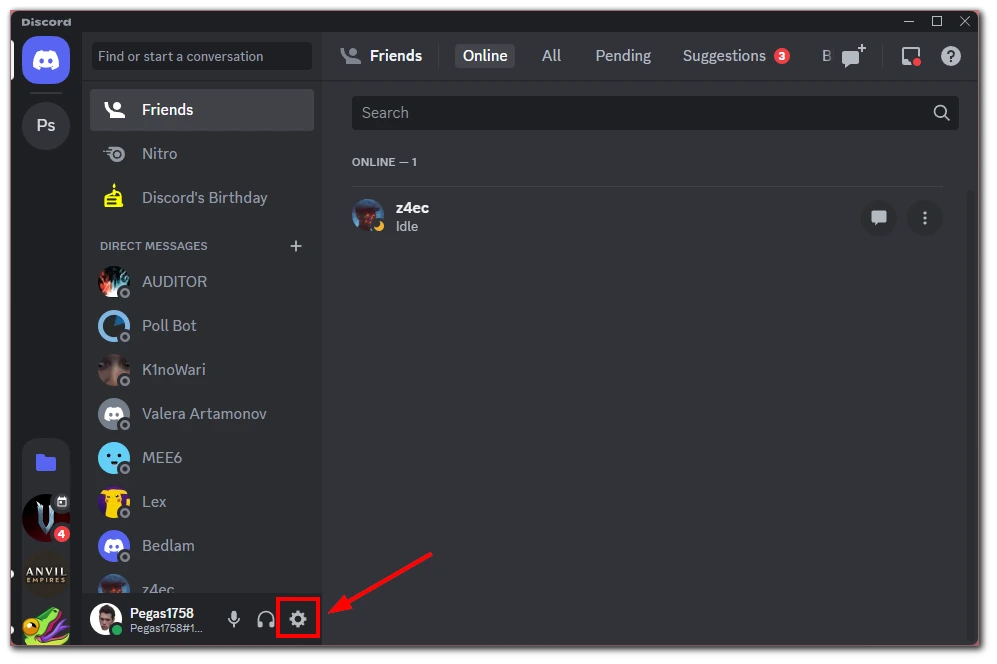
- You’ll see a list of options on the left-hand side in the User Settings menu. Look for the “Appearance” option and click on it. This will take you to the Appearance settings where you can customize Discord’s visual aspects.
- Within the Appearance settings, you’ll find a section labeled “Theme.” By default, the dark mode will be selected. To switch to light mode, click the Light bubble signed as “Light” if you hover your mouse over it.
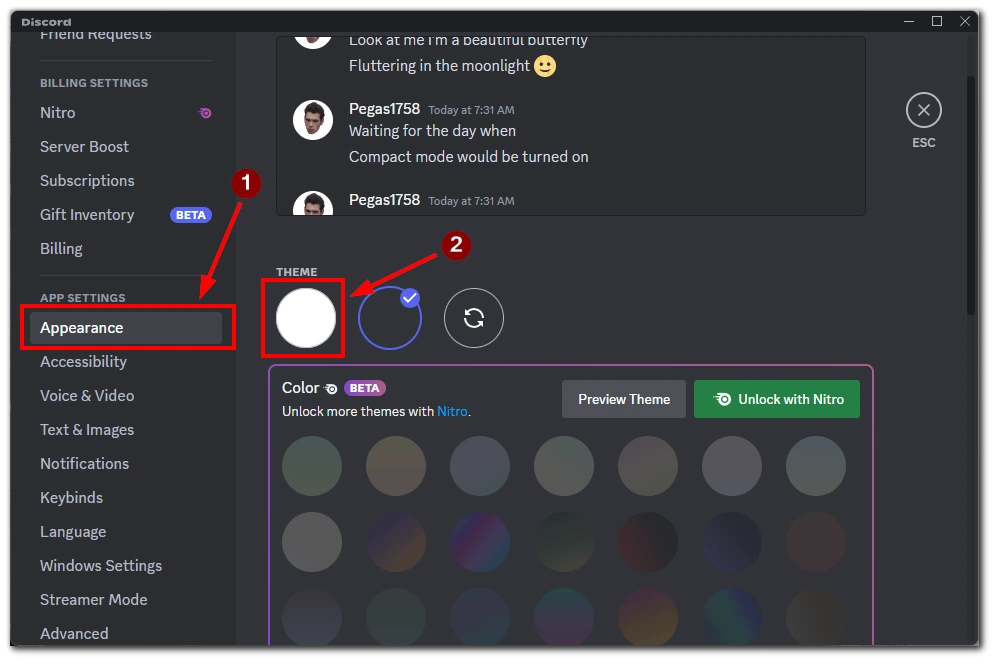
- Once you’ve activated the light mode, Discord will immediately update its interface to reflect the change. You’ll notice a brighter and more vibrant appearance, with white and lighter shades dominating the interface.
Congratulations! You have successfully switched to light mode on the Discord desktop. Take a moment to appreciate the refreshed and lively ambiance that light mode brings to your Discord conversations and interactions.
Remember, you can switch to dark mode by following the same steps and clicking on the “Dark” bubble in the Appearance settings.
How to switch to light mode on the Discord mobile app
Switching to light mode on the Discord mobile app is just a few taps away. In addition, Discord has the same interface for both the Android application and the iOS version. So for both systems, you need the following:
- Once logged in, you’ll be greeted with the Discord home screen. Look for the icon with your profile picture at the bottom left corner. Tap on this icon to open the settings menu.
- Within the settings menu, look for the “Appearance” option. It’s usually located near the top or middle of the list. Tap on “Appearance” to proceed to the appearance customization settings.
- In the appearance customization settings, you’ll see a section labeled “Theme.” By default, dark mode will be selected. To switch to light mode, tap the button next to “Light.”
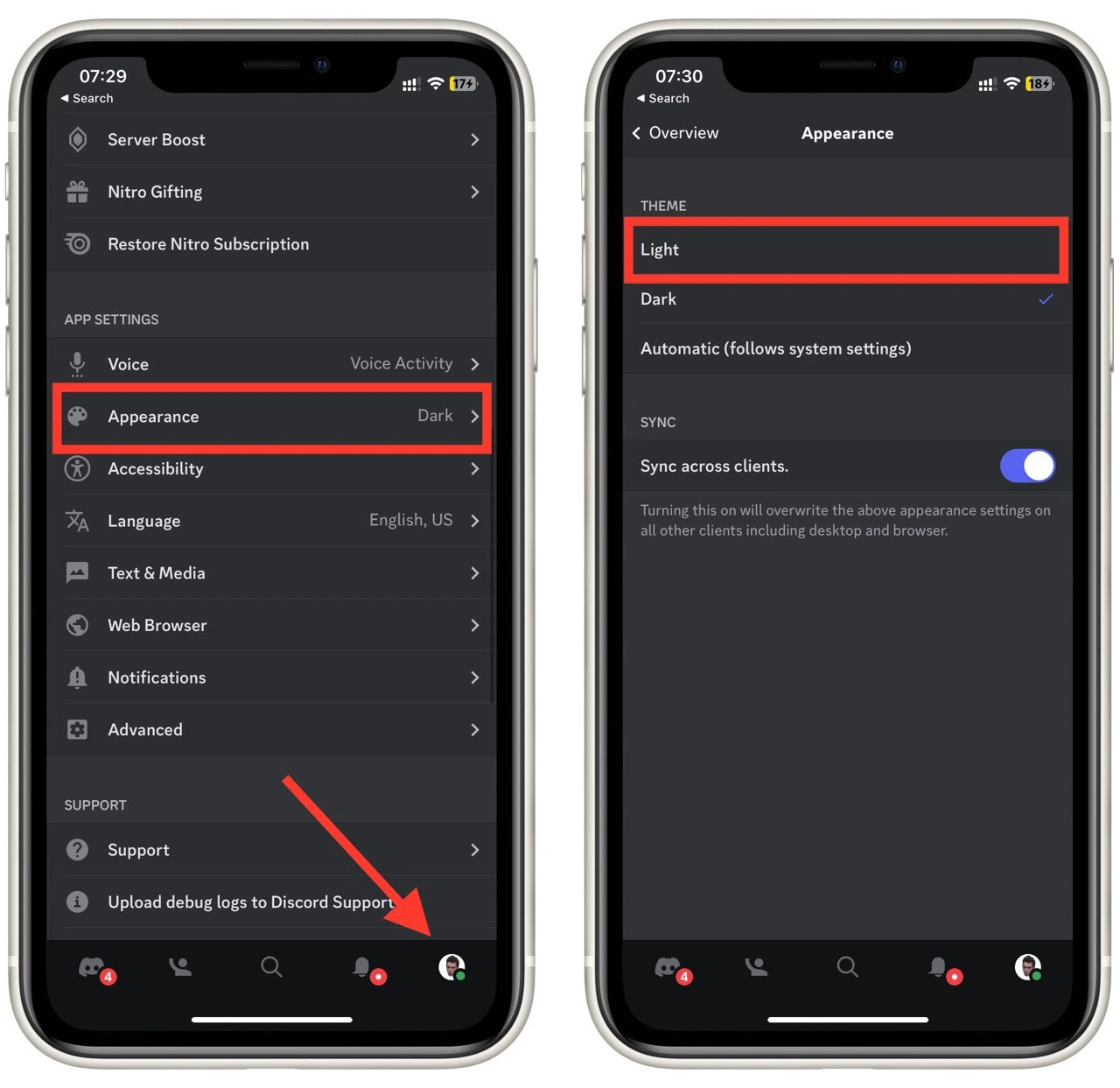
- Once you’ve tapped the button to enable light mode, Discord will instantly update its interface, reflecting the change to a brighter, more vibrant appearance. The background and elements will now feature lighter colors, enhancing the overall visibility and aesthetics.
Feel free to explore further customization options within the settings menu. You can experiment with accent colors, font sizes, and other visual preferences to make Discord on your mobile device truly your own.
Embrace the radiant world of Discord’s light mode on your mobile app and enjoy a delightful chatting experience!
Why use a light theme in Discord
While Discord’s default dark mode has gained popularity for its sleek and mysterious appearance, there are several compelling reasons to consider using a light theme. Let’s explore the advantages of embracing a light theme in Discord in detail:
- Reduced Eye Strain: Light mode’s bright and illuminated interface can be easier on the eyes, particularly in well-lit environments or during extended periods of use. The lighter background and contrasting colors make it less strenuous for your eyes to read text and navigate through Discord’s interface.
- Enhanced Readability: Light mode often offers better text contrast, making it easier to read messages, channel names, and other textual content within Discord. The combination of darker text on a lighter background enhances legibility and reduces eye fatigue, especially for individuals with visual impairments.
- Familiarity with Other Apps: Many other applications and platforms adopt light themes as their default or primary options. By using light mode in Discord, you can create a consistent visual experience across different applications, fostering familiarity and ease of use.
- Visual Appeal and Vibrancy: Light mode brings a refreshing change to Discord’s appearance, infusing it with brightness, vibrancy, and a lively atmosphere. The lighter colors can contribute to a more upbeat and cheerful mood, enhancing the overall user experience and making Discord feel inviting and energetic.
- Accessibility Considerations: Light mode can be beneficial for users with certain visual impairments, such as light sensitivity or specific types of color blindness. The increased contrast and brighter interface elements aid in improving visibility and comprehension of Discord’s content, ensuring inclusivity for a wider range of users.
- Customization Opportunities: Light mode provides a versatile foundation for further customization. You can explore different themes, color schemes, and accent options within Discord to personalize the light theme to your preferences. This allows you to create a unique and tailored appearance that matches your style and preferences.
While the choice between light mode and dark mode ultimately comes down to personal preference, it’s worth giving light mode a try to experience its benefits firsthand. Discord’s flexibility in theme selection empowers you to switch between light and dark modes effortlessly, adapting to different environments and moods.




