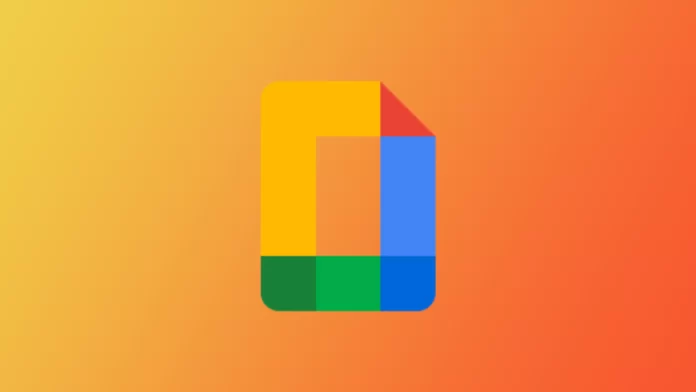Google Docs, like most other services and platforms, also can activate the dark mode. You can do this in the browser and also in the mobile app. Especially in the mobile app, you only need a couple of clicks to do this.
Many people choose the dark mode because it saves battery life on their devices. So dark mode is much more energy efficient than regular light mode. This is because the most power-consuming color of the screen pixel is white. Only this only applies to OLED displays.
How to turn on the dark mode in Google Docs on the browser?
People often look for options to activate dark mode on many platforms because this reduces eye strain. At night, if you are in a dark room, the light mode will dazzle you. In this case, the dark mode will be an excellent solution for many people. To activate dark mode in the browser on Mac, you need to follow these steps:
- The first step is to open Google Chrome and click on extensions in the top-right menu of your browser.
- The next step is to select Manage extensions.
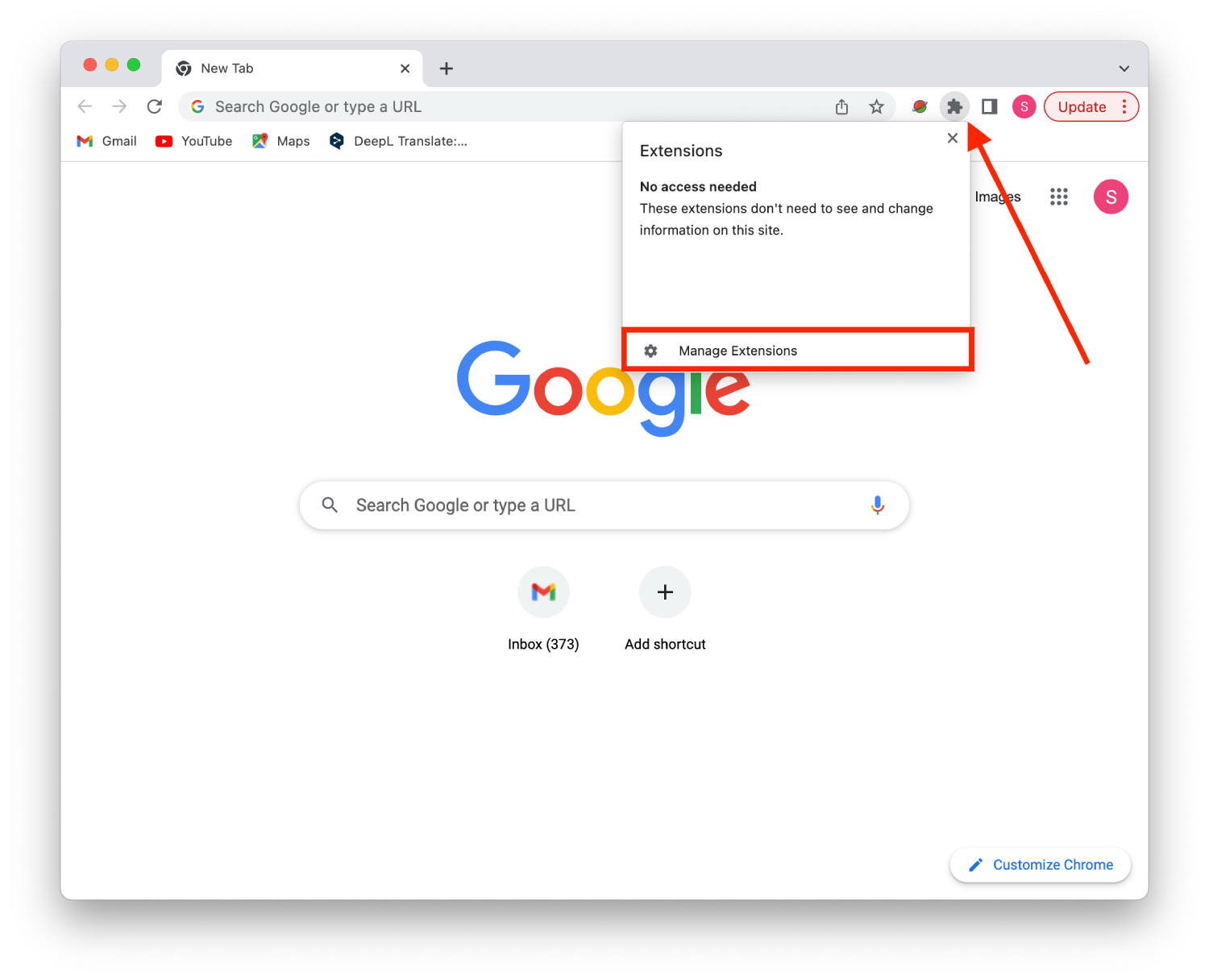
- Then, click on the three horizontal bars to open the Menu.
- Next step, you need to click on Open Chrome Web Store.
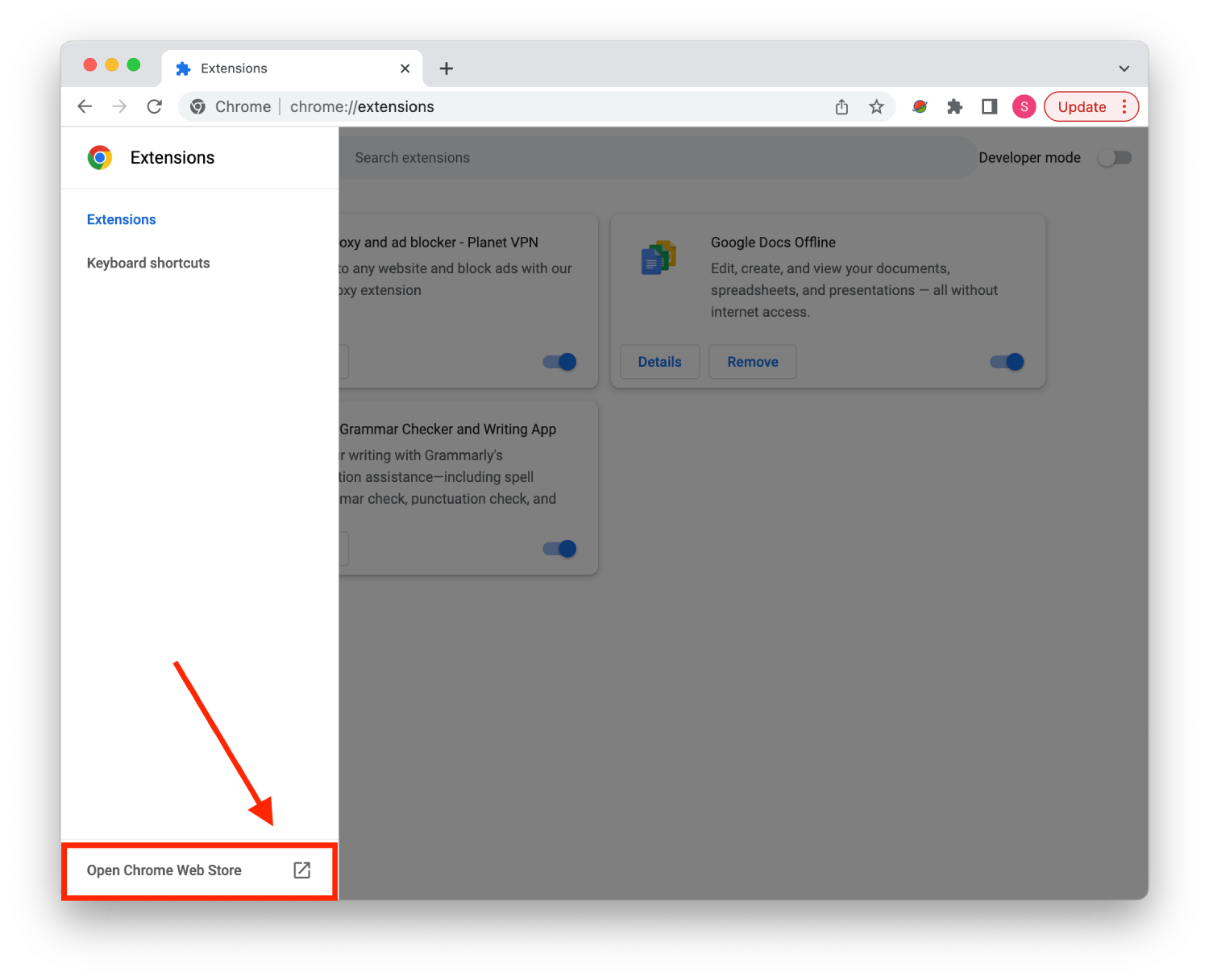
- Afterward, you must type Google Docs Dark Mode in the search and press Enter or Return.
- Then click on the extension that appears after the search request.
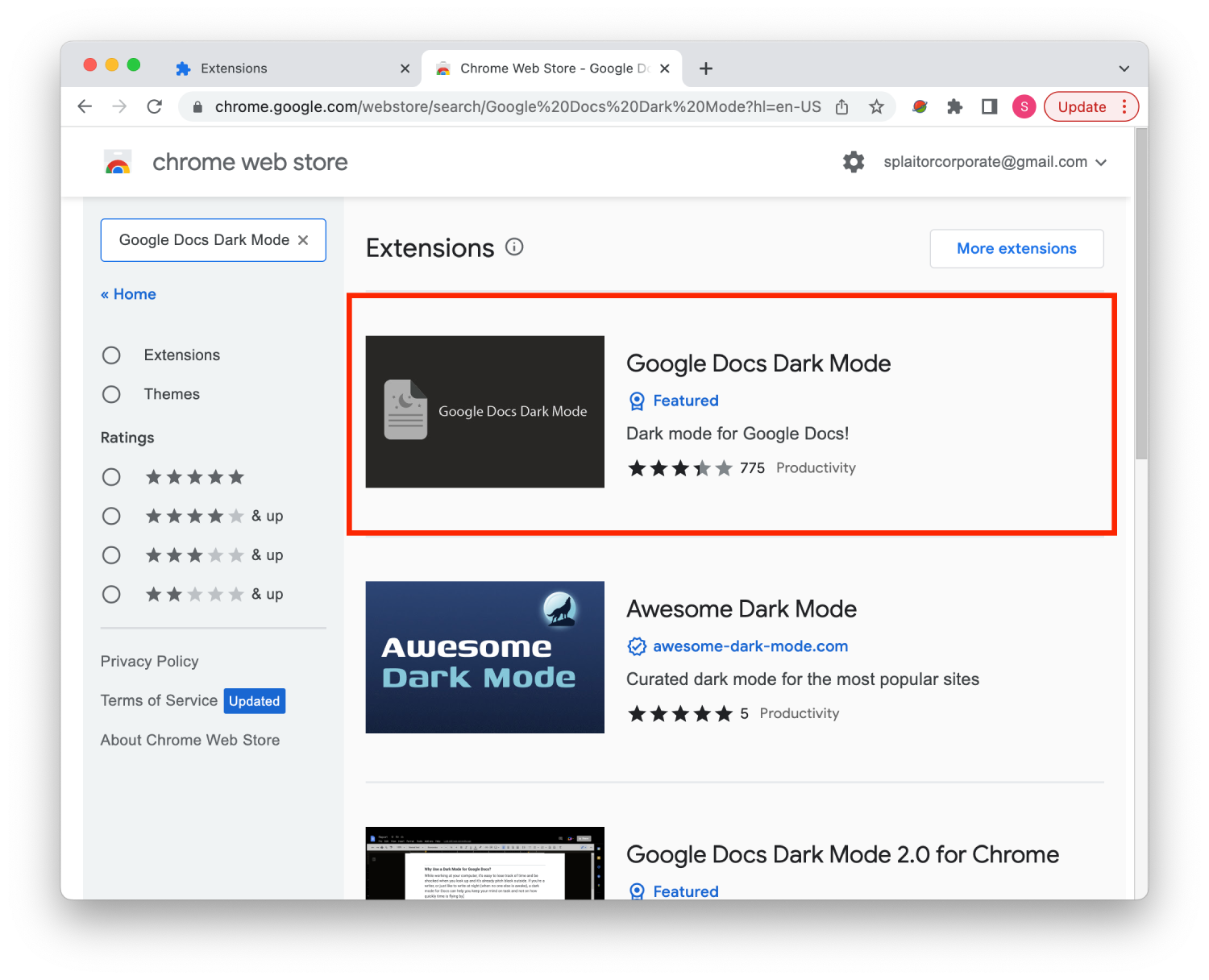
- Next, you need to select Add to Chrome.
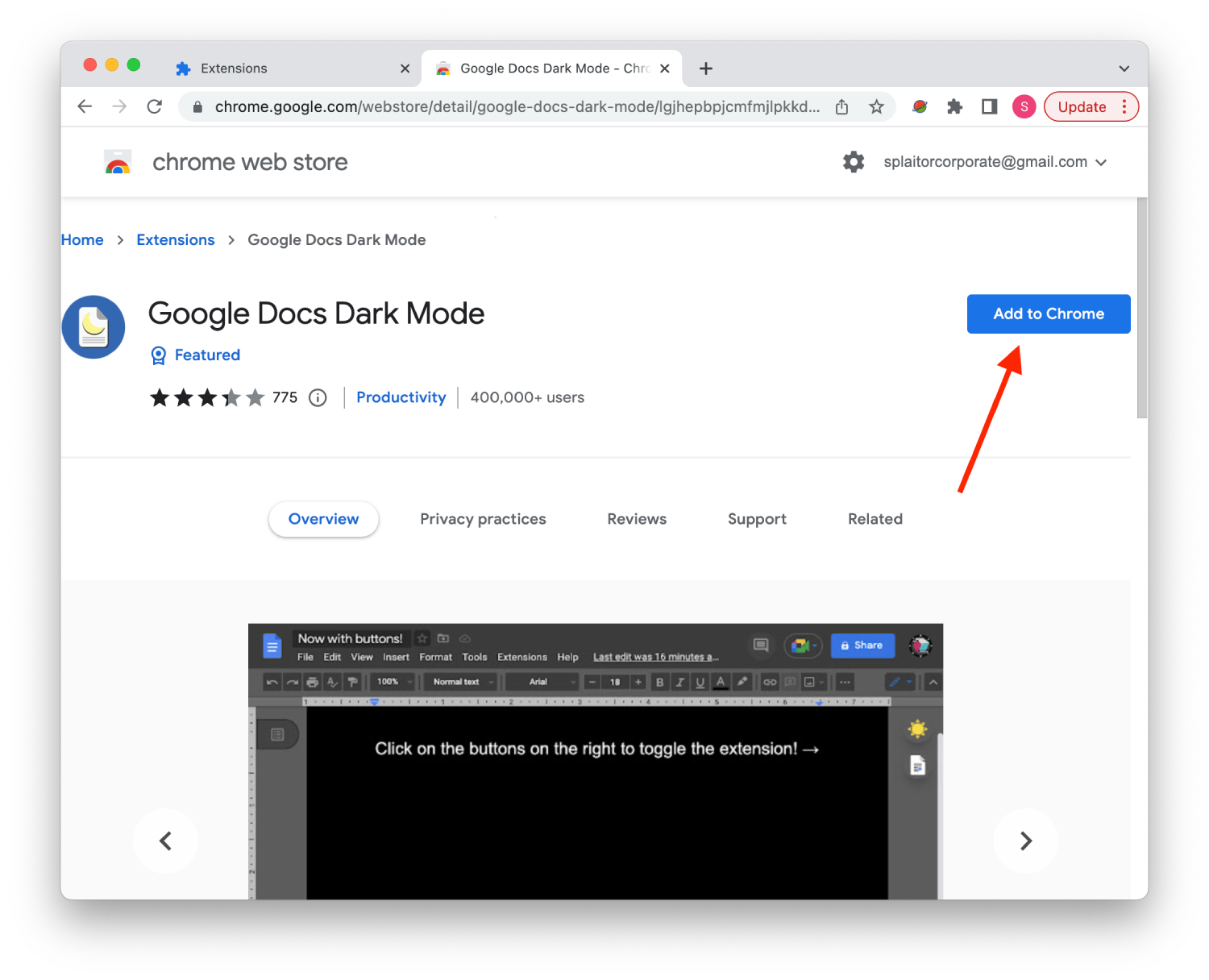
- Once that’s done, click on Add extension button and confirm the action.
- Then, open Google Docs, click on the extension button at the top and activate the dark mode.
After these steps, you can use dark mode in your browser. You can also use the switches to change the mode at any time. It will be more convenient to activate light mode in the daytime to work comfortably with your documents. Then if you often work at night, don’t forget to activate the dark mode for comfort.
How to enable dark mode in Google Docs on iPhone?
It’s much easier and faster to activate dark mode on an iPhone. It only takes a couple of clicks. There are also three default modes on the iPhone. These are light mode, dark mode, and System default. At different times of the day, you can easily switch between them. In order to enable dark mode in Google Docs on iPhone, you need to follow these steps:
- The first step to enable dark mode in Google Docs on iPhone is to click on the three bars at the top left corner of the screen to open Settings.
- Next, you need to click on the Settings section.
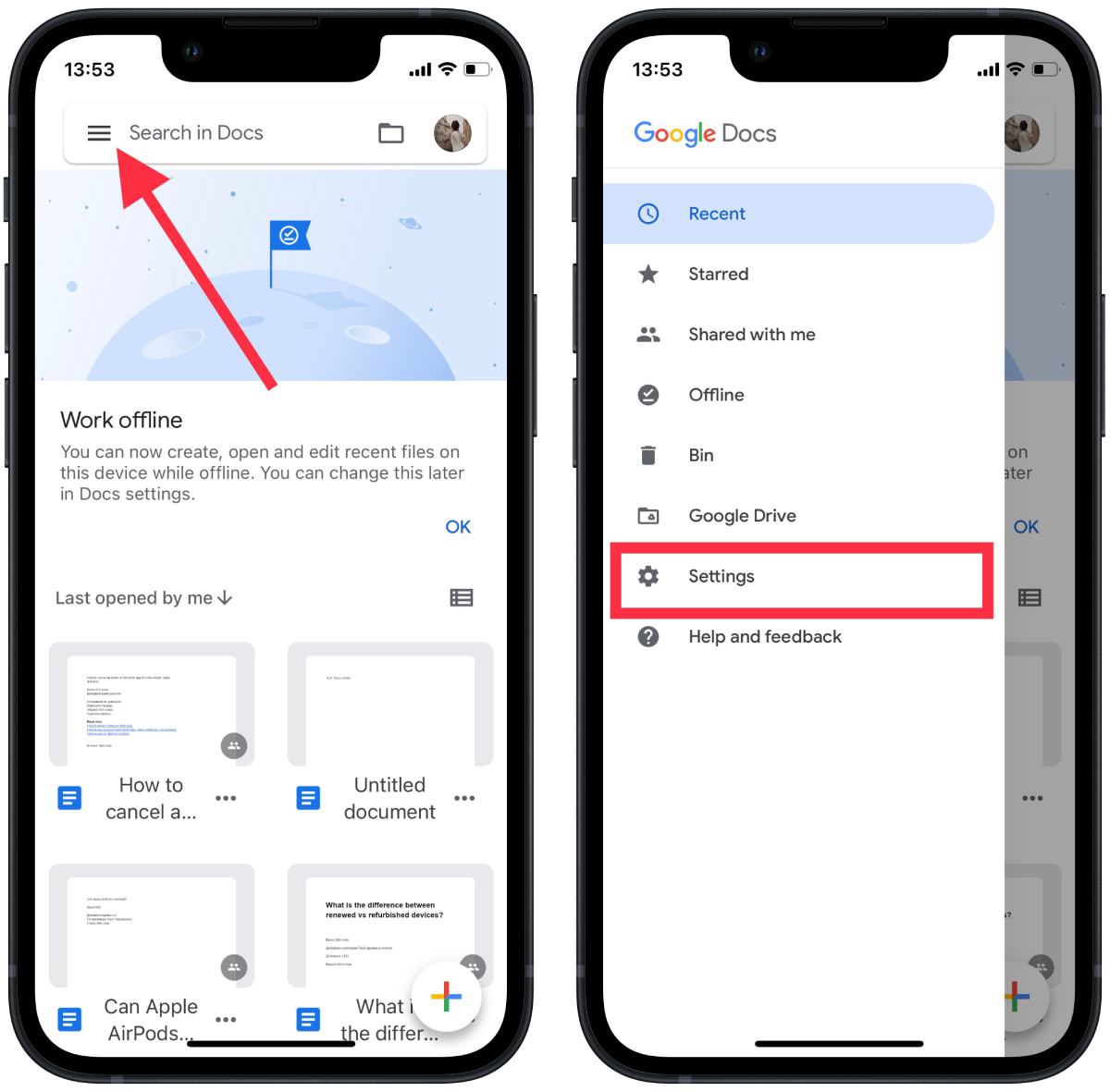
- After that, select the Theme section.
- Next, you need to select from the Dark options.
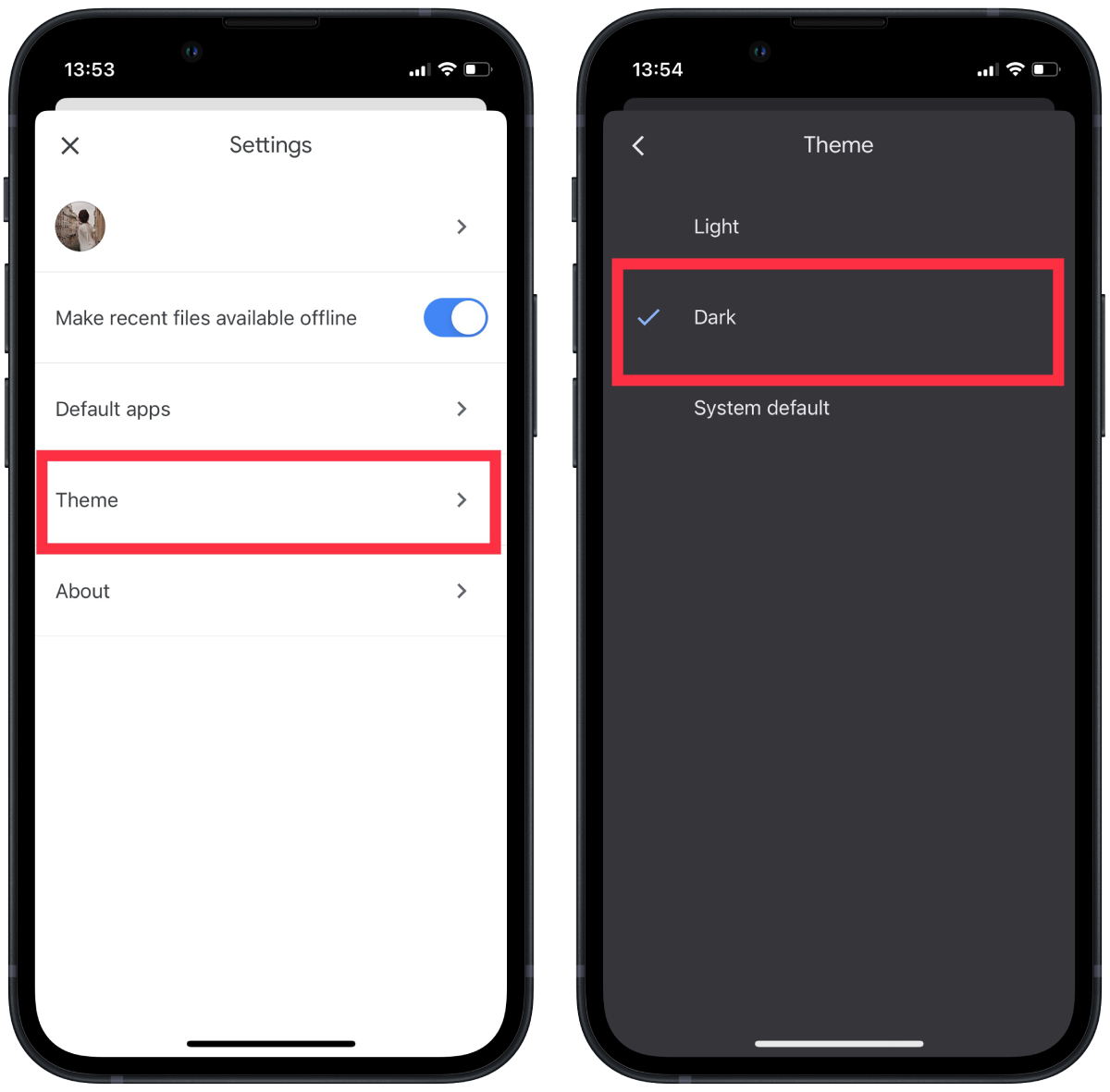
Also an important point is that if you don’t have an iPhone, but another device, you need to follow the same steps. The Google Dock app on Android looks the same and has the same button layout. So on the Android device, you have to look for the settings on the left side of the screen as well. Then select the Themes section and activate the dark mode.
Why do developers and users like dark mode so much?
Now almost all apps and platforms support the dark theme. A few years ago, the dark theme became a trend for many developers and web designers.
Despite its growing popularity, the dark theme is still perceived ambiguously. Companies are sure that this mode relieves stress on the eyes, saves battery power, and helps users to concentrate on their work.
The argument about reducing eye strain is ambiguous. Indeed, a black screen helps reduce eye fatigue. However, only when there is insufficient ambient light, for example, if a person is on the evening street, in a movie theater, or a dark room. In such cases, night mode will save you from being momentarily dazzled, and the eyes won’t hurt because of the bright screen. But under normal circumstances, it makes almost no sense.
Scientists don’t agree that dark mode helps you concentrate. On a white background, the user understands the text better and is faster to find mistakes, said Susanne Mayr of the German University of Passau.
However, most importantly, researchers from the business school have proved, using the example of the Facebook app, that people with a dark theme spend an hour longer on Facebook. It works the same way with other developments.