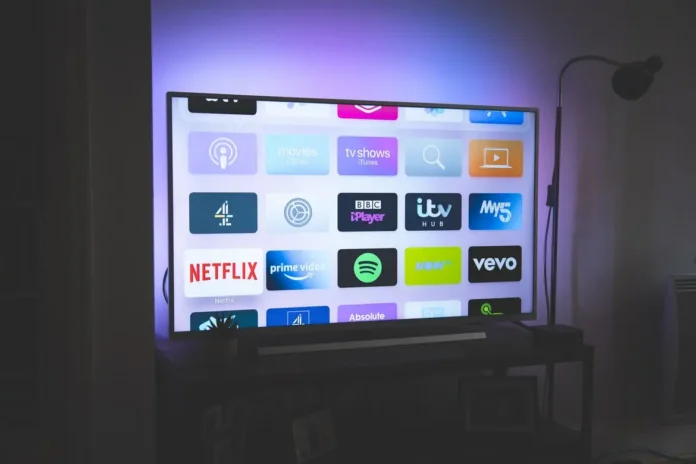This is a fairly common problem that quite a few people write to me about.
Usually, the situation is like this: you have a TV with a built-in Alexa voice assistant or an external device that supports Alexa. However, there is a problem, you can turn the TV off with an Alexa voice command, but you cannot turn the TV on through Alexa. Your Samsung TV just won’t turn on.
I’ll tell you what the problem might be and how to fix it.
How to fix Samsung TV isn’t turning on with Alexa command
Keep in mind that when you turn off the TV using the remote control button or Alexa command, the TV does not turn off completely, but goes into standby mode.
Standby mode turns off the screen, processor, and speakers, but some parts of the TV continue to work.
The infrared receiver is always on so that the TV can turn on when you press the power button on the remote.
There are also extra TV modules that you can turn on in the settings to control the TV remotely if needed.
So if Alexa isn’t turning on your Samsung TV, it’s likely that the problem is that the voice assistant isn’t integrated into SmartThings.
You need to connect your Alexa device through the app and enable SmartThings.
How to use SmartThings to turn a Samsung TV with Alexa
Here’s how to add both devices (Alexa device and Samsung Smart TV) in the SmartThings app to turn on your Samsung TV with Alexa:
- On your phone, open the “SmartThings” app.
- Go to Devices and tap the Home icon.
- Tap Add (it looks like a ‘plus’ sign) and tap Add device.
- Tap on Scan nearby (if the devices uses Bluetooth) and choose your TV
- You can also add a Samsung TV by tapping By Device Type.
- Confirm the action on your TV.
Now, you need to open the Alexa app on your phone and do the following:
- Open the Alexa app on your phone.
- Go to Devices in the bottom of the Alexa app.
- Select SmartThings Skill and sign in with your SmartThings account.
How to fix the TV isn’t turning on with Alexa command
You can control the TV not only with the remote control, but also via the Internet, for example via WiFi.
However, if you don’t enable this setting, the WiFi module will be disabled in standby mode and you will not be able to control the TV remotely. To allow remote control of the TV, do the following:
Connect the TV via WiFi, and then turn on the settings on the TV in Network Settings:
- Settings >
- General >
- network settings >
- expert settings >
- enable with mobile (enable)
- turn on the IP remote.
Samsung TV is now set to turn on via the IP network, so the WiFi module will not be turned off and will continue to run in standby mode, waiting for a command from the Internet network to turn on the TV.
How to turn on a non-Smart Samsung TV via streaming devices with Alexa
If your TV is not Smart one or you use streaming devices like the Fire TV Stick or Chromecast, these devices can be used to power the TV if they have external power and are connected to the TV via HDMI.
Samsung TVs have Anynet+ (HDMI-CEC), a shared control mode for devices connected via HDMI. You need to enable Anynet+ on your Samsung TV. To do this, do the following:
- Press the Home button on the TV remote control
- Go to Settings
- Go to General
- Choose External Device Manager
- Select Anynet+ (HDMI-CEC) to turn it on.
- The HDMI ports will then be active when the TV is in standby.
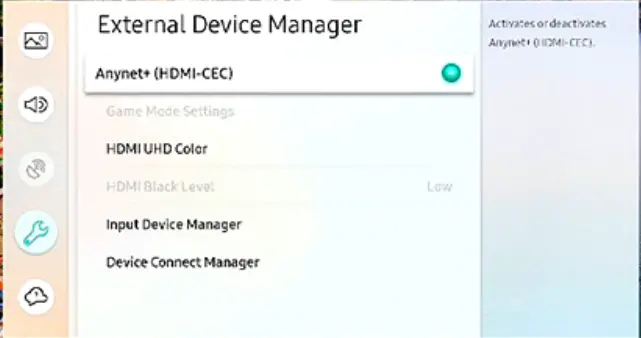
Your streaming device must be connected to Alexa, now you can command Alexa to turn on the Fire TV Stick or Chromecast, once the streaming device is turned on the TV will also automatically turn on. Even a non-smart TV will turn on if it supports Anynet+. You’ll be able to control turning your TV on and off with Alexa.