TruMotion is a feature in LG TVs that is designed to improve the quality of low frame rate content as well as reduce blur. Read more about this technology in the article “What TruMotion means in LG TVs”. However, this feature has two side effects that can affect your viewing experience.
Low frame rate content: After TruMotion processing, videos take on a “soap opera” effect.
Increased input lag: TruMotion introduces an input lag of 100 to 300 milliseconds, which is important if you use your TV for gaming.
Therefore, in some cases you may need to disable TruMotion.
Access to TruMotion Setup Controls
Access to settings depends on the year of your TV – LG TVs received the new WebOS 6.0 in 2021. The core OS has been rewritten, so access to settings has changed slightly.
| Operating System | TruMotion Access Path |
|---|---|
| NetCast (older models) | Home → Setup → Picture → Advanced Control → TruMotion |
| WebOS 1.0 – 5.0 (2014-2020) | Settings → All Settings → Picture → Advanced Mode Settings → Picture Option → TruMotion |
| WebOS 6.0 – 9.0 (2021-2024) | Settings → All Settings → Picture → Advanced Settings → Clarity → TruMotion |
TruMotion settings on LG 2021-2024 TVs
The figure below shows the path to the TruMotion settings menu. In addition to enabling and disabling, there are additional options in the settings that allow you to activate or deactivate certain modules of the program. Next, I will explain what each setting does.
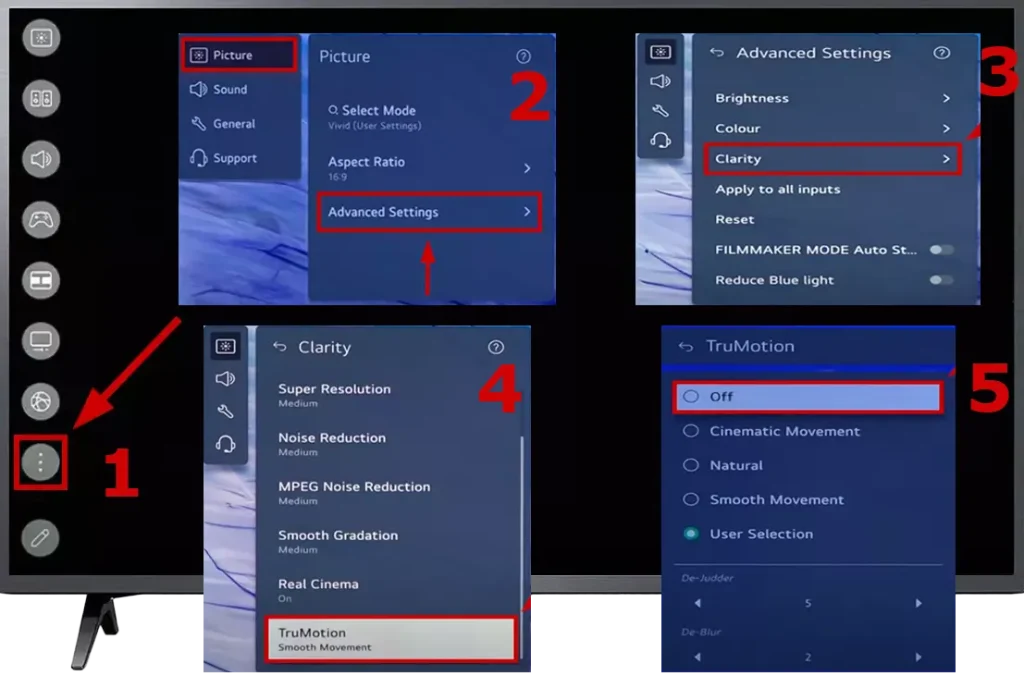
- Cinematic Movement : Adjusts the jittery movements on the screen to create a feeling of being in a movie theater. In a movie, a film is shot at 24 frames per second; TruMotion, in this case, will reduce the number of frames to make the image on your TV screen look like you are watching a movie in a theater.
- Natural : This setting activates the creation of black frames between actual frames to erase the residual image on the viewer’s retina faster. This reduces the blurring of moving objects on the screen.
- Smooth Movement : Softens fast-moving pictures. If the frame rate of the original video is lower than the TV can display, for example, you are watching a 30 Hz video and your TV has a 120 Hz display, the TV will generate extra frames, which will visually make the picture smoother.
- User Selection : Sets TruMotion manually. In this mode, you can adjust the level of influence of the setting on the image. Five units of setting change are available
- De-Judder : Adjusts juddering on the screen.
- De-Blur : Reduces the blurring effects of motion.
- OLED Motion / Motion Pro : You can make your video clearer by eliminating afterimages. Since OLED TVs have minimal response time, to improve the image, the TV removes residual images that are less than 5% of the original image, that is, it disconnects pixels, although the image should remain on the screen according to the video stream data.
TruMotion settings on LG 2014-2020 TVs
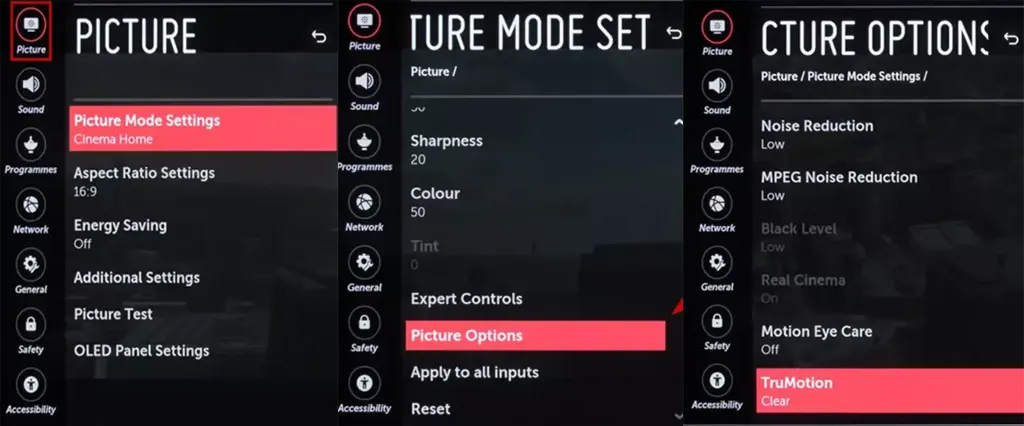
When you open the TruMotion settings on a TV with WebOS before 2021, you’ll see three options besides turning it on or off.
- Smooth: removes judder
Clear: adds frames to reduce motion blur.
Custom: custom settings. - The settings work similarly to the examples above for newer TVs.
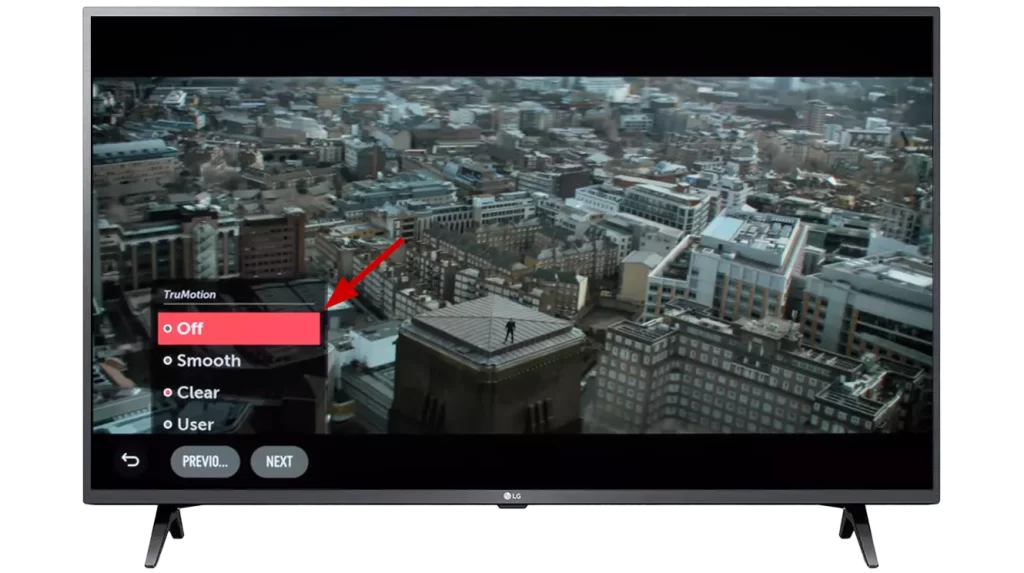
TruMotion settings on older NetCast LG TVs
On older LG TVs, these are the settings you will have available to you.
- Off: Disables TruMotion by setting the TV’s image processing frequency to 60 Hz.
- Smooth: Softens transitions in fast-moving scenes.
- Sharp: Makes fast-moving scenes clearer.
- Clear Plus: Enhances picture clarity by scanning the backlight (note: not supported on TVs with EDGE backlighting).
- User: manually adjust TruMotion using two controls:
- De-Judder:
- Blur: Minimum





[…] Source: 🔗 […]