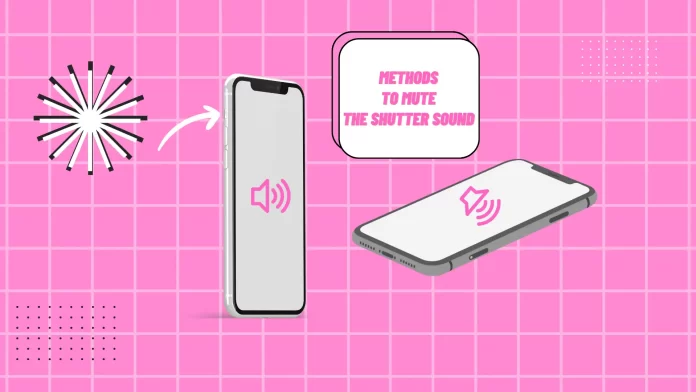There is no separate option in iPhone settings that allows you to mute screenshots or regular photos directly from the settings. But there are ways that can help you mute your screenshots or photos.
The easiest method is to use the silent switch. There is a silent switch on the side of your iPhone. Flip the switch so that the orange color is reflected. This will mute the sound when you take screenshots as well as other notification sounds on your device.
You can also control the volume control. To do this, use Control Center and pull down the sound switch.
If you want to take a photo without the camera shutter sound, then just use Live Photo. To do this, in the Camera app, tap on the icon in the top right corner.
There is another method that will allow you to take photos without the camera shutter sound. You can turn on video recording and drag the record button to the right. A new white button will then appear on the right side that you can tap to take a photo.
How to turn on silent switch on your iPhone?
You probably guessed the first way if you already have experience using your iPhone. With the silent switch on iPhone, you can turn off not only the sound during the process of taking photos but the sound on the phone in general. This is done as follows.
- Find the mute switch on the left side of the device. In most cases, it’s right above the volume buttons.
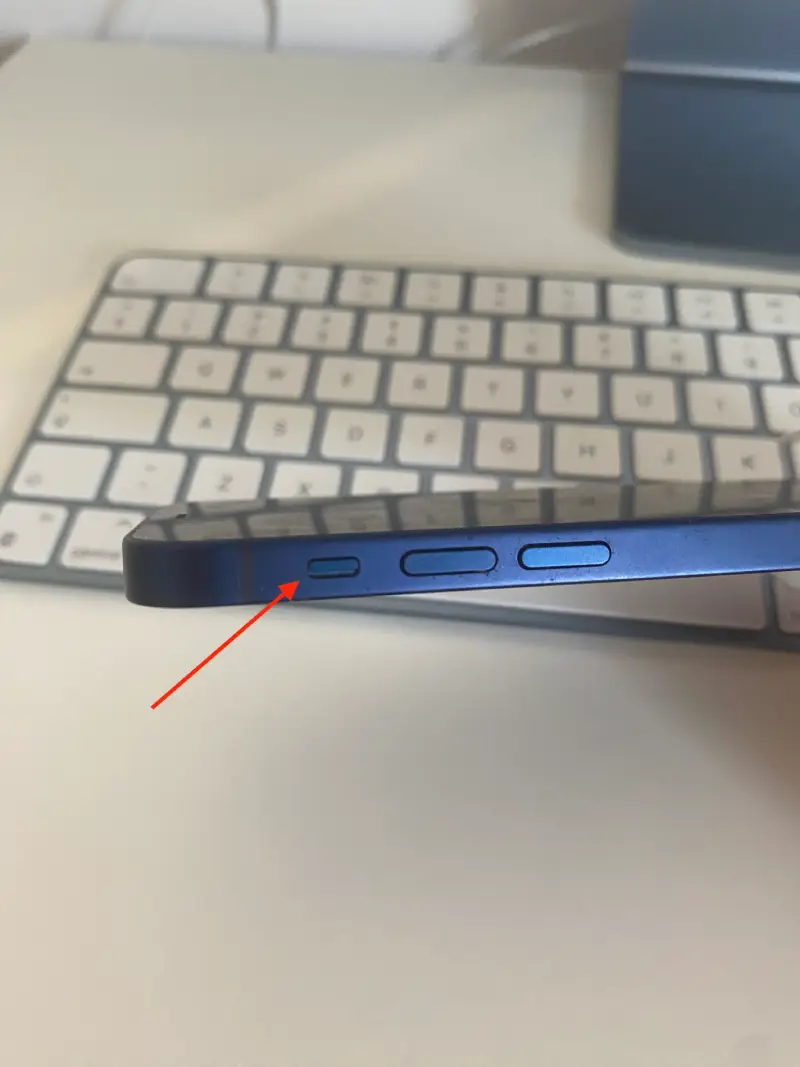
- As soon as you need to take a picture, or a silent screenshot, flip the switch to the orange position.
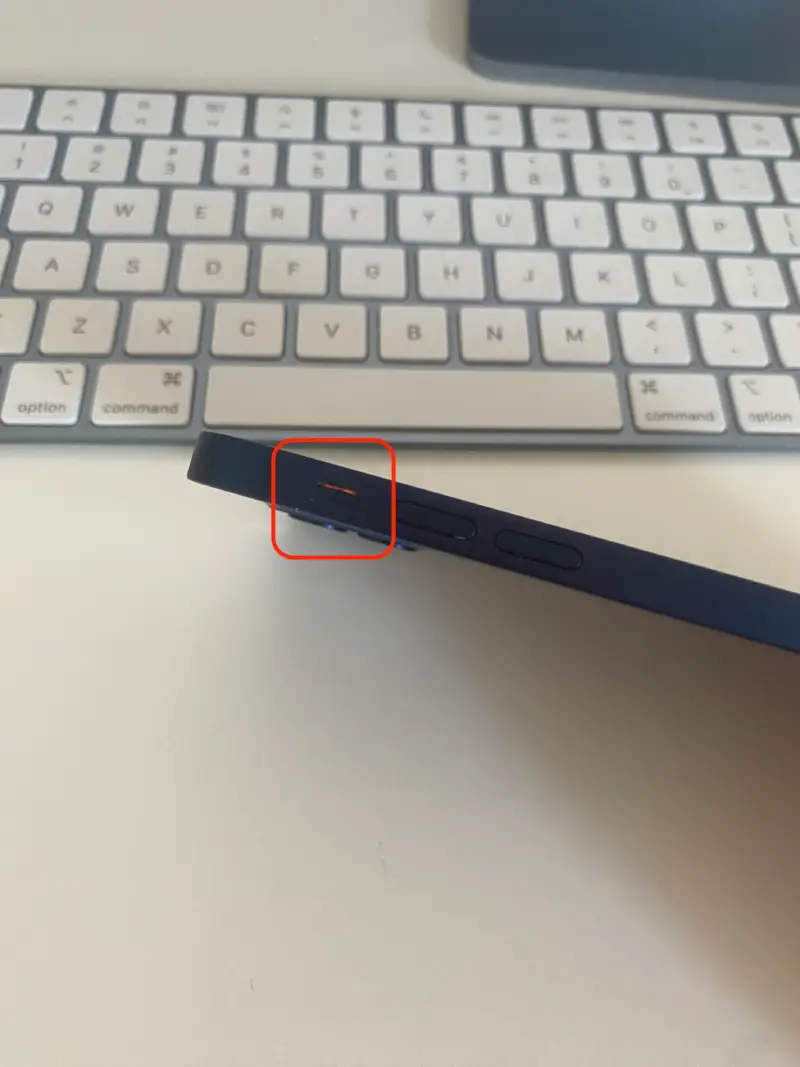
The disadvantage of this method is that apart from the camera sound, the various notifications will also be disabled, which could be a problem if you forget to turn off the silent mode after you have finished taking pictures.
To turn on the sound, simply flip the switch to its default state.
How to turn off sound while taking photos manually on your iPhone?
If you don’t like the idea of the silent switch, or if the button doesn’t work for some reason, you can manually mute the phone to achieve that result.
To do this, perform the following steps:
- Swipe your finger down from the top right edge of the iPhone screen, or from the bottom of the screen if you have an older iPhone with Touch ID.
- In Control Center, find the volume control.
- Swipe down on the volume control to mute the sound.
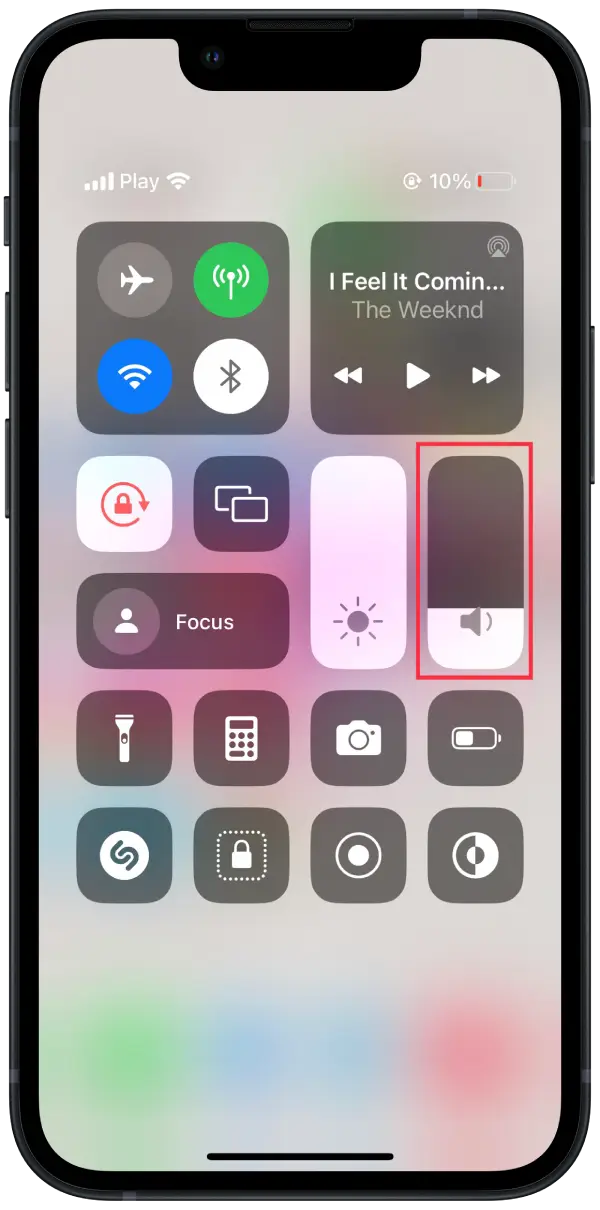
- Open the Camera and take photos or screenshots – the sound is muted.
You can do the following while in the Camera app.
How to use Live Photos to photos with no sound?
When you activate Live Photos mode on your iPhone and take a photo, the camera does not produce the clicking sound effect that normally accompanies taking a photo. Instead, the camera starts recording a few seconds of video (usually about 1.5-2 seconds) before and after you take the photo.
So follow these steps:
- Open the Camera app on your iPhone.
- Tap the Live Photo icon in the upper right corner (the icon should not be crossed out).
- Then tap the shutter button to take a Live Photo.

This way you can take photos without the camera clicking. But at the same time, sound is not recorded during Live Photos. The camera focuses only on recording video and saving the image without capturing audio information.
How to take photos silently while filming a video on iPhone?
The iPhone has a feature called “Photo While Recording Video” that allows you to take photos without sound while recording a video.
When you press the camera button while recording a video, the camera quickly takes a silent photo. At the same time, video recording continues without stopping.
To take photos silently while filming a video on iPhone, you need to follow these steps:
- Open the Camera app on your iPhone.
- Tap on the Videos section.
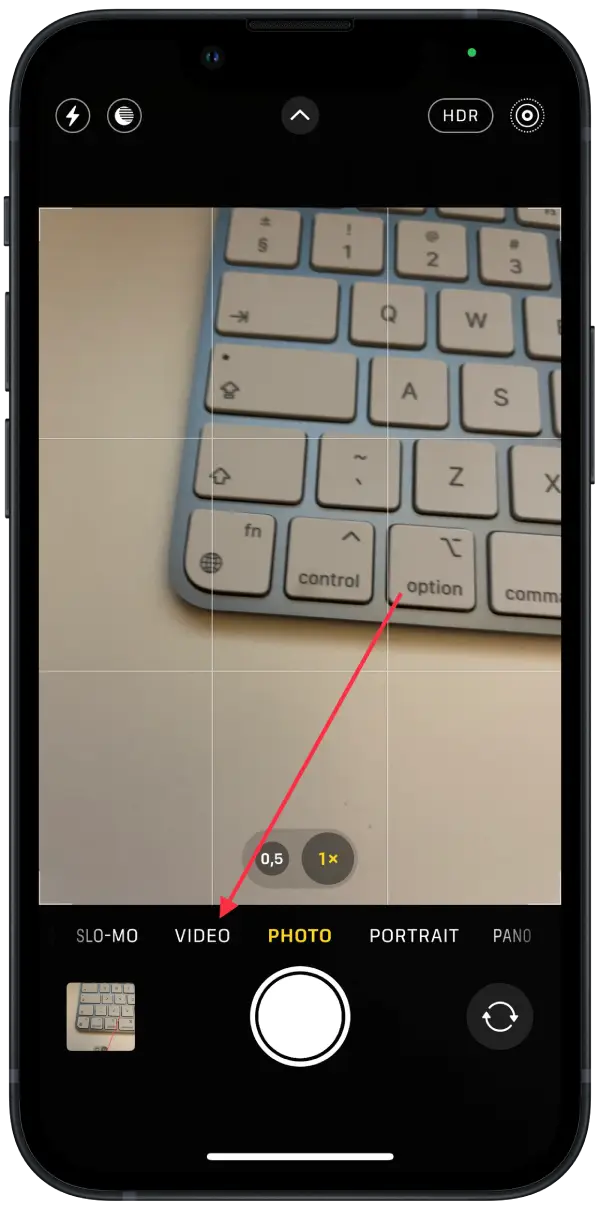
- Then tap the button to record video and swipe it to the right.
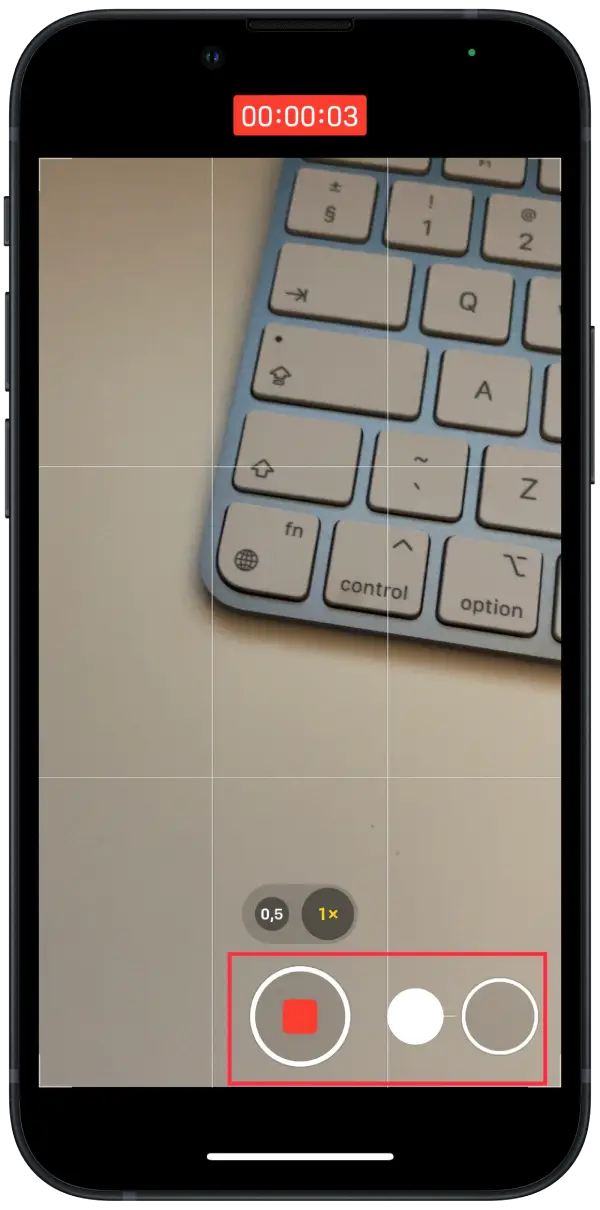
- Tap on the white button on the right when you want to take a photo.
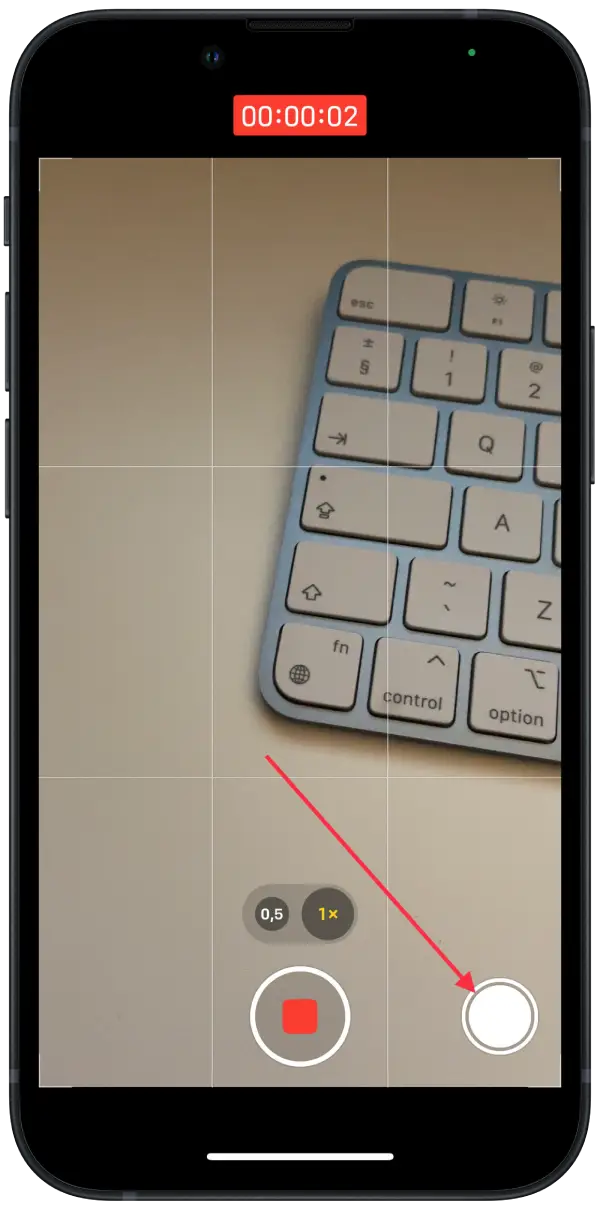
So you can record video and take silent photos on your iPhone at the same time.