One of the Outlook features that many users find helpful is predictive text, which suggests words or phrases as you type, making it faster and easier to compose messages. However, some users may prefer to turn off this feature for various reasons. You can do this from any device on which you can use Outlook.
How to disable predictive text on the Outlook desktop app
If you use Outlook on your computer, whether you have a Windows PC or a Mac, you probably use a desktop application that is part of Microsoft’s office applications. In that case, the instructions for disabling text prediction in that application on Mac and Windows will be slightly different:
On Windows PC
- Log in to the Outlook app and click New Email.
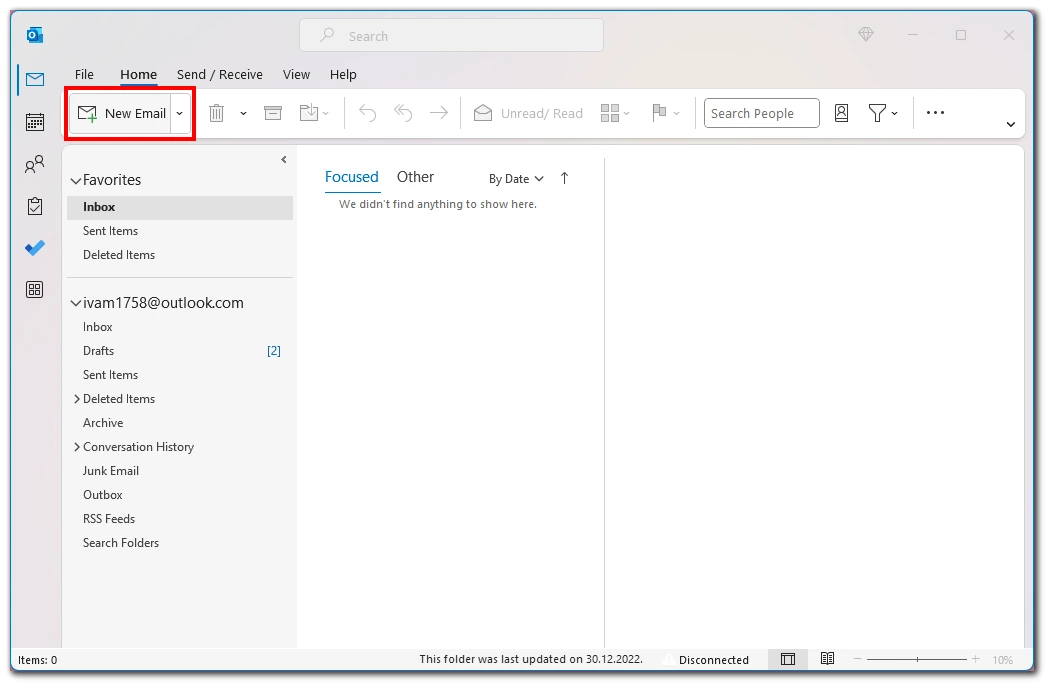
- While composing the new Email, click the File button above the toolbar.
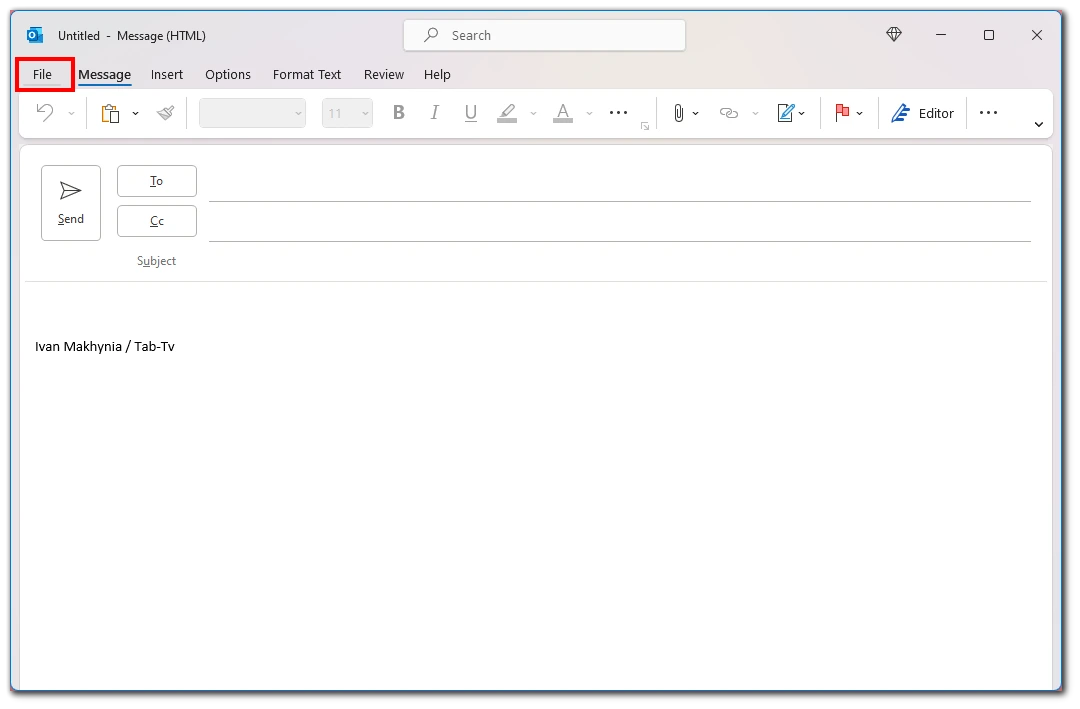
- Then on the side menu, select Options.
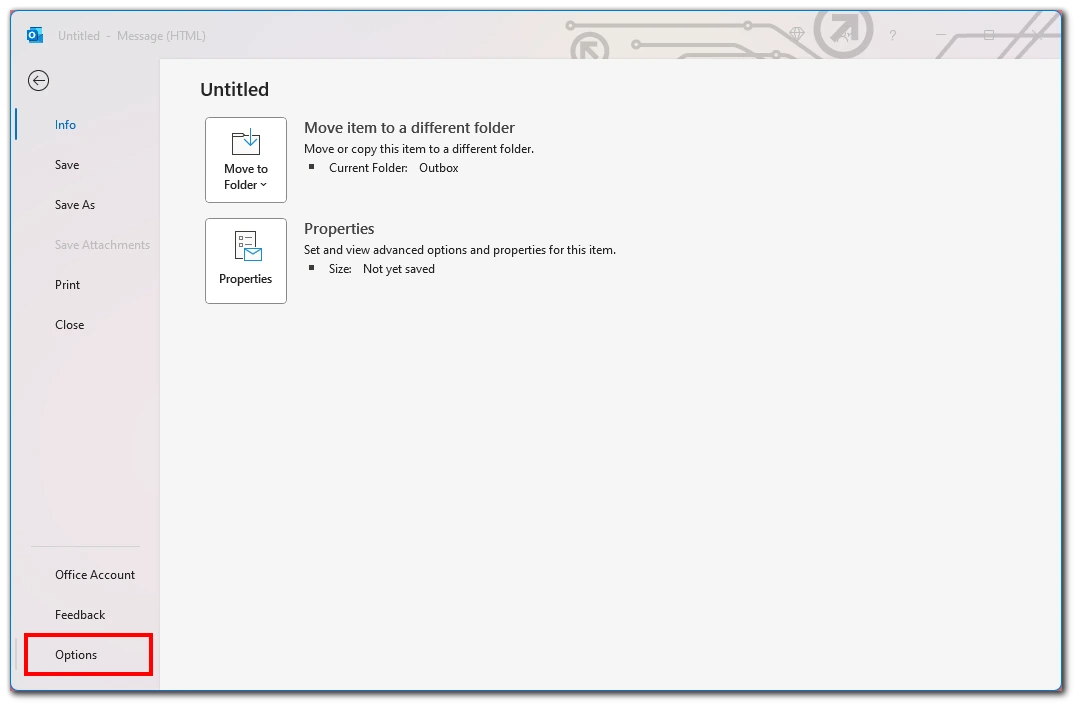
- In the window that appears, click Mail.
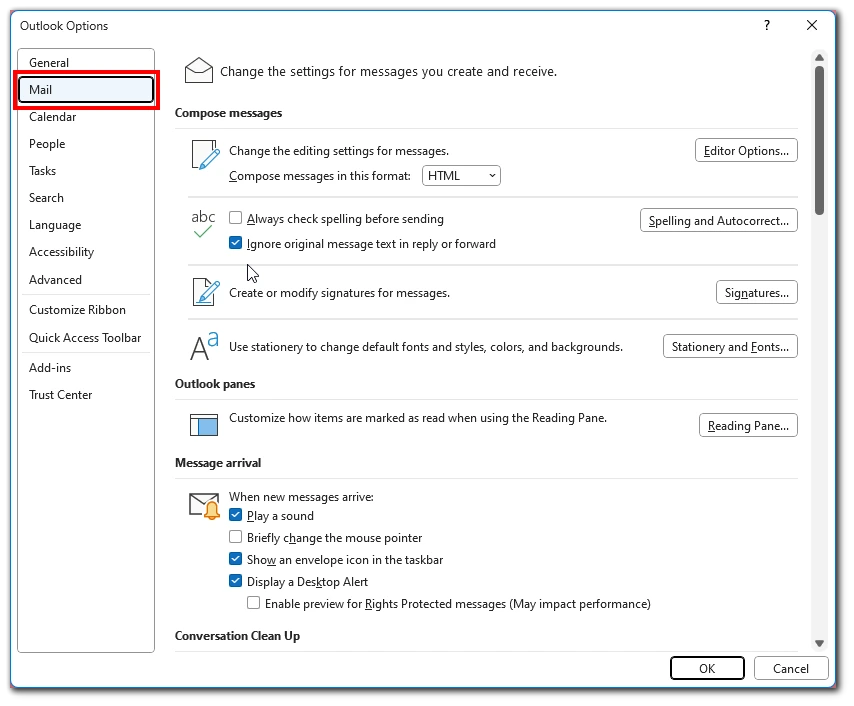
- Find and turn off the list’s Show Text Predictions While Typing option. (uncheck it).
On Mac
- Launch Outlook on your Mac.
- Then click Preferences on the Apple Menu.
- In the window that appears, select Autocorrect.
- Next, you need to click on Text Completion.
- Uncheck Show Text Predictions While Typing.
Note that this feature appears if you often use Outlook and write many emails. The system learns from your emails and learns how to make automatic text continuation. So if you are starting to use the e-mail system, you will probably not find this button in the settings because Outlook has not taught you enough and cannot suggest text predictions yet.
How to disable predictive text on Outlook on Office 365 web version
Another option that many users use is the Web version of Microsoft 365.
It does not require any additional application. You need to use the browser you are comfortable with. In this case, the instructions for any operating system will be the same. To disable text prediction, you will need:
- Open Outlook in any convenient browser.
- Click on the gear icon at the top right of the screen.
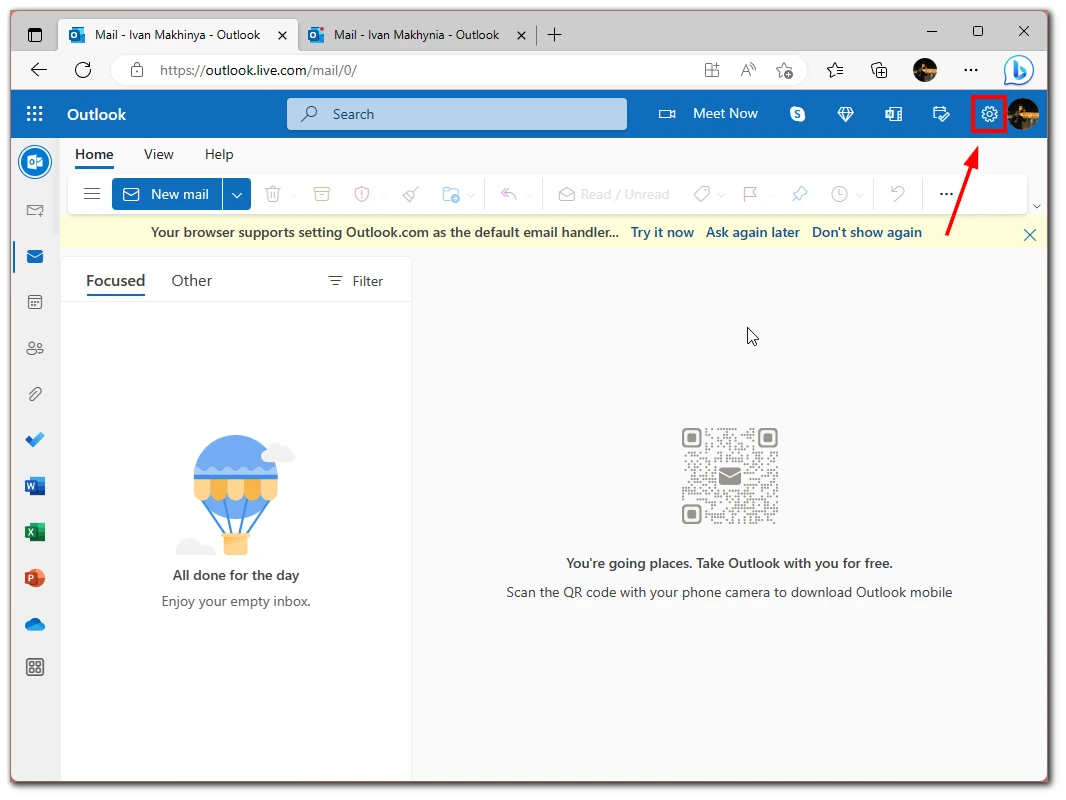
- Scroll down the drop-down list and select View all Outlook settings.
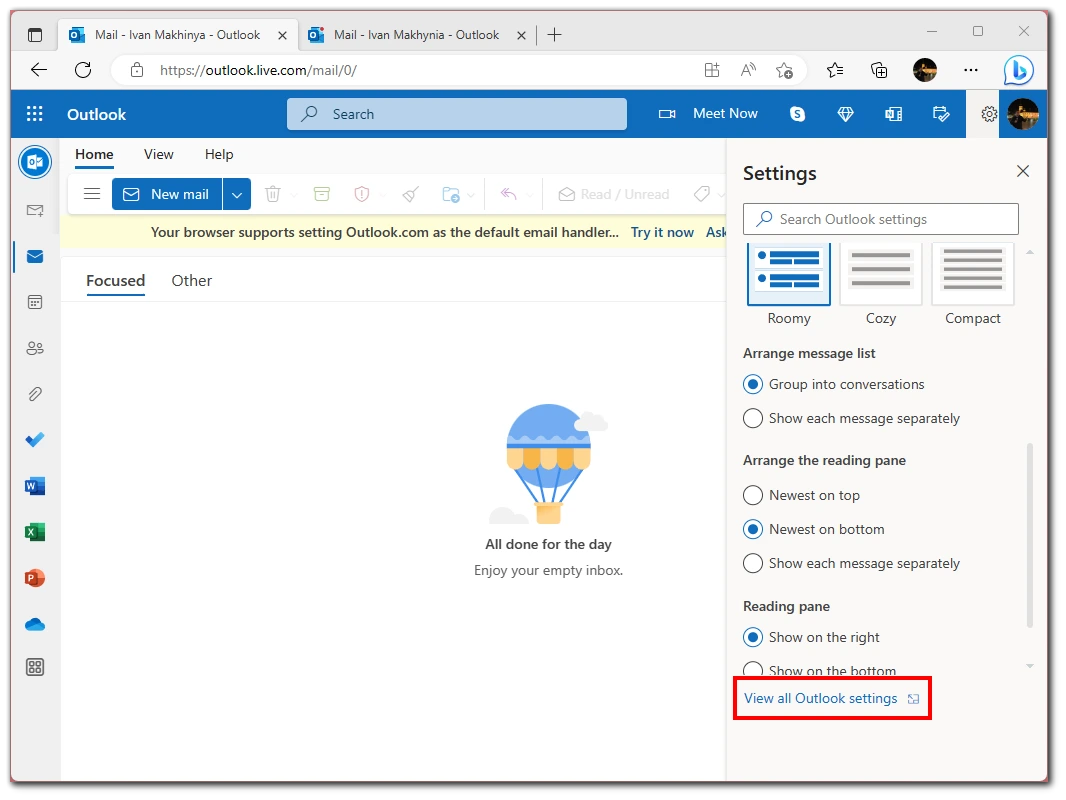
- Then select the Mail tab.
- Continue to Compose and reply.
- Scroll down and uncheck the Suggest words or phrases as I type.
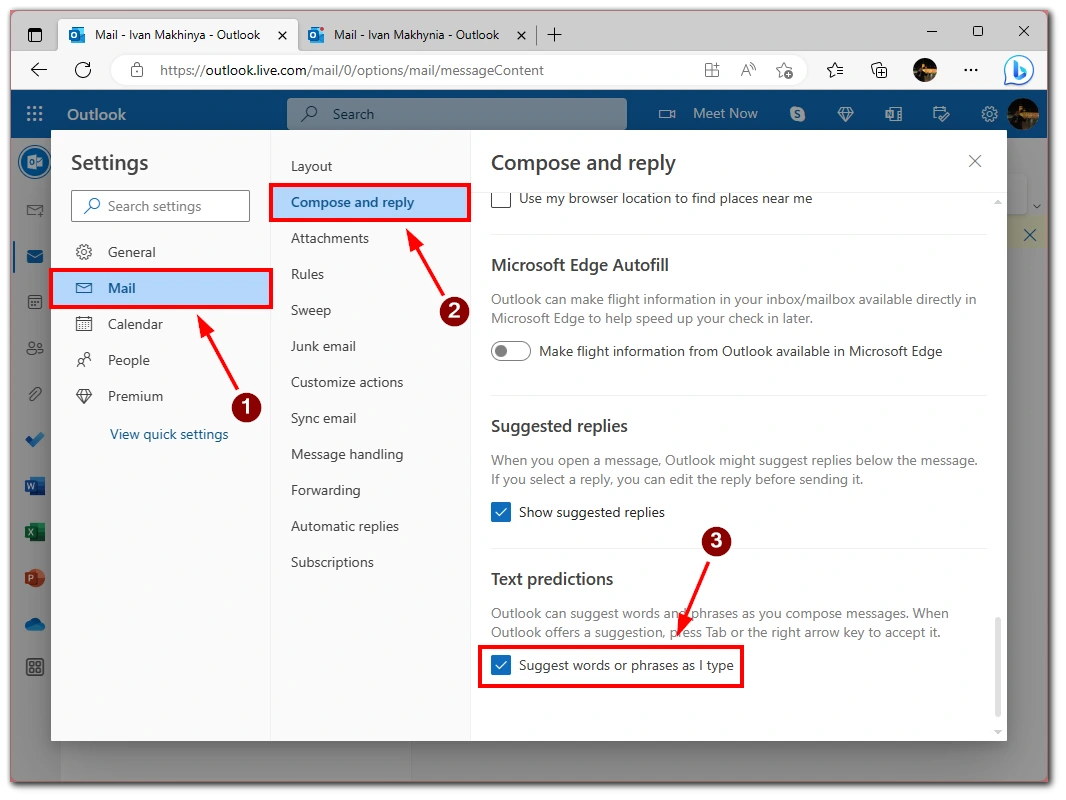
Note that this option will be available regardless of whether you use Outlook frequently or not. If you want to disable it beforehand, you can do so from the first minute of using Outlook.
How to disable predictive text on Outlook mobile app
You will probably use the Microsoft Outlook mobile app when you write emails from your smartphone or tablet. There you will also encounter text prediction. To turn it off, you need to:
- On the app’s home page, click on your profile icon at the top of the screen.
- In the side menu, select options using the gear icon.
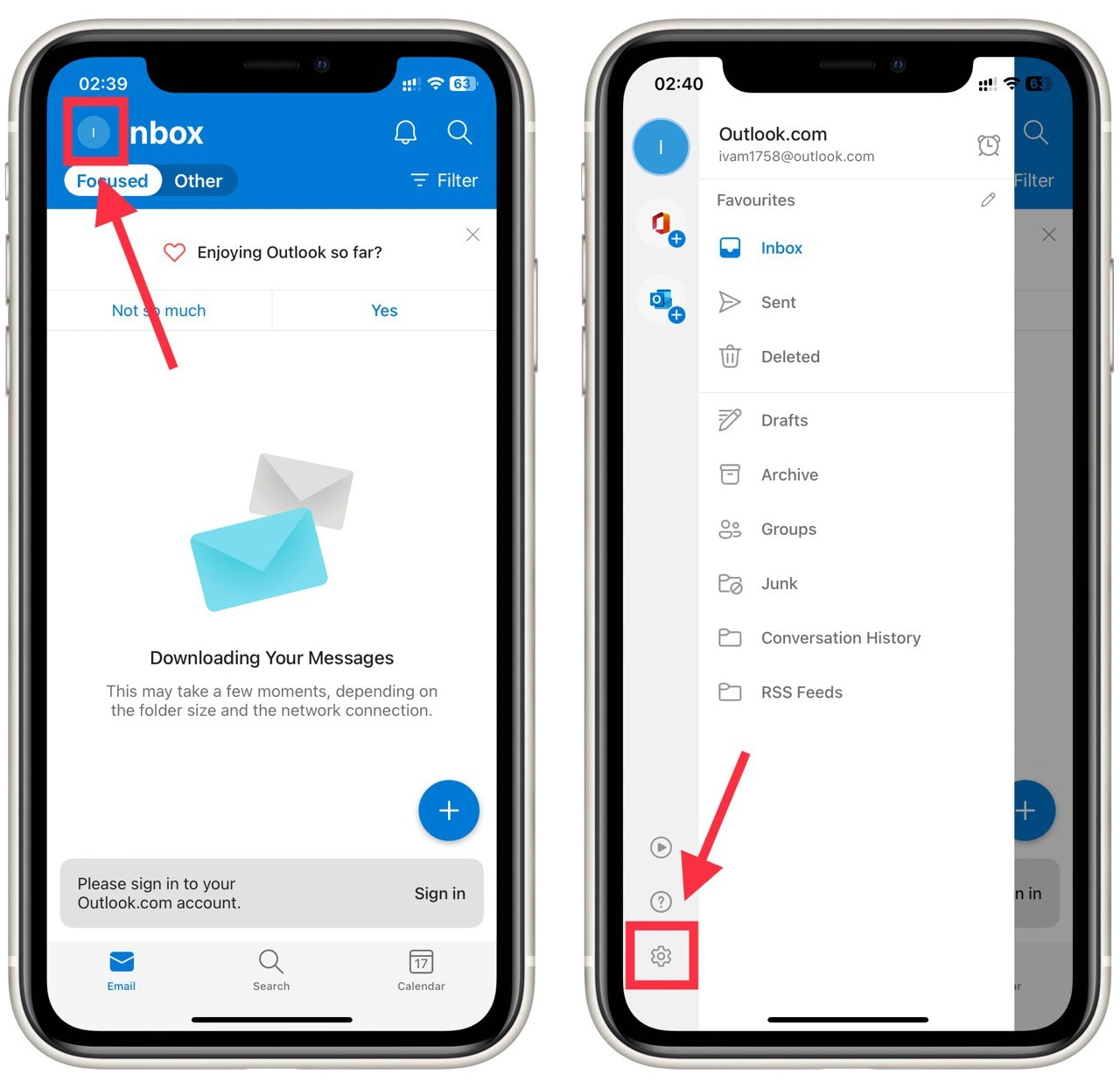
- Next, you need to click on your Email Account.
- Turn off the Text Predictions option.
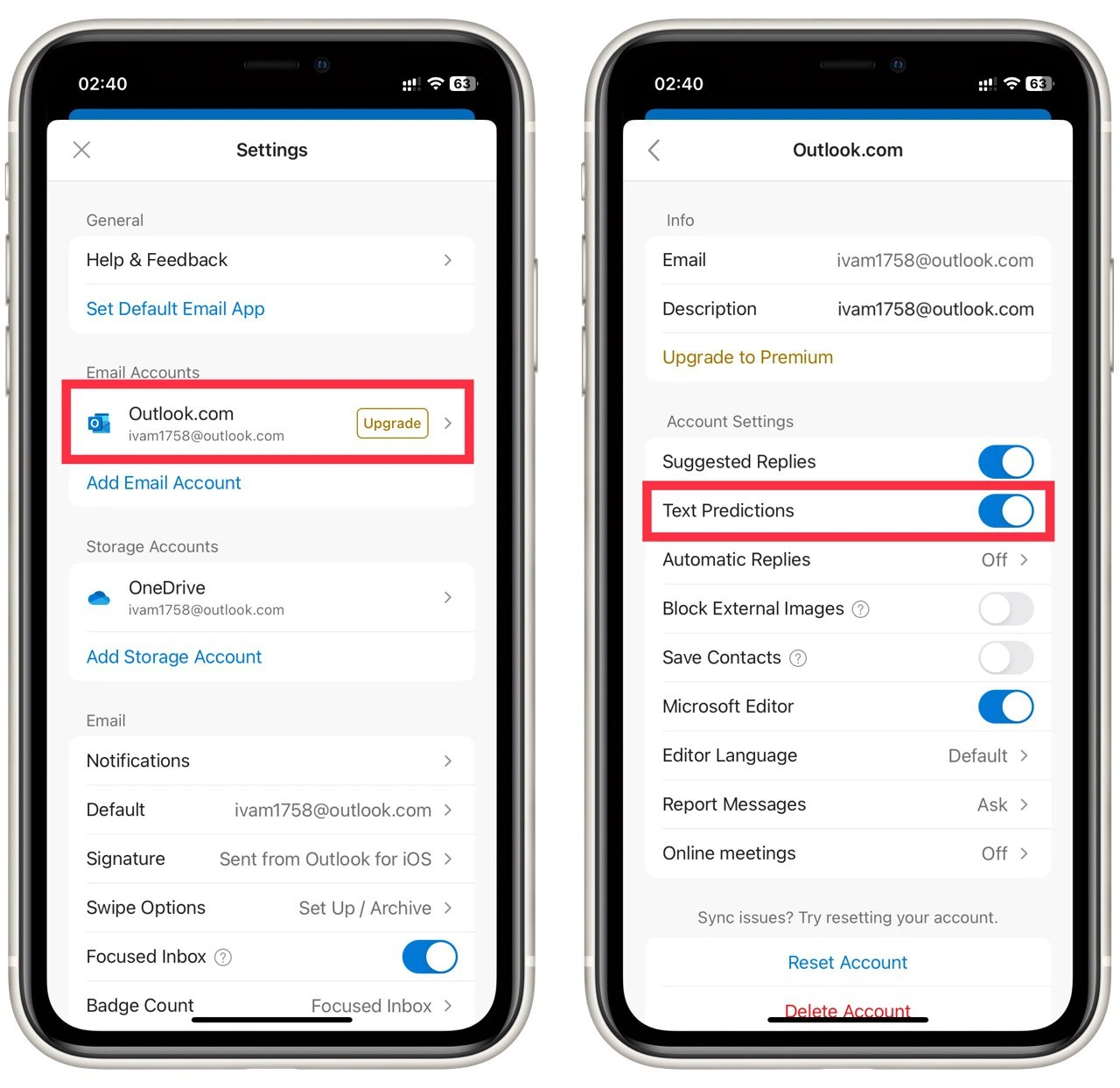
Note that this instruction will be universal for the Android operating system and iPhones or iPads. The Outlook mobile app is virtually the same on different systems.
What is predictive text on Outlook?
Predictive text, also known as autocorrect or auto-complete, is a feature in Outlook that suggests words or phrases as you type. The purpose of predictive text is to help you type faster and more accurately by predicting what you are going to type and offering suggestions based on what you have already typed.
When you start typing a word or phrase in Outlook, the predictive text feature analyzes what you have typed and offers suggestions based on common usage and context. For example, if you type the word “meet,” Outlook may suggest “meeting” or “meetings” based on the context of your message. This can save you time and effort by reducing the keystrokes you need to make and correcting errors you may make while typing.
Predictive text on Outlook works by using a dictionary of words and phrases commonly used in English. This dictionary is constantly updated and refined to include new words and phrases as they become more widely used. Outlook may also learn your typing habits over time and adjust its suggestions accordingly.
Why you may need to turn off predictive text on Outlook
While predictive text can be a helpful feature for many users, there are several reasons why you may need to turn it off or customize the autocorrect options in Outlook. Here are a few scenarios where you may want to disable predictive text:
- You prefer to type out your messages manually: Some users may prefer to type out their messages manually rather than relying on predictive text. This could be because they find the suggestions distracting or irrelevant or are used to typing without autocorrect. If this is the case, turning off predictive text in Outlook can help you focus on typing your messages in your own words without interference.
- The suggestions are inaccurate or inappropriate: While the predictive text is designed to offer helpful suggestions based on your typing, it can sometimes make mistakes or offer suggestions irrelevant to your message’s context. For example, if you are typing a technical term or a name that is not in the dictionary, Outlook may offer incorrect or inappropriate suggestions. In these cases, it may be best to turn off a predictive text or customize the autocorrect options to prevent these errors from occurring.
- You have privacy concerns: Predictive text algorithms may collect and store data about your typing habits to improve their accuracy and relevance over time. Some users may be uncomfortable with this data collection and prefer to turn off predictive text to protect their privacy.
- You use technical terms or jargon that are not in the dictionary: If you frequently use technical terms or jargon that is not included in the predictive text dictionary, Outlook may offer incorrect or irrelevant suggestions. In these cases, it may be necessary to turn off a predictive text or customize the autocorrect options to include these terms.
- You prefer more control over your typing: Some users may prefer more control over their typing and the messages they send. By turning off a predictive text or customizing the autocorrect options, you can ensure that your messages are typed exactly as you intend.
Overall, while predictive text can be a helpful feature in Outlook, there are many reasons why you may need to turn it off or customize the autocorrect options. Whether it is because you prefer to type manually, have privacy concerns, or frequently use technical terms, there are many ways to customize your Outlook experience to suit your preferences.

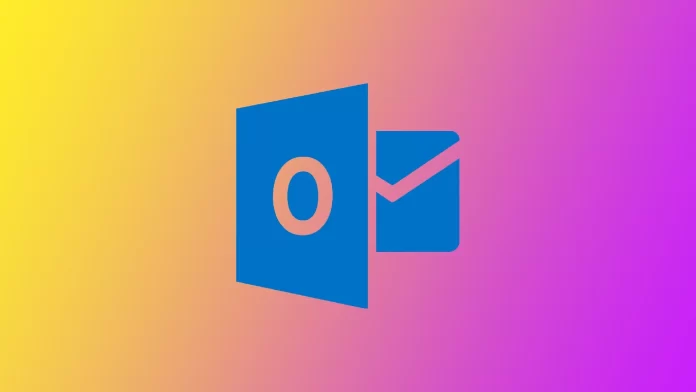



I can’t seem to find how to turn on predictive text for this one user. He has the latest version of outlook and everyone else can turn off/on predictive text just like this.