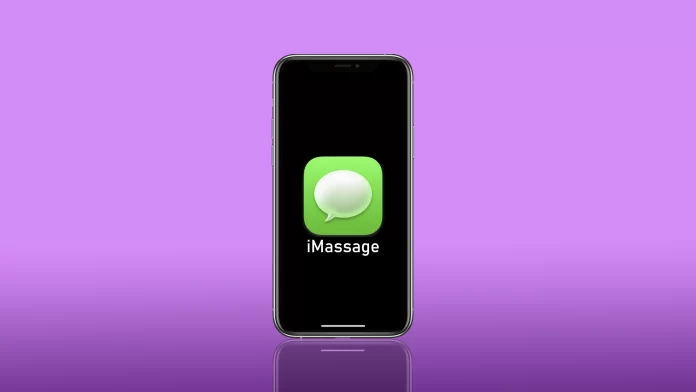One of Apple’s most popular services is iMessage. It is an online messenger built into the Messages app that is activated by default on your iPhone or iPad. However, if you find yourself offline, communicating using iMessage will be baffling because it only sends messages over the Internet, just as another user will not be able to receive a message from you if you are offline.
For this reason, many users wonder how they can disable iMessage for just one contact. Let me answer your question briefly – you can’t. However, there are some loopholes you can use to send a regular text message to chat with your friend. Let me show you how IMessage works and what you can do to send a text message to a single user instead.
Is it possible to turn off iMessage for one person?
As I briefly mentioned, you can’t disable iMessage for a specific contact. It’s Apple’s policy that if you use their service with your friend, you can’t send a regular text message until you turn off iMessage.
However, as I said before, there are loopholes. For example, your conversation partner can turn off iMessage. For instance, if it’s your parents, you can ask them to switch off iMessage, and in this case, you will automatically send an SMS instead of iMessage.
You can also turn off IMessage, send a text message and then turn it back on. However, note that if you connect to IMessage, another user won’t text you back but to your iMessage account. To reply to a text message, the other user must manually turn off the message entirely before sending it. This is not very convenient, but it works.
How to turn off iMessage in 2 ways
I want to tell you about two ways you can disable iMessage for your phone number (or email). The first is good if you have an iPhone or iPad and an Internet connection. The second way is good for those who do not have the Internet at hand or no Internet connection, but you can ask someone else with the Internet to disable your iMessage. Let’s take it one step at a time:
Deactivating iMessage from your device
The first way is straightforward. To do this, you must turn off iMessage for Messages on your iPhone or iPad. The instructions will be the same. You will need to:
- Go to Settings on your iPhone or iPad.
- Then tap on the Messages.
- Turn off iMessage.
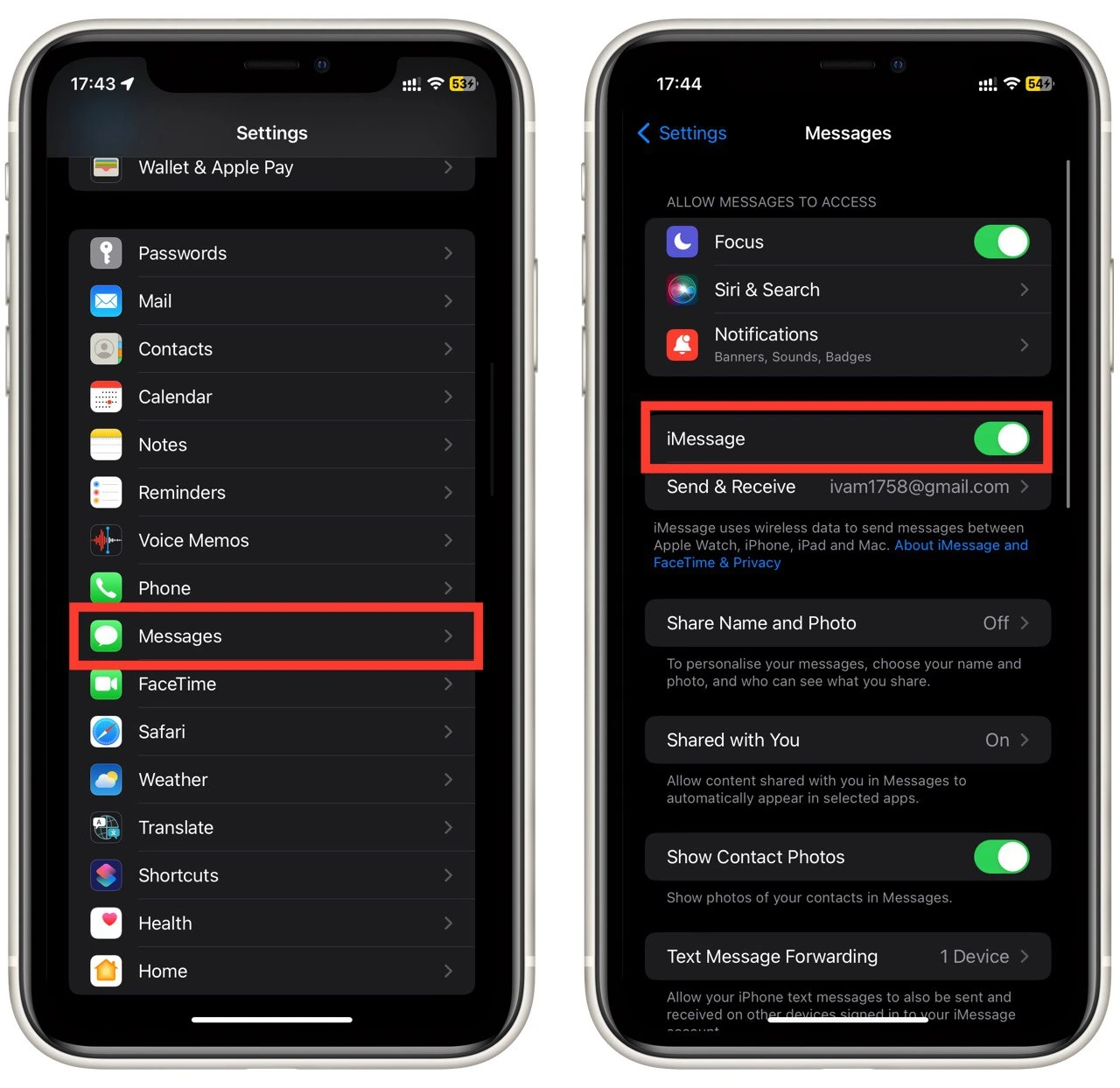
Note that because of this, you will not be able to send messages iMessage to anyone, only SMS. In the same way, other users will see that you will turn off iMessage, and they can now send you only text messages according to the prices of their mobile operators.
Deactivating iMessage from the official website
This is one more way to disconnect iMessage, not only for your iPhone but also to disconnect your phone number from iMessage servers, but you don’t have an iPhone or an iPad at hand or no Internet connection. You can use the Official Website to do this. Here you will need to enter your phone number, and after you receive an SMS with a verification code, you can disconnect iMessage from your phone number.
I want to point out that you can use the second method with another person’s help. It does not have to be done from your account or your device. So, you can ask someone near the Internet to go to this site and disconnect you from iMessage.
How to set to send Text Messages when you are offline
Another feature I advise you to connect with is if you often find yourself in an area without the internet. It allows your iPhone to automatically send messages via text message if you do not have access to the Internet or the iMessage server does not respond for a long time. You can turn it on very quickly right from the settings. To do this, you need the following:
- In settings, go to the Messages tab.
- Enable Send As SMS.
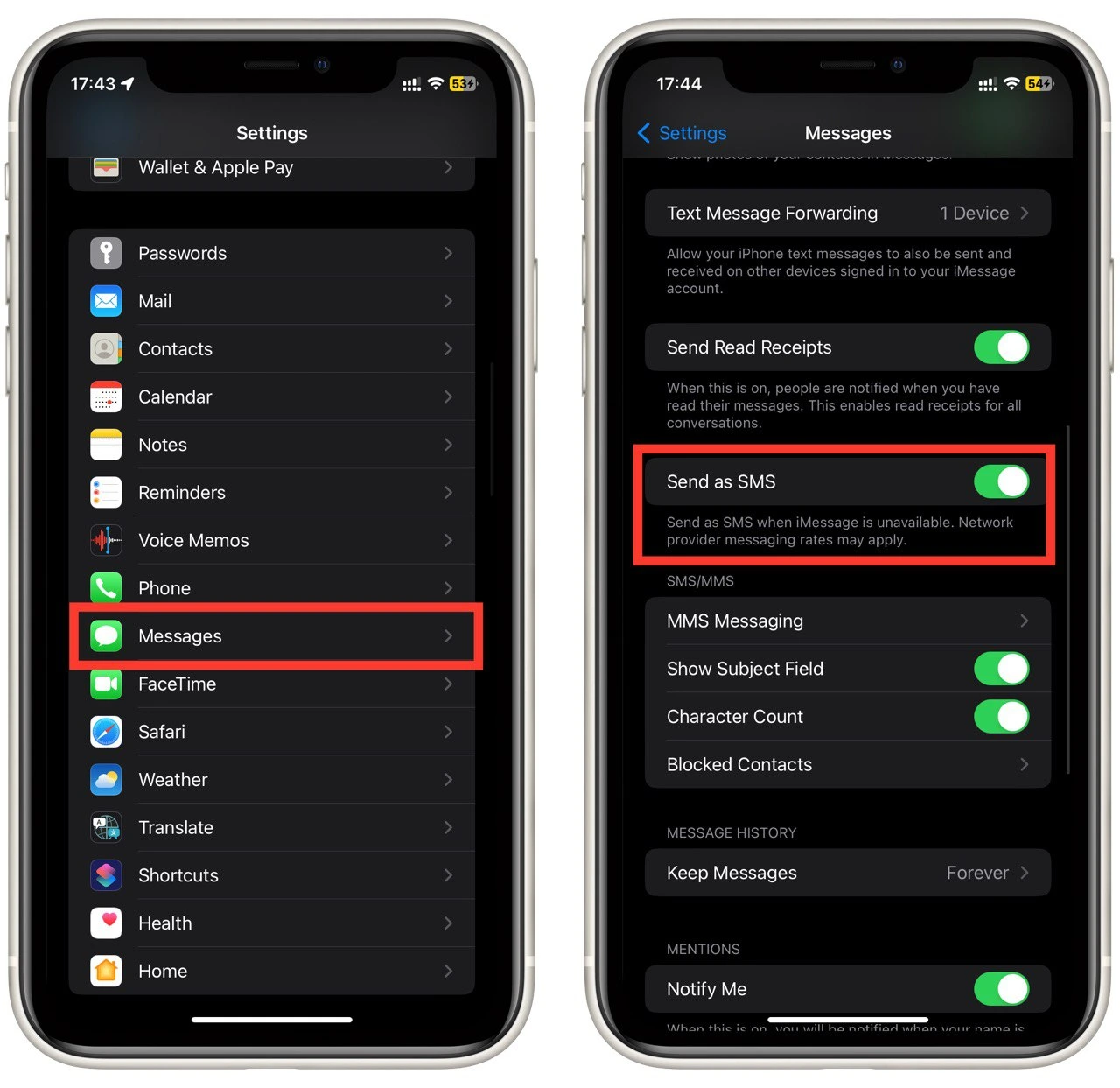
Note that if you send a message as SMS, you will not be able to send large media files, edit messages once sent, or cancel them. So if you find yourself out of range of your internet connection, double-check your messages.
What are the differences between blue and green messages on iPhones?
Another question many users have is how to distinguish between chat and IM messages. It is pretty simple. The thing is that in Messages, there are two colors of messages – blue or green. They show which message you have sent or received.
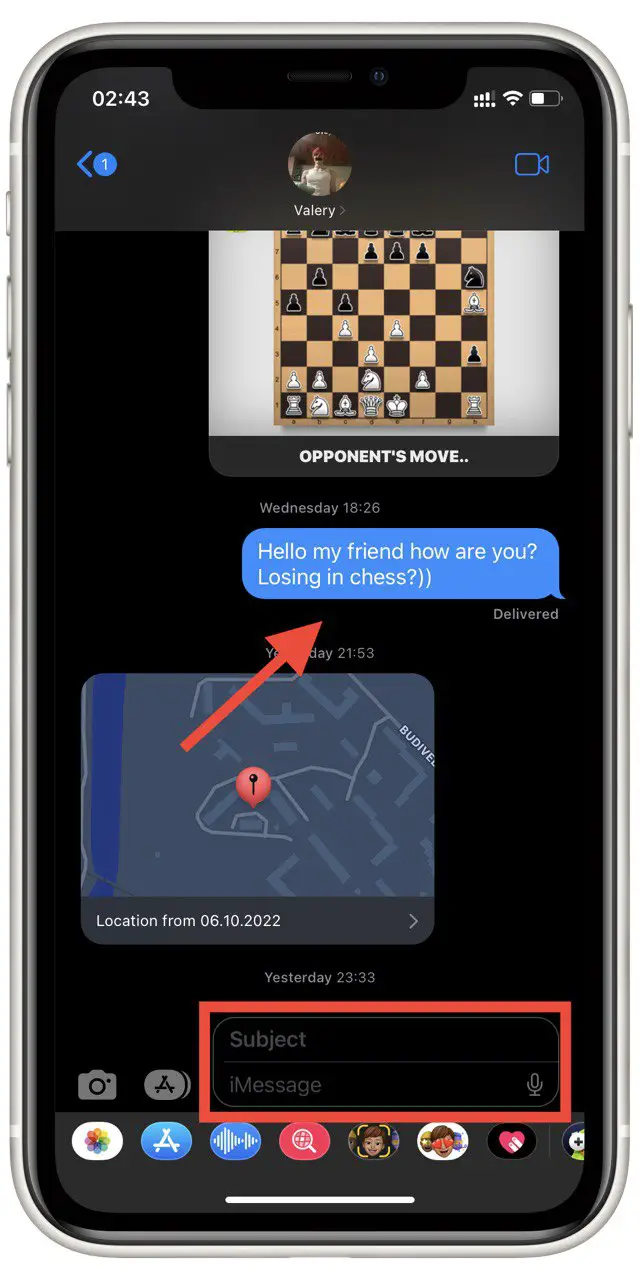
Blue messages indicate messages that were sent through the iMessage service. This means that the message was sent via the Internet and has all the advantages of iMessage, such as editing or canceling the sending.
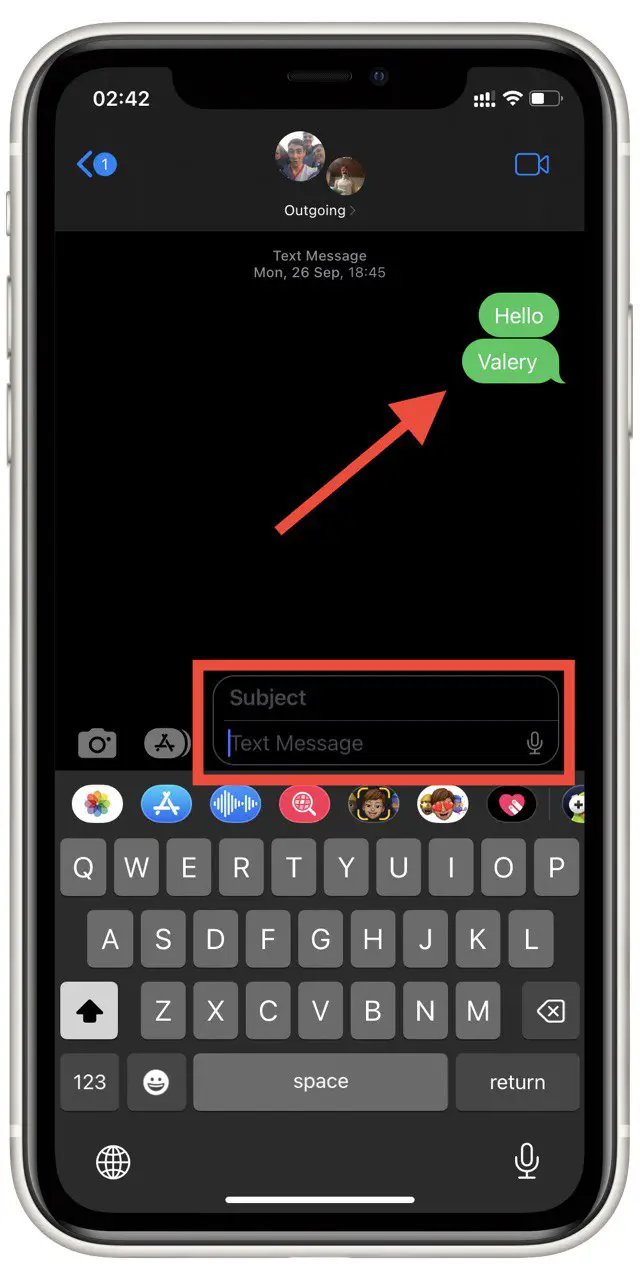
If you received or sent a highlighted green message, you received an SMS message that was sent according to the mobile operator’s prices and does not have all the advantages of the iMessage service.